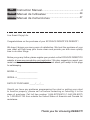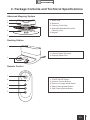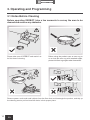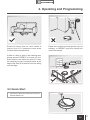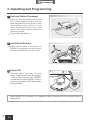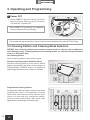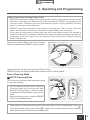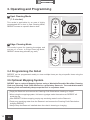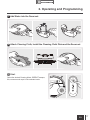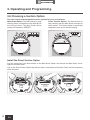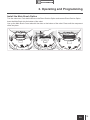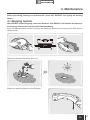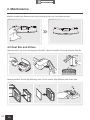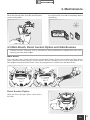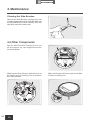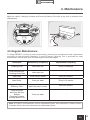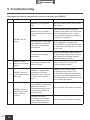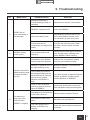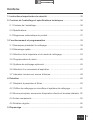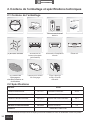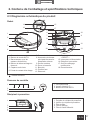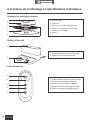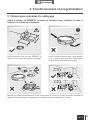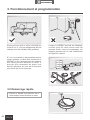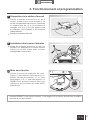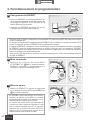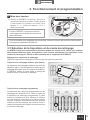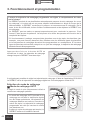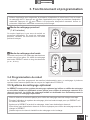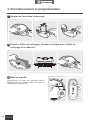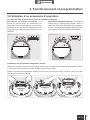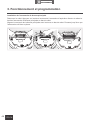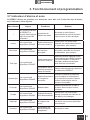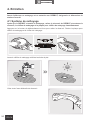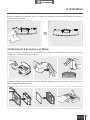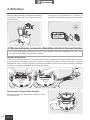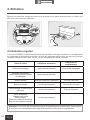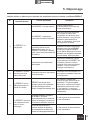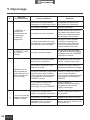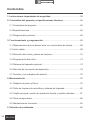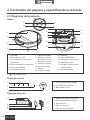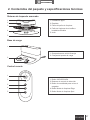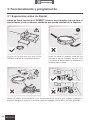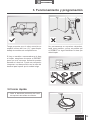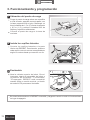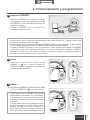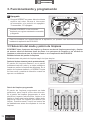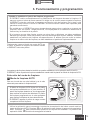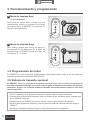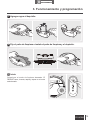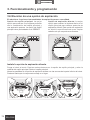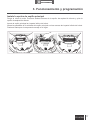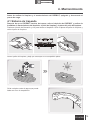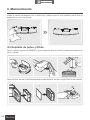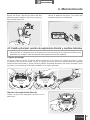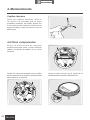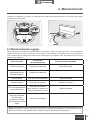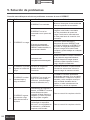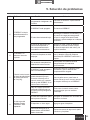Sharper Image DEEBOT OZMO 610 Owner's manual
- Category
- Robotic vacuum cleaners
- Type
- Owner's manual
Page is loading ...

Live Smart. Enjoy Life.
Congratulations on the purchase of your ECOVACS ROBOTICS DEEBOT!
We hope it brings you many years of satisfaction. We trust the purchase of your
new robot will help keep your home clean and provide you with more quality
time to do other things.
Before you go any further, please register your product on the ECOVACS ROBOTICS
website at www.ecovacsrobotics.com/registration/. We also suggest you record your
model number, serial number, date of purchase and attach your receipt to this page
for safekeeping.
MODEL # _________________
SERIAL # _________________
DATE OF PURCHASE _____/___/___
Should you have any problems programming the robot or getting your robot
to function properly, please call us before contacting or returning it to the
place of purchase. Call toll free number 1-844-ECOVACS (1-844-326-8227)
or 1-330-994-1760 from outside the United States of America and Canada for
assistance.
Thank you for choosing DEEBOT!
Instruction Manual
.......................................................2
..............................................28
.........................................57
Manuel de l'utilisateur
Manual de instrucciones
EN
FR-CA
ES-LATAM
Page is loading ...

FR-CA
2
EN
1. Important Safety Instructions
IMPORTANT SAFETY INSTRUCTIONS
READ ALL INSTRUCTIONS BEFORE USING THIS
APPLIANCE.
SAVE THESE INSTRUCTIONS
For Household use only
When using an electrical appliance, basic precautions should always be
followed, including the following:
WARNING:
Read all safety warnings and instructions. Failure to follow the
warnings and instructions may result in electric shock, re or serious injury.
1. Do not allow to be used as a toy. Close attention is necessary
when used by or near children.
2. Clear the area to be cleaned. Remove power cords and small
objects from the floor that could entangle the Appliance. Tuck
rug fringe under the rug base, and lift items such as curtains and
tablecloths off the oor.
3. If there is a drop off in the cleaning area due to a step or stairs, you
should operate the Appliance to ensure that it can detect the step
without falling over the edge. It may become necessary to place a
physical barrier at the edge to keep the unit from falling. Make sure
the physical barrier is not a trip hazard.
4. Only use as described in this manual. Only use attachments
recommended or sold by the manufacturer.
5. Please make sure your power supply voltage matches the power
voltage marked on the Docking Station.
6. Do not handle plug or appliance with wet hands.
7. Nonrechargeable batteries are prohibited. For battery information,
please refer to Specications section.
8. Do not use without dust bin and/or lters in place.
9. Do not operate the vacuum in an area where there are lit candles
or fragile objects on the oor to be cleaned.
10. Do not use and store in extremely hot or cold environments (below
-5˚C /23˚F or above 40˚C/104˚F). Please charge the robot in
temperature above 0°C/32°F and below 40°C/104°F.

FR-CA
3
EN
1. Important Safety Instructions
11. Keep hair, loose clothing, ngers, and all parts of body away from
any openings and moving parts.
12. Do not operate the Appliance in a room where an infant or child is
sleeping.
13. For INDOOR use ONLY. Do not use the Appliance in outdoor,
commercial or industrial environments. Do not use Appliance on
wet surfaces or surfaces with standing water.
14. Do not allow the Appliance to pick up large objects like stones,
large pieces of paper or any item that may clog the Appliance.
15. Do not use Appliance to pick up flammable or combustible
materials such as gasoline, printer or copier toner, or use in areas
where they may be present.
16. Do not use Appliance to pick up anything that is burning or
smoking, such as cigarettes, matches, hot ashes, or anything that
could cause a re.
17. Do not put any object into openings. Do not use with any opening
blocked; keep free of dust, lint, hair, and anything that may reduce
air ow.
18. Take care not to damage the power cord. Do not pull on or carry
the Appliance or Docking Station by the power cord, use the power
cord as a handle, close a door on the power cord, or pull power
cord around sharp edges or corners. Do not run Appliance over
the power cord. Keep power cord away from hot surfaces. Do not
unplug by pulling on cord. To unplug, grasp the plug, not the cord.
19. If the power cord is damaged, it must be replaced by the
manufacturer or its service agent in order to avoid a hazard.
20. Do not use the Docking Station if it is damaged.
21. Do not use with a damaged power cord or plug. Do not use the
Appliance or Docking Station if it is not working properly, has been
dropped, damaged, left outdoors, or come in contact with water. It
must be repaired by the manufacturer or its service agent in order
to avoid a hazard.
22. Turn OFF the power switch before cleaning or maintaining the
Appliance.

FR-CA
4
EN
23. The plug must be removed from the receptacle before cleaning or
maintaining the Docking Station.
24. Remove the Appliance from the Docking Station, and turn OFF
the power switch to the Appliance before removing the battery for
disposal of the Appliance.
25. The battery must be removed and discarded according to local
laws and regulations before disposal of the Appliance.
26. Please dispose of used batteries according to local laws and
regulations.
27. Do not incinerate the Appliance even if it is severely damaged. The
batteries can explode in a re.
28. When not using the Docking Station for a long period of time,
please unplug it.
29. The Appliance must be used in accordance with the directions
in this Instruction Manual. ECOVACS ROBOTICS cannot be
held liable or responsible for any damages or injuries caused by
improper use.
30. Prevent unintentional starting. Ensure the switch is in the off
position before connecting to battery pack, picking up or carrying
the appliance. Carrying the appliance with your nger on the switch
or energizing appliance that have the switch on invites accidents.
31. When battery pack is not in use, keep it away from other metal
objects, like paper clips, coins, keys, nails, screws or other small
metal objects, that can make a connection from one terminal to
another. Shorting the battery terminals together may cause burns
or a re.
32. Under abusive conditions, liquid may be ejected from the battery;
avoid contact. If contact accidentally occurs, flush with water. If
liquid contacts eyes, additionally seek medical help. Liquid ejected
from the battery may cause irritation or burns.
33. Do not use a battery pack or appliance that is damaged or
modied. Damaged or modied batteries may exhibit unpredictable
behavior resulting in re, explosion or risk of injury.
1. Important Safety Instructions

FR-CA
5
EN
34. Do not expose a battery pack or appliance to fire or excessive
temperature. Exposure to fire or temperature above 130°C may
cause explosion. The temperature of 130°C can be replaced by
the temperature of 265°F.
35. Follow all charging instructions and do not charge the battery pack
or appliance outside of the temperature range specified in the
instructions. Charging improperly or at temperatures outside of the
specied range may damage the battery and increase the risk of
re.
36. Have servicing performed by a qualied repair person using only
identical replacement parts. This will ensure that the safety of the
product is maintained.
37. Do not modify or attempt to repair the appliance or the battery
pack (as applicable) except as indicated in the instructions for use
and care.
38. Place the cords from other appliances out of the area to be
cleaned.
39. Do not operate the vacuum in a room that has lit candles on
furniture that the vacuum may accidentally hit or bump into.
40. Do not allow children to sit on the vacuum.
41. Recharge only with the charger specied by the manufacturer. A
charger that is suitable for one type of battery pack may create a
risk of re when used with another battery pack.
42. Use appliances only with specifically designated battery packs.
Use of any other battery packs may create a risk of injury and re.
43. The robot contains batteries that are only replaceable by skilled
persons. To replace the robot’s battery, please contact Customer
Service.
44. If the robot will not be used for a long time, fully charge the robot
and power OFF for storage and unplug the Docking Station.
1. Important Safety Instructions

FR-CA
6
EN
This device complies with Part 15 of the FCC Rules / Industry Canada licence-exempt
RSS standard(s). Operation is subject to the following two conditions: (1) this device
may not cause harmful interference, and (2) this device must accept any interference
received, including interference that may cause undesired operation
Changes or modifications not expressly approved by the party responsible for
compliance could void the user's authority to operate the equipment.
Note: This equipment has been tested and found to comply with the limits for a Class
B digital device, pursuant to part 15 of the FCC Rules. These limits are designed to
provide reasonable protection against harmful interference in a residential installation.
This equipment generates uses and can radiate radio frequency energy and, if not
installed and used in accordance with the instructions, may cause harmful interference
to radio communications.
However, there is no guarantee that interference will not occur in a particular installation.
If this equipment does cause harmful interference to radio or television reception, which
can be determined by turning the equipment off and on, the user is encouraged to try to
correct the interference by one or more of the following measures:
—Reorient or relocate the receiving antenna.
—Increase the separation between the equipment and receiver.
—Connect the equipment into an outlet on a circuit different from that to which the
receiver is connected.
—Consult the dealer or an experienced radio/TV technician for help.
To satisfy FCC / IC RF exposure requirements, a separation distance of 20 cm or more
should be maintained between the antenna of this device and persons during device
operation.
To ensure compliance, operations at closer than this distance is not recommended.
To disable Wi-Fi module on DEEBOT, power the robot ON. Place the robot on the
Docking Station making sure the Charging Contacts on DEEBOT and the Docking
Station Pins make a connection.
Press and hold the AUTO Mode Button on the robot for 20 seconds until DEEBOT emits
3 beeps.
To enable Wi-Fi module on DEEBOT, power the robot OFF and then power ON. The Wi-
Fi module is turned on when DEEBOT is restarted.
1. Important Safety Instructions

FR-CA
7
EN
2. Package Contents and Technical Specifications
2.1 Package Contents
Robot
(4) Side Brushes
(2) Washable/
Reusable Microber
Cleaning Cloths
Main Brush Option
(Pre-installed)
Cleaning Cloth Plate
Docking Station Remote Control with
Batteries
Instruction Manual
Model DD4G
Working Voltage 12V DC Rated Power 40W
Docking Station Model CH1630A
Rated Input Voltage 100-130V AC Rated output voltage 20V DC
Rated Input Current 0.5A Rated Output Current 0.8A
Remote Control Model RC1633
Input Voltage 3V DC
Battery
DM88-BYD 3000mAh
2.2 Specifications
*
Technical and design specications may be changed in the course of continuous product improvement.
Direct Suction Option
Sponge Filter and
High Efciency Filter
Reservoir

FR-CA
8
EN
2.3 Product Diagram
Robot
1. Cover
2. AUTO Mode Button
3. Bumper with Anti-
Collision Sensors
4. Reservoir Release Button
5. Anti-Drop Sensors
6. Charging Contacts
* "
"=RESET.
7. Side Brushes
8. Main Brush Option
9. Driving Wheels
10. Universal Wheel
11. Battery Pack
12. Water Outlets
13. Reservoir
14. RESET Button
15. Power Switch
16. Dust Bin
17. Multi-Function Cleaning Tool
18. Roller Wheel
Dust Bin
1. Dust Bin Handle
2. Dust Bin Lock
3. Filter Net
4. Sponge Filter
5. High Efciency Filter
1. Status Indicator Light
2. Wi-Fi Indicator Light
3. AUTO Mode Button
Control Panel
1
2
3
4
5
6
7
8
9
10
11
13
18
12
1
2
3
4
5
1
2
3
14
16
15
17
2. Package Contents and Technical Specifications

FR-CA
9
EN
2. Package Contents and Technical Specifications
Advanced Mopping System
1. Water Inlet
2. Reservoir
3. Cleaning Cloth Plate
4. Washable/Reusable Microber
Cleaning Cloth
5. Magnet
Docking Station
Remote Control
1. Infrared Signal Generator
2. Docking Station Pins
1. START/PAUSE Button
2. Direction Control Buttons
3. Return to Charger Mode Button
4. Edge Cleaning Mode Button
5. Spot Cleaning Mode Button
1
2
3
4
5
1
2
4
3
5
2
1

FR-CA
10
EN
3.1 Notes Before Cleaning
Before operating DEEBOT, take a few moments to survey the area to be
cleaned and remove any obstacles.
Please take care of DEEBOT and assist it at
its rst time of cleaning.
Remove power cords and small objects from the oor that could entangle the product, and tidy up
the cleaning area to put furniture like chairs in their proper place.
Before using the product near an area rug or
on a short-pile area rug with tasseled edges,
please fold area rug edges under themselves.
3. Operating and Programming

FR-CA
11
EN
3. Operating and Programming
Please be aware that the robot needs at
least an 8 cm (3.1") clearance to clean under
furniture without complications.
If there is a step or stairs in the cleaning area,
please operate DEEBOT to ensure its Anti-
Drop Sensors can detect the drop off. It may
be necessary to place a physical barrier at the
edge of the drop off to keep the unit from falling
over the edge.
Please do not stand in narrow spaces, such as
hallways, or DEEBOT may fail to identify the
area to be cleaned.
3.2 Quick Start
*
Remove the protective strip from the robot’s
Bumper before use.

FR-CA
12
EN
*
When DEEBOT is not cleaning, it is suggested to keep it powered ON and charging instead of
powered OFF.
Install Side Brushes
Attach Side Brushes to the bottom of
DEEBOT by pressing a brush into each
slot with the matching color until it clicks.
2
Power ON
Open the robot’s Top Cover. Turn the
robot's Power Switch to the ON position.
“I”=Power ON; “O”=power OFF. DEEBOT
is powered ON when DEEBOT emits a
musical sound and the AUTO Mode Button
stays illuminated.
3
ON
Docking Station Placement
Place the Docking Station on a level
floor surface against the wall with the
base perpendicular to the ground. Keep
the immediate area 1.5m (5') in front
of the charger and 0.5m (1.6') on both
sides of the charger clear of objects and
reective surfaces.
Plug the Docking Station in.
1
3. Operating and Programming

FR-CA
13
EN
3. Operating and Programming
Pause DEEBOT by pressing the AUTO Mode
Button on DEEBOT or
on the Remote Control.
*
DEEBOT can be directed to move forward,
backward, left and right using the Direction
Control Buttons on the Remote Control when
it is Paused.
* The AUTO Mode Button on the robot’s Control
Panel stops glowing after the robot is paused
for more than 10 minutes. Press AUTO Mode
Button on the robot or press any button on the
Remote Control to wake up the robot.
6
Pause
5
Start
Press the AUTO Mode Button on DEEBOT or
on the Remote Control. DEEBOT starts to
work immediately in AUTO Cleaning Mode.
*
Make sure to turn the robot’s Power Switch to the ON position before charging.
* AUTO Mode Button blinks when DEEBOT is charging. AUTO Mode Button stops glowing when
DEEBOT is fully charged.
* When DEEBOT completes the cleaning cycle or when battery power gets low, DEEBOT
automatically returns to the Docking Station to recharge itself. DEEBOT can also be sent back to the
Docking Station at any time by pressing the Return to Charger Button on the Remote Control.
* Empty any remaining water from the Reservoir and remove the Cleaning Cloth Plate before charging
DEEBOT.
Place DEEBOT on the Docking Station
making sure the Charging Contacts on
DEEBOT and the Docking Station Pins make
a connection.
Charge DEEBOT for at least 4 hours before
the rst use.
4
Charge DEEBOT

FR-CA
14
EN
Pause DEEBOT. Open the robot’s Top Cover.
Move the Power Switch to the OFF position.
“I”=Power ON; “O”=power OFF.
Set the cleaning pattern based on oor types.
Random Cleaning Pattern is the robot's default
pattern and should be set when cleaning carpet. In
Random Pattern, DEEBOT cleans in a straight line
and changes directions when it meets an obstacle.
Programmed Cleaning Pattern should be set when
cleaning bare floors. In Programmed Cleaning
Pattern the robot plans the most efficient route,
cleans in a back and forth straight-line pattern,
returns to clean missed spots, then cleans room
edges before completing the cleaning cycle.
*
When DEEBOT is not cleaning, it is suggested
to keep it powered ON and charging.
*
For models with app-connectivity, various functions can be performed using the ECOVACS App.
7
Power OFF
3.3 Cleaning Pattern and Cleaning Mode Selection
DEEBOT has 2 Cleaning Patterns and several cleaning modes to choose from to effectively
clean different floors. Cleaning Patterns and Cleaning modes are selected using the Remote
Control or ECOVACS App.
Set Cleaning Pattern
Random Cleaning Pattern (Default Pattern)
Programmed Cleaning Pattern
OFF
3. Operating and Programming

FR-CA
15
EN
3. Operating and Programming
x2
x2
Double-click the AUTO Button on the robot. Cleaning
Pattern is switched when DEEBOT emits two beeps.
Cleaning Patterns can also be set using the ECOVACS App.
DEEBOT uses the set Cleaning Pattern when cleaning in AUTO Cleaning Mode.
Select Cleaning Mode
When Programmed Cleaning Pattern is Set:
* DEEBOT automatically conducts route planning when cleaning. If the robot is paused, moved
manually or directed by the Remote Control during cleaning, DEEBOT will recongure the
route and restart. Therefore, avoid using the Remote Control or moving DEEBOT manually
when it is cleaning to ensure efciency.
* DEEBOT may pause temporarily to recalculate its cleaning path. This is normal. Please be
patient, the frequency and duration of the pause is determined by room complexity.
* If the cleaning environment contains both bare floors and carpet, barriers (for example a
closed door) should be set between different oor types and cleaning patterns should be set
accordingly. If both oor types are to be cleaned in one cleaning cycle, Random Cleaning
Pattern should be set
AUTO Cleaning Mode
This is the most commonly used mode and is good
for every day cleaning.
1
* AUTO Cleaning Mode cleans using the
Cleaning Pattern set in the previous step.
Random Cleaning Pattern is best for carpet.
Programmed Cleaning Pattern is best for bare
oors.
* When the cleaning cycle is complete, DEEBOT
returns to the Docking Station.
* Use the App to increase the suction power of the robot when in AUTO Cleaning Mode. Press
in the App fro MAX suction power. Press
to switch back to standard suction power. Enabling
MAX suction power will consume more battery power.

FR-CA
16
EN
Edge Cleaning Mode
This mode is good for cleaning the edges and
corners of a room. In Edge Cleaning Mode,
DEEBOT cleans along a border (e.g. wall).
3
DEEBOT can be programmed weekly to clean multiple times per day at specic times using the
ECOVACS App.
3.4 Programming the Robot
Spot Cleaning Mode
(1-5 minutes)
This mode is applicable for an area of highly
concentrated dirt or dust. In Spot Cleaning Mode,
DEEBOT focuses on a specic area to clean.
2
*
Empty the Reservoir and remove the Cleaning Cloth Plate before cleaning on carpet.
*
When using the mopping system, fold area rug edges under themselves so DEEBOT will
avoid the rug.
*
After DEEBOT nishes mopping, empty any remaining water from the Reservoir.
*
Empty any remaining water from the Reservoir and remove the Cleaning Cloth Plate before
charging DEEBOT.
*
Always keep the Reservoir installed when the robot is cleaning or charging.
3.5 Optional Mopping System
DEEBOT has an optional Mopping System using a Washable/Reusable Microfiber Cleaning
Cloth and Cleaning Cloth Plate attached to a proprietary Reservoir. The washable/reusable
Cleaning Cloth automatically damp mops the floor to a spotless clean.
3. Operating and Programming

FR-CA
17
EN
3. Operating and Programming
Add Water into the Reservoir.
1
Attach Cleaning Cloth; Install the Cleaning Cloth Plate and the Reservoir.
2
Start
Select the desired Cleaning Mode. DEEBOT sweeps,
lifts, vacuums and mops in the selected mode.
3

FR-CA
18
EN
The robot has 2 interchangeable suction options for your convenience.
Main Brush Option:
The best choice for deep
cleaning with a combination of the Main Brush
and strong suction. The Main Brush Option
comes pre-installed in DEEBOT.
Direct Suction Option:
The best choice for
daily cleaning with the Main Brush removed for
direct suction. This Suction Option is specically
designed to pick up hair without tangling.
3.6 Choosing a Suction Option
Install the Direct Suction Option
Turn the robot over. Push both buttons on the Main Brush Option and remove the Main Brush Cover.
Remove the Main Brush.
Line up the Direct Suction Option tabs with the slots on the bottom of the robot. Press until the component
clicks into place.
3. Operating and Programming

FR-CA
19
EN
3. Operating and Programming
Install the Main Brush Option
Turn the robot over. Push both buttons on the Direct Suction Option and remove Direct Suction Option.
Insert the Main Brush into the bottom of the robot.
Line up the Main Brush Cover tabs with the slots on the bottom of the robot. Press until the component
clicks into place.

FR-CA
20
EN
3. Operating and Programming
3.7 Alarm Indicator and Sounds
Alarm Sound Indicator Light Problems Solution
/
Status Indicator
Light ashes twice
and goes out
once DEEBOT is
powered ON.
DEEBOT has low
battery.
Power ON the robot. Manually
place the robot on the Docking
Station and charge.
One Beep
Status Indicator
Light ashes RED.
Driving Wheel
Malfunction
Check Driving Wheels for
tangled hair or debris and clean.
Two Beeps
Status Indicator
Light ashes RED.
Main Brush Malfunction
Check Main Brush for tangled
hair or debris and clean.
Three Beeps
Status Indicator
Light ashes RED.
Driving Wheel
Malfunction
Turn over the robot. Press
Driving Wheels to check for a
clicking sound. If they do not
click, please contact Customer
Service.
DEEBOT gets into
trouble while working
and stops.
Manually remove the obstacles
and restart DEEBOT.
Four Beeps
Status Indicator
Light ashes RED.
Dust Bin Malfunction
Remove the Dust Bin and re-
install it properly. If the robot still
emits the alarm, please contact
Customer Service.
Five Beeps
Status Indicator
Light ashes RED.
Low Battery
Manually place the robot on the
Docking Station to charge.
Six Beeps
Status Indicator
Light ashes RED.
Side Brush Malfunction
Check Side Brush for tangled
hair or debris and clean.
Seven Beeps
Status Indicator
Light ashes RED.
Anti-Drop Sensor
Malfunction
Check Anti-Drop Sensors for
dust and clean.
Eight Beeps
Status Indicator
Light ashes RED.
DEEBOT is powered
OFF while charging.
Power ON the robot.
If DEEBOT detects a problem and needs your assistance, it emits alarm beeps or the Status
Indicator Light illuminates.
Page is loading ...
Page is loading ...
Page is loading ...
Page is loading ...
Page is loading ...
Page is loading ...
Page is loading ...
Page is loading ...
Page is loading ...
Page is loading ...
Page is loading ...
Page is loading ...
Page is loading ...
Page is loading ...
Page is loading ...
Page is loading ...
Page is loading ...
Page is loading ...
Page is loading ...
Page is loading ...
Page is loading ...
Page is loading ...
Page is loading ...
Page is loading ...
Page is loading ...
Page is loading ...
Page is loading ...
Page is loading ...
Page is loading ...
Page is loading ...
Page is loading ...
Page is loading ...
Page is loading ...
Page is loading ...
Page is loading ...
Page is loading ...
Page is loading ...
Page is loading ...
Page is loading ...
Page is loading ...
Page is loading ...
Page is loading ...
Page is loading ...
Page is loading ...
Page is loading ...
Page is loading ...
Page is loading ...
Page is loading ...
Page is loading ...
Page is loading ...
Page is loading ...
Page is loading ...
Page is loading ...
Page is loading ...
Page is loading ...
Page is loading ...
Page is loading ...
Page is loading ...
Page is loading ...
Page is loading ...
Page is loading ...
Page is loading ...
Page is loading ...
Page is loading ...
Page is loading ...
Page is loading ...
-
 1
1
-
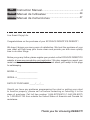 2
2
-
 3
3
-
 4
4
-
 5
5
-
 6
6
-
 7
7
-
 8
8
-
 9
9
-
 10
10
-
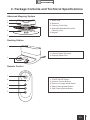 11
11
-
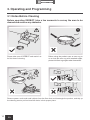 12
12
-
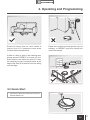 13
13
-
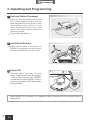 14
14
-
 15
15
-
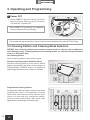 16
16
-
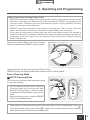 17
17
-
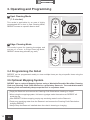 18
18
-
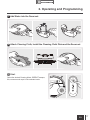 19
19
-
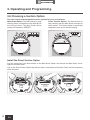 20
20
-
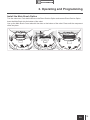 21
21
-
 22
22
-
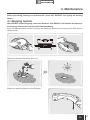 23
23
-
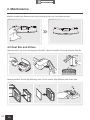 24
24
-
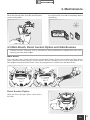 25
25
-
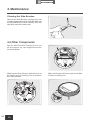 26
26
-
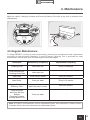 27
27
-
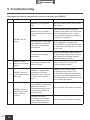 28
28
-
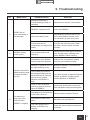 29
29
-
 30
30
-
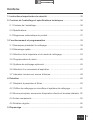 31
31
-
 32
32
-
 33
33
-
 34
34
-
 35
35
-
 36
36
-
 37
37
-
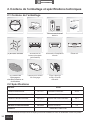 38
38
-
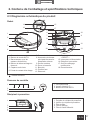 39
39
-
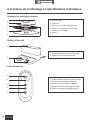 40
40
-
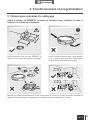 41
41
-
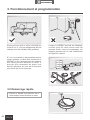 42
42
-
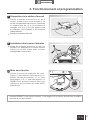 43
43
-
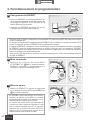 44
44
-
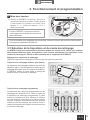 45
45
-
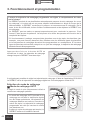 46
46
-
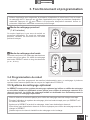 47
47
-
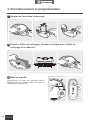 48
48
-
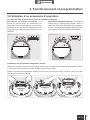 49
49
-
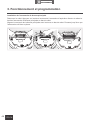 50
50
-
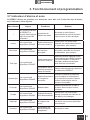 51
51
-
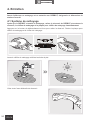 52
52
-
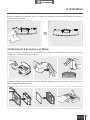 53
53
-
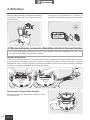 54
54
-
 55
55
-
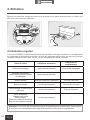 56
56
-
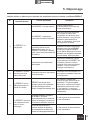 57
57
-
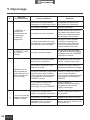 58
58
-
 59
59
-
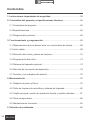 60
60
-
 61
61
-
 62
62
-
 63
63
-
 64
64
-
 65
65
-
 66
66
-
 67
67
-
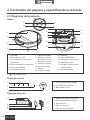 68
68
-
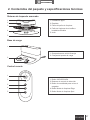 69
69
-
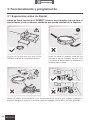 70
70
-
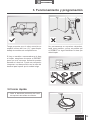 71
71
-
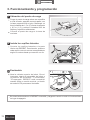 72
72
-
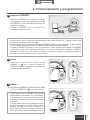 73
73
-
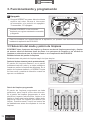 74
74
-
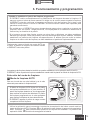 75
75
-
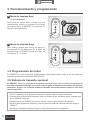 76
76
-
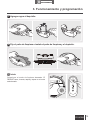 77
77
-
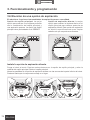 78
78
-
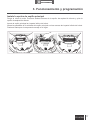 79
79
-
 80
80
-
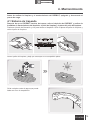 81
81
-
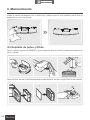 82
82
-
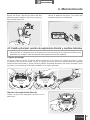 83
83
-
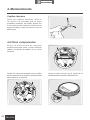 84
84
-
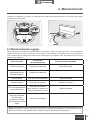 85
85
-
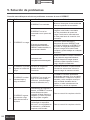 86
86
-
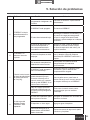 87
87
-
 88
88
Sharper Image DEEBOT OZMO 610 Owner's manual
- Category
- Robotic vacuum cleaners
- Type
- Owner's manual
Ask a question and I''ll find the answer in the document
Finding information in a document is now easier with AI
in other languages
Related papers
Other documents
-
ECOVACS 900 User manual
-
ECOVACS OZMO-610 User manual
-
ECOVACS DEEBOT U2SE User manual
-
ECOVACS DEEBOT 711S User manual
-
ECOVACS DEEBOT OZMO 950 User manual
-
ECOVACS DEEBOT OZMO 960 User manual
-
ECOVACS Deebot Ozmo 900 (DN5G.02) User manual
-
ECOVACS DEEBOT U2 - Black User manual
-
ECOVACS DEEBOT U2 - Black User manual
-
ECOVACS DEEBOT 710 User manual