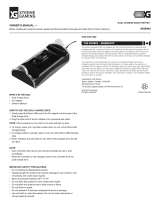Page is loading ...

Beam User Manual
Iridium Extreme PTT
Grab ‘N’ Go Kits
Copyright © 2018 Beam Communications Pty Ltd. All rights reserved
Pictured: Iridium Extreme®
PTT Grab ‘N’ Go Corded Kit
(PTTGNG-C1)

2
Iridium Extreme PTT Grab ‘N’ Go Kits
Installation and User Manual
Product names:
Iridium Extreme PTT Grab ‘N’ Go Corded Large Kit
Iridium Extreme PTT Grab ‘N’ Go Corded + UPS Large Kit
Iridium Extreme PTT Grab ‘N’ Go Wireless Large Kit
Iridium Extreme PTT Grab ‘N’ Go Wireless + UPS Large Kit
Iridium Extreme PTT Grab ‘N’ Go Privacy Handset Kit
Iridium Extreme PTT Grab ‘N’ Go Privacy Handset + UPS Kit
Iridium Extreme PTT Grab ‘N’ Go Corded Small Kit
Iridium Extreme PTT Grab ‘N’ Go Wireless Small Kit
Manual Part #: USRMAN008403
Manual revision: 3
Release date: August 2018
Beam Communications Pty Ltd
5/8 Anzed Court, Mulgrave,
Victoria, 3170, AUSTRALIA
Information furnished by Beam Communications Pty Ltd is believed to be accurate and reliable. However, no responsibility
is assumed by Beam for its use, or for any infringement of patents or other rights of third parties, which may result from its
use. No license is granted by implication or otherwise under any patent or patent rights of Beam. Beam reserves the right to
change specications at any time without notice.

Iridium Extreme PTT Grab ‘N’ Go Grab ‘n’ Go Kits User Manual
3
Beam Communications
Beam Communications, a wholly owned subsidiary of
World Reach Limited (WRR), listed on the Australian Stock
Exchange, is a world leader in design, manufacture and
distribution of specialized communications equipment for
the Iridium Satellite Network.
Beam’s commitment to be at the forefront has continued
to increase its share of the global satellite communications
market. Its premium distribution network spans the world.
Recognized as a leading provider of satellite
communication solutions, Beam specializes in Voice,
Data, Tracking and customized solutions. Beam develops
innovative products and services to meet market
demands and niche applications.
Beam’s leading edge products are deployed in a wide range
of markets including Maritime, Transport, Government,
Defence, Mining, Construction, Forestry, Emergency Services,
Relief Aid, Telemetry and Rural Telephony.
Supported by a dedicated team of professionals, Beam has
developed solid relationships with its peers and network of
distributors worldwide.
Beam Communications Pty Ltd
5/8 Anzed Court, Mulgrave,
Victoria, 3170, AUSTRALIA
Web: www.beamcommunications.com
Info: info@beamcommunications.com
Support: suppor[email protected]
Tel: +61 3 8588 4500
Fax: +61 3 9560 9055

4
General Operation (Wireless Handset only) 15
Dock Loudspeaker Operation
(Corded and Wireless Handset)
17
PTT Grab ‘n’ Go Case - Phone Mode 18
PTT Grab ‘n’ Go Case - PTT Mode 19
DriveDOCK Extreme Button LED Status
(PTT Mode)
20
DriveDOCK Extreme Button LED Status (Phone
Mode)
20
DriveDOCK Extreme Button Action & Response
(Phone Mode)
21
DriveDOCK Extreme Button Action & Response
(PTT Mode)
22
Technical Notes 23
Type Acceptance 24
Radio and Television Interference 24
Important Safety and Handling Information 26
Informations importantes de sécurité et de
manutention
28
Specications 30
Beam Warranty Conditions 32
Contents
Beam Communications 3
Contents 4
Conventions in this Manual 5
Terminology
5
Kit Contents 6
Safety Warnings 6
Product Overview 8
Dock PTT Mode versus Phone mode 9
Iridium Extreme PTT Grab ‘N’ Go Kits
- Large case
10
Iridium Extreme PTT Grab ‘N’ Go Kits
- Small case
10
Beam WIRELESS PTT HANDSET 11
Wireless PTT Parts & functions 11
Wireless Charging Cradle Parts & Functions 11
Beam CORDED PTT HANDSET 12
Beam Privacy Handset 13
Iridium Extreme® PTT Operation 13
Connecting to the Iridium network 13
PTT Mode 13
Phone Mode 13
PTT Operation 13
PTT Session Status 14
Using SOS 14

Iridium Extreme PTT Grab ‘N’ Go Grab ‘n’ Go Kits User Manual
5
Conventions in this Manual
Warnings, cautions and notes appear throughout this
manual are represented by following conventions.
WARNING / CAUTION:
This symbol and associated text indicate a
warning note providing information to prevent
damage to equipment or personal injury.
IMPORTANT / NOTE:
This symbol and associated text indicate a note
providing general operating information.
INTERFERENCE:
All wireless phones may get interference, which
could aect performance.
Terminology
TERM DESCRIPTION
Bluetooth ® The Bluetooth® word, mark and logos
are owned by Bluetooth® SIG, Inc. Other
trademharks and trade names are those of
their respective owners.
PTT Push-To-Talk
Eagle Extreme Docks Conguration Tool - MS
Windows Install
GPS Global Positioning System
HF Hands-free
Mobile Originating Describes a call initiated by the DriveDOCK
Extreme
Mobile
Terminating
Describes an incoming call being answered by
the DriveDOCK Extreme
Iridium Extreme®
PTT device
The Iridium Extreme PTT Satellite telephone
Dock Beam DriveDOCK Extreme
Corded Handset Beam Corded Push-To-Talk Handset
Wireless Handset Beam Wireless Push-To-Talk Handset
®
The ® symbol, mark and logos are owned
by the respective companies of which the
symbol follows. Any use of such marks by
Beam Communications is under license. Other
trademarks and trade names are those of their
respective owners.
RF Radio Frequencies
AT Attention command
SMA Sub Miniature version A co-axial RF connection
RP-SMA Reverse Polarity – Sub Miniature connectors.
FCC Federal Communications Commission.
Independent agency of the US government that
regulates communications.
RSS Radio Standards Specications. Industry Canada’s
documents that describe the processes and
requirements for compliance of radio apparatus.

6
Grab ‘N’ Go Kit Variants
Your chosen Extreme PTT Grab ‘n’ Go Case contains the
following:
PTTGNG-C1 - Iridium Extreme PTT Grab ‘N’ Go Corded Large Kit
PTTGNG-W1A - Iridium Extreme PTT Grab ‘N’ Go Wireless Large
PTTGNG-P - Iridium Extreme PTT Grab ‘N’ Go Privacy Handset Kit
PTTGNG-C1B - Iridium Extreme PTT Grab ‘N’ Go Corded + UPS Large Kit
PTTGNG-W1AB - Iridium Extreme PTT Grab ‘N’ Go Wireless + UPS Large
PTTGNG-PB - Iridium Extreme PTT Grab ‘N’ Go Privacy Handset + UPS Kit
PTTGNGS-C1 - Iridium Extreme PTT Grab ‘N’ Go Corded Small Kit
PTTGNGS- W1A - Iridium Extreme PTT Grab ‘N’ Go Wireless Small Kit
Optional Extreme Dock Accessories
The following optional accessories are available for your
Iridium Extreme PTT Grab ‘N’ Go Large Kits:
• RST060 - Battery (Bracket required)
See your service provider for pricing and availability of the
above quality BEAM accessories.
Additional Information
For the latest in supporting software and documentation
for Extreme PTT DriveDOCK please visit
www.beamcommunications.com/support/drivedockextreme
Other Resources Available Online
- Iridium Antenna Installation Guide and User Manual
- DriveDOCK Extreme User Manual and Quick Start Guide
- Iridium PTT Extreme User Guide
Safety Warnings
IMPORTANT
Please read the following information carefully before using
the Iridium Extreme PTT Grab ‘N’ Go Kits. Failing to follow
instructions may compromise the safety of the product and
may result in personal injury and/or equipment damage. Please
consult your supplier if you have any further questions.
The DriveDOCK Extreme is a low power docking station for the
Iridium Extreme® or Iridium Extreme® PTT device. When ON, it will
charge the Extreme handset whilst docked in the DriveDOCK.
• Store the system in a cool and dry area.
• Do not submerge the system in water.
• Do not place foreign metal objects or debris in the system.
If debris enters into the system, please return to factory for
service.
WARNING
DO NOT open the equipment. There are no user serviceable
parts inside. If a DC power supply is to be used, the output must
comply with the Safety Extra Low Voltage (SELV) requirements
of IEC60950. All connectors must only be connected to
equipment ports which comply with the Safety Extra Low
Voltage (SELV) requirements of IEC60950.
WARNING: POTENTIALLY EXPLOSIVE ATMOSPHERES
• Turn your 9575 Extreme device and Wireless PTT Handset
OFF and DO NOT remove the battery or remove the 9575
Extreme device / Wireless PTT Handset from the cradle
when you are in any area with a potentially explosive
atmosphere.
• Obey all signs and instructions.
• Sparks from your battery in such areas could cause an
explosion or re resulting in bodily injury or even death.
• Areas with a potentially explosive atmosphere are often
but not always clearly marked. They include, but are not

Iridium Extreme PTT Grab ‘N’ Go Grab ‘n’ Go Kits User Manual
7
limited to:
» fuelling areas such as gasoline stations
» below deck on boats;
» fuel or chemical transfer or storage facilities;
» areas where fuel odours are present (for example,
if a gas/propane leak occurs in a car or home);
» areas where the air contains chemicals or
particles, such as grain, dust, or metal powders;
» any other area where you normally would be
advised to turn o your vehicle’s engine.
WARNING: ROAD SAFETY COMES FIRST!
Do not use a hand-held cellular terminal, satellite phone or
mobile when driving a vehicle, unless it is securely mounted
in a holder for speaker phone operation. Before making a call
with a handheld terminal, satellite phone or mobile, park the
vehicle stationary. Please obey local road laws for hands-free
speakerphone operation. Speakerphones (hands-free) must
be installed by qualied personnel. Faulty installation or
operation can constitute a safety hazard.
WARNING
Changes or modications not expressly approved by Beam
Communications could void the product warranty.
WARNING: AIR BAG EQUIPPED VEHICLES
An air bag inates with great force. Do not store or mount the
Cradle / PTT system or any of the accessories in the area over
the air bag or in the air bag deployment area.
WARNING: HEADSET USE
Headsets and earpieces used with this product are capable of
delivering sounds at loud volumes. Exposure to such sounds
can result in permanent hearing loss damage. The volume
level may vary based on conditions such as the docks volume
settings and the environment.
Please read the following safety guidelines below prior to using
a headset or earpiece:
1. Prior to using this product follow these steps:
• Before putting on the headset, turn the volume
control to its lowest level,
• Put the headset on, and then slowly adjust the
volume control to a comfortable level.
2. During the use of this product:
• Keep the volume at the lowest level possible and
avoid using the headset in noisy environments where
you may be inclined to turn up the volume;
• If increased volume is necessary, adjust the volume
control slowly.
• If you experience discomfort or ringing in your ears,
immediately discontinue using the headset and
consult a physician.
With continued use at high volume, your ears may become
accustomed to the sound level, which may result in permanent
damage to your hearing without any noticeable discomfort.
Using a headset while operating a motor vehicle, motorcycle,
watercraft may be dangerous, and is illegal in some
jurisdictions. Check your local regulations and laws.

8
Product Overview
The Iridium Extreme PTT Grab ‘N’ Go Kits provide a high
quality portable transport solution using the
Iridium Extreme PTT Service. Combined with Beam’s
Wireless or Corded Push-To-Talk (PTT) Handset Accessory
Kit, in conjunction with the Beam Extreme DriveDOCK, the
easy to carry cases extend the power of the Iridium
Extreme® PTT Device to the palm of your hand, whether in
or out of a vehicle, anywhere you need to go!
The inbuilt Beam PTT handset kit (wireless or corded) is
ideal for various applications such as Emergency Services,
Commercial Transportation, Mining Industry, Defence,
Government, no matter the type or size of operation,
you can depend on the Beam PTT to perform.
The Beam PTT handset key features:
• Durable and reliable mic/speaker handset
• Enhanced clean audio quality
• Compatible with existing Beam DriveDOCK Extreme
• Supports both Phone and PTT modes of the Iridium
Network
• Ability to amplify PTT audio to external cabin
loudspeaker
• Left or Right side bracket mounting to the Dock
Beam DriveDOCK Extreme requires rmware version 1.5
or higher to be compatible with the Iridium Extreme® PTT
device.
PTT Case Types:
Corded Push-To-Talk Handset
Available in the large and small case.
Wireless Push-To-Talk Handset
Avaliable in the large and small case.
Pirvacy Handset Push-To-Talk
Available only in selected models.
NOTE: Privacy Handset has the ability to receive audio via
push of a button to the Iridium PTT Extreme device.

Iridium Extreme PTT Grab ‘N’ Go Grab ‘n’ Go Kits User Manual
9
Dock PTT Mode versus Phone mode
FUNCTION EXTREME DOCK in PTT MODE
Wired Alert Loop Disabled (No alert/SOS functionality exists in the 9575 Extreme device when in PTT mode.)
Mute Function
Disabled. If the button is pressed during PTT mode, the mute button will ash 3 times in ORANGE
and sound the “Triple beep rising tones” to the Dock buzzer & the current loudspeaker to indicate
the 9575 Extreme device is in PTT mode.
Bluetooth®Audio Disabled
Privacy Handset Please refer to page 18 and 19 for a detailed description.
Volume Buttons
During PTT mode, the volume changes aect BOTH the dock’s external speaker AND the PTT
handset’s speaker.
Tracking
Tracking is not supported during PTT mode (both instant tracking and interval tracking messages
are suspended).
Track Button
Disabled. If the Track button is pressed during PTT mode, the mute button will ash 3 times in
ORANGE and sound the “Triple beep rising tones” to the Dock buzzer & the current loudspeaker to
indicate the 9575 Extreme device is in PTT mode.
Horn Alert Disabled
Entertainment Mode Disabled
Cabin Handsfree
audio
Disabled
When the 9575 Extreme device is in PPT mode, some of the Extreme Dock functions are altered (please refer to pg. 18-19 for
more details):
IMPORTANT
During PTT mode, all Alert Loop functionality is DISABLED. If the alert loop is triggered in PTT mode there are no messages sent, no
beeping tones, no ashing LED.

10
Antenna Cable
Large Hard Case
Small Hard Case
Antenna Cable
Speaker
Lid close stopper
Lid close stopper
RST705 Magnetic mount
antenna with cable
RST705 Magnetic mount
antenna with cable
DriveDOCK Extreme
Please note the Iridium Extreme
9575/PTT device is not included.
DriveDOCK Extreme
Please note the Iridium Extreme
9575/PTT device is not included.
Microphone
Microphone
Iridium Extreme PTT Grab ‘N’ Go Kits - Large case
Handset Parts & Functions
Iridium Extreme PTT Grab ‘N’ Go Kits - Small case
Handset Parts & Functions
Beam Privacy
Handset
Beam Wireless
PTT Handset
Beam Wireless
PTT Handset
Beam Corded
PTT Handset
PTT615 - Magnetic
Mount Antenna
PTT615 - Magnetic
Mount Antenna
Beam Corded
PTT Handset
RST060 - Battery + bracket
Optional
Speaker
The Speaker is behind
the DriveDOCK Extreme
Car Cigarette DC Power
Car Cigarette DC
Power
Please note the Beam
Privacy Handset is not
included.
Please note the Magnetic
Mount Antenna is only
fitted to the Wireless Kit.
Please note the Magnetic
Mount Antenna is only
fitted to the Wireless Kit.

Iridium Extreme PTT Grab ‘N’ Go Grab ‘n’ Go Kits User Manual
11
Beam Wireless PTT Handset
Wireless PTT Handset Parts & Functions
1 - Volume down: adjusts speaker audio louder - minimum setting
2 - Volume up: adjusts speaker audio louder
3 - PTT button: press to talk - programmed for 3 quick beeps when
pressed.#
4 - Microphone: talk in a normal strength voice about 3 to 5cm (2”) from
microphone port
5 - Orange button: Not used. Reserved for future use.
6 - Talkaround button (grey button): Press to talk around#
7 - ON/OFF: hold for 5 seconds to turn ON/OFF. Intuitive tones sound.
8 - DC charging: Wireless PTT handset will beep to notify correct seating
when first placed in gateway cradle. The status LED may momentary
blink every 10 seconds to indicate charge status. Constant blue
means charged. (The lithium battery will charge on at ambient
temperature of 0° - 45 °C)
9 - Headset port: use with headsets/accessories**. Mutes speaker.
10 - Earpiece jack: allows private listening via 3.5mm earpieces while
muting the speaker.
11 - Speaker: Audio will still be delivered with handset in charging
cradle
12 - Status light: glows blue when fully operational. Flashes when “out
of range” or when its paired unit is off.
13 - Antenna connector: allows connection of long range external
antenna or replacement of short range internal type included
in the kit (note: using a dierent antenna connection may void
warranty)
14 - Function button: press for 1 second = manual ON/OFF, double
press = Find Me™ or long press for 8 seconds ON power on until
occassional blink = master reset to erase current device pairing.
15 - Interface connector (RJ45 port): connect to the DriveDOCK
Extreme for single PTT configuration. Connect to a Y-connector for
a dual PTT configuration(note: requires additional optional Wireless
PTT100A handset).
16 - Blue buttons ‘+’ & ‘-’: Not used. Reserved for future use.
# When out of range the unit will sound a slow beeping tone alert.
** Buy separately as needed - see full user manual.
Wireless Charging Cradle Parts & Functions
+ -
Part No: PTT-W1A
15 13
12 14
6
11
7
5
98 10
4
321
12
16
BOTTOM VIEW
15
13
Products not shown to size - for illustrative purposes only

12
Satellite Antenna installation
Install satellite antenna (RST705) on the roof of a vehicle
or depending on your installation preference ensuring
unobstructed view.
PTT Antenna installation
For Grab and Go cases with the external antenna as
standard or as an optional accessory, install the PTT antenna
(PTT615) on a vehicle’s roof for better signal reception to the
wireless PTT handset.
NOTE: When installing the RST705 Satellite Antenna and the
PTT615 antenna on the roof of the vehicle, they must be at
least 30cm/12” apart.
WARNING
The Beam Wireless PTT Handset and charging cradle are designed to
radiate low levels of radio energy in accordance with global government
approved regulatory standards. It features Adaptive Power Output. APO
automatically adjusts the RF power output in accordance with signal
required. This features limits and reduces extraneous radiated radio energy.
This also helps minimize battery consumption and extends battery shelf life.
Do not touch the antenna when operational. Keep Secure Microphone
antenna 25mm (1”) or more away from your face and body to ensure
exposure levels remain at or below the maximum levels. Keep your body at
least 20cm/8” from external antennas connected to the charging cradle.
Ne touchez pas l’antenne lorsque opérationnel. Gardez sécurisé antenne
de microphone 25mm (1“) ou plus loin de votre visage et le corps pour
assurer des niveaux d’exposition restent égales ou inférieures aux teneurs
maximales. Gardez votre corps au moins 20cm/8 “des antennes externes
connectés à l’unité de chargeur wireless.
IMPORTANT
Always attach the antenna to the charging cradle before
connecting the interface cable.
Beam Corded PTT Handset
The Beam Corded Handset contains a microphone and speaker for
independent conversation up to a stretched distance of 1m from
the Dock.
The status light will be ON whenever the PTT button has been pressed.
Microphone
Status Light
Handset
Loudspeaker
Optional
Earpiece
Jack
PTT: Push-To-Talk
Button
Orange Button
(Disabled)
PTT Handset retaining Clip

13
Iridium Extreme PTT Grab ‘N’ Go Grab ‘n’ Go Kits User Manual
Beam Privacy Handset
Available on selected models only
Iridium Extreme® PTT Operation
Connecting to the Iridium network
Insert the Iridium Extreme® PTT device into the Dock, and ensure
the Dock is powered on (via vehicle key or alternative power
source). The dock will detect and boot the Extreme PTT device to its
last known mode.
PTT Mode
To switch from Phone Mode to PTT Mode:
1. Press the left soft key, labelled Menu.
2. Press the left soft key, labelled Select.
3. Wait for the device to switch to PTT Mode.
4. The transition to PTT mode takes approximately 10 seconds.
A “PTT” designation will appear at the top center of the screen
when the transition is complete and the device will identify
your Home Talkgroup at the bottom of your screen (e.g.,
Talkgroup 1).
Phone Mode
To change from PTT Mode back to Phone Mode:
1. Press the left soft key (on the Iridium Extreme
® PTT device)
2. Select the Switch to Phone option at the top of the menu list.
PTT Operation
To start a Push-to-Talk call, push and hold the Push-to-Talk (PTT)
Button on the Beam handset, and continue to hold the button
until you are granted the floor to talk. Initially, you will hear a
series of connecting tones that will beep on one second intervals,
followed by either a Talk Tone (three notes in ascending tone in
rapid succession) or a Reject Tone (two notes in descending tone in
rapid succession) that will occur if the service is busy or unavailable
(a corresponding message will be displayed on the screen when
this occurs).
After receiving the Talk Tone, continue holding the PTT Button and
be sure to keep the button pressed while you are speaking and to
release it when you are nished. You will have up to 20 seconds
to speak during each transmission before the oor becomes
Mounting Cup
Privacy Handset

14
open for others to speak.
If you have configured your device with Talk Timer Enabled, the
time remaining to speak in the current talk period is displayed on
the screen below the Device Name.
When 20 seconds has elapsed, Time Expired is displayed on the
screen and the device moves to the OPEN status, giving others in
the talkgroup session a chance to speak.
PTT Session Status
A talkgroup is a collection of Iridium Extreme® PTT devices that
have been provisioned to transmit content to each other within a
specified geographic area(s). Refer to the Iridium Extreme
® PTT User
Guide for more information.
When your Iridium Extreme
® PTT device is monitoring a talkgroup
(not in Scan State), the screen displays one of four states: IDLE,
LISTENING, TALKING and OPEN.
IDLE: When a talkgroup is not active in the network, the devices
that have the talkgroup as their Home Talkgroup will display IDLE.
LISTENING: When a talkgroup is active and a participant has the
floor, the devices that are participating in the talkgroup will display
LISTENING.
TALKING: When a talkgroup is active and a participant has the floor,
the device that has the floor will display TALKING.
OPEN: When a talkgroup is active but no one has the floor, the
devices that have the talkgroup as their Home Talkgroup will display
OPEN.
Using SOS
If you attempt to press the SOS button while in PTT Mode, you
will receive the following notication: “WARNING! Must go to
Phone Mode for SOS.”
To change the Iridium service to Phone mode, Press the left
soft key (on the Iridium Extreme
® PTT device), labelled Phone,
to switch to Phone Mode. While transitioning, you will be
prompted to “Press SOS again when in Phone Mode”. You must
press the SOS button again in Phone Mode to successfully
initiate an SOS call.
IMPORTANT
The Dock Alert loop will not trigger an alarm while the phone is in
PTT mode
Tracking Functionality
When in PTT mode, the tracking functionality (interval and
instant tracking messages) is DISABLED.
Navigating to Phone Mode to Dial
If you attempt to dial a phone number while in Push-To-Talk
mode, you will receive the following notication: “Dialing not
supported. Must go to Phone mode to dial”.

Iridium Extreme PTT Grab ‘N’ Go Grab ‘n’ Go Kits User Manual
15
Press the left soft key, labelled Phone to switch to Phone Mode.
As you are transitioning, you will be prompted to “Dial number
again when in Phone Mode”. Numbers dialled in PTT Mode must be
re-entered once you switch to Phone Mode, and the call must be
initiated in Phone Mode to connect successfully.
IMPORTANT
For a comprehensive description of all the features of the Push-
To-Talk functionality in the 9575 Extreme device, see the Iridium
Extreme
® PTT User manual.
General Operation
(Wireless Handset only)
Power On & O
The Wireless PTT Handset and charging cradle powers on with the
BEAM Extreme Dock. Note that the Wireless PTT Handset does not
power off when the Extreme Dock is turned off. You can manually
turn off the charging cradle by pressing the front grey button for
3 seconds and the blue status LED will switch off. You can do the
same on the Wireless PTT Handset by pressing the red button. The
handset will sound a de-escalating tone. To power On, press the red
button and releasing the button once the LED status lights turn on
and the handset will sound an escalating tone. The blue status LED
on both units will flash momentarily and then go solid once they’re
connected.
PTT-W1A (primary unit)
Pairing a new PTT-W1A handset to a gateway crhadle
Each Beam Wireless Push-To-Talk handset is uniquely connected
to a specific gateway cradle in the factory. This ensures that all
communications between the two units are secure and cannot be
compromised or interfered with by a third party. In the event of a
Wireless PTT handset being lost, it can be permanently disconnected
from the gateway cradle by connecting with a new replacement unit.
How to pair:
1. Switch ON the DriveDOCK Extreme and make sure that the
PTT-W1A gateway cradle and handset are turned ON.
2. Hold the Wireless PTT handset while pressing both the blue
volume controls until the blue LED flashes and you hear it
beep, after 5-8 seconds. With the Gateway cradle and PTT
handset switched on, hold the Wireless PTT handset while
pressing both the blue volume controls until the blue LED
flashes and you hear it beep, after 5-8 seconds.
3. Place the Wireless PTT handset back into the gateway cradle.
After a few seconds the Wireless PTT handset will sound a
confirmation two-tone and paring has completed.
4. LED will be a solid blue once paired.
Find Me™ Feature
The Wireless PTT handset Find Me™ feature allows a misplaced/
lost handset or its user to be audibly located by sounding a loud
continuous alert tone through the Wireless PTT handset.
To activate, press the gateway function button twice within
1-second. the loud alert tone will immediately start to sound. It can
be deactivated by the user momentarily pressing the Wireless PTT

16
button on the handset or the function button on the gateway cradle.
Optional Accessory: Wireless PTT100A (Secondary unit)
Pairing a PTT100A to the PTT-W1A gateway cradle
The Wireless PTT100A is an optional accessory. Using the Y-connector
included in the kit, the PTT100A Wireless handset must be paired
to the primary PTT-W1A gateway cradle to enable the dual PTT
configuration (see image).
How to pair:
1. Switch ON the DriveDOCK Extreme and make sure that the
PTT-W1A gateway cradle and PTT100A handset is turned ON.
2. Remove the primary Wireless PTT-W1A handset from the
gateway cradle.
3. Hold the secondary Wireless PTT-W1A handset while pressing
both the blue volume controls for 5-8 seconds, until the blue
LED flashes and you hear it beep.
4. Place the Wireless PTT100A handset back into the PTT-W1A
gateway cradle and after a few seconds the Wireless PTT100A
handset will sound a confirmation two-tone and pairing has
completed.
5. LED will be a solid blue once paired.
NOTE:
PTT100A charging cradle grey button only acts as an ON/OFF
button. Find Me™ feature is only available via the PTT-W1A
Handset and when triggered on the PTT-W1A an alert will sound
on both the PTT100A and PTT-W1A handsets.
Talkaround - Available only on Dual Mode models
Talkaround allows users to converse amongst the Wireless PTT
handsets connected to the main gateway cradle without their audio
being transmitted over the satellite network. It is activated by pressing
the ‘grey’ button on top of the Wireless PTT handset.
Volume Control
When you first activate the unit you should first ensure your handset
volume is set to a comfortable listening level. You may then adjust
the Wireless PTT Handset volume by pressing the two left volume
buttons to decrease. There are 5 listening levels. The minimum level is
not zero but is designed so you can still quietly hear radio traffic and
not inadvertently turn off the audio.
Transmitting/Receiving
Use the handset like any two-way radio speaker microphone. i.e. press
the PTT button to talk and release to listen. A short talk permit tone
sequence will sound when activated. Speak with a normal strong
clear voice about 3-5cm (2”) from the microphone port. Too hard or
too soft will degrade the clarity of transmission.
NOTE: When the Wireless Handset is in the cradle, all functionality is
disabled and will switch to charging mode. To make or receive calls,
the user must take the Wireless PTT Handset out of the cradle. If in use
in a vehicle, please ensure to clip the handset to your shirt for safety.
Out of Range Indication
The Wireless PTT Handset provides the user with audible feedback
should the user move out of range from their vehicle. If you walk out
of range the red status LED will flash. If you then push the PTT an
alert tone will sound to let you know your call is not getting through.
Depending on your location, you may find you need to walk back
about 10 meters closer to your vehicle to re-connect.
Talk Permit Tone
The Wireless PTT Handset provides talk permit tones so users know
when to start speaking so that words are not lost at the start of a

17
Iridium Extreme PTT Grab ‘N’ Go Grab ‘n’ Go Kits User Manual
transmission. If the channel is busy, no channel grant or you are out
of range, the user will hear the Wireless Handset talk permit tones
followed by the radio BUSY or Out of Range tone.
Charging Confirmation Tone
The Wireless PTT Handset provides the user with a discrete tone
whenever the handset is returned to the charging cradle. This discrete
tone ensures the user has a positive indication that the handset is
charging and seated correctly in the cradle.
Earpiece Operation
The Wireless PTT Handset provides the user with a weather protected
3.5mm earpiece jack to allow use of industry standard earpieces
thereby providing additional privacy of communications. A range
of earpiece styles are available to suit individual user preferences.
Plugging in an earpiece disables the internal loudspeaker.
Headset Accessory
The 6 pin industrial connector at the bottom of the wireless handset
also allows the use of a variety of heavy duty and lightweight
headsets and application specific audio accessories to enhance
your communications capability. Use either the headset/accessory’s
integral PTT or use the wireless handset to transmit. The internal
speaker is immediately disabled when a headset is plugged in.
N.B. See page 8 for safety warning regarding use of headsets.
Accessory Mic Boost
Users can increase an audio accessory’s microphone gain on the
handset models fitted with the Hirose accessory port to cater for
sensitivity requirements or variations in headset manufacturer’s
specifications. To activate the higher sensitivity, the Wireless Handset’s
blue VOLUME UP button should be held down while powering up.
The user will thereafter hear 2 short confirmation beeps at the end of
each start up tone sequence. To revert to normal sensitivity, the unit
should be powered up with the VOLUME DOWN blue button held
down.
NOTE: This does NOT affect the sensitivity of the handsets normal
internal front cover microphone.
Dock Loudspeaker Operation
(Corded and Wireless Handset)
The BEAM DriveDOCK Extreme includes the standard loudspeaker (as
used in normal Phone hands-free calling). This loudspeaker can also be
configured to provide audio in PTT operation. This provides an extra
output in addition to the handset.
To use the DriveDOCK Extreme loudspeaker with the handset:
1. Press/hold the Dock Ringer button for 2 seconds. This will
change to the DriveDOCK Extreme loudspeaker mode, and will
be signified by playing the triple rising tone in the DriveDOCK
Extreme speaker and PTT speaker. Also the Ringer LED will flash
GREEN 3 times.
2. Audio is now set to output on both the DriveDOCK Extreme
speaker and the handset.
To revert to using the handset speaker only:
1. Press/hold the Dock Ringer button for 2 seconds. This will
change to the handset speaker mode, and will be signified by
playing the triple rising tone in the Wireless Handset speaker
(not the DriveDOCK Extreme speaker). Also the Ringer LED will
flash GREEN 3 times.
2. Audio is now set to be silent to the DriveDOCK Extreme
loudspeaker. The audio output setting is saved even when the
dock is switched off.

18
MODE
Default Mode
Mode 1. HFI (Hands Free
- External Speaker and
Mic Only)
Mode 2. Corded/
Wireless PTT Handset
Only (HFI Disabled)
Mode 3. Corded/Wire-
less PTT Handset and
External Speaker Only
Use Mode 1 or Mode 3.
with Privacy Handset
and HFI
Switch Modes
While in a call press the
Ringer button for 2-3
seconds to move to
mode 2.
While in a call press the
Ringer button for 2-3
seconds to move to
mode 3.
While in a call press the
Ringer button for 2-3
seconds to move to
mode 1.
Visual Indicator
Phone Mode: Mute button
not lit
Phone Mode: Mute button
Red
Phone Mode: Mute button
Red
Per Mode 1 or 3
External Speaker Yes No Yes
Yes (Privacy Handset
in cup)
External Microphone Yes No No
Yes (Privacy Handset
in cup)
PTT Handset (Speaker/
Mic)
Speaker Only Yes Yes No
Privacy Handset No No No Yes
Incoming Ring Alert
External Speaker and PTT
handset
External Speaker and PTT
handset
External Speaker and PTT
handset
External Speaker Only
Answer a Call
9575 Green Send key
OR
Single Press on PTT button
9575 Green Send key
OR
Single Press on PTT button
9575 Green Send key
OR
Single Press on PTT button
9575 Green Send key (HFI)
OR
9575 Green Send key and
Uncup Privacy Handset
OR
Uncup Privacy Handset
directly
Reject a Call
9575 Red End key
OR
Double Press on PTT
button
9575 Red End key
OR
Double Press on PTT
button
9575 Red End key
OR
Double Press on PTT
button
9575 Red End key
End Call
9575 Red End key
OR
Double Press on PTT
button
9575 Red End key
OR
Double Press on PTT
button
9575 Red End key
OR
Double Press on PTT
button
9575 Red End key
PTT Grab ‘n’ Go Case - Phone Mode

Iridium Extreme PTT Grab ‘N’ Go Grab ‘n’ Go Kits User Manual
19
MODE Mode 1: Default Mode
External Speaker with Corded/
Wireless Handset
Mode 2: Corded/Wireless Hand-
set Only
Mode 1: With Privacy Handset
Only
Switch Modes
Press the Ringer button for 2-3
seconds, to move to mode 2
Press the Ringer button for 2-3
seconds, to move back to mode 1
External Speaker Yes No Yes (Privacy Handset in cup)
External Microphone No No Yes (Privacy Handset in cup)
PTT Handset (Speaker/Mic) Yes Yes* No
Privacy Handset No No Yes
Make a PTT Call Press PTT button Press PTT button
Press 9575 convenience key
(Privacy Handset uncupped)
* NOTE: When the PTT handset is in the cradle, all functionality is disabled and will switch to charging mode. To make or receive
calls, the user must take the wireless PTT handset out of the cradle. If in use in a vehicle, please ensure to clip the handset to your shirt
for safety.
PTT Grab ‘n’ Go Case - PTT Mode

20
GREEN ORANGE
Flashing
Telephony mode
detected from 9575
PTT mode detected
from 9575
GREEN RED BLUE ORANGE
ILLUMINATED N/A
Mic / Uplink
audio Mute
N/A N/A
GREEN RED BLUE ORANGE
FLASHING (slow)
Incoming call
ringing
N/A N/A
Privacy
Handset or
Intelligent
Handset in
use.
FLASHING (fast) N/A N/A
Ring tone
playback
N/A
BLUE ORANGE
ILLUMINATED
Connected with a paired BT device.
Ready for accepting incoming call or
switch to an active call
N/A
FLASHING (fast) Searching a paired BT device N/A
FLASHING (slow) BT device is being used in a call N/A
ALTERNATING
Bluetooth® in Discovery Mode
Blue Orange
OR
BLUE ORANGE
FLASHING (slow) N/A
Error Mode (Check
Error log codes in
Eagle)
ALL BUTTONS BLUE ORANGE
FLASHING (slow) N/A
Charge Only Mode
– all LEDs ash (2 at
a time)
DriveDOCK Extreme Button LED Status (Phone Mode)
DriveDOCK Extreme Button LED Status
(PTT Mode)
/