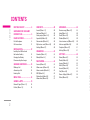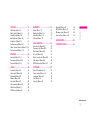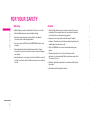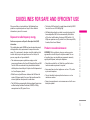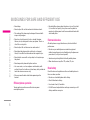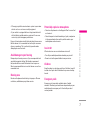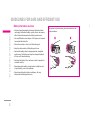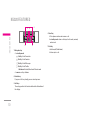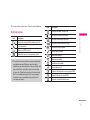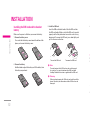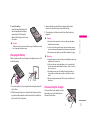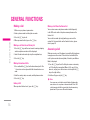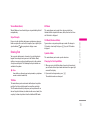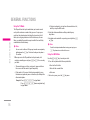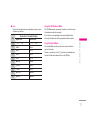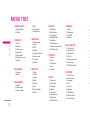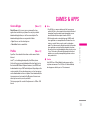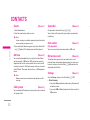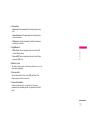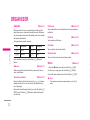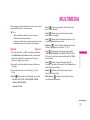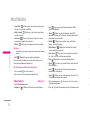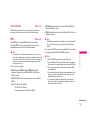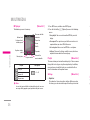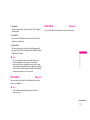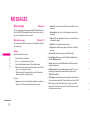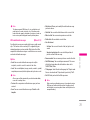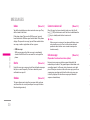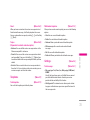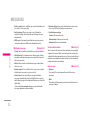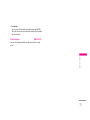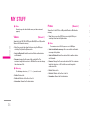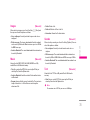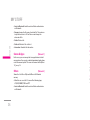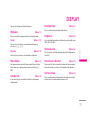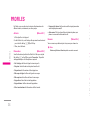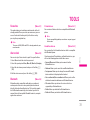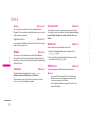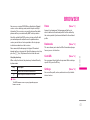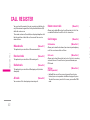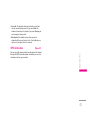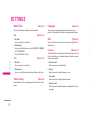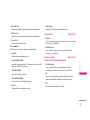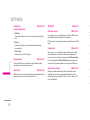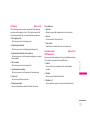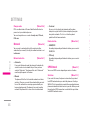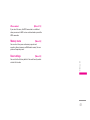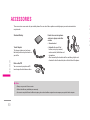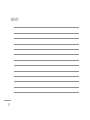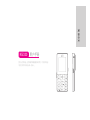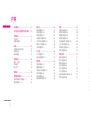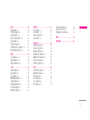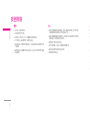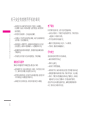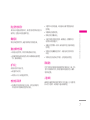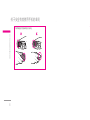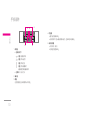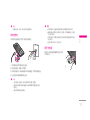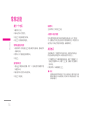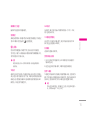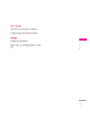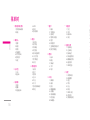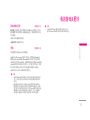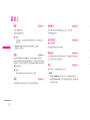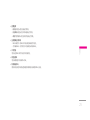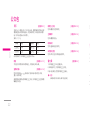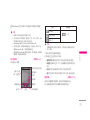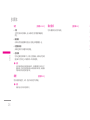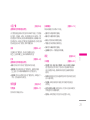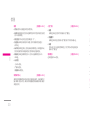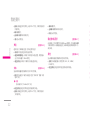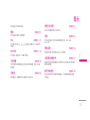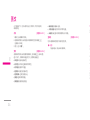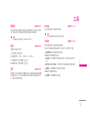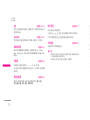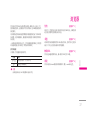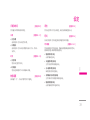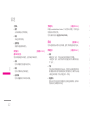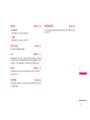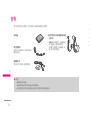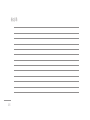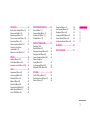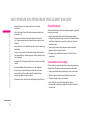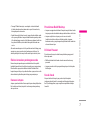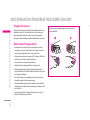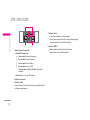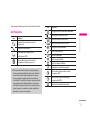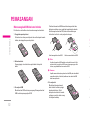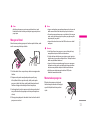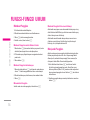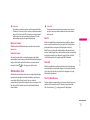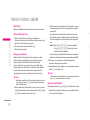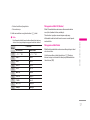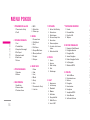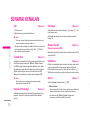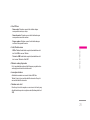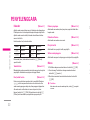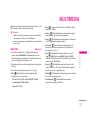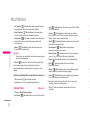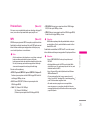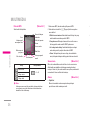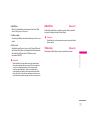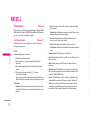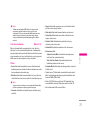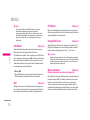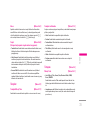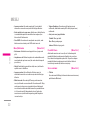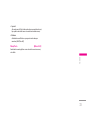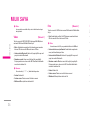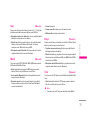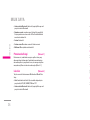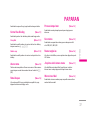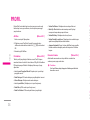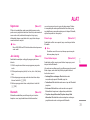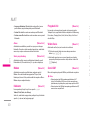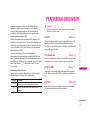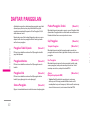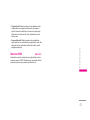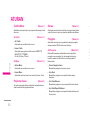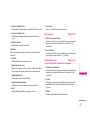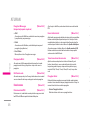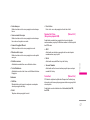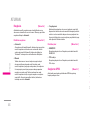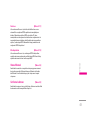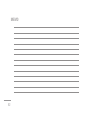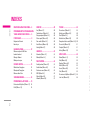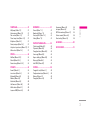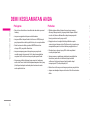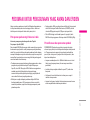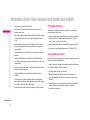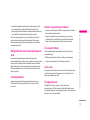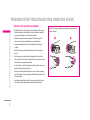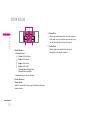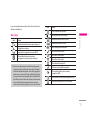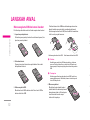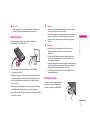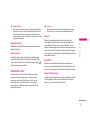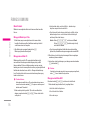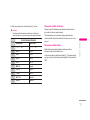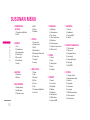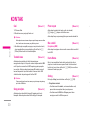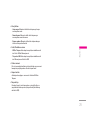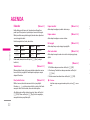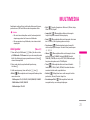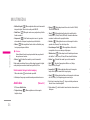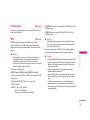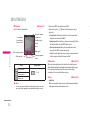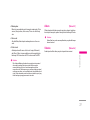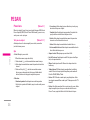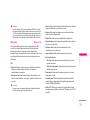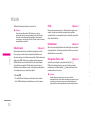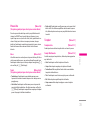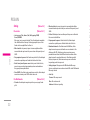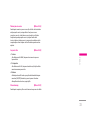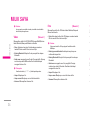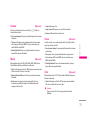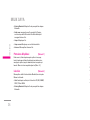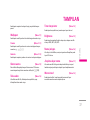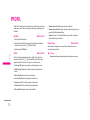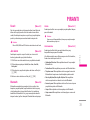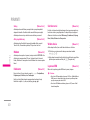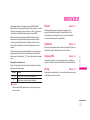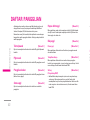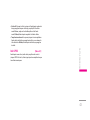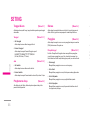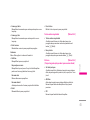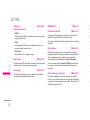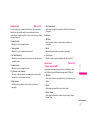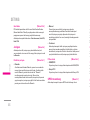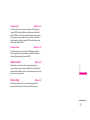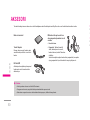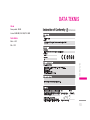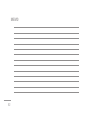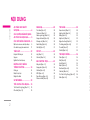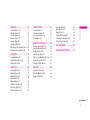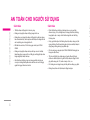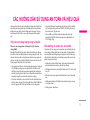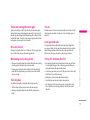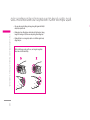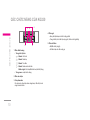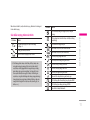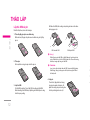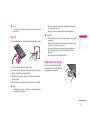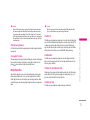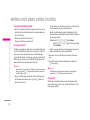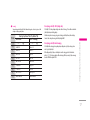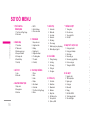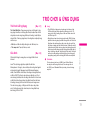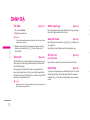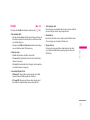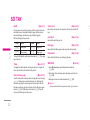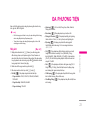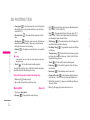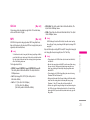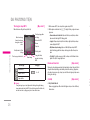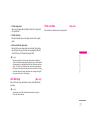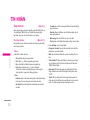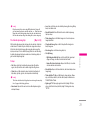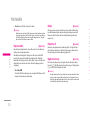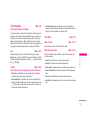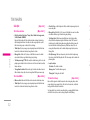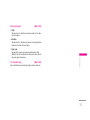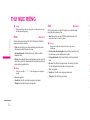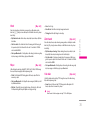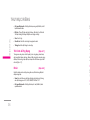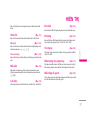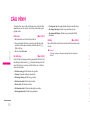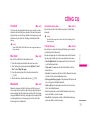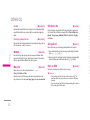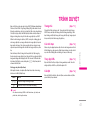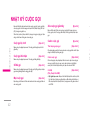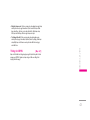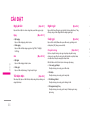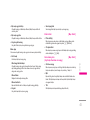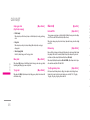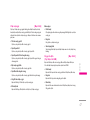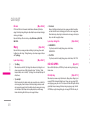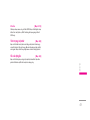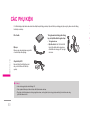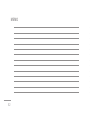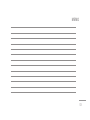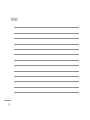P/N : MMBB0206712 (1.0) h
LG Electronics Inc.
K G 3 2 0 USER GUIDE
K G 3 2 0 USER GUIDE
LG Electronics Inc.
http://www.lge.com
ENGLISH
简体中文
MALAY
INDONESIA
TIẾNG VIỆT
KG320 USER GUIDE
This manual may differ from the phone depending on
the phone software version and service provider used.
0168

ENGLISH
KG320 USER GUIDE
접수일자: 2006. 04. 24
인용모델: 북유럽향 영문
04/24- 북유럽 작업후 미수정된 부분 지은씨께 확인요청함
This manual may differ from the phone depending on the
phone software version and service provider used.

2
CONTENTS
|
CONTENTS
FOR YOUR SAFETY ....................... 4
GUIDELINES FOR SAFE AND
EFFICIENT USE ..............................
5
KG320 FEATURES ..........................9
Part of the phone 9
On-Screen Icons 1
1
INSTALLATION ............................12
Installing the SIM card and
the handset battery 1
2
Charging the Battery 1
3
Disconnecting the charger 1
3
GENERAL FUNCTIONS ..............14
Making a Call 14
Answering a Call 1
4
Entering Text 1
5
MENU TREE ..................................18
GAMES & APPS ..........................
19
Games & Apps [Menu 1-1] 19
Profiles [Menu 1-2] 1
9
CONTACTS ...................................20
Search [Menu 2-1] 20
Add new [Menu 2-2] 2
0
Caller groups [Menu 2-3] 2
0
Speed dial [Menu 2-4] 2
0
Own number
[Menu 2-5] 20
My business card [Menu 2-6] 2
0
Settings [Menu 2-7] 2
0
ORGANISER ..................................22
Calendar [Menu 3-1] 22
Memo [Menu 3-2] 2
2
MULTIMEDIA ...............................23
Camera [Menu 4-1] 23
Video camera [Menu 4-2] 2
4
Voice recorder [Menu 4-3] 2
5
MP3 [Menu 4-4] 2
5
Photo album [Menu 4-5] 2
7
Video album [Menu 4-6] 2
7
MESSAGES ...................................28
New message [Menu 5-1] 28
Inbox [Menu 5-2] 3
0
Drafts [Menu 5-3] 3
0
Outbox [Menu 5-4] 3
0
Listen to voice mail [Menu 5-5]
30
Info message[Menu 5-6]
30
Templates [Menu 5-7] 3
1
Settings [Menu 5-8]
31
MY STUFF ......................................34
Videos [Menu 6-1] 34
Photos [Menu 6-2] 3
4
Images [Menu 6-3] 3
5
Music [Menu 6-4] 3
5
Sounds [Menu 6-5] 3
5
Text [Menu 6-6] 3
5
Games & Apps [Menu 6-7] 3
6
Others
[Menu 6-8] 36
DISPLAY ........................................37
Wallpaper [Menu 7-1] 37
Menu Colour [Menu 7-2] 3
7
Standby text [Menu 7-3] 3
7
Backlight timer
[Menu 7-4] 37
Brightness
[Menu 7-5] 37
Network name [Menu 7-6] 3
7
Home Screen Shortcut
[Menu 7-7] 37
Dial font colour
[Menu 7-8] 37
PROFILES ......................................38
Activate [Menu 8-X-1] 38
Personalise [Menu 8-X-2]
38
Rename [Menu 8-X-3]
38
TOOLS ............................................39
Favourites [Menu 9-1] 39
Alarm clock [Menu 9-2] 3
9
Bluetooth [Menu 9-3] 3
9
Modem [Menu 9-4] 4
0
Calculator [Menu 9-5] 4
0
Unit converter [Menu 9-6] 4
0
World time [Menu 9-7] 4
0
SIM Service
[Menu 9-8] 40
BROWSER .....................................41
Home [Menu *-1] 41
Bookmarks [Menu *-2] 4
1
Go to URL [Menu *-3] 4
1
Settings
[Menu *-4] 41
CALL REGISTER ...........................42
Missed calls [Menu 0-1] 42
Received calls [Menu 0-2] 4
2
Dialled calls [Menu 0-3] 4
2
All calls [Menu 0-4] 4
2
Delete recent calls [Menu 0-5] 4
2
Call charges [Menu 0-6] 4
2
GPRS information [Menu 0-7] 4
3
SETTINGS .....................................44
Date & Time [Menu #-1] 44
Power saving
[Menu #-2] 44
Language [Menu #-3] 4
4
Call [Menu #-4] 4
4
Security [Menu #-5] 4
6
Network [Menu #-6] 48
GPRS Attach [Menu #-7] 4
8
Memory status [Menu #-8] 4
9
Reset settings [Menu #-9] 4
9
ACCESSORIES .............................50
TECHNICAL DATA ......................
51

3
| CONTENTS
CONTENTS
FOR YOUR SAFETY ....................... 4
GUIDELINES FOR SAFE AND
EFFICIENT USE ..............................
5
KG320 FEATURES ..........................9
Part of the phone 9
On-Screen Icons 1
1
INSTALLATION ............................12
Installing the SIM card and
the handset battery 1
2
Charging the Battery 1
3
Disconnecting the charger 1
3
GENERAL FUNCTIONS ..............14
Making a Call 14
Answering a Call 1
4
Entering Text 1
5
MENU TREE ..................................18
GAMES & APPS ..........................
19
Games & Apps [Menu 1-1] 19
Profiles [Menu 1-2] 1
9
CONTACTS ...................................20
Search [Menu 2-1] 20
Add new [Menu 2-2] 2
0
Caller groups [Menu 2-3] 2
0
Speed dial [Menu 2-4] 2
0
Own number
[Menu 2-5] 20
My business card [Menu 2-6] 2
0
Settings [Menu 2-7] 2
0
ORGANISER ..................................22
Calendar [Menu 3-1] 22
Memo [Menu 3-2] 2
2
MULTIMEDIA ...............................23
Camera [Menu 4-1] 23
Video camera [Menu 4-2] 2
4
Voice recorder [Menu 4-3] 2
5
MP3 [Menu 4-4] 2
5
Photo album [Menu 4-5] 2
7
Video album [Menu 4-6] 2
7
MESSAGES ...................................28
New message [Menu 5-1] 28
Inbox [Menu 5-2] 3
0
Drafts [Menu 5-3] 3
0
Outbox [Menu 5-4] 3
0
Listen to voice mail [Menu 5-5]
30
Info message[Menu 5-6]
30
Templates [Menu 5-7] 3
1
Settings [Menu 5-8]
31
MY STUFF ......................................34
Videos [Menu 6-1] 34
Photos [Menu 6-2] 3
4
Images [Menu 6-3] 3
5
Music [Menu 6-4] 3
5
Sounds [Menu 6-5] 3
5
Text [Menu 6-6] 3
5
Games & Apps [Menu 6-7] 3
6
Others
[Menu 6-8] 36
DISPLAY ........................................37
Wallpaper [Menu 7-1] 37
Menu Colour [Menu 7-2] 3
7
Standby text [Menu 7-3] 3
7
Backlight timer
[Menu 7-4] 37
Brightness
[Menu 7-5] 37
Network name [Menu 7-6] 3
7
Home Screen Shortcut
[Menu 7-7] 37
Dial font colour
[Menu 7-8] 37
PROFILES ......................................38
Activate [Menu 8-X-1] 38
Personalise [Menu 8-X-2]
38
Rename [Menu 8-X-3]
38
TOOLS ............................................39
Favourites [Menu 9-1] 39
Alarm clock [Menu 9-2] 3
9
Bluetooth [Menu 9-3] 3
9
Modem [Menu 9-4] 4
0
Calculator [Menu 9-5] 4
0
Unit converter [Menu 9-6] 4
0
World time [Menu 9-7] 4
0
SIM Service
[Menu 9-8] 40
BROWSER .....................................41
Home [Menu *-1] 41
Bookmarks [Menu *-2] 4
1
Go to URL [Menu *-3] 4
1
Settings
[Menu *-4] 41
CALL REGISTER ...........................42
Missed calls [Menu 0-1] 42
Received calls [Menu 0-2] 4
2
Dialled calls [Menu 0-3] 4
2
All calls [Menu 0-4] 4
2
Delete recent calls [Menu 0-5] 4
2
Call charges [Menu 0-6] 4
2
GPRS information [Menu 0-7] 4
3
SETTINGS .....................................44
Date & Time [Menu #-1] 44
Power saving
[Menu #-2] 44
Language [Menu #-3] 4
4
Call [Menu #-4] 4
4
Security [Menu #-5] 4
6
Network [Menu #-6] 48
GPRS Attach [Menu #-7] 4
8
Memory status [Menu #-8] 4
9
Reset settings [Menu #-9] 4
9
ACCESSORIES .............................50
TECHNICAL DATA ......................
51

4
FOR YOUR SAFETY
|
FOR YOUR SAFETY
GUIDELINES FOR SAFE AND EFFICIENT USE
Warning
• Mobile Phones must be switched off at all times in aircrafts.
• Do not hold the phone in your hand while driving.
• Do not use your phone near petrol stations, fuel depots,
chemical plants or blasting operations.
• For your safety, use ONLY specified ORIGINAL batteries and
chargers.
• Do not handle the phone with wet hands while it is being
charged. It may cause an electric shock or seriously damage
your phone.
• Keep the phone in a safe place out of small children’s reach. It
includes small parts which, if detached, may cause a choking
hazard.
Caution
• Switch off the phone in any area where required by special
regulations. For example, do not use your phone in hospitals
or it may affect sensitive medical equipment.
• Emergency calls may not be available under all mobile
networks. Therefore, you should never depend solely on your
mobile phone for emergency calls.
• Only use ORIGINAL accessories to avoid damage to your
phone.
• All radio transmitters carry risks of interference with
electronics in close proximity. Minor interference may affect
TVs, radios, PCs, etc.
• Batteries should be disposed of in accordance with relevant
legislation.
• Do not dismantle the phone or battery.
Please read these simple guidelines. Not following these
guidelines may be dangerous or illegal. Further detailed
information is given in this manual.
Exposure to radio frequency energy
Radio wave exposure and Specific Absorption Rate (SAR)
information
This mobile phone model KG320 has been designed to comply
with applicable safety requirements for exposure to radio
waves. This requirement is based on scientific guidelines that
include safety margins designed to assure the safety of all
persons, regardless of age and health.
• The radio wave exposure guidelines employ a unit of
measurement known as the Specific Absorption Rate, or SAR.
Tests for SAR are conducted using standardised methods
with the phone transmitting at its highest certified power level
in all used frequency bands.
• While there may be differences between the SAR levels of
various LG phone models, they are all designed to meet the
relevant guidelines for exposure to radio waves.
• The SAR limit recommended by the International Commission
on Non-Ionizing Radiation Protection (ICNIRP) is 2W/kg
averaged over ten (10) gram of tissue.
• The highest SAR value for this model phone tested by DASY4
for use at the ear is 0.129 W/kg (10g).
• SAR data information for residents in countries/regions that
have adopted the SAR limit recommended by the Institute
of Electrical and Electronics Engineers (IEEE), which is 1.6
W/kg averaged over one (1) gram of tissue (for example USA,
Canada, Australia and Taiwan).
Product care and maintenance
WARNING! Only use batteries, chargers and accessories
approved for use with this particular phone model. The use
of any other types may invalidate any approval or warranty
applying to the phone, and may be dangerous.
• Do not disassemble this unit. Take it to a qualified service
technician when repair work is required.
• Keep away from electrical appliances such as a TV’s, radios
or personal computers.
• The unit should be kept away from heat sources such as
radiators or cookers.
• Never place your phone in a microwave oven as it will cause
battery to explode.

5
GUIDELINES FOR SAFE AND EFFICIENT USE
| GUIDELINES FOR SAFE AND EFFICIENT USE
Warning
• Mobile Phones must be switched off at all times in aircrafts.
• Do not hold the phone in your hand while driving.
• Do not use your phone near petrol stations, fuel depots,
chemical plants or blasting operations.
• For your safety, use ONLY specified ORIGINAL batteries and
chargers.
• Do not handle the phone with wet hands while it is being
charged. It may cause an electric shock or seriously damage
your phone.
• Keep the phone in a safe place out of small children’s reach. It
includes small parts which, if detached, may cause a choking
hazard.
Caution
• Switch off the phone in any area where required by special
regulations. For example, do not use your phone in hospitals
or it may affect sensitive medical equipment.
• Emergency calls may not be available under all mobile
networks. Therefore, you should never depend solely on your
mobile phone for emergency calls.
• Only use ORIGINAL accessories to avoid damage to your
phone.
• All radio transmitters carry risks of interference with
electronics in close proximity. Minor interference may affect
TVs, radios, PCs, etc.
• Batteries should be disposed of in accordance with relevant
legislation.
• Do not dismantle the phone or battery.
Please read these simple guidelines. Not following these
guidelines may be dangerous or illegal. Further detailed
information is given in this manual.
Exposure to radio frequency energy
Radio wave exposure and Specific Absorption Rate (SAR)
information
This mobile phone model KG320 has been designed to comply
with applicable safety requirements for exposure to radio
waves. This requirement is based on scientific guidelines that
include safety margins designed to assure the safety of all
persons, regardless of age and health.
• The radio wave exposure guidelines employ a unit of
measurement known as the Specific Absorption Rate, or SAR.
Tests for SAR are conducted using standardised methods
with the phone transmitting at its highest certified power level
in all used frequency bands.
• While there may be differences between the SAR levels of
various LG phone models, they are all designed to meet the
relevant guidelines for exposure to radio waves.
• The SAR limit recommended by the International Commission
on Non-Ionizing Radiation Protection (ICNIRP) is 2W/kg
averaged over ten (10) gram of tissue.
• The highest SAR value for this model phone tested by DASY4
for use at the ear is 0.129 W/kg (10g).
• SAR data information for residents in countries/regions that
have adopted the SAR limit recommended by the Institute
of Electrical and Electronics Engineers (IEEE), which is 1.6
W/kg averaged over one (1) gram of tissue (for example USA,
Canada, Australia and Taiwan).
Product care and maintenance
WARNING! Only use batteries, chargers and accessories
approved for use with this particular phone model. The use
of any other types may invalidate any approval or warranty
applying to the phone, and may be dangerous.
• Do not disassemble this unit. Take it to a qualified service
technician when repair work is required.
• Keep away from electrical appliances such as a TV’s, radios
or personal computers.
• The unit should be kept away from heat sources such as
radiators or cookers.
• Never place your phone in a microwave oven as it will cause
battery to explode.

6
GUIDELINES FOR SAFE AND EFFICIENT USE
|
GUIDELINES FOR SAFE AND EFFICIENT USE
• Do not drop.
• Do not subject this unit to mechanical vibration or shock.
• The coating of the phone may be damaged if covered with
wrap or vinyl wrapper.
• Do not use harsh chemicals (such as alcohol, benzene,
thinners, etc.) or detergents to clean your phone. There is a
risk of this causing a fire.
• Do not subject this unit to excessive smoke or dust.
• Do not keep the phone next to credit cards or transport
tickets; it can affect the information on the magnetic strips.
• Do not tap the screen with a sharp object as it may damage
the phone.
• Do not expose the phone to liquid or moisture.
• Use accessories, such as earphones and headsets, with
caution. Ensure that cables are tucked away safely and do not
touch the antenna unnecessarily.
• Please remove the data cable before powering on the
handset.
Efficient phone operation
To enjoy optimum performance with minimum power
consumption please:
• Do not hold the antenna when the phone is in use. If you hold
it, it can affect call quality, it may also cause the phone to
operate at a higher power level than needed and shorten talk
and standby times.
Electronic devices
All mobile phones may get interference, which could affect
performance.
• Do not use your mobile phone near medical equipment
without requesting permission. Avoid placing the phone over
pacemakers (i.e. in your breast pocket.)
• Some hearing aids might be disturbed by mobile phones.
• Minor interference may affect TVs, radios, PCs, etc.
Road safety
Check the laws and regulations on the use of mobile phones in
the areas when you drive.
• Do not use a hand-held phone while driving.
• Give full attention to driving.
• Use a hands-free kit, if available.
• Pull off the road and park before making or answering a call if
driving conditions so require.
• RF energy may affect some electronic systems in your motor
vehicle such as a car stereo or safety equipment.
• If your vehicle is equipped with an air bag, do not obstruct it
with installed or portable wireless equipment. It can cause
serious injury due to improper performance.
If you are listening to music whilst out and about, please ensure
that the volume is at a reasonable level so that you are aware
of your surroundings. This is particularly imperative when
attempting to cross the street.
Avoid damage to your hearing
Damage to your hearing can occur if you are exposed to loud
sound for long periods of time. We therefore recommend
that you do not turn on or off the handset close to your ear.
We also recommend that music and call volumes are set to a
reasonable level.
Blasting area
Do not use the phone where blasting is in progress. Observe
restrictions, and follow any regulations or rules.
Potentially explosive atmospheres
• Do not use the phone at a refueIling point. Don’t use near fuel
or chemicals.
• Do not transport or store flammable gas, liquid, or explosives
in the compartment of your vehicle, which contains your
mobile phone and accessories.
In aircraft
Wireless devices can cause interference in aircraft.
• Turn off your mobile phone before boarding any aircraft.
• Do not use it on the ground without crew permission.
Children
Keep the phone in a safe place out of small children’s reach. It
includes small parts which if detached may cause a choking
hazard.
Emergency calls
Emergency calls may not be available under all mobile
networks. Therefore, you should never depend solely on your
mobile phone for emergency calls. Check with your local
service provider.

7
7
| GUIDELINES FOR SAFE AND EFFICIENT USE
• Do not drop.
• Do not subject this unit to mechanical vibration or shock.
• The coating of the phone may be damaged if covered with
wrap or vinyl wrapper.
• Do not use harsh chemicals (such as alcohol, benzene,
thinners, etc.) or detergents to clean your phone. There is a
risk of this causing a fire.
• Do not subject this unit to excessive smoke or dust.
• Do not keep the phone next to credit cards or transport
tickets; it can affect the information on the magnetic strips.
• Do not tap the screen with a sharp object as it may damage
the phone.
• Do not expose the phone to liquid or moisture.
• Use accessories, such as earphones and headsets, with
caution. Ensure that cables are tucked away safely and do not
touch the antenna unnecessarily.
• Please remove the data cable before powering on the
handset.
Efficient phone operation
To enjoy optimum performance with minimum power
consumption please:
• Do not hold the antenna when the phone is in use. If you hold
it, it can affect call quality, it may also cause the phone to
operate at a higher power level than needed and shorten talk
and standby times.
Electronic devices
All mobile phones may get interference, which could affect
performance.
• Do not use your mobile phone near medical equipment
without requesting permission. Avoid placing the phone over
pacemakers (i.e. in your breast pocket.)
• Some hearing aids might be disturbed by mobile phones.
• Minor interference may affect TVs, radios, PCs, etc.
Road safety
Check the laws and regulations on the use of mobile phones in
the areas when you drive.
• Do not use a hand-held phone while driving.
• Give full attention to driving.
• Use a hands-free kit, if available.
• Pull off the road and park before making or answering a call if
driving conditions so require.
• RF energy may affect some electronic systems in your motor
vehicle such as a car stereo or safety equipment.
• If your vehicle is equipped with an air bag, do not obstruct it
with installed or portable wireless equipment. It can cause
serious injury due to improper performance.
If you are listening to music whilst out and about, please ensure
that the volume is at a reasonable level so that you are aware
of your surroundings. This is particularly imperative when
attempting to cross the street.
Avoid damage to your hearing
Damage to your hearing can occur if you are exposed to loud
sound for long periods of time. We therefore recommend
that you do not turn on or off the handset close to your ear.
We also recommend that music and call volumes are set to a
reasonable level.
Blasting area
Do not use the phone where blasting is in progress. Observe
restrictions, and follow any regulations or rules.
Potentially explosive atmospheres
• Do not use the phone at a refueIling point. Don’t use near fuel
or chemicals.
• Do not transport or store flammable gas, liquid, or explosives
in the compartment of your vehicle, which contains your
mobile phone and accessories.
In aircraft
Wireless devices can cause interference in aircraft.
• Turn off your mobile phone before boarding any aircraft.
• Do not use it on the ground without crew permission.
Children
Keep the phone in a safe place out of small children’s reach. It
includes small parts which if detached may cause a choking
hazard.
Emergency calls
Emergency calls may not be available under all mobile
networks. Therefore, you should never depend solely on your
mobile phone for emergency calls. Check with your local
service provider.

8
|
GUIDELINES FOR SAFE AND EFFICIENT USE
GUIDELINES FOR SAFE AND EFFICIENT USE
Battery information and care
• You do not need to completely discharge the battery before
recharging. Unlike other battery systems, there is no memory
effect that could compromise the battery’s performance.
• Use only LG batteries and chargers. LG chargers are designed
to maximize the battery life.
• Do not disassemble or short-circuit the battery pack.
• Keep the metal contacts of the battery pack clean.
• Replace the battery when it no longer provides acceptable
performance. The battery pack may be recharged hundreds
of times until it needs replacing.
• Recharge the battery if it has not been used for a long time to
maximize usability.
• Do not expose the battery charger to direct sunlight or use it
in high humidity, such as the bathroom.
• Do not leave the battery in hot or cold places, this may
deteriorate the battery performance.
GUIDELINES FOR SAFE AND EFFICIENT USE KG320 FEATURES
Part of the phone
For optimal call performance, please do not obstruct the
internal antenna.

9
| KG320 FEATURES
Battery information and care
• You do not need to completely discharge the battery before
recharging. Unlike other battery systems, there is no memory
effect that could compromise the battery’s performance.
• Use only LG batteries and chargers. LG chargers are designed
to maximize the battery life.
• Do not disassemble or short-circuit the battery pack.
• Keep the metal contacts of the battery pack clean.
• Replace the battery when it no longer provides acceptable
performance. The battery pack may be recharged hundreds
of times until it needs replacing.
• Recharge the battery if it has not been used for a long time to
maximize usability.
• Do not expose the battery charger to direct sunlight or use it
in high humidity, such as the bathroom.
• Do not leave the battery in hot or cold places, this may
deteriorate the battery performance.
KG320 FEATURES
1. Earpiece
2. Display screen
• Top
: Icons showing signal
strength, battery level and various
other functions.
• Bottom: Soft key indications
3. Cable Connector/
Battery Charging Connector
! Note
Please ensure phone is powered on
and in idle mode before connecting
the USB cable.
4. Alpha numeric keys
• In standby mode
: Input numbers
to dial
Hold down:
0 – International calls
1 – Dial Voice mail centre.
2 to 9 – Speed dials
* – Activate Timer in Take
picture mode.
# – Enables the flash light in
the camera mode. While
keying in a phone number,
you can pause the function
by pressing this key for a
long time.
• In editing mode: Enter numbers &
characters
5. Microphone
6. Internal loudspeaker
Listen to MP3 player without
headphones
7. Camera and Multimedia hot key
Activates the camera (long press)
and Multimedia menu (short press)
directly.
Part of the phone
For optimal call performance, please do not obstruct the
internal antenna.

10
KG320 FEATURES
|
KG320 FEATURES
1. Navigation key
• In standby mode:
U Briefly: List of Favourites
D Briefly: List of Contacts
R Briefly: List of Messages
L Briefly: List of Profiles
Hold down: Activate/Deactivate Vibrate mode
• In menu: scroll up & down
2. Confirm key
If you press this key shortly, you can view top menu.
3. Soft keys
These keys perform the function Indicated in the bottom of
the display.
4. Send key
• Dial a phone number and answer a call.
• In standby mode: shows a history of calls made, received,
and missed.
5. End key
• Switch on/off (hold down)
• End or reject a call.
3
1
4 5
2
Icon Description
Tells you the strength of the network signal.
❈
Call is connected.
You can use GPRS service.
Shows that you are using a roaming service.

11
KG320 FEATURES
| KG320 FEATURES
1. Navigation key
• In standby mode:
U Briefly: List of Favourites
D Briefly: List of Contacts
R Briefly: List of Messages
L Briefly: List of Profiles
Hold down: Activate/Deactivate Vibrate mode
• In menu: scroll up & down
2. Confirm key
If you press this key shortly, you can view top menu.
3. Soft keys
These keys perform the function Indicated in the bottom of
the display.
4. Send key
• Dial a phone number and answer a call.
• In standby mode: shows a history of calls made, received,
and missed.
5. End key
• Switch on/off (hold down)
• End or reject a call.
The screen displays several icons. These are described below.
On-Screen Icons
❈ The quality of the conversation may change depending
on network coverage. When the signal strength is
below 2 bars, you may experience muting, call drop and
poor audio. Please refer to this signal as an indicator
for your calls. When there are no bars, that means that
there is no network coverage: in this case, you won’t
be able to access the network for any service (call,
messages and so on).
Icon Description
Tells you the strength of the network signal.
❈
Call is connected.
You can use GPRS service.
Shows that you are using a roaming service.
Icon Description
The alarm has been set and is on.
Tells you the status of the battery.
You have received a text message.
You have received a voice message.
Vibrate only menu in profile.
General menu in profile.
Loud menu in profile.
Silent menu in profile.
Headset menu in profile.
You can divert a call.
Indicates that the phone is accessing the WAP.
Indicates that you are using GPRS.
You have activated Bluetooth menu.

12
INSTALLATION
|
INSTALLATION
Installing the SIM card and the handset
battery
Make sure the power is off before you remove the battery.
1. Remove the battery cover.
Press and slide the battery cover toward the bottom of the
phone, and remove the battery cover.
2. Remove the battery.
Hold the bottom edge of the battery and lift the battery from
the battery compartment.
3. Install the SIM card.
Insert the SIM card into the holder. Slide the SIM card into
the SIM card holder. Make sure that the SIM card is inserted
properly and that the gold contact area on the card is facing
downwards. To remove the SIM card, press down lightly and
pull it in the reverse direction.
! Note
The metal contact of the SIM card can be easily damaged
by scratches. Pay special attention to the SIM card while
handling. Follow the instructions supplied with the SIM card.
! Warning
When inserting/removing the SIM card, you should turn off the
phone. Otherwise, the information or data of SIM card can be
damaged.
To insert the SIM card To remove the SIM card
4. Install the battery.
Insert the top of the battery first
into the top edge of the battery
compartment. Push down the
bottom of the battery until it snaps
into space.
! Caution
When you install or remove the battery, you should be careful of
the sharp edge of battery cover.
Charging the Battery
Before connecting the travel adapter to the phone you must first
install the battery.
1. Ensure the battery is fully charged before using the phone for
the first time.
2. With the arrow facing you as shown in the diagram push the
plug on the battery adapter into the socket on the side of the
phone until it clicks into place.
3. Connect the other end of the travel adapter to the mains
socket. Use only the charger included in the box.
4. The moving bars of battery icon will stop after charging is
complete.
! Caution
• Do not force the connector as this may damage the phone
and/or the travel adapter.
• If you use the battery pack charger out of your own country,
use an attachment plug adaptor for the proper configuration.
• Do not remove your battery or the SIM card while charging.
! Warning
• Unplug the power cord and charger during lightning storms to
avoid electric shock or fire.
• Make sure that no sharp-edged items such as animal teeth
or nails, come into contact with the battery. There is a risk of
this causing a fire.
• Do not place or answer calls while charging the phone as
it may short-circuit the phone and/or cause electric shock
or fire.
• When inserting/removing the SIM card, you should turn off
the phone.
Disconnecting the charger
Disconnect the travel adapter from the
phone by pressing its side buttons as
shown in the diagram.

13
INSTALLATION
| INSTALLATION
Installing the SIM card and the handset
battery
Make sure the power is off before you remove the battery.
1. Remove the battery cover.
Press and slide the battery cover toward the bottom of the
phone, and remove the battery cover.
2. Remove the battery.
Hold the bottom edge of the battery and lift the battery from
the battery compartment.
3. Install the SIM card.
Insert the SIM card into the holder. Slide the SIM card into
the SIM card holder. Make sure that the SIM card is inserted
properly and that the gold contact area on the card is facing
downwards. To remove the SIM card, press down lightly and
pull it in the reverse direction.
! Note
The metal contact of the SIM card can be easily damaged
by scratches. Pay special attention to the SIM card while
handling. Follow the instructions supplied with the SIM card.
! Warning
When inserting/removing the SIM card, you should turn off the
phone. Otherwise, the information or data of SIM card can be
damaged.
4. Install the battery.
Insert the top of the battery first
into the top edge of the battery
compartment. Push down the
bottom of the battery until it snaps
into space.
! Caution
When you install or remove the battery, you should be careful of
the sharp edge of battery cover.
Charging the Battery
Before connecting the travel adapter to the phone you must first
install the battery.
1. Ensure the battery is fully charged before using the phone for
the first time.
2. With the arrow facing you as shown in the diagram push the
plug on the battery adapter into the socket on the side of the
phone until it clicks into place.
3. Connect the other end of the travel adapter to the mains
socket. Use only the charger included in the box.
4. The moving bars of battery icon will stop after charging is
complete.
! Caution
• Do not force the connector as this may damage the phone
and/or the travel adapter.
• If you use the battery pack charger out of your own country,
use an attachment plug adaptor for the proper configuration.
• Do not remove your battery or the SIM card while charging.
! Warning
• Unplug the power cord and charger during lightning storms to
avoid electric shock or fire.
• Make sure that no sharp-edged items such as animal teeth
or nails, come into contact with the battery. There is a risk of
this causing a fire.
• Do not place or answer calls while charging the phone as
it may short-circuit the phone and/or cause electric shock
or fire.
• When inserting/removing the SIM card, you should turn off
the phone.
Disconnecting the charger
Disconnect the travel adapter from the
phone by pressing its side buttons as
shown in the diagram.

14
GENERAL FUNCTIONS
|
GENERAL FUNCTIONS
Making a Call
1. Make sure your phone is powered on.
2. Enter a phone number including the area code.
3. Press the
S key to call.
4. When you want to finish, press the
E key.
Making a call from the call history list.
1. Press the S key, and the most recent incoming, outgoing
and missed phone numbers will be displayed.
2. Select the desired number by using the navigation keys.
3. Press the
S key.
Making International Calls
1. Press and hold the 0 key for the international prefix. The
‘+’ character can be replaced with the international access
code.
2. Enter the country code, area code, and the phone number.
3. Press the
S key.
Ending a Call
When you have finished a call, press the E key.
Making a Call From the Contact list
You can store names and phone numbers dialled frequently
in the SIM card as well as the phone memory known as the
Contact list.
You can dial a number by simply looking up a name in the
contact list. For more details on the Contacts feature, please
refer to page 20.
Answering a Call
When you receive a call, the phone rings and the flashing phone
icon appears on the screen. If the caller can be identified, the
caller’s phone number (or name/photo, if stored in your Address
Book) is displayed.
1. Press the
S key or the left soft key to answer an incoming
call. If the Any Key menu option (Menu #-4-2), see p. 45, has
been set, any key press will answer a call except for the
E
key or the right soft key.
2. End the call by pressing the E key.
! Note
You can answer a call while using the Address Book or other
menu features. In case phone is connected with PC via USB
cable, incoming call will be rejected, but after disconnecting
phone from PC you can see Missed call window.
Vibrate Mode (Quick)
Vibrate Mode can be activated by pressing and holding the left
navigation key.
Signal Strength
If you are inside a building, being near a window may give you
better reception. You can see the strength of your signal by the
signal indicator (
) on your phone’s display screen.
Entering Text
You can enter alphanumeric characters by using the phone’s
keypad. For example, storing names in the Address Book,
writing a message, creating scheduling events in the calendar
all require entering text. The following text input methods are
available in the phone.
! Note
Some fields may allow only one text input mode (e.g. telephone
number in address book fields).
T9 Mode
This mode allows you to enter words with only one keystroke
per letter. Each key on the keypad has more than one letter.
The T9 mode automatically compares your keystrokes with an
internal linguistic dictionary to determine the correct word, thus
requiring far fewer keystrokes than the traditional ABC mode.
BC Mode
This mode allows you to enter letters by pressing the key
labeled with the required letter once, twice, three or four times
until the letter is displayed.
123 Mode (Numbers Mode)
Type numbers using one keystroke per number. To change to
123 mode in a text entry field, press
# key until 123 mode is
displayed.
Symbolic Mode
This mode allows you to enter special characters.
Changing the Text Input Mode
1. When you are in a field that allows characters to be entered,
you will notice the text input mode indicator in the upper right
corner of the display.
2. If you want to change modes, press
#.
The available modes are changed.

15
GENERAL FUNCTIONS
| GENERAL FUNCTIONS
Making a Call
1. Make sure your phone is powered on.
2. Enter a phone number including the area code.
3. Press the
S key to call.
4. When you want to finish, press the
E key.
Making a call from the call history list.
1. Press the S key, and the most recent incoming, outgoing
and missed phone numbers will be displayed.
2. Select the desired number by using the navigation keys.
3. Press the
S key.
Making International Calls
1. Press and hold the 0 key for the international prefix. The
‘+’ character can be replaced with the international access
code.
2. Enter the country code, area code, and the phone number.
3. Press the
S key.
Ending a Call
When you have finished a call, press the E key.
Making a Call From the Contact list
You can store names and phone numbers dialled frequently
in the SIM card as well as the phone memory known as the
Contact list.
You can dial a number by simply looking up a name in the
contact list. For more details on the Contacts feature, please
refer to page 20.
Answering a Call
When you receive a call, the phone rings and the flashing phone
icon appears on the screen. If the caller can be identified, the
caller’s phone number (or name/photo, if stored in your Address
Book) is displayed.
1. Press the
S key or the left soft key to answer an incoming
call. If the Any Key menu option (Menu #-4-2), see p. 45, has
been set, any key press will answer a call except for the
E
key or the right soft key.
2. End the call by pressing the E key.
! Note
You can answer a call while using the Address Book or other
menu features. In case phone is connected with PC via USB
cable, incoming call will be rejected, but after disconnecting
phone from PC you can see Missed call window.
Vibrate Mode (Quick)
Vibrate Mode can be activated by pressing and holding the left
navigation key.
Signal Strength
If you are inside a building, being near a window may give you
better reception. You can see the strength of your signal by the
signal indicator (
) on your phone’s display screen.
Entering Text
You can enter alphanumeric characters by using the phone’s
keypad. For example, storing names in the Address Book,
writing a message, creating scheduling events in the calendar
all require entering text. The following text input methods are
available in the phone.
! Note
Some fields may allow only one text input mode (e.g. telephone
number in address book fields).
T9 Mode
This mode allows you to enter words with only one keystroke
per letter. Each key on the keypad has more than one letter.
The T9 mode automatically compares your keystrokes with an
internal linguistic dictionary to determine the correct word, thus
requiring far fewer keystrokes than the traditional ABC mode.
BC Mode
This mode allows you to enter letters by pressing the key
labeled with the required letter once, twice, three or four times
until the letter is displayed.
123 Mode (Numbers Mode)
Type numbers using one keystroke per number. To change to
123 mode in a text entry field, press
# key until 123 mode is
displayed.
Symbolic Mode
This mode allows you to enter special characters.
Changing the Text Input Mode
1. When you are in a field that allows characters to be entered,
you will notice the text input mode indicator in the upper right
corner of the display.
2. If you want to change modes, press
#.
The available modes are changed.

16
|
GENERAL FUNCTIONS
GENERAL FUNCTIONS
Using the T9 Mode
The T9 predictive text input mode allows you to enter words
easily with a minimum number of key presses. As you press
each key, the phone begins to display the characters that it
thinks you are typing based on a built-in dictionary. As new
letters are added, the word changes to reflect the most likely
candidate from the dictionary.
! Note
You can select a different T9 language from the menu option by
holding down the
* key. The default setting on the phone is
T9 enabled.
1. When you are in the T9 predictive text input mode, start
entering a word by pressing keys
2 to 9. Press one key
per letter.
• The word changes as letters are typed – ignore what’s on
the screen until the word is typed completely.
• If the word is still incorrect after typing completely, press
the down navigation key once or more to cycle through the
other word options.
Example
: Press 4 6 6 3 to type Good.
Press
4 6 6 3 [down navigation key]
to type Home
.
• If the desired word is missing from the word choices list,
add it by using the ABC mode.
2. Enter the whole word before editing or deleting any
keystrokes.
3. Complete each word with a space by pressing the key
0
or
R key.
! Note
To exit the text input mode without saving your input, press
E. The phone returns to the idle screen.
Using the ABC Mode
Use the 2 to 9 keys to enter your text.
1. Press the key labeled with the required letter:
• Once for the first letter.
• Twice for the second letter.
• And so on.
2. To insert a space, press the
0 key once.
! Note
Refer to the table below for more information on the characters
available using the keys.
Key
Characters in the order display
Upper Case Lower Case
1
. , / ? ! - : ’ ” 1 @ . , / ? ! - : ’ ” 1 @
2
A B C 2 a b c 2
3
D E F 3 d e f 3
4
G H I 4
g h i 4
5
J K L 5
j k l 5
6
M N O 6
m n o 6
7
P Q R S 7 p q r s 7
8
T U V 8
t u v 8
9
W X Y Z 9 w x y z 9
0
Space 0 Space 0
Using the 123 (Numbers) Mode
The 123 Mode enables you to enter numbers in a text message
(a telephone number, for example).
Press the keys corresponding to the required digits before
manually switching back to the appropriate text entry mode.
Using the Symbol Mode
The Symbol Mod e enables you to enter various symbols or
special characters.
To enter a symbol, press the * key. Use the navigation keys
to select the desired symbol and press the [OK] key.

17
| GENERAL FUNCTIONS
Using the T9 Mode
The T9 predictive text input mode allows you to enter words
easily with a minimum number of key presses. As you press
each key, the phone begins to display the characters that it
thinks you are typing based on a built-in dictionary. As new
letters are added, the word changes to reflect the most likely
candidate from the dictionary.
! Note
You can select a different T9 language from the menu option by
holding down the
* key. The default setting on the phone is
T9 enabled.
1. When you are in the T9 predictive text input mode, start
entering a word by pressing keys
2 to 9. Press one key
per letter.
• The word changes as letters are typed – ignore what’s on
the screen until the word is typed completely.
• If the word is still incorrect after typing completely, press
the down navigation key once or more to cycle through the
other word options.
Example
: Press 4 6 6 3 to type Good.
Press
4 6 6 3 [down navigation key]
to type Home
.
• If the desired word is missing from the word choices list,
add it by using the ABC mode.
2. Enter the whole word before editing or deleting any
keystrokes.
3. Complete each word with a space by pressing the key
0
or
R key.
! Note
To exit the text input mode without saving your input, press
E. The phone returns to the idle screen.
Using the ABC Mode
Use the 2 to 9 keys to enter your text.
1. Press the key labeled with the required letter:
• Once for the first letter.
• Twice for the second letter.
• And so on.
2. To insert a space, press the
0 key once.
! Note
Refer to the table below for more information on the characters
available using the keys.
Key
Characters in the order display
Upper Case Lower Case
1
. , / ? ! - : ’ ” 1 @ . , / ? ! - : ’ ” 1 @
2
A B C 2 a b c 2
3
D E F 3 d e f 3
4
G H I 4
g h i 4
5
J K L 5
j k l 5
6
M N O 6
m n o 6
7
P Q R S 7 p q r s 7
8
T U V 8
t u v 8
9
W X Y Z 9 w x y z 9
0
Space 0 Space 0
Using the 123 (Numbers) Mode
The 123 Mode enables you to enter numbers in a text message
(a telephone number, for example).
Press the keys corresponding to the required digits before
manually switching back to the appropriate text entry mode.
Using the Symbol Mode
The Symbol Mod e enables you to enter various symbols or
special characters.
To enter a symbol, press the * key. Use the navigation keys
to select the desired symbol and press the [OK] key.

18
MENU TREE
|
MENU TREE
GAMES & APPS
1 GAMES & APPS
1 Games & Apps
2 Profiles
2 CONTACTS
1 Search
2 Add new
3 Caller groups
4 Speed dial
5 Own number
6 My business card
7 Settings
3 ORGANISER
1 Calendar
2 Memo
4 MULTIMEDIA
1 Camera
2 Video camera
3 Voice recorder
4 MP3
5 Photo album
6 Video album
5 MESSAGES
1 New message
2 Inbox
3 Drafts
4 Outbox
5 Listen to voice mail
6 Info message
7 Templates
8 Settings
6 MY STUFF
1 Videos
2 Photos
3 Images
4 Music
5 Sounds
6 Text
7 Games & Apps
8 Others
7 DISPLAY
1 Wallpaper
2 Menu Colour
3 Standby text
4 Backlight timer
5 Brightness
6 Network name
7 Home Screen Shortcut
8 Dial font colour
8 PROFILES
1 General
2 Silent
3 Vibrate only
4 Loud
5 Headset
9 TOOLS
1 Favourites
2 Alarm clock
3 Bluetooth
4 Modem
5 Calculator
6 Unit converter
7 World time
8 SIM Services
* BROWSER
1 Home
2 Bookmarks
3 Go to URL
4 Settings
0 CALL REGISTER
1 Missed calls
2 Received calls
3 Dialled calls
4 All calls
5 Delete recent calls
6 Call charges
7 GPRS information
# SETTINGS
1 Date & Time
2 Power saving
3 Language
4 Call
5 Security
6 Network
7 GPRS Attach
8 Memory status
9 Reset settings
Games & Apps [Menu 1-1]
Default Games: In this menu, you can manage the Java
applications installed in your phone. You can play or delete
downloaded applications, or set the connect option. The
downloaded applications are organised in folders.
• Open: You can see the stored games.
• New folder: Create a new folder.
Profiles [Menu 1-2]
A profiles is the network information used to connect to the
Internet.
Java™‚ is a technology developed by Sun Microsystems.
Similar to the way you would download the Java Applet using
the standard MS Internet Explorer browsers, Java MIDlet can
be downloaded using a WAP enabled phone. Depending on the
service provider, all Java based programs such as Java games
can be downloaded and run on a phone. Once downloaded, the
Java program can be viewed in the My games & more menu
where you can select, execute, or delete.
The Java program files saved in the phone are in .JAD or .JAR
format.
! Note
• The JAR file is a compressed format of the Java program
and the JAD file is a description file that includes all detailed
information. From the network, prior to download, you can
view all detailed file descriptions from the JAD file.
• While being based on a standard language (J2ME), not all
Java applications are compatible with all handsets on sale
insofar as specific libraries may be used for a telephone
model. The software may be blocked or switch itself on when
Java applications not specifically developed for the phone
this manual refers to are downloaded, making it necessary to
“restart” the handset. We would like to point out that these
problems are caused by incompatible applications and are
not a product fault.
! Caution
Only J2ME (Java 2 Micro Edition) based programs will run
in a phone environment. The J2SE (Java 2 Standard Edition)
based programs will only run in a PC environment.

19
MENU TREE
GAMES & APPS
| GAMES & APPS
1 GAMES & APPS
1 Games & Apps
2 Profiles
2 CONTACTS
1 Search
2 Add new
3 Caller groups
4 Speed dial
5 Own number
6 My business card
7 Settings
3 ORGANISER
1 Calendar
2 Memo
4 MULTIMEDIA
1 Camera
2 Video camera
3 Voice recorder
4 MP3
5 Photo album
6 Video album
5 MESSAGES
1 New message
2 Inbox
3 Drafts
4 Outbox
5 Listen to voice mail
6 Info message
7 Templates
8 Settings
6 MY STUFF
1 Videos
2 Photos
3 Images
4 Music
5 Sounds
6 Text
7 Games & Apps
8 Others
7 DISPLAY
1 Wallpaper
2 Menu Colour
3 Standby text
4 Backlight timer
5 Brightness
6 Network name
7 Home Screen Shortcut
8 Dial font colour
8 PROFILES
1 General
2 Silent
3 Vibrate only
4 Loud
5 Headset
9 TOOLS
1 Favourites
2 Alarm clock
3 Bluetooth
4 Modem
5 Calculator
6 Unit converter
7 World time
8 SIM Services
* BROWSER
1 Home
2 Bookmarks
3 Go to URL
4 Settings
0 CALL REGISTER
1 Missed calls
2 Received calls
3 Dialled calls
4 All calls
5 Delete recent calls
6 Call charges
7 GPRS information
# SETTINGS
1 Date & Time
2 Power saving
3 Language
4 Call
5 Security
6 Network
7 GPRS Attach
8 Memory status
9 Reset settings
Games & Apps [Menu 1-1]
Default Games: In this menu, you can manage the Java
applications installed in your phone. You can play or delete
downloaded applications, or set the connect option. The
downloaded applications are organised in folders.
• Open: You can see the stored games.
• New folder: Create a new folder.
Profiles [Menu 1-2]
A profiles is the network information used to connect to the
Internet.
Java™‚ is a technology developed by Sun Microsystems.
Similar to the way you would download the Java Applet using
the standard MS Internet Explorer browsers, Java MIDlet can
be downloaded using a WAP enabled phone. Depending on the
service provider, all Java based programs such as Java games
can be downloaded and run on a phone. Once downloaded, the
Java program can be viewed in the My games & more menu
where you can select, execute, or delete.
The Java program files saved in the phone are in .JAD or .JAR
format.
! Note
• The JAR file is a compressed format of the Java program
and the JAD file is a description file that includes all detailed
information. From the network, prior to download, you can
view all detailed file descriptions from the JAD file.
• While being based on a standard language (J2ME), not all
Java applications are compatible with all handsets on sale
insofar as specific libraries may be used for a telephone
model. The software may be blocked or switch itself on when
Java applications not specifically developed for the phone
this manual refers to are downloaded, making it necessary to
“restart” the handset. We would like to point out that these
problems are caused by incompatible applications and are
not a product fault.
! Caution
Only J2ME (Java 2 Micro Edition) based programs will run
in a phone environment. The J2SE (Java 2 Standard Edition)
based programs will only run in a PC environment.
Page is loading ...
Page is loading ...
Page is loading ...
Page is loading ...
Page is loading ...
Page is loading ...
Page is loading ...
Page is loading ...
Page is loading ...
Page is loading ...
Page is loading ...
Page is loading ...
Page is loading ...
Page is loading ...
Page is loading ...
Page is loading ...
Page is loading ...
Page is loading ...
Page is loading ...
Page is loading ...
Page is loading ...
Page is loading ...
Page is loading ...
Page is loading ...
Page is loading ...
Page is loading ...
Page is loading ...
Page is loading ...
Page is loading ...
Page is loading ...
Page is loading ...
Page is loading ...
Page is loading ...
Page is loading ...
Page is loading ...
Page is loading ...
Page is loading ...
Page is loading ...
Page is loading ...
Page is loading ...
Page is loading ...
Page is loading ...
Page is loading ...
Page is loading ...
Page is loading ...
Page is loading ...
Page is loading ...
Page is loading ...
Page is loading ...
Page is loading ...
Page is loading ...
Page is loading ...
Page is loading ...
Page is loading ...
Page is loading ...
Page is loading ...
Page is loading ...
Page is loading ...
Page is loading ...
Page is loading ...
Page is loading ...
Page is loading ...
Page is loading ...
Page is loading ...
Page is loading ...
Page is loading ...
Page is loading ...
Page is loading ...
Page is loading ...
Page is loading ...
Page is loading ...
Page is loading ...
Page is loading ...
Page is loading ...
Page is loading ...
Page is loading ...
Page is loading ...
Page is loading ...
Page is loading ...
Page is loading ...
Page is loading ...
Page is loading ...
Page is loading ...
Page is loading ...
Page is loading ...
Page is loading ...
Page is loading ...
Page is loading ...
Page is loading ...
Page is loading ...
Page is loading ...
Page is loading ...
Page is loading ...
Page is loading ...
Page is loading ...
Page is loading ...
Page is loading ...
Page is loading ...
Page is loading ...
Page is loading ...
Page is loading ...
Page is loading ...
Page is loading ...
Page is loading ...
Page is loading ...
Page is loading ...
Page is loading ...
Page is loading ...
Page is loading ...
Page is loading ...
Page is loading ...
Page is loading ...
Page is loading ...
Page is loading ...
Page is loading ...
Page is loading ...
Page is loading ...
Page is loading ...
Page is loading ...
Page is loading ...
Page is loading ...
Page is loading ...
Page is loading ...
Page is loading ...
Page is loading ...
Page is loading ...
Page is loading ...
Page is loading ...
Page is loading ...
Page is loading ...
Page is loading ...
Page is loading ...
Page is loading ...
Page is loading ...
Page is loading ...
Page is loading ...
Page is loading ...
Page is loading ...
Page is loading ...
Page is loading ...
Page is loading ...
Page is loading ...
Page is loading ...
Page is loading ...
Page is loading ...
Page is loading ...
Page is loading ...
Page is loading ...
Page is loading ...
Page is loading ...
Page is loading ...
Page is loading ...
Page is loading ...
Page is loading ...
Page is loading ...
Page is loading ...
Page is loading ...
Page is loading ...
Page is loading ...
Page is loading ...
Page is loading ...
Page is loading ...
Page is loading ...
Page is loading ...
Page is loading ...
Page is loading ...
Page is loading ...
Page is loading ...
Page is loading ...
Page is loading ...
Page is loading ...
Page is loading ...
Page is loading ...
Page is loading ...
Page is loading ...
Page is loading ...
Page is loading ...
Page is loading ...
Page is loading ...
Page is loading ...
Page is loading ...
Page is loading ...
Page is loading ...
Page is loading ...
Page is loading ...
Page is loading ...
Page is loading ...
Page is loading ...
Page is loading ...
Page is loading ...
Page is loading ...
Page is loading ...
Page is loading ...
Page is loading ...
Page is loading ...
Page is loading ...
Page is loading ...
Page is loading ...
Page is loading ...
Page is loading ...
Page is loading ...
Page is loading ...
Page is loading ...
Page is loading ...
Page is loading ...
Page is loading ...
Page is loading ...
Page is loading ...
Page is loading ...
Page is loading ...
Page is loading ...
Page is loading ...
Page is loading ...
Page is loading ...
Page is loading ...
Page is loading ...
Page is loading ...
Page is loading ...
Page is loading ...
Page is loading ...
Page is loading ...
Page is loading ...
Page is loading ...
Page is loading ...
Page is loading ...
Page is loading ...
Page is loading ...
Page is loading ...
Page is loading ...
Page is loading ...
Page is loading ...
Page is loading ...
Page is loading ...
Page is loading ...
Page is loading ...
Page is loading ...
Page is loading ...
-
 1
1
-
 2
2
-
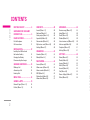 3
3
-
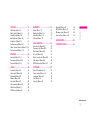 4
4
-
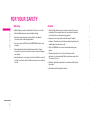 5
5
-
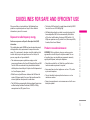 6
6
-
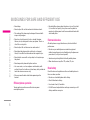 7
7
-
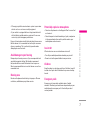 8
8
-
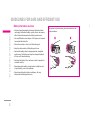 9
9
-
 10
10
-
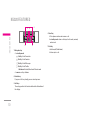 11
11
-
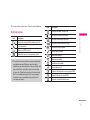 12
12
-
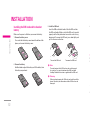 13
13
-
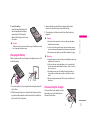 14
14
-
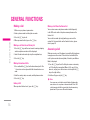 15
15
-
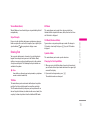 16
16
-
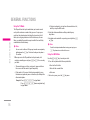 17
17
-
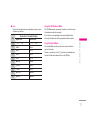 18
18
-
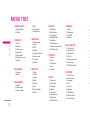 19
19
-
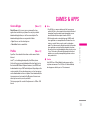 20
20
-
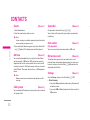 21
21
-
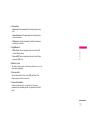 22
22
-
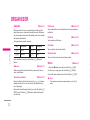 23
23
-
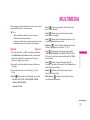 24
24
-
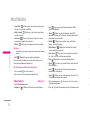 25
25
-
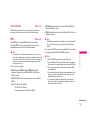 26
26
-
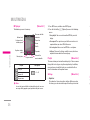 27
27
-
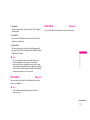 28
28
-
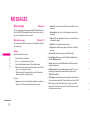 29
29
-
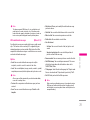 30
30
-
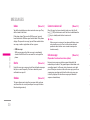 31
31
-
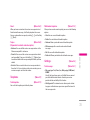 32
32
-
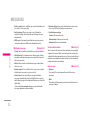 33
33
-
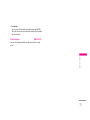 34
34
-
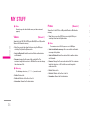 35
35
-
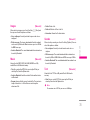 36
36
-
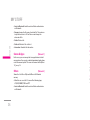 37
37
-
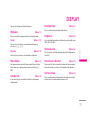 38
38
-
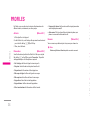 39
39
-
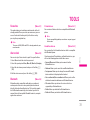 40
40
-
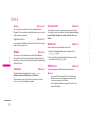 41
41
-
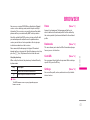 42
42
-
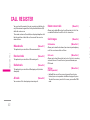 43
43
-
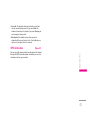 44
44
-
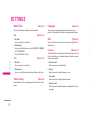 45
45
-
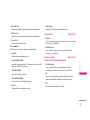 46
46
-
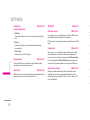 47
47
-
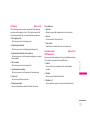 48
48
-
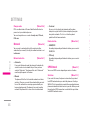 49
49
-
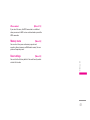 50
50
-
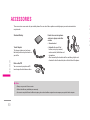 51
51
-
 52
52
-
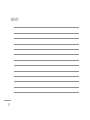 53
53
-
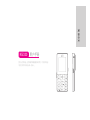 54
54
-
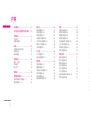 55
55
-
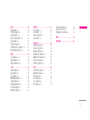 56
56
-
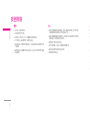 57
57
-
 58
58
-
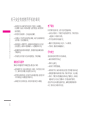 59
59
-
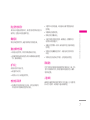 60
60
-
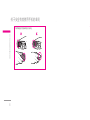 61
61
-
 62
62
-
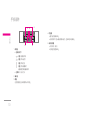 63
63
-
 64
64
-
 65
65
-
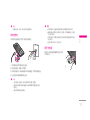 66
66
-
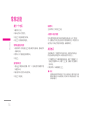 67
67
-
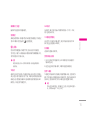 68
68
-
 69
69
-
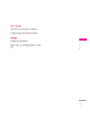 70
70
-
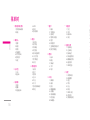 71
71
-
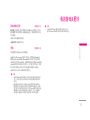 72
72
-
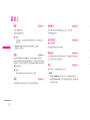 73
73
-
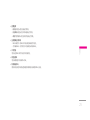 74
74
-
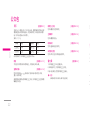 75
75
-
 76
76
-
 77
77
-
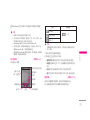 78
78
-
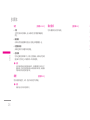 79
79
-
 80
80
-
 81
81
-
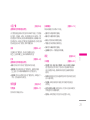 82
82
-
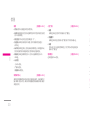 83
83
-
 84
84
-
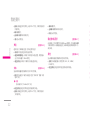 85
85
-
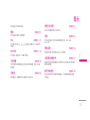 86
86
-
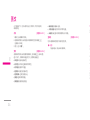 87
87
-
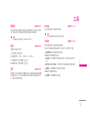 88
88
-
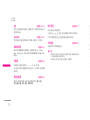 89
89
-
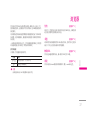 90
90
-
 91
91
-
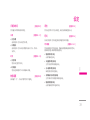 92
92
-
 93
93
-
 94
94
-
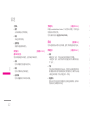 95
95
-
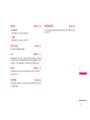 96
96
-
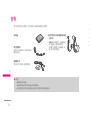 97
97
-
 98
98
-
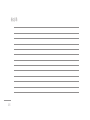 99
99
-
 100
100
-
 101
101
-
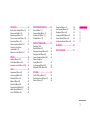 102
102
-
 103
103
-
 104
104
-
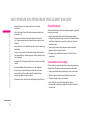 105
105
-
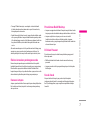 106
106
-
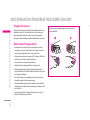 107
107
-
 108
108
-
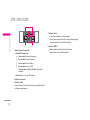 109
109
-
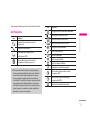 110
110
-
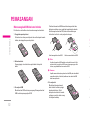 111
111
-
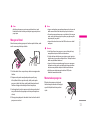 112
112
-
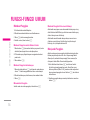 113
113
-
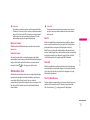 114
114
-
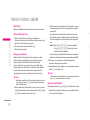 115
115
-
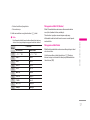 116
116
-
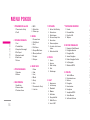 117
117
-
 118
118
-
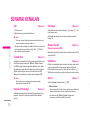 119
119
-
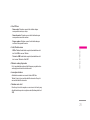 120
120
-
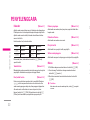 121
121
-
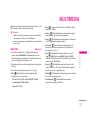 122
122
-
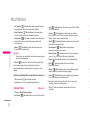 123
123
-
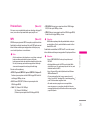 124
124
-
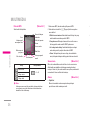 125
125
-
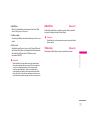 126
126
-
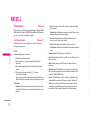 127
127
-
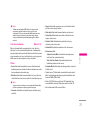 128
128
-
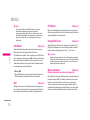 129
129
-
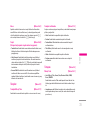 130
130
-
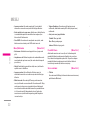 131
131
-
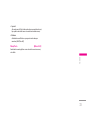 132
132
-
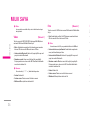 133
133
-
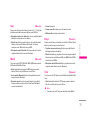 134
134
-
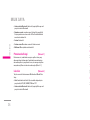 135
135
-
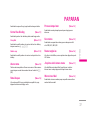 136
136
-
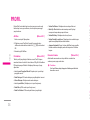 137
137
-
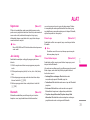 138
138
-
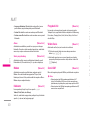 139
139
-
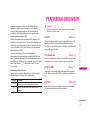 140
140
-
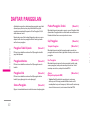 141
141
-
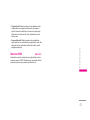 142
142
-
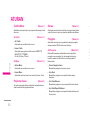 143
143
-
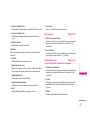 144
144
-
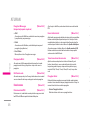 145
145
-
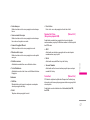 146
146
-
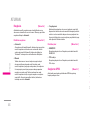 147
147
-
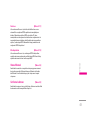 148
148
-
 149
149
-
 150
150
-
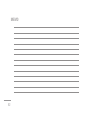 151
151
-
 152
152
-
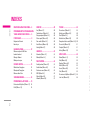 153
153
-
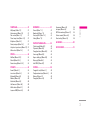 154
154
-
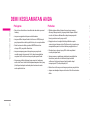 155
155
-
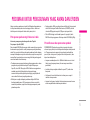 156
156
-
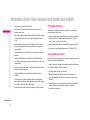 157
157
-
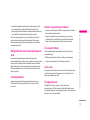 158
158
-
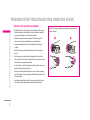 159
159
-
 160
160
-
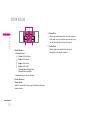 161
161
-
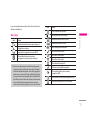 162
162
-
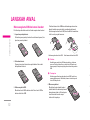 163
163
-
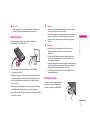 164
164
-
 165
165
-
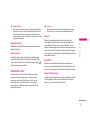 166
166
-
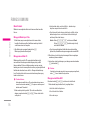 167
167
-
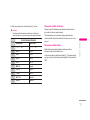 168
168
-
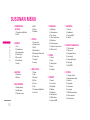 169
169
-
 170
170
-
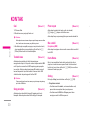 171
171
-
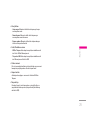 172
172
-
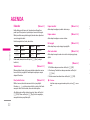 173
173
-
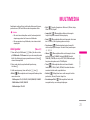 174
174
-
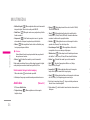 175
175
-
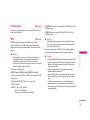 176
176
-
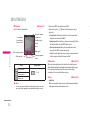 177
177
-
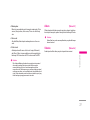 178
178
-
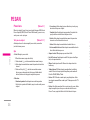 179
179
-
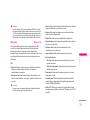 180
180
-
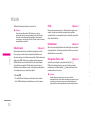 181
181
-
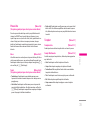 182
182
-
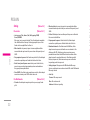 183
183
-
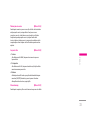 184
184
-
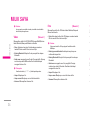 185
185
-
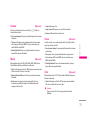 186
186
-
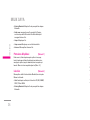 187
187
-
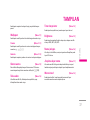 188
188
-
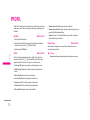 189
189
-
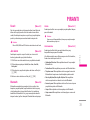 190
190
-
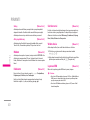 191
191
-
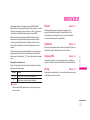 192
192
-
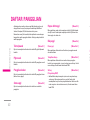 193
193
-
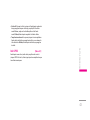 194
194
-
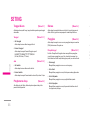 195
195
-
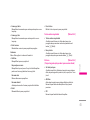 196
196
-
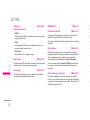 197
197
-
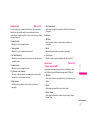 198
198
-
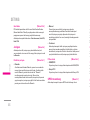 199
199
-
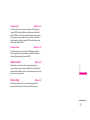 200
200
-
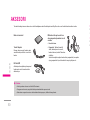 201
201
-
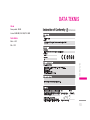 202
202
-
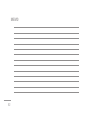 203
203
-
 204
204
-
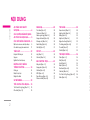 205
205
-
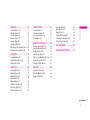 206
206
-
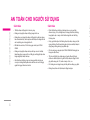 207
207
-
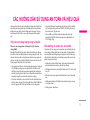 208
208
-
 209
209
-
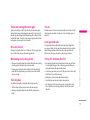 210
210
-
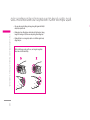 211
211
-
 212
212
-
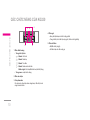 213
213
-
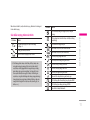 214
214
-
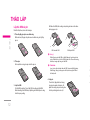 215
215
-
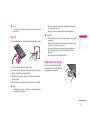 216
216
-
 217
217
-
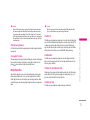 218
218
-
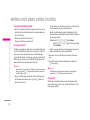 219
219
-
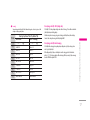 220
220
-
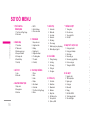 221
221
-
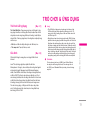 222
222
-
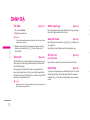 223
223
-
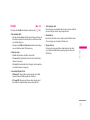 224
224
-
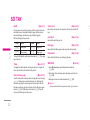 225
225
-
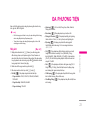 226
226
-
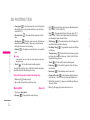 227
227
-
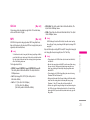 228
228
-
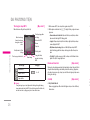 229
229
-
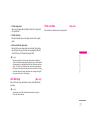 230
230
-
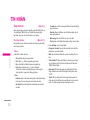 231
231
-
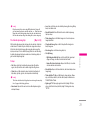 232
232
-
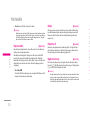 233
233
-
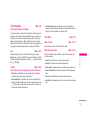 234
234
-
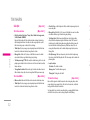 235
235
-
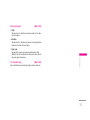 236
236
-
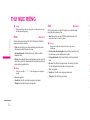 237
237
-
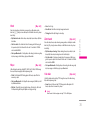 238
238
-
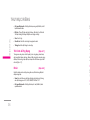 239
239
-
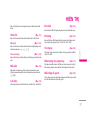 240
240
-
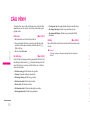 241
241
-
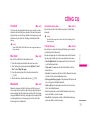 242
242
-
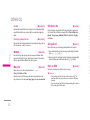 243
243
-
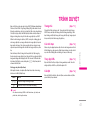 244
244
-
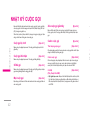 245
245
-
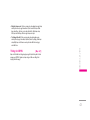 246
246
-
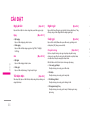 247
247
-
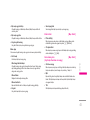 248
248
-
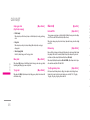 249
249
-
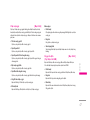 250
250
-
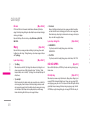 251
251
-
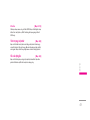 252
252
-
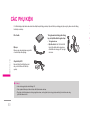 253
253
-
 254
254
-
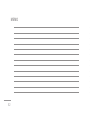 255
255
-
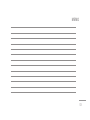 256
256
-
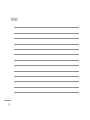 257
257