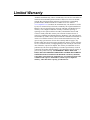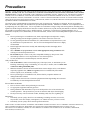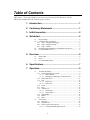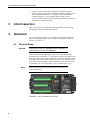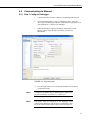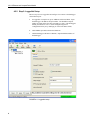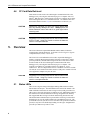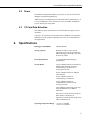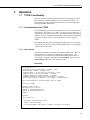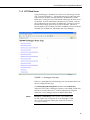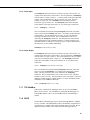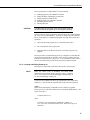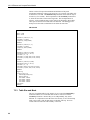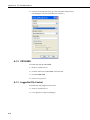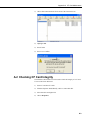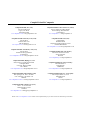Campbell NL115 and CompactFlash Owner's manual
- Category
- Networking
- Type
- Owner's manual
This manual is also suitable for

INSTRUCTION MANUAL
NL115 Ethernet and
CompactFlash
®
Module
Revision: 4/15
Copyright © 2006- 2015
Campbell Scientific, Inc.


Limited Warranty
“Products manufactured by CSI are warranted by CSI to be free from defects in
materials and workmanship under normal use and service for twelve months
from the date of shipment unless otherwise specified in the corresponding
product manual. (Product manuals are available for review online at
www.campbellsci.com.) Products not manufactured by CSI, but that are resold
by CSI, are warranted only to the limits extended by the original manufacturer.
Batteries, fine-wire thermocouples, desiccant, and other consumables have no
warranty. CSI’s obligation under this warranty is limited to repairing or
replacing (at CSI’s option) defective Products, which shall be the sole and
exclusive remedy under this warranty. The Customer assumes all costs of
removing, reinstalling, and shipping defective Products to CSI. CSI will return
such Products by surface carrier prepaid within the continental United States of
America. To all other locations, CSI will return such Products best way CIP
(port of entry) per Incoterms ® 2010. This warranty shall not apply to any
Products which have been subjected to modification, misuse, neglect, improper
service, accidents of nature, or shipping damage. This warranty is in lieu of all
other warranties, expressed or implied. The warranty for installation services
performed by CSI such as programming to customer specifications, electrical
connections to Products manufactured by CSI, and Product specific training, is
part of CSI's product warranty. CSI EXPRESSLY DISCLAIMS AND
EXCLUDES ANY IMPLIED WARRANTIES OF MERCHANTABILITY
OR FITNESS FOR A PARTICULAR PURPOSE. CSI hereby disclaims,
to the fullest extent allowed by applicable law, any and all warranties and
conditions with respect to the Products, whether express, implied or
statutory, other than those expressly provided herein.”

Assistance
Products may not be returned without prior authorization. The following
contact information is for US and international customers residing in countries
served by Campbell Scientific, Inc. directly. Affiliate companies handle
repairs for customers within their territories. Please visit
www.campbellsci.com to determine which Campbell Scientific company serves
your country.
To obtain a Returned Materials Authorization (RMA), contact CAMPBELL
SCIENTIFIC, INC., phone (435) 227-9000. After an application engineer
determines the nature of the problem, an RMA number will be issued. Please
write this number clearly on the outside of the shipping container. Campbell
Scientific’s shipping address is:
CAMPBELL SCIENTIFIC, INC.
RMA#_____
815 West 1800 North
Logan, Utah 84321-1784
For all returns, the customer must fill out a “Statement of Product Cleanliness
and Decontamination” form and comply with the requirements specified in it.
The form is available from our web site at www.campbellsci.com/repair. A
completed form must be either emailed to repair@campbellsci.com or faxed to
(435) 227-9106. Campbell Scientific is unable to process any returns until we
receive this form. If the form is not received within three days of product
receipt or is incomplete, the product will be returned to the customer at the
customer’s expense. Campbell Scientific reserves the right to refuse service on
products that were exposed to contaminants that may cause health or safety
concerns for our employees.

Precautions
DANGER — MANY HAZARDS ARE ASSOCIATED WITH INSTALLING, USING, MAINTAINING, AND WORKING ON OR AROUND
TRIPODS, TOWERS, AND ANY ATTACHMENTS TO TRIPODS AND TOWERS SUCH AS SENSORS, CROSSARMS, ENCLOSURES,
ANTENNAS, ETC. FAILURE TO PROPERLY AND COMPLETELY ASSEMBLE, INSTALL, OPERATE, USE, AND MAINTAIN TRIPODS,
TOWERS, AND ATTACHMENTS, AND FAILURE TO HEED WARNINGS, INCREASES THE RISK OF DEATH, ACCIDENT, SERIOUS
INJURY, PROPERTY DAMAGE, AND PRODUCT FAILURE. TAKE ALL REASONABLE PRECAUTIONS TO AVOID THESE HAZARDS.
CHECK WITH YOUR ORGANIZATION'S SAFETY COORDINATOR (OR POLICY) FOR PROCEDURES AND REQUIRED PROTECTIVE
EQUIPMENT PRIOR TO PERFORMING ANY WORK.
Use tripods, towers, and attachments to tripods and towers only for purposes for which they are designed. Do not exceed design
limits. Be familiar and comply with all instructions provided in product manuals. Manuals are available at www.campbellsci.com or
by telephoning (435) 227-9000 (USA). You are responsible for conformance with governing codes and regulations, including safety
regulations, and the integrity and location of structures or land to which towers, tripods, and any attachments are attached. Installation
sites should be evaluated and approved by a qualified engineer. If questions or concerns arise regarding installation, use, or
maintenance of tripods, towers, attachments, or electrical connections, consult with a licensed and qualified engineer or electrician.
General
• Prior to performing site or installation work, obtain required approvals and permits. Comply
with all governing structure-height regulations, such as those of the FAA in the USA.
• Use only qualified personnel for installation, use, and maintenance of tripods and towers, and
any attachments to tripods and towers. The use of licensed and qualified contractors is highly
recommended.
• Read all applicable instructions carefully and understand procedures thoroughly before
beginning work.
• Wear a hardhat and eye protection, and take other appropriate safety precautions while
working on or around tripods and towers.
• Do not climb tripods or towers at any time, and prohibit climbing by other persons. Take
reasonable precautions to secure tripod and tower sites from trespassers.
• Use only manufacturer recommended parts, materials, and tools.
Utility and Electrical
• You can be killed or sustain serious bodily injury if the tripod, tower, or attachments you are
installing, constructing, using, or maintaining, or a tool, stake, or anchor, come in contact with
overhead or underground utility lines.
• Maintain a distance of at least one-and-one-half times structure height, 20 feet, or the distance
required by applicable law, whichever is greater, between overhead utility lines and the
structure (tripod, tower, attachments, or tools).
• Prior to performing site or installation work, inform all utility companies and have all
underground utilities marked.
• Comply with all electrical codes. Electrical equipment and related grounding devices should
be installed by a licensed and qualified electrician.
Elevated Work and Weather
• Exercise extreme caution when performing elevated work.
• Use appropriate equipment and safety practices.
• During installation and maintenance, keep tower and tripod sites clear of un-trained or non-
essential personnel. Take precautions to prevent elevated tools and objects from dropping.
• Do not perform any work in inclement weather, including wind, rain, snow, lightning, etc.
Maintenance
• Periodically (at least yearly) check for wear and damage, including corrosion, stress cracks,
frayed cables, loose cable clamps, cable tightness, etc. and take necessary corrective actions.
• Periodically (at least yearly) check electrical ground connections.
WHILE EVERY ATTEMPT IS MADE TO EMBODY THE HIGHEST DEGREE OF SAFETY IN ALL CAMPBELL SCIENTIFIC PRODUCTS,
THE CUSTOMER ASSUMES ALL RISK FROM ANY INJURY RESULTING FROM IMPROPER INSTALLATION, USE, OR
MAINTENANCE OF TRIPODS, TOWERS, OR ATTACHMENTS TO TRIPODS AND TOWERS SUCH AS SENSORS, CROSSARMS,
ENCLOSURES, ANTENNAS, ETC.


Table of Contents
PDF viewers: These page numbers refer to the printed version of this document. Use the
PDF reader bookmarks tab for links to specific sections.
1. Introduction ................................................................. 1
2. Cautionary Statements ............................................... 1
3. Initial Inspection ......................................................... 2
4. Quickstart .................................................................... 2
4.1 Physical Setup ...................................................................................... 2
4.2 Communicating via Ethernet ................................................................ 3
4.2.1 Step 1: Configure Datalogger ........................................................ 3
4.2.2 Step 2: LoggerNet Setup ............................................................... 4
4.2.3 Step 3: Connect ............................................................................. 5
4.3 Programming the Datalogger to Send Data to the NL115 .................... 5
4.4 CF Card Data Retrieval ........................................................................ 6
5. Overview ...................................................................... 6
5.1 Status LEDs .......................................................................................... 6
5.2 Power ................................................................................................... 7
5.3 CF Card Data Retention ....................................................................... 7
6. Specifications ............................................................. 7
7. Operation ..................................................................... 9
7.1 TCP/IP Functionality ........................................................................... 9
7.1.1 Communicating Over TCP/IP ....................................................... 9
7.1.1.1 Data Callback ..................................................................... 9
7.1.1.2 Datalogger-to-Datalogger Communication ...................... 10
7.1.2 HTTP Web Server ....................................................................... 11
7.1.3 FTP .............................................................................................. 12
7.1.3.1 FTP Server ....................................................................... 12
7.1.3.2 FTP Client ........................................................................ 14
7.1.4 Telnet .......................................................................................... 14
7.1.5 Ping ............................................................................................. 14
7.1.6 Serial Server ................................................................................ 14
7.1.6.1 Serial Input ....................................................................... 15
7.1.6.2 Serial Output .................................................................... 15
7.1.7 TCP ModBus .............................................................................. 15
7.1.8 DHCP .......................................................................................... 15
7.1.9 DNS ............................................................................................ 16
7.2 File Formats ....................................................................................... 16
7.2.1 Data Files .................................................................................... 16
7.2.2 Program Files .............................................................................. 16
7.2.3 Power-up Files (Powerup.ini) ..................................................... 16
7.2.3.1 Creating and Editing Powerup.ini .................................... 17
i

Table of Contents
7.2.3.2 Applications ..................................................................... 18
7.2.3.3 Program Execution .......................................................... 19
7.2.3.4 Example Powerup.ini Files .............................................. 19
7.2.4 Camera Files ............................................................................... 20
7.3 Programming ..................................................................................... 20
7.3.1 The CardOut() Instruction .......................................................... 20
7.3.2 Program Examples ..................................................................... 20
7.3.2.1 Ring Mode ....................................................................... 20
7.3.2.2 Fill-and-Stop Mode.......................................................... 21
7.3.2.3 Mixed Modes ................................................................... 21
7.3.3 Table Size and Mode .................................................................. 22
7.4 CF Card Data-Retrieval Details ......................................................... 23
7.4.1 Via a Communication Link ........................................................ 23
7.4.1.1 Fast Storage/Data-Collection Constraints ........................ 23
7.4.2 Transporting CF Card to Computer ............................................ 23
7.4.2.1 Converting File Formats .................................................. 24
7.4.2.2 Reinserting the Card ........................................................ 25
7.4.2.3 Card Swapping ................................................................ 25
Appendix
A.
CF Card Maintenance ............................................. A-1
A.1 Formatting CF Card ......................................................................... A-1
A.1.1 Windows Explorer .................................................................... A-1
A.1.2 CR1000KD ............................................................................... A-2
A.1.3 LoggerNet File Control ............................................................ A-2
A.2 Checking CF Card Integrity ............................................................ A-3
Figures
4-1. NL115 attached to a CR1000 .............................................................. 2
4-2. DevConfig setup .................................................................................. 3
4-3. LoggerNet setup .................................................................................. 4
6-1. NL115 Ethernet/CompactFlash Module .............................................. 8
7-1. Datalogger home page ....................................................................... 11
7-2. FTP root directory ............................................................................. 12
7-3. FTP CRD directory............................................................................ 13
7-4. CardConvert ...................................................................................... 24
Table
7-1. Powerup.ini Commands .................................................................... 18
ii

NL115 Ethernet and CompactFlash
®
Module
1. Introduction
Campbell Scientific’s NL115 Ethernet/CompactFlash
®
Module provides two
independent capabilities: (1) it enables 10Base-T Ethernet communications
and (2) stores data on a removable CompactFlash (CF) card. It allows the
datalogger to communicate over a local network or a dedicated Internet
connection via TCP/IP. It also expands on-site data storage and provides the
user with a convenient method of transporting data from the field back to the
office. This small, rugged communication device connects to the 40-pin
peripheral port on a CR1000 or CR3000 datalogger.
This manual describes how to use LoggerNet to connect to your datalogger
with an NL115 attached. You can also use other software packages such as
PC400, RTDAQ, or LoggerLink Mobile Apps for iOS and Android.
Campbell Scientific recommends that only FMJ CF cards be used with the
NL115. For more information on CF cards, see Campbell Scientific’s
application note CF Card Information (3SM-F). Note that it is not necessary to
purchase the FMJ CF cards directly from Campbell Scientific as long as the
FMJ model number matches those shown in the application note.
Before using the NL115, please study:
• Section 2, Cautionary Statements
(p. 1)
• Section 3, Initial Inspection
(p. 2)
• Section 4. Quickstart
(p. 2)
The Quickstart section explains how to quickly begin using an NL115 for
straightforward Ethernet communications and data-storage operations. The
remainder of the manual is a technical reference which describes in detail such
operations as: TCP/IP functionality, file formats, datalogger programming, and
data retrieval.
2. Cautionary Statements
• The NL115 is rugged, but it should be handled as a precision scientific
instrument.
• The 28033 surge suppressor and/or a shielded 10Base-T Ethernet cable
should be used for locations susceptible to power surges and for cable
lengths longer than 9 ft.
• Always power down the datalogger before installing to or removing the
NL115 from the datalogger.
• The first time an NL115 is attached to a datalogger, the datalogger’s
memory has to be reorganized to allow room in memory for the IP stack.
To avoid the loss of data, collect your data before attaching the NL115 to a
datalogger.
1

NL115 Ethernet and CompactFlash
®
Module
• An NL115 with a serial number less than 10297 requires a firmware
update to function properly when attached to a CR3000 datalogger with a
serial number greater than 6260. This update must be performed by
Campbell Scientific. If you require this firmware update, see the
Assistance section at the front of this manual for information on returning
your NL115 to Campbell Scientific.
3. Initial Inspection
Upon receipt of the NL115, inspect the packaging and contents for damage.
File damage claims with the shipping company.
4. Quickstart
This section describes the basics of communicating via Ethernet and storing
and retrieving datalogger data. These operations are discussed in detail in
Section 7, Operation
(p. 9).
4.1 Physical Setup
Always power down the datalogger before installing to or
removing the NL115 from the datalogger.
After powering down the datalogger, plug the NL115 into the datalogger
peripheral port (see FIGURE 4-1). Attach Ethernet cable to the 10Base-T port.
If using the 28033 surge protector, connect the other end of the Ethernet cable
to the 28033 and connect another Ethernet cable to the other end of the 28033.
Restore power to the datalogger. Insert formatted CF card. (For instructions
on formatting a CF card, see Appendix A, CF Card Maintenance
(p. A-1).)
A CF card does not need to be present in order to use the NL115’s
TCP/IP functionality.
FIGURE 4-1. NL115 attached to a CR1000
CAUTION
NOTE
2

NL115 Ethernet and CompactFlash
®
Module
4.2 Communicating via Ethernet
4.2.1 Step 1: Configure Datalogger
a. Connect serial cable from PC COM port to the datalogger RS-232 port.
b. Open Campbell Scientific’s Device Configuration Utility. Select the
device type of the datalogger (CR1000 or CR3000), the appropriate serial
port, and baud rate. Connect to the datalogger.
c. Under the TCP/IP tab, input the IP Address, Subnet Mask, and IP
gateway. These values should be provided by your network
administrator.
FIGURE 4-2. DevConfig setup
d. Press the Apply button to save the changes and then close the Device
Configuration Utility.
A temporary IP address may be obtained from a DHCP server.
For more information, see Section 7.1.8, DHCP (p. 15).
The NL115 must be connected to the datalogger before
configuring the datalogger with the Device Configuration Utility.
If it is not connected, the TCP/IP settings will not be displayed.
NOTE
NOTE
3

NL115 Ethernet and CompactFlash
®
Module
4.2.2 Step 2: LoggerNet Setup
The next step is to run LoggerNet and configure it to connect to the datalogger
via the Ethernet port.
a. In LoggerNet’s Setup Screen, press Add Root and choose IPPort. Input
the datalogger’s IP address and port number. The IP address and port
number are input on the same line separated by a colon. (The datalogger’s
default port number is 6785. It can be changed using Device
Configuration Utility or by modifying its value in the Status Table.)
b. Add a PakBus port and set the desired baud rate.
c. Add the datalogger (CR1000 or CR3000). Input the PakBus address of
the datalogger.
FIGURE 4-3. LoggerNet setup
4

NL115 Ethernet and CompactFlash
®
Module
4.2.3 Step 3: Connect
You are now ready to connect to your datalogger using the LoggerNet Connect
Screen.
Datalogger program transfer, table-data display, and data collection are now
possible.
4.3 Programming the Datalogger to Send Data to the NL115
The CardOut() instruction is used in the datalogger program to send data to
the CF card. CardOut() must be entered within each DataTable declaration
that is to store data on the CF card. The file is saved on the card with the name
stationname.tablename and a .DAT extension.
The CardOut() instruction has the following parameters:
StopRing: A constant is entered for the StopRing parameter to specify whether
the DataTable created should be a ring-mode table (0) or a fill-and-stop table
(1).
Size: The Size parameter is the minimum number of records that will be
included in the DataTable. If –1000 is entered, the size of the file on the card
will be the same as the size of the internal table on the datalogger. If any other
negative number is entered, the memory that remains after creating any fixed-
size tables on the card will be allocated to this table. If multiple DataTables are
set to a negative number, the remaining memory will be divided among them.
The datalogger attempts to size the tables so that they will be full at the same
time.
In the following example, the minimum batt_voltage and a sample of PTemp
are written to the card each time the data table is called. The StopRing
parameter is 0 for ring mode. This means that once the data table is full, new
data will begin overwriting old data. The size parameter is –1, so all available
space on the card will be allocated to the table.
DataTable(Table1,1,-1)
CardOut(0 ,-1)
Minimum(1,batt_volt,FP2,0,False)
Sample(1,PTemp,IEEE4)
EndTable
To prevent losing data, collect data from the CF card before
sending the datalogger a new or modified program. When
a program is sent to the datalogger using the Send button in
the Connect Screen of LoggerNet or PC400, an attribute is
sent along with the program that commands the datalogger
to erase all data on the CF card from the currently running
program.
CAUTION
5

NL115 Ethernet and CompactFlash
®
Module
4.4 CF Card Data Retrieval
Data stored on cards can be retrieved through a communication link to the
datalogger or by removing the card and carrying it to a computer with a CF
adapter. With large files, transferring the CF card to a computer may be faster
than collecting the data over a communication link. CF card-data retrieval is
discussed in detail in Section 7.4, CF Card Data-Retrieval Details
(p. 23).
Removing a card while it is active can cause garbled data
and can actually damage the card. Always press the
Initiate Removal button and wait for a green light before
removing card.
LoggerNet’s File Control should not be used to retrieve data
from a CF card. Using File Control to retrieve the data can
result in a corrupted data file.
5. Overview
The NL115 Ethernet/CompactFlash Module enables 10Base-T Ethernet
communication with the datalogger. It also has a slot for a Type I or Type II
CompactFlash (CF) card (3.3 V, 75 mA).
The NL115/CF card combination can be used to expand the datalogger’s
memory, transport data/programs from the field site(s) to the office, upload
power-up functions, and store JPEG images from the CC640 camera. Data
stored on cards can be retrieved through a communications link to the
datalogger or by removing the card and carrying it to a computer. The
computer can read the CF card either with the CF1 adapter or 17752
reader/writer. The CF1 adapter allows the PC’s PCMCIA card slot to read the
CF card; the 17752 reader/writer allows the PC’s USB port to read the CF card.
User-supplied CF adapters may also be used.
LoggerNet’s File Control should not be used to retrieve data
from a CF card. Using File Control to retrieve the data can
result in a corrupted data file.
5.1 Status LEDs
There is one red-green-orange LED (light-emitting diode) and two buttons:
Initiate Removal and eject. The LED indicates the status of the module. The
LED will flash red when the CF card is being accessed, solid green when it is
OK to remove the card, solid orange to indicate an error, and flashing orange if
the card has been removed and has been out long enough that CPU memory
has wrapped and data is being overwritten without being stored to the card.
The Initiate Removal button must be pressed before removing a card to allow
the datalogger to store any buffered data to the card and then power off. The
eject button is used to eject the CF card. Note that if the eject button cannot be
pressed, it may have been disabled by bending it to the right. Straighten and
press the eject button to eject the CF card.
CAUTION
CAUTION
CAUTION
6

NL115 Ethernet and CompactFlash
®
Module
5.2 Power
The Ethernet/CompactFlash module is powered by 12 Vdc received from the
datalogger through the peripheral port.
Additional power consumption occurs if the Status LED is continuously lit. At
12 Vdc, an additional 1 mA is drawn by the red or green LED; an additional
2 mA is drawn by the orange LED.
5.3 CF Card Data Retention
The module accepts CompactFlash (CF) cards which do not require power to
retain data.
Typically, a CF card can be erased and rewritten a minimum of 100,000 times.
Industrial CF cards, graded for 2,000,000 write cycles, are recommended for
most applications.
6. Specifications
Datalogger Compatibility: CR1000, CR3000
Storage Capacity: Depends on card size (up to 16 GB
supported; to use card size greater than 2
GB, the datalogger operating system must
be OS 25 or greater)
Power Requirements: 12 V supplied through datalogger’s
peripheral port
Current Drain: 19 mA (CR1000 with NL115 attached, no
Ethernet cable attached, not actively
communicating over Ethernet nor
accessing the CF card)
20 mA (CR1000 with NL115, Ethernet
cable attached)
20 mA (CR1000 with NL115
communicating over Ethernet)
43 mA (CR1000 with NL115
communicating over Ethernet and
accessing CF card)
2 mA (Ethernet port has been put to sleep
using the IPNET Power() CRBasic
instruction)
Add 1 mA to current drain if red or green
Status LED is continuously on.
Add 2 mA to current drain if orange Status
LED is continuously on.
Operating Temperature Range: –25 to 50 °C Standard
–40 to 85 °C Extended
7

NL115 Ethernet and CompactFlash
®
Module
EMI and ESD Protection: Meets requirements for a class A device
under European Standards
Application of Council Directive(s):
89/336/EEC as amended by 89/336/EEC
and 93/68/EEC
Standards to which conformity is declared:
EN55022-1; 1995 and EN50082-1: 1992
Cable Requirements: Use a straight-through Ethernet cable
when the cable is run from the hub to the
NL115. Use a crossover Ethernet cable
when the cable is run directly from the
computer to the NL115. Use a shielded
cable and/or the 28033 surge suppressor
when the cable length is more than 9 ft.
The maximum recommended segment length for 10BaseT
networks using CAT5 cable is 100 meters. Segment length is the
length of cable between the NL device and the Ethernet repeater,
hub, switch, or router it is connected to.
Ethernet Speed: 10Base-T (10 Mbps), half-duplex
Typical Access Speed: 200 to 400 kbits s
–1
Memory Configuration: User-selectable for either ring style
(default) or fill-and-stop.
Software Requirements: LoggerNet 3.2 or later
PC400 1.3 or later
Dimensions: 10.2 x 8.9 x 6.4 cm (4.0 x 3.5 x 2.5 in)
Weight: 154 g (5.4 oz)
FIGURE 6-1. NL115 Ethernet/CompactFlash Module
NOTE
8

NL115 Ethernet and CompactFlash
®
Module
7. Operation
7.1 TCP/IP Functionality
This section describes the main TCP/IP functionality of a datalogger with an
NL115 attached. Additional functionality may be added in the future. For
more information, refer to the Information Services section of the datalogger
manual and CRBasic Editor Help.
7.1.1 Communicating Over TCP/IP
Once the datalogger, the NL115, and LoggerNet have been set up as described
in Sections 4.1, Physical Setup
(p. 2), and 4.2, Communicating via Ethernet (p. 3),
communication is possible over TCP/IP. This includes program send and data
collection. These are straightforward operations and are accomplished through
LoggerNet’s Connect Screen. For more information, see the LoggerNet
manual.
Data callback and datalogger-to-datalogger communications are also possible
over TCP/IP, as well as the creation of simple HTML pages to view datalogger
variables using a web browser.
7.1.1.1 Data Callback
The following program is an example of doing data callback over TCP/IP. It
first checks to see if a port to the LoggerNet Server already exists. (The
LoggerNet Server is assumed to be at the default PakBus address, 4094.) If
not, a socket to LoggerNet is opened using the TCPOpen() instruction. The
SendVariables() instruction is then used to send data.
PROGRAM
' CR1000
' IP_Callback.cr1
' LoggerNet server Pak Bus Address assumed = 4094
' PC IP address assumed = 192.168.7.231
' LoggerNet IPPort "IP Port Used for Call-Back" = 6785
' LoggerNet IPPort "Call-Back Enabled" is checked
' LoggerNet CR1000 "Call-Back Enabled" is checked
' LoggerNet PakBusPort "PakBus Port Always Open" is checked
' IP Call-back using auto-discover (-1) neighbor in SendVariables
Public PanelTemperature, BatteryVoltage, Result1, dummy1
Dim Socket as LONG
DataTable (CLBK1,1,1000)
DataInterval (0,0,Sec,10)
Sample (1,PanelTemperature,FP2)
Sample (1,BatteryVoltage,FP2)
EndTable
BeginProg
Scan (5,Sec,6,0)
PanelTemp (PanelTemperature,250)
Battery (BatteryVoltage)
If not Route(4094) then Socket = TCPOpen ("192.168.7.231",6785,0)
9

NL115 Ethernet and CompactFlash
®
Module
SendVariables (Result1,Socket,-1,4094,0000,100,"Public","Callback",dummy1,1)
CallTable CLBK1
NextScan
EndProg
7.1.1.2 Datalogger-to-Datalogger Communication
Communication between dataloggers is possible over TCP/IP. In order to do
this, a socket must be opened between the two dataloggers using the
TCPOpen() instruction. The socket opened by this instruction is used by the
instructions performing datalogger-to-datalogger communication.
The example program below gets the battery voltage from a remote datalogger
and sends its panel temperature to the remote datalogger. The remote
datalogger is at IP address 192.168.7.125 and port 6785 is used for
communication between the dataloggers. The remote datalogger must have its
battery voltage stored in a public variable, BattVolt. It must also have a Public
variable declared, PTemp_Base. This will be used to store the panel
temperature of the base datalogger.
PROGRAM
'CR1000
'DL-to-Dl_Comms_1.cr1
'Send this program to CR1000 #1
'Remote CR1000 #2 has PBA = 2, IP addr = 192.168.7.125, and port 6785
Public BattVolt,, BattVolt_Remote
Public PTemp
Public Result1, Result2
Dim Socket as LONG
DataTable (Test,1,-1)
DataInterval (0,12,Sec,10)
Minimum (1,BattVolt,FP2,0,False)
EndTable
BeginProg
Scan(2,Sec,0,0)
Socket = TCPOpen("192.168.7.125",6785,0)
BatteryVoltage(BattVolt)
PanelTemp(PTemp,250)
GetVariables (Result1,Socket,-1,2,0000,50,"Public","BattVolt",BattVolt_Remote,1)
SendVariables (Result2,Socket,-1,2,0000,50,"Public","PTemp",PTemp_Base,1)
CallTable(Test)
NextScan
EndProg
10

NL115 Ethernet and CompactFlash
®
Module
7.1.2 HTTP Web Server
Typing the datalogger’s IP address into a web browser will bring up its home
page, as shown in FIGURE 7-1. This default home page provides links to the
current record in all tables, including data tables, the Status table, and the
Public table. Clicking on a Newest Record link will bring up the latest record
for that table. It will be automatically refreshed every 10 seconds. Links are
also provided to the last 24 records in each data table. Clicking on a Last 24
Records link will bring up the last 24 records for that table. The Last 24
Records display must be manually refreshed. In addition, links are provided to
all HTML files, all XML files, and all JPEG files in the datalogger.
FIGURE 7-1. Datalogger home page
If there is a default.html file on the datalogger, this will automatically become
the user-configurable home page.
The WebPageBegin/WebPageEnd declarations and the HTTPOut()
instruction can be used in a datalogger program to create HTML or XML files
that can be viewed by the browser. For more information on using these
instructions, see the datalogger manual or CRBasic Editor Help.
FileOpen() and FileWrite() can be used to create HTML pages,
but this requires first writing the file to the datalogger’s USR
drive. It is less convenient, and the page will be only as current as
it is written to the file.
NOTE
11

NL115 Ethernet and CompactFlash
®
Module
7.1.3 FTP
7.1.3.1 FTP Server
With an NL115 attached, the datalogger will automatically run an FTP server.
This allows Windows Explorer to access the datalogger’s file system via FTP.
In the FTP world, the “drives” on the datalogger are mapped into directories
(or folders). The “root directory” on the datalogger will include CPU and
possibly USR and/or CRD. The files will be contained in one of these
directories. Files can be pasted to and copied from the datalogger “drives” as if
they were drives on the PC. Files on the datalogger drives can also be deleted
through FTP.
FIGURE 7-2. FTP root directory
12
Page is loading ...
Page is loading ...
Page is loading ...
Page is loading ...
Page is loading ...
Page is loading ...
Page is loading ...
Page is loading ...
Page is loading ...
Page is loading ...
Page is loading ...
Page is loading ...
Page is loading ...
Page is loading ...
Page is loading ...
Page is loading ...
Page is loading ...
Page is loading ...
Page is loading ...
Page is loading ...
-
 1
1
-
 2
2
-
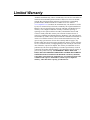 3
3
-
 4
4
-
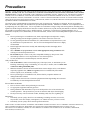 5
5
-
 6
6
-
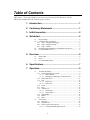 7
7
-
 8
8
-
 9
9
-
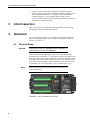 10
10
-
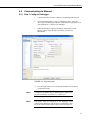 11
11
-
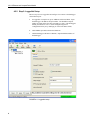 12
12
-
 13
13
-
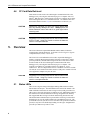 14
14
-
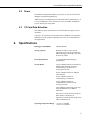 15
15
-
 16
16
-
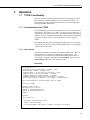 17
17
-
 18
18
-
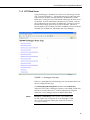 19
19
-
 20
20
-
 21
21
-
 22
22
-
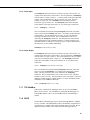 23
23
-
 24
24
-
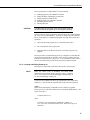 25
25
-
 26
26
-
 27
27
-
 28
28
-
 29
29
-
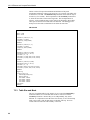 30
30
-
 31
31
-
 32
32
-
 33
33
-
 34
34
-
 35
35
-
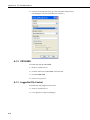 36
36
-
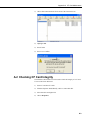 37
37
-
 38
38
-
 39
39
-
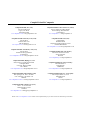 40
40
Campbell NL115 and CompactFlash Owner's manual
- Category
- Networking
- Type
- Owner's manual
- This manual is also suitable for
Ask a question and I''ll find the answer in the document
Finding information in a document is now easier with AI
Related papers
-
Campbell NL115 User manual
-
Campbell Scientific CC5MPX and CC5MPXWD Owner's manual
-
Campbell CFM100 Control Unit CompactFlash User manual
-
Campbell Scientific UT10 Owner's manual
-
Campbell Scientific CM6/CM10 Tripod Weather Station Owner's manual
-
Campbell Scientific NL120 Owner's manual
-
Campbell Hausfeld CC640 User manual
-
Campbell Scientific CompactFlash CFM100 Owner's manual
-
Campbell Scientific NL240 Owner's manual
-
Campbell Scientific COM220 56k Phone Modem Owner's manual
Other documents
-
 TCP Smart WiFi Heater Fan Operating instructions
TCP Smart WiFi Heater Fan Operating instructions
-
Campbell Scientific LoggerNet Owner's manual
-
Campbell Scientific LoggerNet Owner's manual
-
Campbell Scientific LoggerNet Owner's manual
-
Campbell Scientific LoggerNet Owner's manual
-
Campbell Scientific LoggerNet Owner's manual
-
Campbell Scientific LoggerNet Owner's manual
-
Campbell Scientific CR1000 Owner's manual
-
Campbell Scientific LoggerNet Owner's manual
-
Campbell Scientific LoggerLink Owner's manual