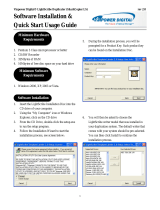Page is loading ...

Quick Start Guide
Welcome!
Congratulations on your purchase of an Aleratec
1:1 DVD/CD Copy Cruiser Pro HLS, considered
by industry experts to be one of the finest DVD/CD
duplicators available.
The entire Aleratec team is committed to providing you
with courteous service. Our knowledgeable staff will
strive to make owning and operating your new Aleratec
1:1 DVD/CD Copy Cruiser Pro HLS a pleasant
experience.
This Quick Start Guide will lead you step-by step
through the basic operation procedures of your 1:1
DVD/CD Copy Cruiser Pro HLS.
For more detailed information on configuring the 1:1
DVD/CD Copy Cruiser Pro HLS and applying it’s
various capabilities, please refer to the User Guide on
the CD included.
We at Aleratec appreciate your selection of our
product, and wish you great success and enjoyment of
your new 1:1 DVD/CD Copy Cruiser Pro HLS.
Included Items
1:1 DVD/CD Copy Cruiser Pro HLS•
Power Cord•
USB Cable•
Nero Essentials CD•
Installation CD•
Quick Start Guide (this document)•
Aleratec Registration Card•
Product Features
The 1:1 DVD/CD Copy Cruiser Pro HLS is a DVD/CD
Duplicator and LightScribe Disc Labeler.
Fast recording speed for high-volume copying.•
Duplicates DVDs or CDs.•
Burns LightScribe discs.•
Key Items on the 1:1 DVD/CD Copy Cruiser Pro HLS
1:1 DVD/CD Copy Cruiser Pro HLS™ Part No. 260156
DVD/CD
Recorder
(1)
Indicator LEDs
Control and
Display Panel
Power Switch
USB Connector
Recommended Media
CD-R LightScribe V1.2
Duplicator Grade Media
100 Pack™
Part No. 110116
CD-R LightScribe V1.2
Duplicator Grade Media
Rainbow 100 Pack™
Part No. 1101
17
DVD-R LightScribe V1.2
Duplicator Grade Media
100 Pack™
Part No. 230114
DVD-R 16x LightScribe V1.2
Duplicator Grade Rainbow
100 Pack™
Part No. 230115
DVD+R LightScribe V1.2
Duplicator Grade Media
100 Pack™
Part No. 300114

© 2008 Aleratec, Inc. 9851 Owensmouth Avenue / Chatsworth, CA 91311 U.S.A. Document Number: 9299046_ENG_Rev_A
Specifications subject to change without notice.
Technical Support Addresses and Phone Numbers
By e-mail: • [email protected]
By Telephone: • 1-818-678-0484
Technical Support Group can be reached 8:00 AM to 5:00 PM, Pacific Time, Monday through Friday, excluding U.S. holidays.
Please try to call from a phone near your computer system.
Access is available 24 hours a day, 365 days a year, via:•
The World Wide Web at: www.aleratec.com
FAX at: 1-818-678-0483
Summary of Operation
Your Aleratec 1:1 DVD/CD Copy Cruiser Pro HLS is equipped with a USB 2.0 port that is a bridge to the LightScribe DVDRW drive.
Stand Alone Duplicator
Power on your 1:1 DVD/CD Copy Cruiser Pro HLS (do not attach the USB cable), and select the Copy function by pressing the 1.
arrow buttons. Place the source disc in the top DVD/CD tray. Place a blank disc in the lower DVD/CD Recorder. After the unit
detects the blank disc, press the ENT button to start copying.
When copying is completed, a good disc copy will be ejected automatically. A failed disc will remain in the DVD/CD Recorder and 2.
can be ejected manually.
Note: Detailed instructions are included in the 1:1 DVD/CD Copy Cruiser Pro HLS User Guide included on the software CD.
Disc Publishing
Connect the USB cable (included) to the USB port on the back of your duplicator and to an empty USB port on your computer. 1.
Power on your 1:1 DVD/CD Copy Cruiser Pro HLS. The display should show:2.
If you do not see this display, refer to the USB section of the User Guide.
LightScribe Disc Labeling
Attach your DVD/CD Copy Cruiser Pro LS to the PC via the included USB cable. Ensure that the USB option has been enabled 1.
using the steps in Read Me First.
Power on the machine. Please refer to the “Read Me First” instructions regarding switching from Stand Alone to USB Modes.2.
Install the Nero OEM Suite and LightScribe drivers from the included discs. Please note that LightScribe support is only available 3.
on systems running Windows 2000 SP4 (or higher), Windows XP and Windows Server 2003.
Place a LightScribe-certified disc with a blank label (label side down, data recording side up) in the DVD/CD recorder/disc labeler.4.
Launch the Nero software and you should find “Print LightScribe Label” in Nero SmartStart under the Extras section. 5.
Alternatively, open Nero Express, select the DVD/CD Recorder associated with your DVD/CD Copy Cruiser Pro LS from the drop-
down list, then click on “Print LightScribe Label.”
Select a label type, design your label, and then print it.6.
External DVD/CD Recorder
Install the included Nero Burning software (and USB drivers if you are using Windows 98 SE) and attach DVD/CD Copy Cruiser 1.
Pro LS to your PC via the USB 2.0 cable included (Please see “Read Me First”).
Launch the Nero software and select the desired recording function. Insert appropriate media into the DVD/CD-Recorder and 2.
follow the steps on the display to record.
USB L.H. Mode
D1 Mult D2 Mult
/