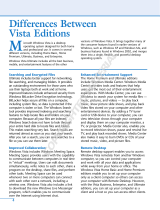Page is loading ...

My Presario - Getting Started
www.compaq.com
214905-372
214905-372.qxd 11/30/00 11:24 AM Page 1

Notice
© 2000 Compaq Computer Corporation
COMPAQ and the Compaq logo Registered in U.S. Patent and Trademark Office.
Microsoft and Windows are trademarks of Microsoft Corporation.
All other product names mentioned herein may be trademarks or registered trademarks of their respective
companies.
Compaq shall not be liable for technical or editorial errors or omissions contained herein. The
information in this document is subject to change without notice.
The information in this publication is subject to change without notice and is provided “AS IS” WITH-
OUT WARRANTY OF ANY KIND. THE ENTIRE RISK ARISING OUT OF THE USE OF THIS
INFORMATION REMAINS WITH RECIPIENT. IN NO EVENT SHALL COMPAQ BE LIABLE FOR
ANY DIRECT, CONSEQUENTIAL, INCIDENTAL, SPECIAL, PUNITIVE OR OTHER DAMAGES
WHATSOEVER (INCLUDING WITHOUT LIMITATION, DAMAGES FOR LOSS OF BUSINESS
PROFITS, BUSINESS INTERRUPTION OR LOSS OF BUSINESS INFORMATION), EVEN IF
COMPAQ HAS BEEN ADVISED OF THE POSSIBILITY OF SUCH DAMAGES. THE FOREGOING
SHALL APPLY REGARDLESS OF THE NEGLIGENCE OR OTHER FAULT OF EITHER PARTY
AND REGARDLESS OF WHETHER SUCH LIABILITY SOUNDS IN CONTRACT, NEGLIGENCE,
TORT, OR ANY OTHER THEORY OF LEGAL LIABILITY, AND NOTWITHSTANDING ANY
FAILURE OF ESSENTIAL PURPOSE OF ANY LIMITED REMEDY.
The limited warranties for Compaq products are exclusively set forth in the documentation accompanying
such products. Nothing herein should be construed as constituting a further or additional warranty.
Compaq Presario
First Edition (November 2000)
Part Number 214905-372


MY P
RESARIO
–G
ETTING
S
TARTED
C
ONTENTS
-
I
Chapter 1 Introduction . . . . . . . . . . . . . . . . . . . . . . . . . . . . . . . . . . . . . . . . . . . . . . . . . . . . . 1-1
Using This Guide . . . . . . . . . . . . . . . . . . . . . . . . . . . . . . . . . . . . . . . . . . . . . . . . . . . . . .1-2
Symbols and Graphics Used . . . . . . . . . . . . . . . . . . . . . . . . . . . . . . . . . . . . . . . . . . .1-3
Where Can I Find Information . . . . . . . . . . . . . . . . . . . . . . . . . . . . . . . . . . . . . . . . 1-4
Warranty Certificate . . . . . . . . . . . . . . . . . . . . . . . . . . . . . . . . . . . . . . . . . . 1-4
Upgrading Your Computer . . . . . . . . . . . . . . . . . . . . . . . . . . . . . . . . . . . . 1-4
Safety and Comfort. . . . . . . . . . . . . . . . . . . . . . . . . . . . . . . . . . . . . . . . . . . . . . . . . . . .1-5
Using the My Presario-Learning More CD. . . . . . . . . . . . . . . . . . . . . . . . . . . . . . 1-6
Chapter 2 Setting Up Your Computer . . . . . . . . . . . . . . . . . . . . . . . . . . . . . . . . . . . . . . . .2-1
Your Computer at a Glance . . . . . . . . . . . . . . . . . . . . . . . . . . . . . . . . . . . . . . . . . . . 2-2
What’s in Front? . . . . . . . . . . . . . . . . . . . . . . . . . . . . . . . . . . . . . . . . . . . . . . 2-2
What’s in Back? . . . . . . . . . . . . . . . . . . . . . . . . . . . . . . . . . . . . . . . . . . . . . . 2-2
Setting Up Your Computer. . . . . . . . . . . . . . . . . . . . . . . . . . . . . . . . . . . . . . . . . . . . 2-3
Registration. . . . . . . . . . . . . . . . . . . . . . . . . . . . . . . . . . . . . . . . . . . . . . . . . . . . . . . . . . 2-4
Registering with Compaq and Microsoft . . . . . . . . . . . . . . . . . . . . . . . 2-4
Setting Up an Internet Service Provider (ISP) Account . . . . . . . . . . . . . . . . . . 2-5
Setting Up Your Printer . . . . . . . . . . . . . . . . . . . . . . . . . . . . . . . . . . . . . . . . . . . . . . . 2-6
C
Contents

C
ONTENTS
-
II
MY P
RESARIO
–G
ETTING
S
TARTED
Chapter 3 Using Your Computer . . . . . . . . . . . . . . . . . . . . . . . . . . . . . . . . . . . . . . . . . . . .3-1
Keyboard Basics . . . . . . . . . . . . . . . . . . . . . . . . . . . . . . . . . . . . . . . . . . . . . . . . . . . . . . 3-2
Getting to Know the Standard Keyboard Keys . . . . . . . . . . . . . . . . . 3-2
Keyboard Buttons . . . . . . . . . . . . . . . . . . . . . . . . . . . . . . . . . . . . . . . . . . . . . . . . . . . . 3-3
Using CD/DVD Control Buttons . . . . . . . . . . . . . . . . . . . . . . . . . . . . . . . 3-4
Using Internet Zone Buttons . . . . . . . . . . . . . . . . . . . . . . . . . . . . . . . . . . 3-5
Using Quick Launch Web Buttons . . . . . . . . . . . . . . . . . . . . . . . . . . . . . 3-6
Assigning the My Program Button . . . . . . . . . . . . . . . . . . . . . . . . . . . . 3-7
Adjusting the Volume . . . . . . . . . . . . . . . . . . . . . . . . . . . . . . . . . . . . . . . . 3-7
Putting Your Computer to Sleep . . . . . . . . . . . . . . . . . . . . . . . . . . . . . . 3-8
Waking Your Computer . . . . . . . . . . . . . . . . . . . . . . . . . . . . . . . . . . . . . . . 3-8
Understanding the System Status Lights . . . . . . . . . . . . . . . . . . . . . . 3-9
Scroll Mouse . . . . . . . . . . . . . . . . . . . . . . . . . . . . . . . . . . . . . . . . . . . . . . . . . . . . . . . . 3-10
Making Screen Selections . . . . . . . . . . . . . . . . . . . . . . . . . . . . . . . . . . . . 3-10
Accessing Software and Files . . . . . . . . . . . . . . . . . . . . . . . . . . . . . . . . . 3-10
Scrolling . . . . . . . . . . . . . . . . . . . . . . . . . . . . . . . . . . . . . . . . . . . . . . . . . . . . 3-10
Autoscrolling . . . . . . . . . . . . . . . . . . . . . . . . . . . . . . . . . . . . . . . . . . . . . . . . . 3-11
Speakers . . . . . . . . . . . . . . . . . . . . . . . . . . . . . . . . . . . . . . . . . . . . . . . . . . . . . . . . . . . . .3-12
Turning on the Speakers . . . . . . . . . . . . . . . . . . . . . . . . . . . . . . . . . . . . . .3-12
Adjusting the Volume . . . . . . . . . . . . . . . . . . . . . . . . . . . . . . . . . . . . . . . .3-12

MY P
RESARIO
–G
ETTING
S
TARTED
C
ONTENTS
-
III
Diskette, Hard Drive, CD-ROM, and DVD-ROM Drives. . . . . . . . . . . . . . . . . . .3-13
The Diskette Drive . . . . . . . . . . . . . . . . . . . . . . . . . . . . . . . . . . . . . . . . . . . .3-13
The Hard Drive . . . . . . . . . . . . . . . . . . . . . . . . . . . . . . . . . . . . . . . . . . . . . . 3-14
CD-ROM, CD-RW, or DVD-ROM Drive . . . . . . . . . . . . . . . . . . . . . . . . . 3-14
Removing a Disc from a Drive . . . . . . . . . . . . . . . . . . . . . . . . . . . . . . . . .3-15
Playing an Audio CD . . . . . . . . . . . . . . . . . . . . . . . . . . . . . . . . . . . . . . . . . .3-15
Playing a DVD Movie . . . . . . . . . . . . . . . . . . . . . . . . . . . . . . . . . . . . . . . . 3-16
Creating Your Own CDs . . . . . . . . . . . . . . . . . . . . . . . . . . . . . . . . . . . . . . .3-17
Chapter 4 Welcome to the Web . . . . . . . . . . . . . . . . . . . . . . . . . . . . . . . . . . . . . . . . . . . . 4-1
Basic Concepts . . . . . . . . . . . . . . . . . . . . . . . . . . . . . . . . . . . . . . . . . . . . . . . . . . . . . . . 4-2
What Is the Internet? . . . . . . . . . . . . . . . . . . . . . . . . . . . . . . . . . . . . . . . . . 4-2
What Is a Hyperlink? . . . . . . . . . . . . . . . . . . . . . . . . . . . . . . . . . . . . . . . . . . 4-2
Compaq Connection Helper . . . . . . . . . . . . . . . . . . . . . . . . . . . . . . . . . . . . . . . . . . 4-3
Setting the Internet Buttons to AOL . . . . . . . . . . . . . . . . . . . . . . . . . . . 4-3
Internet Connection . . . . . . . . . . . . . . . . . . . . . . . . . . . . . . . . . . . . . . . . . . . . . . . . . . 4-4
Connecting with Compaq.NET Powered by MSN . . . . . . . . . . . . . . . 4-4
Connecting with AOL . . . . . . . . . . . . . . . . . . . . . . . . . . . . . . . . . . . . . . . . . 4-4
Web Searches . . . . . . . . . . . . . . . . . . . . . . . . . . . . . . . . . . . . . . . . . . . . . . . . . . . . . . . . 4-5
Searching the Web Using Compaq.NET Powered by MSN . . . . . . . 4-5
Searching the Web Using AOL . . . . . . . . . . . . . . . . . . . . . . . . . . . . . . . . . 4-5

C
ONTENTS
-
IV
MY P
RESARIO
–G
ETTING
S
TARTED
eMail . . . . . . . . . . . . . . . . . . . . . . . . . . . . . . . . . . . . . . . . . . . . . . . . . . . . . . . . . . . . . . . . 4-6
Setting Up Outlook Express eMail . . . . . . . . . . . . . . . . . . . . . . . . . . . . 4-6
Typing an eMail Message . . . . . . . . . . . . . . . . . . . . . . . . . . . . . . . . . . . . . 4-6
Understanding eMail Addresses . . . . . . . . . . . . . . . . . . . . . . . . . . . . . . 4-7
Sending an eMail Using Outlook Express . . . . . . . . . . . . . . . . . . . . . . 4-8
Sending an eMail Using AOL . . . . . . . . . . . . . . . . . . . . . . . . . . . . . . . . . . 4-8
Reading Your Outlook Express eMail Messages . . . . . . . . . . . . . . . . 4-9
Reading Your AOL eMail Messages . . . . . . . . . . . . . . . . . . . . . . . . . . . . 4-9
Content Advisor . . . . . . . . . . . . . . . . . . . . . . . . . . . . . . . . . . . . . . . . . . . . . . . . . . . . . 4-10
Restricting Internet Content . . . . . . . . . . . . . . . . . . . . . . . . . . . . . . . . . 4-10
Chapter 5 Common Tasks . . . . . . . . . . . . . . . . . . . . . . . . . . . . . . . . . . . . . . . . . . . . . . . . . .5-1
Print Basics . . . . . . . . . . . . . . . . . . . . . . . . . . . . . . . . . . . . . . . . . . . . . . . . . . . . . . . . . . 5-2
Using the Menu to Print . . . . . . . . . . . . . . . . . . . . . . . . . . . . . . . . . . . . . . 5-2
.Games . . . . . . . . . . . . . . . . . . . . . . . . . . . . . . . . . . . . . . . . . . . . . . . . . . . . . . . . . . . . . . 5-3
Playing Preinstalled Games on Your Computer . . . . . . . . . . . . . . . . 5-3
Software . . . . . . . . . . . . . . . . . . . . . . . . . . . . . . . . . . . . . . . . . . . . . . . . . . . . . . . . . . . . . 5-4
Installing Software from a CD, DVD, or Diskette . . . . . . . . . . . . . . . . 5-4
Installing Software Downloaded from the Internet . . . . . . . . . . . . 5-5
Chapter 6 Need Some Help? . . . . . . . . . . . . . . . . . . . . . . . . . . . . . . . . . . . . . . . . . . . . . . . 6-1
Helpful Hints. . . . . . . . . . . . . . . . . . . . . . . . . . . . . . . . . . . . . . . . . . . . . . . . . . . . . . . . . 6-2
Entering BIOS (CMOS) Setup Utility . . . . . . . . . . . . . . . . . . . . . . . . . . . . 6-2
Recovery CD. . . . . . . . . . . . . . . . . . . . . . . . . . . . . . . . . . . . . . . . . . . . . . . . . . . . . . . . . . 6-3
Using the Recovery CD . . . . . . . . . . . . . . . . . . . . . . . . . . . . . . . . . . . . . . . . 6-3

MY P
RESARIO
–G
ETTING
S
TARTED
C
ONTENTS
-
V
Troubleshooting . . . . . . . . . . . . . . . . . . . . . . . . . . . . . . . . . . . . . . . . . . . . . . . . . . . . . 6-4
Audio . . . . . . . . . . . . . . . . . . . . . . . . . . . . . . . . . . . . . . . . . . . . . . . . . . . . . . . . 6-4
CD-ROM, CD-RW, or DVD-ROM . . . . . . . . . . . . . . . . . . . . . . . . . . . . . . . . 6-5
Diskette Drive . . . . . . . . . . . . . . . . . . . . . . . . . . . . . . . . . . . . . . . . . . . . . . . .6-6
Display (Monitor) . . . . . . . . . . . . . . . . . . . . . . . . . . . . . . . . . . . . . . . . . . . .6-9
Hard Drive . . . . . . . . . . . . . . . . . . . . . . . . . . . . . . . . . . . . . . . . . . . . . . . . . . 6-10
Internet Access . . . . . . . . . . . . . . . . . . . . . . . . . . . . . . . . . . . . . . . . . . . . . . .6-11
Keyboard and Scroll Mouse . . . . . . . . . . . . . . . . . . . . . . . . . . . . . . . . . . 6-12
Memory . . . . . . . . . . . . . . . . . . . . . . . . . . . . . . . . . . . . . . . . . . . . . . . . . . . . . 6-13
Power . . . . . . . . . . . . . . . . . . . . . . . . . . . . . . . . . . . . . . . . . . . . . . . . . . . . . . . 6-14
Index

C
ONTENTS
-
VI
MY P
RESARIO
–G
ETTING
S
TARTED

M
Y
P
RESARIO
—G
ETTING
S
TARTED
I
NTRODUCTION
1-1
In This Chapter
In This ChapterIn This Chapter
In This Chapter
Introduction
Congratulations! As the owner of a new Compaq Internet PC,
you have joined the worldwide community of Presario computer
users. After your computer is set up and connected to the
Internet, you can explore vast regions of information,
entertainment, and online services.
This guide is designed to help you:
➜
Get acquainted with computer features you’ll want to try
during the first few days or weeks.
➜
Keep your computer running smoothly using the tools on
your computer.
➜
Solve problems if they occur.
Using This Guide, 1-2
Symbols and Graphics
Used, 1-3
Where Can I Find
Information, 1-4
Safety and Comfort, 1-5
Using the My Presario-
Learning More CD, 1-6
1
11
1

1-2 I
NTRODUCTION
M
Y
P
RESARIO
—G
ETTING
S
TARTED
Using This
Guide
Using This Guide
This guide is designed for both beginners and experienced
computer users.You can read from cover to cover to learn basic
information about your computer or scan the guide for
information on a specific topic.
Refer to the electronic Glossary on this CD for brief definitions
of computer terms in everyday language.
This chapter shows you how to use this guide and directs you to
other sources of information.
Note: The computer features, components, and the software described in
this guide may differ slightly from those in your Compaq Presario Internet
PC.

M
Y
P
RESARIO
—G
ETTING
S
TARTED
I
NTRODUCTION
1-3
Symbols and
Graphics Used
Warnings and cautions are
displayed to protect you
from injury, your equipment
from damage, and your files
from data loss.
Symbols and Graphics Used
The following words and symbols have special meaning in this
guide and in the CD documentation:
Failure to follow directions
could result in bodily harm or
loss of life.
▲
Caution: Failure to follow directions could result in damage to
equipment or loss of data.
Understanding the background
or concept can help you solve
a problem.
Helpful hints make using your
computer easier and faster.
Another document or another
page in this document has
related information.
Note: Comments or interesting points of information are presented.
Warning
Did you know ...
Tip
See also ...

1-4 I
NTRODUCTION
M
Y
P
RESARIO
—G
ETTING
S
TARTED
Where Can
I Find
Information?
Information is available in
several forms: printed
documents, electronic
documents on the CD that
came with your computer,
and the Compaq Web site.
Use this guide as your first
point of reference, and then
refer to the following
documents:
➜
Quick Setup poster
➜
Safety and Comfort
flyer
➜
Warranty Certificate
➜
My Presario—Learning
More
➜
Getting Started:
Microsoft Windows
manual
l
The Compaq Web site is
available worldwide. As you
explore the Internet, go to
the following address for
information about products,
services, and “cool” activities:
www.compaq.com
Did you know ...
Where Can I Find Information
Warranty Certificate
The warranty details the Compaq commitment to repair or
replace parts during the warranty period, and it lists important
Compaq telephone numbers.
Note: In the event of a mechanical problem, contact Compaq, not the
retailer that sold you the computer.
Keep the warranty in a safe place for future reference.
Replacing Parts
The Easy Access design of your Internet PC allows you to
access internal components—in most cases, without using any
tools.
The My Presario—Learning More guide on this CD describes
procedures for upgrading and replacing computer components.
If you experience a problem and you are unable to resolve the
issue after referring to this guide and the other documents on
this CD, contact Compaq Technical Support. If a replacement
part is needed, the technician will send the replacement part,
along with illustrated instructions for removing the
factory-installed part and replacing it.
Upgrading Your Computer
Expand your Presario performance with upgrades, increased
memory and additional peripherals, digital cameras and
printers. To learn more, visit the online store:
www.compaq.com

M
Y
P
RESARIO
—G
ETTING
S
TARTED
I
NTRODUCTION
1-5
Safety and
Comfort
Your computer is an
electrical device. Treat it
with care to avoid personal
injury and damage to the
equipment.
To reduce the risk of electric
shock and damage to the
equipment, read the Safety and
Comfort guide on this CD
before performing any
procedures involving the
internal components of your
computer.
During an electrical storm,
disconnect your computer (and
all peripherals) from the
power source. After shutting
down your computer, turn off
the power button on the surge
protector.
Warning
Did you know ...
Safety and Comfort
The My Presario—Learning More CD contains a section on
Safety and Comfort which provides information about how to:
➜
Set up your work area for maximum comfort.
➜
Practice good posture, hand position, work habits, and
health habits while using your computer.
➜
Use a grounding plug to prevent electrical shorts, shocks, or
fires.
➜
Use a surge protector to regulate the flow of electricity to the
computer, modem, and all peripherals, such as a printer,
speakers, and monitor.
➜
Become static-free before removing the side panel.

1-6 I
NTRODUCTION
M
Y
P
RESARIO
—G
ETTING
S
TARTED
Using the My Presario-Learning More CD
Follow these procedures to navigate through the My Presario—
Learning More CD:
1. Choose the topic or manual you want to learn more about by
clicking two times.
2. The screen displays the file
hierarchy in the navigation
panel on the left 1 and the
contents on the right 2.
Note: Click the Plus + sign next
to a topic in the left panel to
display subtopics
3. Click the topic you want to view. The screen displays the
topic you selected.
Note: If necessary, use the scroll bars or the scroll mouse to view the
entire page. Scrolling allows you to move right left, up, or down the
page.
4. To view additional topics, click topics from the navigation
panel 1.
Note: You can click the Show/Hide button to close the navigation panel
and enlarge the contents panel.
5. After you finish, click the word Exit (a hyperlink) in the
lower right corner of the screen or click the Close
button
in the upper right corner of the screen (on the title bar).
Using the My
Presario—
Learning More
CD
This CD has information on
the following topics:
➜
Advanced features of
your computer
➜
Solving computer
problems
➜
Safety and comfort
➜
Compaq service and
support
➜
Upgrading your
computer
➜
Government regulatory
information
Electronic documents often
have hyperlinks to help you
find information quickly. When
you pass the cursor over a
hyperlink, a small hand
symbol
is displayed. When you click a
hyperlink, it jumps to the
referenced page. Hyperlinks
are represented by navigation
buttons, colored text, and
images.
Did you know ...

M
Y
P
RESARIO
—G
ETTING
S
TARTED
S
ETTING
U
P
Y
OUR
C
OMPUTER
2-1
In This Chapter
In This ChapterIn This Chapter
In This Chapter
Setting
Up Your
Computer
Your Computer at a
Glance, 2-2
Setting Up Your Computer,
2-3
Registration, 2-4
Setting Up an Internet
Service Provider (ISP)
Account, 2-5
Setting Up Your Printer, 2-6
Your Internet PC is designed for complete ease of use—from
setting up to adding new components. It was also designed to
allow the option of using it as a Desktop PC or Slim Tower PC,
whichever suits your needs. This chapter introduces you to the
internal and external features of your computer. It also walks you
through the process of registering your computer and setting up
an Internet Service Provider (ISP) account.
Note: Illustrations and features shown may differ slightly from your computer.
All descriptions in this reference refers to the tower position.
2
22
2

2-2 S
ETTING
U
P
Y
OUR
C
OMPUTER
M
Y
P
RESARIO
—G
ETTING
S
TARTED
Your Computer
at a Glance
Before you begin, you’ll
want to become familiar
with the components of
your Compaq Presario.
Some components, such as the
keyboard and mouse, have
color-coded connectors that
match the ports on the back of
your computer.
Tip
Your Computer at a Glance
What’s in Front?
1 Power On button
2 CD-ROM, CD-RW, or DVD-
ROM drive
3 Disk drive
4 Two universal serial bus
(USB) ports for connecting
peripheral devices, such as
gamepads, joysticks, and
video cameras
What’s in Back?
1 Modem port for connecting
to a phone line
2 Microphone port
3 Audio In / Audio Out
4 Monitor port
5 Serial port for connecting a
serial device such as a printer
6 PS2 ports for connecting a
keyboard or mouse
7 A/C Power port
8 USB ports for connecting an
Internet keyboard, mouse, or
other USB device
9 Parallel port for connecting a
peripheral device such as a
printer
Note: Connectors or ports may vary depending on different model releases.

M
Y
P
RESARIO
—G
ETTING
S
TARTED
S
ETTING
U
P
Y
OUR
C
OMPUTER
2-3
Setting Up
Your Computer
If a cable is disconnected or
you move your computer to
another location, this topic
helps you to quickly set up
again.
It’s a good idea to purchase a
surge protector to protect your
computer from electrical
spikes and power surges.
The Quick Set-Up poster that
came with your computer is a
visual guide to setting up your
computer.
If you have home networking,
refer to the home networking
documentation for instructions
on connecting your phone
lines.
Tip
See also ...
Tip
Setting Up Your Computer
Follow these steps to set up your computer:
Note: Do not set up the printer until your computer has been
set up.
1. Connect the monitor
according to the color
coding, icons, and the
instructions from the
monitor manufacturer.
2. Connect the speaker cable
and microphone cable (if
applicable).
3. Connect the power cable.
4. Connect the mouse to the
PS2 port.
5. Connect the keyboard to the
USB port at the back of the unit.
6. Connect the telephone cable
between the Modem Line In
port and the wall outlet.
7. Plug the monitor and computer power cables into the wall
outlet or surge protector.
8. Turn on the monitor, and then press the Power On button to
turn on your computer.
Note: If you are setting up your computer for the first time, follow the
on-screen instructions to register both your operating system and your
computer. The next topics discuss the registration process.

2-4 S
ETTING
U
P
Y
OUR
C
OMPUTER
M
Y
P
RESARIO
—G
ETTING
S
TARTED
Registration
The first time you turn on
your computer, you are
guided through the
registration process before
accessing the Windows
desktop. It is very important
that you register:
➜
Windows with
Microsoft
➜
Your new computer with
Compaq
Registering with Microsoft
enables you to receive
software updates, and
important notices about new
Microsoft products.
Registering with Compaq
enables you to receive
technical support for the
hardware, software updates
for Compaq programs, and
other special offers.
Any time you install new
software or hardware, be sure
to register it with the
manufacturer.
Did you know ...
Registration
Registering with Compaq and Microsoft
The registration screen allows you to register with Microsoft
and Compaq from the same display. When you have entered
your personal information (name, address, etc.), you can choose
to register with Microsoft or with Compaq or both.
To register the Windows operating system with Microsoft, fill in
the first check box. To register your computer with Compaq, fill
the second check box. We recommend that you check both
boxes. When you’ve filled in the necessary registration
information, click the Next button to move to the next screen.
When you have finished, you are ready to set up an account
with an Internet Service Provider (ISP). Refer to the following
page.

M
Y
P
RESARIO
—G
ETTING
S
TARTED
S
ETTING
U
P
Y
OUR
C
OMPUTER
2-5
Setting up an
Internet Service
Provider (ISP)
Account
An ISP gives you access to
the Internet. Just as you
need an account with a
cable company to have
cable service, you must also
have an ISP account to
access the Internet and to
use eMail.
After setting up your
Internet connection, you can
press the Instant Internet ∆
button on your Internet
keyboard, and then like
magic—you’re on the Web!
If you have problems
connecting to an ISP, call the
ISP for assistance.
Did you know ...
Setting Up an Internet Service Provider (ISP) Account
After registering with Compaq and Microsoft, you are prompted
to set up an ISP account.
To set up your account, do one of the following:
➜
If you want
Compaq.NET powered by MSN
as your ISP,
click the Compaq.NET powered by MSN icon and follow
the on-screen instructions.
➜
If you already have
Compaq.NET powered by MSN
as your
ISP, click I already have Compaq.NET powered by MSN
and follow the on-screen instructions.
➜
If you want America Online
(
AOL) as your ISP, click the
America Online icon and follow the on-screen instructions.
➜
If you already have AOL as your ISP, click I already have
America Online and follow the on-screen instructions.
➜
If you already have an existing Internet account other than
Compaq.NET powered by MSN
or AOL, click
I Already Have an Internet Provider and follow the
on-screen instructions.
Note: If you do not sign up for an ISP account now, you can click the Free
Internet Trial icon on your desktop and sign up any time you like.
/