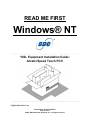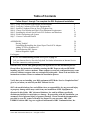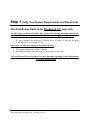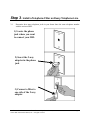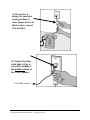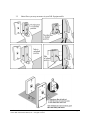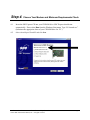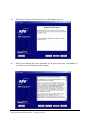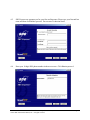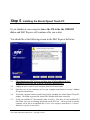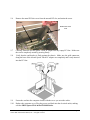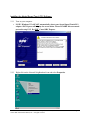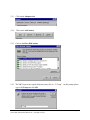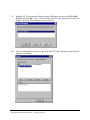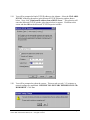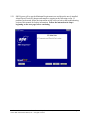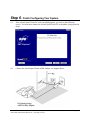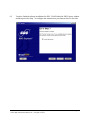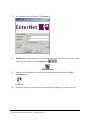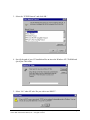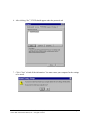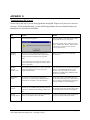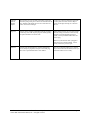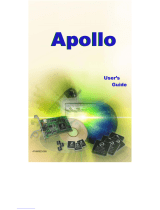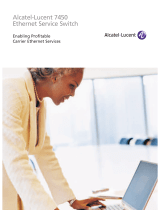SBC comm Speed Touch PC User manual
- Category
- Recording Equipment
- Type
- User manual
This manual is also suitable for

Part Number: AlcatelPCNT02A
Version 1.2-A
©2001 SBC Advanced Solutions, Inc. All rights reserved.
READ ME FIRST
Windows® NT
*DSL Equipment Installation Guide:
Alcatel Speed Touch PC®
*Digital Subscriber Line
®

Installation Guide for Customer Self-Install: Alcatel Speed Touch PC®, Windows NT Page 1
©2001 SBC Advanced Solutions, Inc. All rights reserved
Table of Contents
Follow Steps 1 through 7 to complete the DSL Equipment Installation
Step 1: Verify Your System Requirements and Documents 2
Step 2: Verify the Contents of Your DSL Equipment Kit 3
Step 3: Install a Telephone Filter on Every Telephone Line 4
Step 4: Choose Your Modem and Check Your Minimum Requirements 8
Step 5: Installing the Alcatel Speed Touch PC® Software and Hardware 12
Step 6: Finish Configuring your System 19
Step 7: Create a Connection Profile 22
APPENDICES 24
Having Trouble? 25
Uninstalling/Reinstalling the Alcatel Speed Touch PC® Adapter 26
Adding TCP/IP to Windows NT 27
Troubleshooting SBC Express 30
Modem Diagnostic Lights 32
For Support:
• Review the troubleshooting section in this guide on page 25
• Call your Internet Service Provider 'help desk' for further information on Internet Service
Provider connection, and registration.
IMPORTANT NOTE: This guide portrays the typical flow for the installation process.
Please follow the instructions, including running the SBC Express software BEFORE
installing any NIC cards or modems. Some computer or network configurations may cause
software windows to appear that are not depicted in this guide. Please read and follow the
instructions on those screens to continue the installation process.
Verify that you are installing your DSL equipment AFTER the “Service Completion Date”
given to you when you ordered your DSL Internet Service.
SBC Advanced Solutions, Inc. and affiliates have no responsibility for any personal injury
or property damage which may result from your installation of DSL Equipment as
discussed in this Guide. SBC Advanced Solutions, Inc. and its affiliates specifically
disclaim any liability for such injury or damage. By proceeding with this installation, you
assume all risk of personal injury or property damage. Please consult the documentation
provided by your PC vendor to identify any impacts to your warranty. SBC, SBC
EXPRESS and the SBC Logo are registered trademarks of SBC Communications, Inc.

Installation Guide for Customer Self-Install: Alcatel Speed Touch PC®, Windows NT Page 2
©2001 SBC Advanced Solutions, Inc. All rights reserved
Step 1: Verify Your System Requirements and Documents
This Installation Guide is for Windows® NT users only.
The SBC Express software will ensure that you meet the following minimum requirements.
You will not be able to complete the installation without meeting these requirements.
• PC with a Pentium-class processor, CD-ROM Drive, 133 MHz, 25 Mb free disk space,
32 Mb RAM and An available PCI slot
Other items you may need during the installation process:
• Your system manufacturer Owner’s Manual.
• Documentation and/or software from your Internet Service Provider.
Call your Internet Service Provider if you have questions regarding System Requirements
or System Documentation.

Installation Guide for Customer Self-Install: Alcatel Speed Touch PC®, Windows NT Page 3
©2001 SBC Advanced Solutions, Inc. All rights reserved
Step 2: Verify the Contents of Your DSL Equipment Kit
Your DSL Equipment Kit Contains:
A: This Installation Guide and the SBC Express CD.
B: 1 Alcatel Speed Touch PC® Internal Modem
C: 1 Filter Pack containing: 5 in-line filters, 1 wall-mount filter, 1 two-way adapter, and 1 data cable.
Note: Internet Software and/or instructions may be provided separately by your Internet Service
Provider.

Installation Guide for Customer Self-Install: Alcatel Speed Touch PC®, Windows NT Page 4
©2001 SBC Advanced Solutions, Inc. All rights reserved
Step 3: Install a Telephone Filter on Every Telephone Line
3-1 Determine how many telephone jacks in your home share the same telephone number
with the activated DSL.
1) Locate the phone
j
ack where you want
to connect your DSL
2) Insert the 2-way
adapter in the phone
j
ack
3) Connect a filter to
one side of the 2-way
adapter

Installation Guide for Customer Self-Install: Alcatel Speed Touch PC®, Windows NT Page 5
©2001 SBC Advanced Solutions, Inc. All rights reserved
5) Connect the data
cable that will go to
your DSL modem to
the unfiltered
side of
the 2-way adapter
4) If you have a
phone, fax machine,
analog modem or
other phone device at
this location, connect
it to the filter
To the DSL modem

Installation Guide for Customer Self-Install: Alcatel Speed Touch PC®, Windows NT Page 6
©2001 SBC Advanced Solutions, Inc. All rights reserved
3-2 Install a filter on all other phones and phone devices
Why do I need a filter on all my other phones and phone devices?
Converting your regular phone line into a high-speed Digital Subscriber Line (DSL) can
cause audible noise (high pitched tones and static) when you talk on the phone. You
need to install a filter on every telephone or device that shares the same phone number as
your DSL line to eliminate this noise.
Wall mount filter
Remember! Don’t install a filter on the data cable that you are
connecting to your DSL modem
.
Fax machines
Answering machines
Caller ID boxes
Other phones
Use the wall mount filter shown
Analog computer modems
Wall mount phones
filter
filter
filter
filter
filter

Installation Guide for Customer Self-Install: Alcatel Speed Touch PC®, Windows NT Page 7
©2001 SBC Advanced Solutions, Inc. All rights reserved
3-3 Other filters you may encounter in your DSL Equipment Kit.

Installation Guide for Customer Self-Install: Alcatel Speed Touch PC®, Windows NT Page 8
©2001 SBC Advanced Solutions, Inc. All rights reserved
Step 4: Choose Your Modem and Minimum Requirements Check
4-1 Insert the SBC Express CD into your CD-ROM drive. SBC Express should start
automatically. If not, select Run from the Windows Start menu. Type “D:\Launch.exe”.
(Substitute the appropriate letter of your CD-ROM drive for “D”.)
4-2
Select Alcatel Speed Touch PC and click Next.

Installation Guide for Customer Self-Install: Alcatel Speed Touch PC®, Windows NT Page 9
©2001 SBC Advanced Solutions, Inc. All rights reserved
4-3 SBC Express displays the Welcome screen. Click Next to proceed.
4-4 SBC Express displays the license agreement. If you agree to the terms, click Accept. If
you do not accept, installation cannot continue.

Installation Guide for Customer Self-Install: Alcatel Speed Touch PC®, Windows NT Page 10
©2001 SBC Advanced Solutions, Inc. All rights reserved
4-5 SBC Express now prompts you for your first and last name. Please type your first and last
name and then click Next to proceed. Do not enter Technician Name.
4-6 Enter your 10-digit DSL phone number in the next screen. Click Next to proceed.

Installation Guide for Customer Self-Install: Alcatel Speed Touch PC®, Windows NT Page 11
©2001 SBC Advanced Solutions, Inc. All rights reserved
4-7 SBC Express quickly checks your computer system to ensure that it meets the minimum
requirements for DSL service.
4-8 SBC Express has determined that you need to install the Alcatel Speed Touch PC. Click
Shutdown and proceed to step 5 to install the Alcatel Speed Touch PC.

Installation Guide for Customer Self-Install: Alcatel Speed Touch PC®, Windows NT Page 12
©2001 SBC Advanced Solutions, Inc. All rights reserved
Step 5: Installing the Alcatel Speed Touch PC
If you shutdown your computer, leave the CD in the the CDROM
drive, and SBC Express will continue after you restart.
You should be at the following screen in the SBC Express Software:
5-1 Click Shutdown in SBC Express and then turn off all peripheral devices.
Remember to leave the SBC Express CD in the CD-ROM drive.
5-2 Unplug the power cord for your computer from the electrical outlet.
5-3 Open the case of your computer (review your computer manufacturer’s Owner’s Manual
for specific instructions).
5-4 Touch the computer chassis (metal frame) before touching the Alcatel Speed Touch PC
adapter. This helps to protect the Alcatel DLS Modem from static electricity.
5-5 Locate an available PCI slot (usually white in color). You may use any available PCI
slot. Make sure you are looking downwards on the PCI slot. You may need to turn the
computer on its side to accomplish this (review your computer manufacturer’s Owner’s
Manual for specific instructions).

Installation Guide for Customer Self-Install: Alcatel Speed Touch PC®, Windows NT Page 13
©2001 SBC Advanced Solutions, Inc. All rights reserved
5-6 Remove the metal PCI slot cover from the unused PCI slot, and retain the screw.
PCI Slot
Re move P CI slot
cover
5-7 Carefully insert the Alcatel Speed Touch PC adpter into any empty PCI slot. Make sure
the card is completely seated by pressing firmly.
5-8 Verify that the end bracket is flush against the chassis. Make sure the gold connectors
along the base of the Alcatel Speed Touch PC adapter are completely and evenly inserted
into the PCI slot.
5-9 Fasten the card into the computer chassis with the screw you set aside earlier.
5-10 Replace the computer cover. Plug the power cord back into the electrical outlet, making
sure the SBC Express CD is in the CD-ROM drive.

Installation Guide for Customer Self-Install: Alcatel Speed Touch PC®, Windows NT Page 14
©2001 SBC Advanced Solutions, Inc. All rights reserved
Installing the Alcatel Speed Touch PC® Software
5-11 Turn on your computer.
• NOTE: Windows NT will NOT automatically detect your Alcatel Speed Touch PC®
adapter. SBC Express will display the screen below. Please IGNORE this screen and
proceed to step 5-12. Do NOT Cancel SBC Express.
5-12 Right click on the Network Neighborhood icon and select Properties.

Installation Guide for Customer Self-Install: Alcatel Speed Touch PC®, Windows NT Page 15
©2001 SBC Advanced Solutions, Inc. All rights reserved
5-13 Click on the Adapters tab.
5-14 Click on the Add button.
5-15 Click on the Have Disk button.
5-16 The SBC Express has copied all the necessary files to “C:\Temp”. At this prompt please
type in C:\Temp and click OK.

Installation Guide for Customer Self-Install: Alcatel Speed Touch PC®, Windows NT Page 16
©2001 SBC Advanced Solutions, Inc. All rights reserved
5-17 Windows NT will presents the following select OEM option screen, select ITeX ADSL
PCI NIC and click OK. (Note: The IteX ADSL PCI NIC is the Alcatel Speed Touch PC
adapter. This is the formal adapter name used for NT)
5-18 After you install the driver software, the ITeX ADSL PCI NIC will appear under Network
Adapters. Click Close.

Installation Guide for Customer Self-Install: Alcatel Speed Touch PC®, Windows NT Page 17
©2001 SBC Advanced Solutions, Inc. All rights reserved
5-19 You will be prompted to bind a TCIP/IP address to the Adapter. Select the ITeX ADSL
PCI NIC in the drop down box in the Microsoft TCP/IP Properties window shown
below. Next, click “Obtain an IP address from a DHCP server.” This selection will
cause the Microsoft TCP/IP window (also shown below) to appear. Click Yes to this
screen and then OK on the Microsoft TCP/IP Properties window.
5-20 You will be prompted to reboot the system. This may take several ( 3-5 ) minutes as
network settings are established. BE SURE TO LEAVE SBC EXPRESS CD IN CD-
ROM DRIVE. Click Yes.

Installation Guide for Customer Self-Install: Alcatel Speed Touch PC®, Windows NT Page 18
©2001 SBC Advanced Solutions, Inc. All rights reserved
5-21 SBC Express will re-run the Minimum Requirements test and detect the newly installed
Alcatel Speed Touch PC adapter and complete, stopping at the following screen. If
problems are detected follow the instructions on the screen or look at the troubleshooting
section of this manual for further information. Follow the instructions in Step 6
beginning on the next page before continuing.

Installation Guide for Customer Self-Install: Alcatel Speed Touch PC®, Windows NT Page 19
©2001 SBC Advanced Solutions, Inc. All rights reserved
Step 6: Finish Configuring Your System
6-1 If the Alcatel Speed Touch PC card is installed properly, you will see the following
screen. You must now connect the Alcatel Speed Touch PC to the phone jack prepared in
Step 3.
6-2 Connect the Alcatel Speed Touch ADSL modem, see diagram below.
Page is loading ...
Page is loading ...
Page is loading ...
Page is loading ...
Page is loading ...
Page is loading ...
Page is loading ...
Page is loading ...
Page is loading ...
Page is loading ...
Page is loading ...
Page is loading ...
Page is loading ...
-
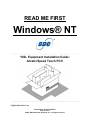 1
1
-
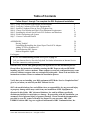 2
2
-
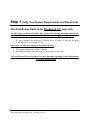 3
3
-
 4
4
-
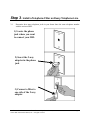 5
5
-
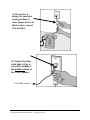 6
6
-
 7
7
-
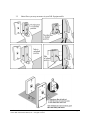 8
8
-
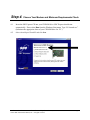 9
9
-
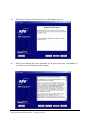 10
10
-
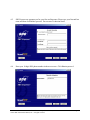 11
11
-
 12
12
-
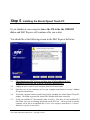 13
13
-
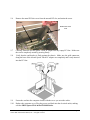 14
14
-
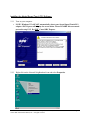 15
15
-
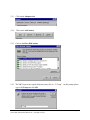 16
16
-
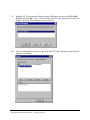 17
17
-
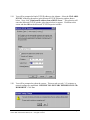 18
18
-
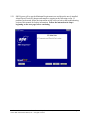 19
19
-
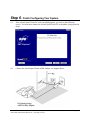 20
20
-
 21
21
-
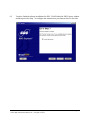 22
22
-
 23
23
-
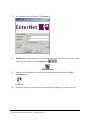 24
24
-
 25
25
-
 26
26
-
 27
27
-
 28
28
-
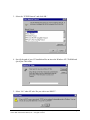 29
29
-
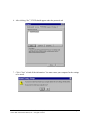 30
30
-
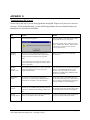 31
31
-
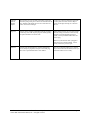 32
32
-
 33
33
SBC comm Speed Touch PC User manual
- Category
- Recording Equipment
- Type
- User manual
- This manual is also suitable for
Ask a question and I''ll find the answer in the document
Finding information in a document is now easier with AI
Related papers
Other documents
-
Alcatel HB 200 User manual
-
Alcatel OT-363 Hard reset manual
-
Alcatel Carrier Internetworking Solutions 350i User manual
-
Alcatel Speed Touch Home Owner's manual
-
Alcatel OmniPCX Office Installation guide
-
Cisco SR520-FE-K9= Datasheet
-
Alcatel-Lucent ENUM Technology White Paper
-
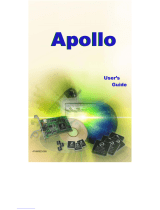 itex Apollo User manual
itex Apollo User manual
-
Alcatel-Lucent 7705 User manual
-
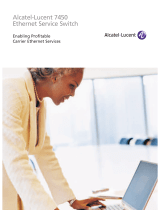 Riverstone Networks 7450 User manual
Riverstone Networks 7450 User manual