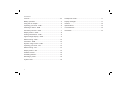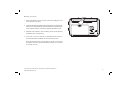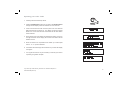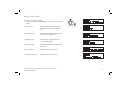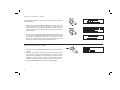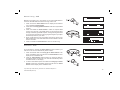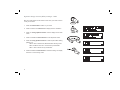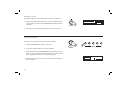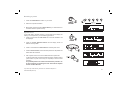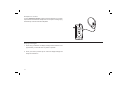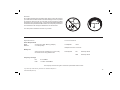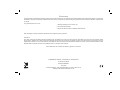FM RDS/DAB digital radio
Please read this manual before use
ROBERTS
Sound for Generations
RD-46

Controls ........................................................................... 2-3
Battery operation .................................................................4
Using the AC adaptor ..........................................................5
Operating your radio - DAB .................................................6
Selecting a station - DAB ....................................................7
Secondary services - DAB ..................................................7
Display modes - DAB ..........................................................8
Finding new stations - DAB .................................................9
Signal strength display - DAB ..............................................9
Manual tuning - DAB .........................................................10
Autoselect - DAB ...............................................................10
Dynamic range control - DAB ............................................11
Operating your radio - FM .................................................12
Manual tuning - FM ...........................................................13
Display modes - FM...........................................................14
Software version ................................................................15
Presetting stations .............................................................15
Recalling a preset ..............................................................16
System reset .....................................................................16
Contents
Headphone socket ............................................................17
Display backlight ...............................................................17
General ..............................................................................18
Specifi cations ....................................................................18
Circuit features ..................................................................18
Guarantee .........................................................................19
1

If you need any further advice, please call our Technical Helpline on :-
020 8758 0338 (Mon-Fri)
2
Controls
1. Preset buttons
2. Auto Tune button
3. On/Off button
4. On/Off indicator
5. LCD display
6. Tuning Up/Down button
(Front)
1
2
6
11
7. Select button
8. Info button
9. Volume control
10. Band button
11. Tone control
9
10
4783
5

3
Controls
12. Battery compartment
13. Telescopic aerial
15
14
12
14. Headphone socket
15. DC jack socket
13
(Back)

If you need any further advice, please call our Technical Helpline on :-
020 8758 0338 (Mon-Fri)
4
Battery operation
1. Remove the battery cover on the back of the unit by sliding the cover
in the direction of the arrow.
2. Insert four LR20 (D size) batteries into the spaces in the compartment.
Take care to ensure all batteries are inserted with the correct polarity as
shown inside the battery compartment. Replace the battery cover.
3. Reduced power, distortion and a ‘stuttering’ sound are all signs that
the batteries may need replacing.
4. If the radio is not to be used for any extended period of time it is
recommended that the batteries are removed from the radio.
We would recommend for economy that the RD-46 is used via the
AC adaptor whenever possible with battery operation for occasional
or stand-by use only.
1

Using the AC adaptor
The AC adaptor for use with the RD46 should provide 6 volts DC
output at 1000mA centre pin positive.
1. Insert the adaptor plug into the DC in socket on the left hand side of
your radio.
2. Plug the adaptor into a standard 13A mains socket outlet. Whenever
the adaptor is used the batteries are automatically disconnected.
The AC adaptor should be disconnected from the mains supply and
the radio when not in use.
5

If you need any further advice, please call our Technical Helpline on :-
020 8758 0338 (Mon-Fri)
6
Operating your radio - DAB
1. Carefully extend the telescopic aerial.
2. Press the On/Off button to switch on your radio. The On/Off indicator
will light and the display will show "Roberts" for a few seconds.
3. If this is the fi rst time the radio is used a quick scan of UK Band III
DAB channels will be carried out. The display will show "Autotune
Quick scan". If the radio has been used before the last used station
will be selected.
4. During Autotune as new stations are detected the station counter on
the right hand side of the display will increase and stations will be
added to the list.
5. When the Autotune is completed the fi rst station (in numeric-alpha
order 0...9...A....Z) will be selected.
6. If the station list is still empty after the Autotune your radio will display
"No Signal".
7. If no signals are found it may be necessary to relocate your radio to
a position giving better reception.
2

7
Selecting a station - DAB
1. The top line of the display shows the name of the station currently
selected.
2. Press the Tuning Up/Down buttons to scroll through the list of avail-
able stations.
3. Press and release the Select button to select the station. The display
may show "Tuning" while your radio fi nds the new station.
4. Adjust the Volume and tone control to the required setting.
Note: If after selecting a station the display shows "Not Available" it
may be necessary to relocate your radio to a position giving better
reception.
2
4
Secondary services - DAB
1. Certain radio stations have one or more secondary services associated
with them. If a station has a secondary service associated with it the
display will show ">>" next to the station name on the station list. The
secondary service will then appear immediately after the primary
service as you press the Tuning Up button.
2. Press the Select button to select the station.
2
3
2
4

If you need any further advice, please call our Technical Helpline on :-
020 8758 0338 (Mon-Fri)
8
Display modes - DAB
Your radio has six display modes:-
1. Press and release the Info button to cycle through the various
modes.
a. Scrolling text Displays scrolling text messages such
as artist/track name, phone in number,
etc.
b. Programme type Displays type of station being listened to
e.g. Pop, Classic, News, etc.
c. Multiplex name Displays name of multiplex to which
current station belongs.
d. Signal strength Displays signal strength for station being
listened to.
e. Time and date Displays current time and date.
f. Audio type and bit rate Displays audio type and bit rate.
a
b
d
e
1
c
f

9
1
Finding new stations - DAB
As time passes new stations may become available. To fi nd new stations
proceed as follows:-
1. Press and release the Auto Tune button, the display will show
"Auto tune Quick scan". Your radio will perform a scan of the UK
DAB frequencies. As new stations are found the station counter on
the right-hand side of the display will increase and stations will be
added to the list.
2. To carry out a full scan of the entire DAB Band III frequencies press
and hold down the Auto Tune button for more than 2 seconds and
then release. The display will show "Auto tune Full scan". As new
stations are found the station counter on the right-hand side of the
display will increase and stations will be added to the list.
Signal strength display - DAB
1. Press and release the Select button until the display will show signal
strength.
2. Position your radio and carefully angle the telescopic aerial for best
reception using the signal strength display as a guide. Move your
radio around and position so as to give maximum number of black
rectangles on signal strength display. The clear unfi lled rectangle
indicates minimum signal level required for satisfactory reception.
3. Press the Select button to exit the signal strength display.
2
1,3

If you need any further advice, please call our Technical Helpline on :-
020 8758 0338 (Mon-Fri)
10
Manual Tuning - DAB
Manual tuning allows you to tune directly to the various DAB Band III
channels. UK DAB stations located in the range 11B to 12D.
1. Press and hold the Select button until the display shows "Manual
tune". Release the Select button.
2. Press either the Tuning Up/Down buttons to select the required DAB
channel.
3. Press and release the Select button to select the required DAB
channel. The open bar in the middle shows you the minimum signal
strength needed for good DAB reception. The signal strength bars will
go up and down showing the changing signal strength as you adjust
the telescopic aerial on your radio.
4. When a DAB signal is found, the display will show the name of the
DAB multiplex. Any new radio stations found will be added to the list
stored in the radio.
5. Press and release the Select button to return to normal tuning.
Autoselect - DAB
As an alternative to pressing the Select button to select a station your
radio can be set so as to automatically select a station.
1. Press and release either the Tuning Up or Down buttons a few
times, immediately press and hold down the Select button until the
display shows "Autoselect ON".
2. Press the Tuning buttons until the station you require is visible on
the display. After a few seconds your radio will automatically select
the station shown on the display.
3. To switch off autoselect press and release the Tuning Up or Down
buttons a few times, immediately press and hold down the Select
button until the display shows "Autoselect Off".
2
1,3,4
2
1,2,3 1,2,3
1,3

11
1
Dynamic Range Control (DRC) settings - DAB
DRC can make quieter sounds easier to hear when your radio is used in
a noisy environment.
1. Press the On/Off button to switch on your radio.
2. Press and hold in the Info button the display will show “Software.”
3. Press the Tuning Up/Down buttons until the display shows "DRC
value".
4. Press and release the Select button to enter adjustment mode.
5. Press the Tuning Up/Down buttons to select required DRC setting
(default is 0) .
DRC 0 DRC is switched off, Broadcast DRC will be ignored.
DRC 1/2 DRC level is set to 1/2 that sent by broadcaster.
DRC 1 DRC is set as sent by broadcaster.
6. Press and release the Select button to confi rm the setting. The display
will return to normal tuning mode.
2
3,5
4,6
3,5

If you need any further advice, please call our Technical Helpline on :-
020 8758 0338 (Mon-Fri)
12
Operating your radio - FM
1. Carefully extend the telescopic aerial.
2. Press the On/Off button to switch on your radio. The display will show
"Roberts" for a few seconds.
3. Press the Band button to select the FM band.
4. Press and release the Select button until the display shows "Auto
tune <>".
5. Press the Tuning Up button your radio will scan in an upwards
direction (low frequency to high frequency) and stop automatically
when it fi nds a station of suffi cient strength.
6. After a few seconds the display will update and show station name.
7. Press the Tuning Down button to scan the FM band in a downwards
direction (high frequency to low frequency).
8. When the waveband end is reached your radio will recommence tuning
from the opposite waveband end.
9. Adjust the Volume and tone control to the required setting.
10. To switch off your radio press the On/Off button.
3
2
4
75

13
Manual tuning - FM
1. Press the On/Off button to switch on your radio.
2. Press the Band button to select the FM band. Fully extend the Tel-
escopic aerial.
3. Press and release the Select button until the display shows "Manual
tune <>".
4. Press either the Tuning Up or Down buttons to tune to a station.
The frequency will change in steps of 50kHz.
5. When the waveband end is reached the radio will recommence tuning
from the opposite waveband end.
6. Set the Volume and tone controls to the required setting.
7. To switch off your radio press the On/Off button.
2
1
4
3
4

If you need any further advice, please call our Technical Helpline on :-
020 8758 0338 (Mon-Fri)
14
Display modes - FM
On FM the bottom line of the display can be set to any of the following
modes:-
1. Press the Info button to cycle through the various modes.
a. Scrolling text Displays scrolling text messages such
as artist/track name, phone in number
etc.
b. Program Type Displays type of station being listened to
e.g. Pop, Classic, News, etc.
c. Time and date Displays current time and date.
d. Frequency & Displays frequency of the station being
audio mode listened to and displays the audio mode,
Auto (stereo) or mono
a
b
c
d
1

15
Presetting stations
There are 5 memory presets for each of the two wavebands.
1. Press the On/Off button to switch on your radio.
2. Tune to the required station as previously described.
3. Press and hold the required Preset button until the display shows e.g.
Preset 1 saved. The station will be stored under the chosen preset
button. Repeat this procedure for the remaining presets.
4. Stations stored in the memories may be overwritten by following the
above procedure.
Software version
The software display cannot be altered and is just for your reference.
1. Ensure the DAB waveband is selected. To view the software version
on the display press and hold in the Info button the display will show
“Software.”
2. After a few seconds the display will revert to normal tuning mode.
1
1
3

If you need any further advice, please call our Technical Helpline on :-
020 8758 0338 (Mon-Fri)
16
System reset
If your radio fails to operate correctly, or some digits on the display are
missing or incomplete carry out the following procedure.
1. Press and hold down the Info button for 2 seconds "Software" will
be displayed.
2. Press the Tuning Up/Down buttons until the display shows "or
SELECT Factory reset".
3. Press in and release the Select button to select System reset.
4. Press the Select button, a full reset will be performed. All presets and
station lists will be erased.
5. After a system reset a scan of the DAB band will be performed.
In case of malfunction due to electrostatic discharge, reset the product
(reconnection of power source may be required) to resume normal
operation.
If a problem persists our technical staff would be pleased to of-
fer any assistance on operating the radio. Our technical helpline
number is 020 8758 0338.
Recalling a preset
1. Press the On/Off button to switch on your radio.
2. Select the required waveband.
3. Momentarily press the required Preset button, your radio will tune to
the station stored in preset memory.
1
3,4
1
3
2
2

17
Headphone socket
A 3.5mm Headphone Socket located on the left hand side of your radio
is provided for use with either headphones or an earpiece. Inserting a plug
automatically mutes the internal loudspeaker.
Display backlight
1. When using on batteries, the display backlight will be switched on for
approximately 12 seconds when any button is pressed.
2. When your radio is powered by AC mains the display backlight will
always be switched on.

If you need any further advice, please call our Technical Helpline on :-
020 8758 0338 (Mon-Fri)
18
Circuit Features
Loudspeaker 75mm
Headphone socket 3.5mm dia
Aerial System FM Telescopic aerial
DAB Telescopic aerial
Specifi cations
Power Requirements
Mains AC 230 volts, 50Hz only (adaptor)
Batteries 4 x LR20 (D size)
Battery Life
Approx. 80 hours of listening for 4 hours a day
at normal volume using alkaline cells.
Frequency Coverage
FM 87.5-108MHz
DAB 174.928 - 239.200MHz
General
Do not allow this radio to be exposed to water, steam or sand. Do not leave
your radio where excessive heat could cause damage such as in a parked
car where the heat from the sun can build up even though the outside
temperature may not seem too high. It is recommended that the DAB band
be used wherever possible as better results in terms of quality and freedom
from interference will usually be obtained than on the FM band.
The name plate is located on the back of your radio.
The Company reserves the right to amend the specifi cation without notice

Guarantee
This instrument is guaranteed for twelve months from the date of delivery to the original owner against failure due to faulty workmanship or component
breakdown, subject to the procedure stated below. Should any component or part fail during this guarantee period it will be repaired or replaced free
of charge.
The guarantee does not cover:
1. Damage resulting from incorrect use.
2. Consequential damage.
3. Receivers with removed or defaced serial numbers.
N.B. Damaged or broken telescopic aerials will not be replaced under guarantee.
Procedure:
Any claim under this guarantee should be made through the dealer from whom the instrument was purchased. It is likely that your Roberts' dealer
will be able to attend to any defect quickly and effi ciently but should it be necessary the dealer will return the instrument to the Company’s service
department for attention. In the event that it is not possible to return the instrument to the Roberts' dealer from whom it was purchased, please contact
Roberts Radio Technical Services at the address shown on the rear of this manual.
These statements do not affect the statutory rights of a consumer.
ROBERTS RADIO TECHNICAL SERVICES
97-99 Worton Road
Isleworth Middlesex
TW7 6EG
Technical Helpline :- 020 8758 0338 (Mon-Fri during offi ce hours)
Website: http://www.robertsradio.co.uk
Issue 1
-
 1
1
-
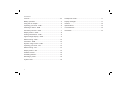 2
2
-
 3
3
-
 4
4
-
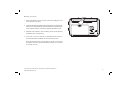 5
5
-
 6
6
-
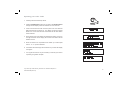 7
7
-
 8
8
-
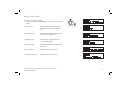 9
9
-
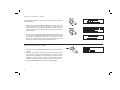 10
10
-
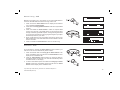 11
11
-
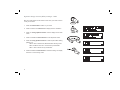 12
12
-
 13
13
-
 14
14
-
 15
15
-
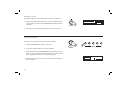 16
16
-
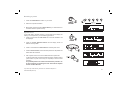 17
17
-
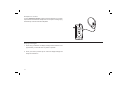 18
18
-
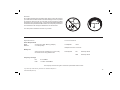 19
19
-
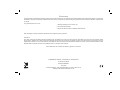 20
20
Ask a question and I''ll find the answer in the document
Finding information in a document is now easier with AI
Related papers
-
Roberts Gemini RD59 User guide
-
Roberts Radio Ecologic 1 User manual
-
Roberts Gemini RD45 User guide
-
Roberts Radio ECO3( Rev.1) User manual
-
Roberts Gemini RD45 User guide
-
Roberts Radio ROBERTS User manual
-
Roberts Radio ecologic1 User manual
-
Roberts Radio Gemini RD12 User manual
-
Roberts Radio FM RDS/DAB Digital Radio RD-50CFM User manual
-
Roberts Radio Gemini RD6R( Rev.1) User manual