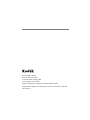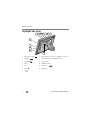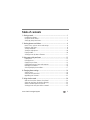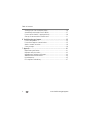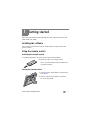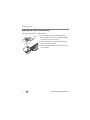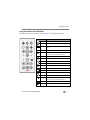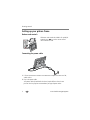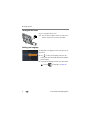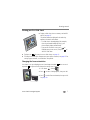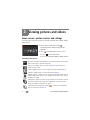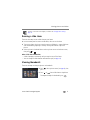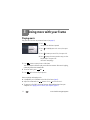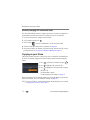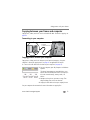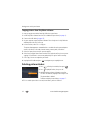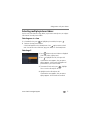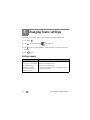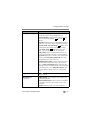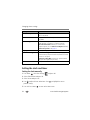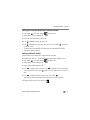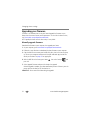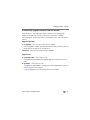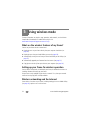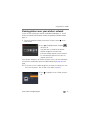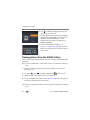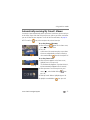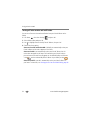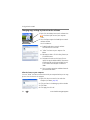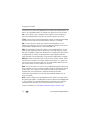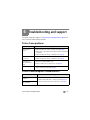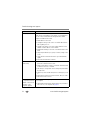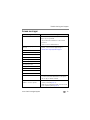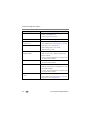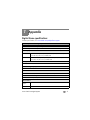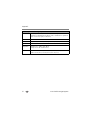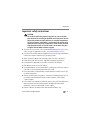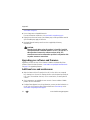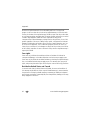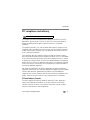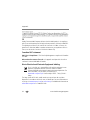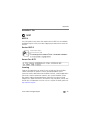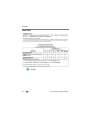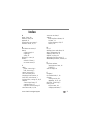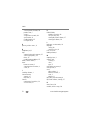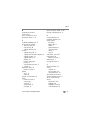Kodak EX811 - GETTING STARTED GUIDE FOR FIRMWARE VERSION 2007.10.09 OR LATER User manual
- Category
- MP3/MP4 players
- Type
- User manual
This manual is also suitable for

Eastman Kodak Company
Rochester, New York 14650
© Eastman Kodak Company, 2007
All screen images are simulated.
Kodak and EasyShare are trademarks of Eastman Kodak Company.
Eastman Kodak Company is an authorized licensee of the CompactFlash trademark.
P/N 2F6846_en

Product features
www.kodak.com/go/support
i
Front View
Back/Left Side View
1 Speakers 5 Memory card slot - SD, MS, xD, MMC
2 Wall mount hangers 6 On/Off switch
3 Frame stand 7 Remote control holder (removable)
4 Memory card slot - CF, MD
1 LCD screen
2 Faceplate
3 Remote control sensor
3
2
1
6
4
7
2
5
1
1
2
3
Slide the holder
into slots.

ii www.kodak.com/go/support
Product features
Top/Right Side View
1 Picture/music toggle 8 USB connector (to connect to computer; also connect
camera/USB device - with adapter cable.)
2Play/Pause
3 Stop/Back 9 Volume control
4 Menu 10 Headphone jack
5 OK 11 DC-In (12 V)
6 Down 12 Reset button
7Up
8
6432
11
5
10
71
12
9

www.kodak.com/go/support iii
Table of contents 1
1 Getting started ......................................................................................1
Installing the software...................................................................................1
Using the remote control...............................................................................1
Setting up your picture frame ........................................................................4
2 Viewing pictures and videos ..................................................................8
Home screen—picture sources and settings...................................................8
Running a slide show ....................................................................................9
Viewing thumbnails ......................................................................................9
Viewing a single picture ..............................................................................10
Playing a video............................................................................................10
Viewing pictures by date or filename ...........................................................11
3 Doing more with your frame ...............................................................12
Playing music..............................................................................................12
Printing pictures..........................................................................................13
Copying on your frame................................................................................14
Copying between your frame and computer.................................................15
Deleting pictures/videos ..............................................................................16
Selecting multiple pictures/videos ................................................................17
4 Changing frame settings .....................................................................18
Settings menus ...........................................................................................18
Setting the clock and timer..........................................................................20
Upgrading your firmware.............................................................................22
5 Using wireless mode ...........................................................................24
What are the wireless features of my frame? ...............................................24
Setting up your frame for wireless operation................................................24
Wireless networking and the Internet ..........................................................24
Viewing pictures over your wireless network................................................25

iv www.kodak.com/go/support
Table of contents
Viewing pictures from the KODAK Gallery....................................................26
Automatically receiving My Friends’ Albums................................................. 27
Picture transfer software—copying wirelessly ..............................................29
Glossary of common wireless network terms................................................31
6 Troubleshooting and support ..............................................................35
Picture frame problems ...............................................................................35
Picture frame/computer communications .....................................................35
Wireless network connection.......................................................................36
Screen messages.........................................................................................39
7 Appendix .............................................................................................41
Digital frame specifications..........................................................................41
Important safety instructions .......................................................................43
Upgrading your software and firmware........................................................44
Additional care and maintenance ................................................................44
Limited warranty .........................................................................................45
FCC compliance and advisory ......................................................................47

www.kodak.com/go/support 1
1 Getting started
Welcome to your Kodak EasyShare digital picture frame. Viewing your pictures and
videos couldn’t be simpler!
Installing the software
See the
Wireless Setup Guide
to install the software and to set up your frame and
wireless network.
Using the remote control
Activating the remote control
An activation tab protects the remote control’s battery during shipment.
■ Remove the tab to start using the remote.
There is no need to open the battery compartment
or remove the battery.
Storing the remote control
1 Install the remote control holder on the back of the
frame (page i).
2 Slide the remote into the holder for convenient,
out-of-the-way storage.
1
2

2 www.kodak.com/go/support
Getting started
Replacing the remote control battery
NOTE: Replace with a CR2025, 3V lithium cell battery.
1 Push and hold the release tab while pulling the
battery holder out of the remote. Follow the graphic
on the back of the remote control.
2 Place the new battery in the holder with the plus
sign (+) facing up as shown.
3 Slide the battery and holder into the remote until it
clicks into place.
release
tab

Getting started
www.kodak.com/go/support
3
Using the remote control buttons
Some buttons are also on the back of the frame (page ii). They operate identically.
* First, turn on the power switch on the frame.
back
OK
menu
Button Press to:
power* turn on/off the picture frame.
home return to the home screen.
music/pics toggle between viewing pictures and selecting
music.
menu display the menu choices.
back return to the previous screen.
stop a slide show, display thumbnails.
OK accept the current selection.
4-way navigate through pictures or menus.
zoom magnify the picture.
rotate rotate the picture, 90
° clockwise each press.
select mark pictures for an operation.
slide show play a slide show.
play/pause play/pause a video or slide show.
rewind rewind a video.
fast forward fast forward a video.
stop stop a video, display the first frame.
stop a slide show, display thumbnails.
volume decrease (-) or increase (+) the volume.
mute mute audio.

4 www.kodak.com/go/support
Getting started
Setting up your picture frame
Buttons and controls
All buttons and controls described in this guide (for
example: press ) are on the remote control
unless otherwise noted.
Connecting the power cable
1 Pull out and extend the stand on the frame back and place the frame on a flat,
stable surface.
2 Plug in the power cable.
Your power cable (included with the frame) may be different from the one
pictured. Use the plug that accommodates your type of power outlet.
back
OK
menu

Getting started
www.kodak.com/go/support
5
Inserting a card or camera
Connecting a digital camera or other USB device
CompactFlash
MicroDrive
Secure Digital
Memory Stick
xD
MultiMedia Card
a) USB cable included with your USB
device.
b) USB adapter cable included with
your EX model picture frame.
a)
b)

6 www.kodak.com/go/support
Getting started
Turning on the frame
■ Press the power switch to On.
NOTE:
You can leave the power switch On, and use the
remote control to turn the frame off and on.
Setting your language
The language screen appears the first time you turn on
your frame.
■ Press to select your language, then press OK.
A slide show starts from sample pictures pre-loaded in
internal memory.
■ To change the language at a later time, press Home
, Settings
→Language. See page 20.

Getting started
www.kodak.com/go/support
7
Viewing your first slide show!
■ To play a slide show, insert a memory card or USB
device (see page 5).
The pictures/videos are displayed in the order they
appear on the card or other device.
– If a slide show is already playing (for example,
from the pre-loaded sample pictures), your
pictures begin playing automatically.
– If you are at the Home screen, press to
highlight your picture source, then press to
start the slide show.
■ To play music with your pictures or slide shows, see page 12.
■ To view pictures from your computer over your wireless network, see page 25. For
setting up your network, see the
Wireless Setup Guide
.
Changing the frame orientation
Your frame is set up to display pictures in landscape orientation . You can turn it
to portrait but you must also change the setting. Here’s how.
1 Press Home , Settings .
2 Press to select Viewing options, then press OK.
3 Press to select Frame orientation, then press OK.
See page 19.

8 www.kodak.com/go/support
2 Viewing pictures and videos
Home screen—picture sources and settings
Go to the Home screen to access pictures from all connected sources and to change
frame settings.
1 On the remote control, press Home .
All connected sources and the Settings icon are
displayed.
2 Press to highlight a picture source, then:
■ Press to start a slide show.
■ Press OK to display thumbnails, folders, albums.
Possible picture sources:
My Frame—the frame’s internal memory. Copy your special pictures into My Frame
from a memory card or other device (page 14).
Memory card—appears when you insert a card (page 5). The label and icon
indicate the type of card.
Camera—appears when you connect a digital camera via USB cable (page 5).
USB drive—appears when you insert a USB flash drive (page 5).
Network computer —appears if you are connected to a wireless network. Lets you
display pictures that are stored on your computer. See the
Wireless Setup Guide
or
Chapter 5 in this guide.
Kodak
Gallery—appears if you have set up your Gallery account and are connected
to a wireless network. Lets you display your albums from the Gallery. See the
Wireless Setup Guide
or Chapter 5 in this guide.
Kodak
Gallery, with new picture notification —someone has shared pictures
with you at the Gallery! See page 27.

Viewing pictures and videos
www.kodak.com/go/support
9
Running a slide show
There are three ways to start a slide show on your frame:
■ Insert a memory card or connect a USB device, then turn on the frame.
■ Turn on your frame, then insert a card or connect a USB device—a new slide show
starts automatically, replacing a currently running slide show or single view
picture.
■ Select a picture in thumbnail view or select a picture source on the Home screen,
then press or .
Other slide show information
– A slide show plays continuously until you stop it or turn off the frame.
– You can change the slide duration and transition style (see page 19).
Viewing thumbnails
There are two ways to view your pictures as thumbnails:
■ Press , select a picture source (see page 8), then
press OK.
■ Press or from a slide show or single view.
To navigate through the thumbnails, press .
Settings—customize and configure your frame. See Changing frame settings,
page 18.

10 www.kodak.com/go/support
Viewing pictures and videos
Viewing a single picture
■ To view a single, full-screen picture, highlight it in thumbnails view and press OK.
■ To magnify a picture up to 8X, press repeatedly. To view other parts of the
picture, press . Press repeatedly to return.
■ To rotate a picture, press .
Playing a video
■ To play a video from thumbnails view, highlight it and press OK.
■ Videos in thumbnail view:
– MOV videos are indicated with .
– AVI, MPEG, and MPG videos display the first frame.
■ During a slide show, videos play automatically. When the video ends, the slide
show resumes.
■ Video buttons on the remote control:
Press To
play, pause, and resume the video.
rewind / fast forward.
adjust the volume.
or stop the video and return to thumbnails.

Viewing pictures and videos
www.kodak.com/go/support
11
Viewing pictures by date or filename
By default, the pictures and videos on your frame are arranged and played by date,
starting with the oldest. You can change the arrangement, or sort order, by date or
alphabetically by filename.
To change the sort order:
1 Press , then select Sort by.
2 Press OK.
3 Select a sort order:
– Date, oldest to newest (default)
– Date, newest to oldest
– Filename, A to Z
– Filename, Z to A
4 Press OK.

12 www.kodak.com/go/support
3 Doing more with your frame
Playing music
Play your MP3 files from any connected source (see page 8).
1 Press .
Your picture or slide show is paused.
2 Press to highlight your music source, then press
OK.
3 Press to locate your music files, then press OK.
4 Press to go to the next or previous song, or select
Play all songs. Then press OK.
Your music starts playing.
5 Press to return to your picture or slide show.
Your selected music continues to play as the slide show resumes. When music is playing,
videos play without their related audio.
6 To turn off music, press , then .
7 Press again to return to your pictures.
Notes on playing and copying music:
■ A headphone jack is available on the side of the frame (page ii).
■ Adjust the volume with the buttons. Press to mute the music.
■ To copy music files (MP3) to internal memory, drag and drop them from your
computer. See Copying pictures to/from your computer, page 15.

Doing more with your frame
www.kodak.com/go/support
13
Printing pictures
Your frame is compatible with PictBridge technology, so you can print directly to
PictBridge enabled printers.
NOTE: Printing from the Gallery (page 26) is not currently supported.
Preparing the frame and printer for printing
1 Make sure your frame is disconnected from the
printer.
2 On the frame, change your connection mode from
computer to printer.
See
Manually changing USB
connection mode, page 14
.
3 Turn off the frame and printer.
4 Connect the USB cable (included with your frame)
from the frame to the printer.
Printing to a PictBridge enabled printer
1 Turn on the printer. Turn on the frame.
2 If you are in a slide show or single view, press .
If you are in thumbnails view, press to find a
picture, then press .
3 Highlight Print, press OK, then highlight Print again, and press OK
The picture is printed. To print multiple pictures, see page 17.
4 Change your connection mode back to Connect to computer. See Manually
changing USB connection mode, page 14.

14 www.kodak.com/go/support
Doing more with your frame
Manually changing USB connection mode
The connection mode must match the device you connect the frame to (computer or
printer) before you make the connection. The default is Connect to computer.
1 Disconnect the printer or computer from the frame.
2 On the remote control, press .
3 Select Settings
→ Device configuration → USB connection mode.
4 Select the mode you need, printer or computer. See page 20.
5 Reconnect the printer or computer. If you are printing, continue with step 3 of the
printing directions in Printing to a PictBridge enabled printer, page 13.
Copying on your frame
Copy pictures/videos from your current picture source to any other connected device
or source. For example, copy pictures from a memory card to internal memory (My
Frame).
1 Press to find a picture/video, then press .
2 Press to highlight Copy, then press OK.
3 Press to highlight the source you want to copy to,
then press OK.
The picture/video is copied.
To copy multiple pictures/videos, see page 17.
When you copy pictures into internal memory, they are automatically resized to save
space on your frame. To turn off automatic resizing, see page 20.
NOTE: To copy music files (MP3) to your frame’s internal memory, drag and drop them from your computer.
See Copying pictures to/from your computer, page 15.
Page is loading ...
Page is loading ...
Page is loading ...
Page is loading ...
Page is loading ...
Page is loading ...
Page is loading ...
Page is loading ...
Page is loading ...
Page is loading ...
Page is loading ...
Page is loading ...
Page is loading ...
Page is loading ...
Page is loading ...
Page is loading ...
Page is loading ...
Page is loading ...
Page is loading ...
Page is loading ...
Page is loading ...
Page is loading ...
Page is loading ...
Page is loading ...
Page is loading ...
Page is loading ...
Page is loading ...
Page is loading ...
Page is loading ...
Page is loading ...
Page is loading ...
Page is loading ...
Page is loading ...
Page is loading ...
Page is loading ...
Page is loading ...
Page is loading ...
Page is loading ...
Page is loading ...
Page is loading ...
-
 1
1
-
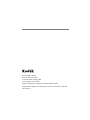 2
2
-
 3
3
-
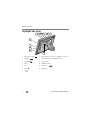 4
4
-
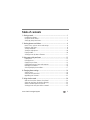 5
5
-
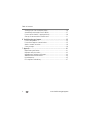 6
6
-
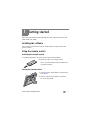 7
7
-
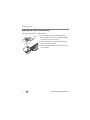 8
8
-
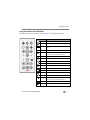 9
9
-
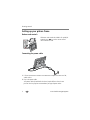 10
10
-
 11
11
-
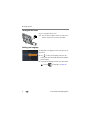 12
12
-
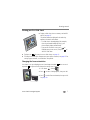 13
13
-
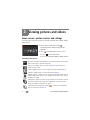 14
14
-
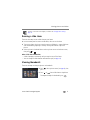 15
15
-
 16
16
-
 17
17
-
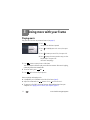 18
18
-
 19
19
-
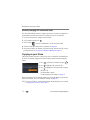 20
20
-
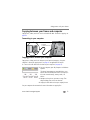 21
21
-
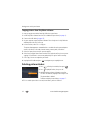 22
22
-
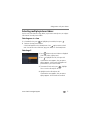 23
23
-
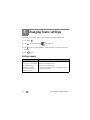 24
24
-
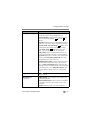 25
25
-
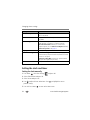 26
26
-
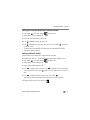 27
27
-
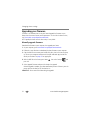 28
28
-
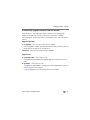 29
29
-
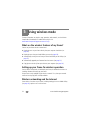 30
30
-
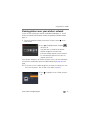 31
31
-
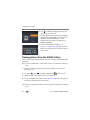 32
32
-
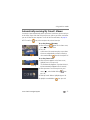 33
33
-
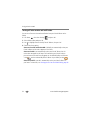 34
34
-
 35
35
-
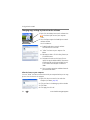 36
36
-
 37
37
-
 38
38
-
 39
39
-
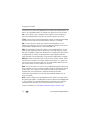 40
40
-
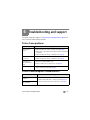 41
41
-
 42
42
-
 43
43
-
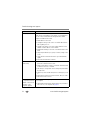 44
44
-
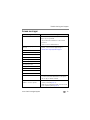 45
45
-
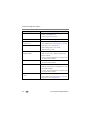 46
46
-
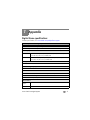 47
47
-
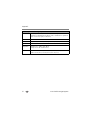 48
48
-
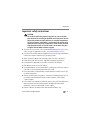 49
49
-
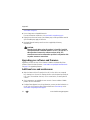 50
50
-
 51
51
-
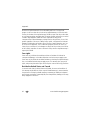 52
52
-
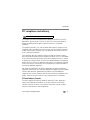 53
53
-
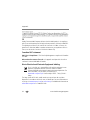 54
54
-
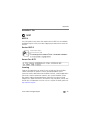 55
55
-
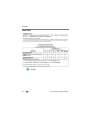 56
56
-
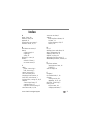 57
57
-
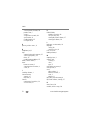 58
58
-
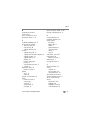 59
59
-
 60
60
Kodak EX811 - GETTING STARTED GUIDE FOR FIRMWARE VERSION 2007.10.09 OR LATER User manual
- Category
- MP3/MP4 players
- Type
- User manual
- This manual is also suitable for
Ask a question and I''ll find the answer in the document
Finding information in a document is now easier with AI
Related papers
-
Kodak W1020 - GUIA COMPLETO DO USUÁRIO FOR FIRMWARE VERSIONS EARLIER THAN 2008.10.28 User manual
-
Kodak C713 - EASYSHARE Digital Camera Getting Started Manual
-
Kodak EX811 User manual
-
Kodak EX811 User manual
-
Kodak P85 User manual
-
Kodak Digital Frame 1 User manual
-
Kodak SV-1011 - EASYSHARE Digital Picture Frame User manual
-
Kodak EasyShare One User manual
-
Kodak EASYSHARE ONE 4MP User manual
-
Kodak S730 - EASYSHARE Digital Frame User manual