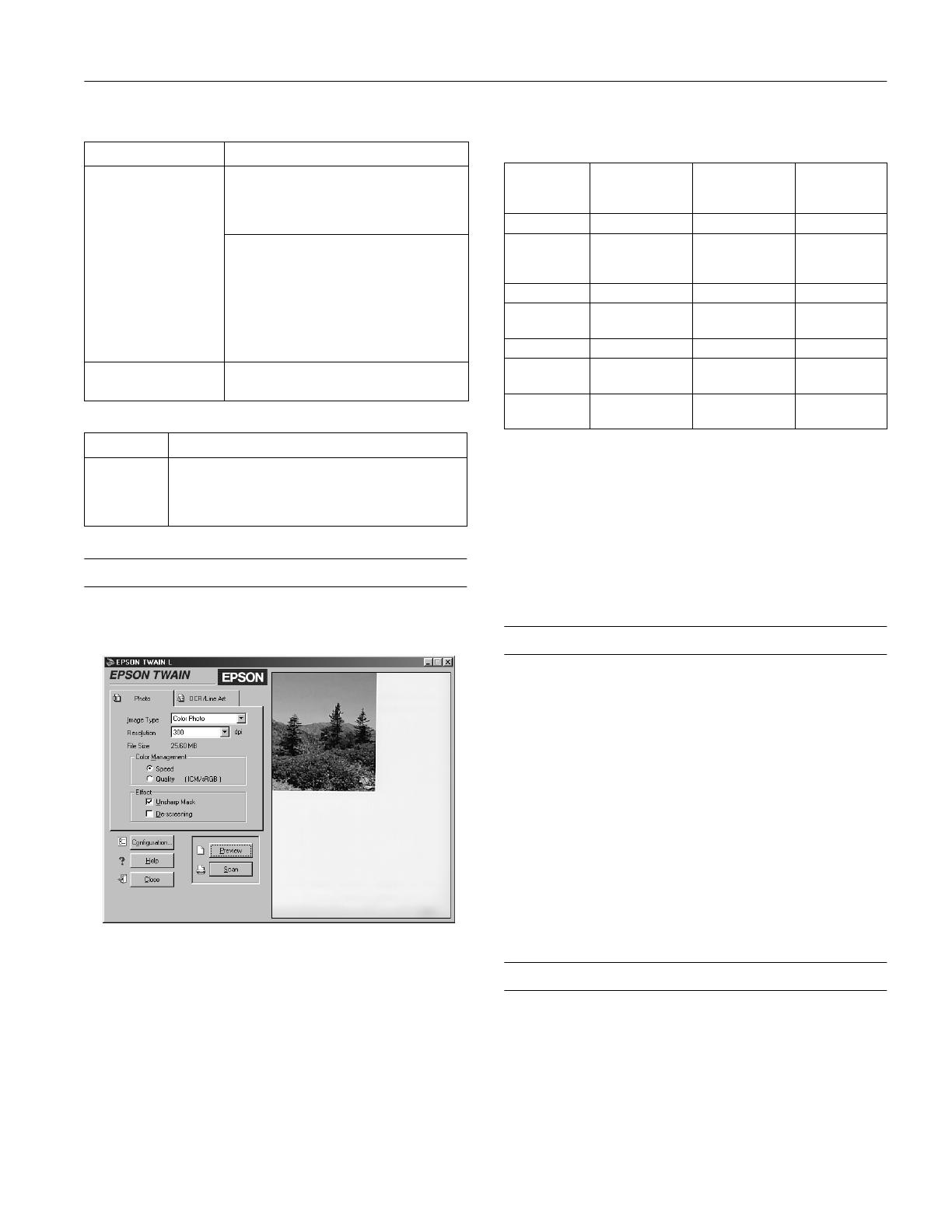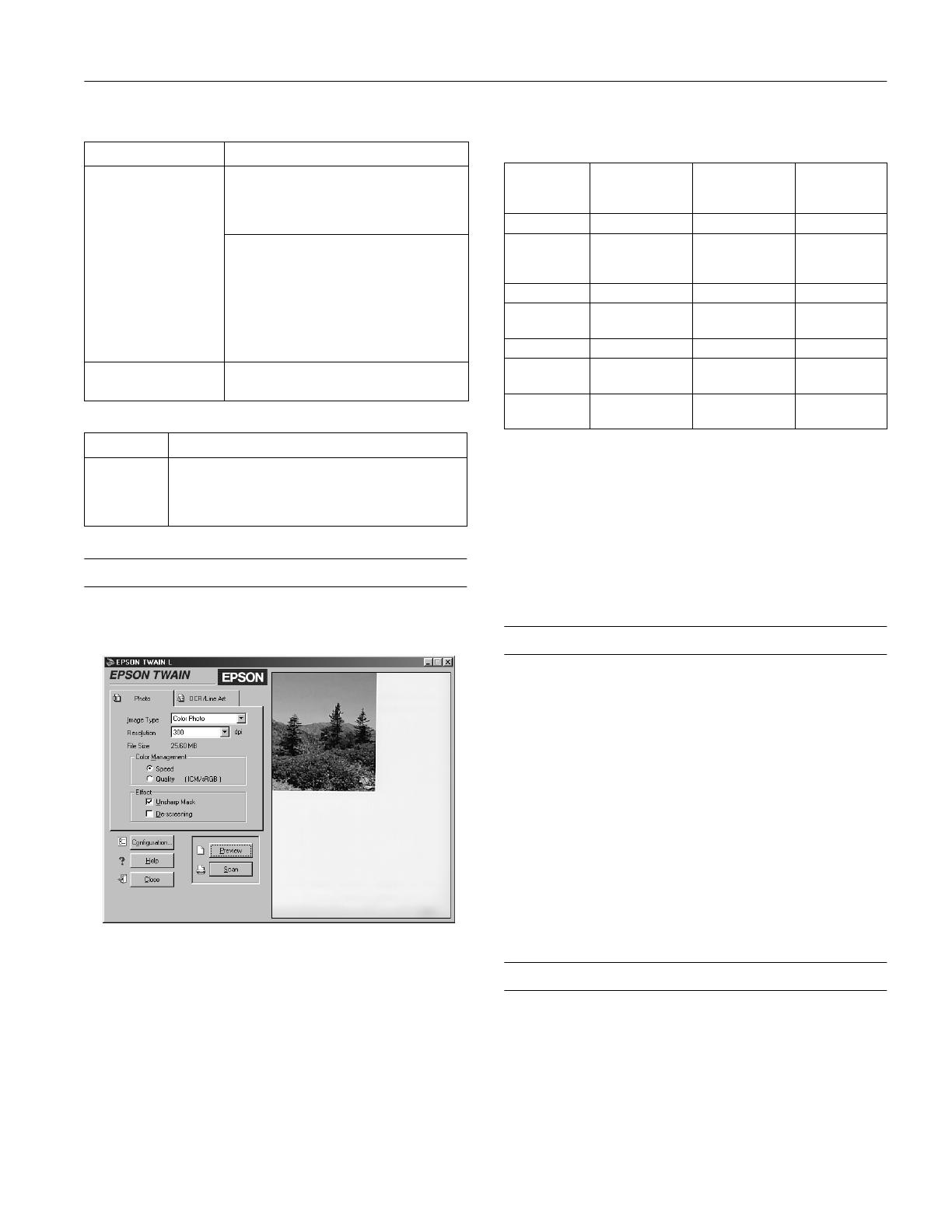
EPSON Perfection 610
7/99 EPSON Perfection 610
- 3
Scanner lamp
Scanner button
Selecting a Driver and Settings
When you select EPSON TWAIN L as your scanner source,
you see the EPSON TWAIN window.
Here are some recommended settings for different types of
scans.
1
If your final output is for on-screen viewing (for example, on a web
page), select 75 dpi for your resolution.
2
If you are enlarging your image, you must manually increase the
resolution (dpi) proportionally to maintain the resolution of your
original.
3
If you are scanning between 1201 and 2400 dpi, EPSON
recommends you keep your scan area to 4
×
11.7 inches to
maintain true hardware resolution. Above 2400 dpi, you will be
using software interpolation to increase the resolution.
Scanner Bundle Kit
The scanner is available in a bundled kit that includes software
for operating the scanner in a Windows
®
98 or Macintosh
®
USB environment. The kit includes the following:
❏ EPSON Perfection 610 scanner
❏ USB cable
❏ CD-ROM that includes:
EPSON TWAIN Driver
PictureWorks
™
HotShots
™
Br
Ø
derbund
®
The Print Shop
®
PressWriter
™
NewSoft
™
Presto!
™
PageManager for EPSON
Electronic manuals (pdf)
❏ Scanner Basics guide
Related Documentation
CPD-8876 EPSON Perfection 610 Scanner Basics
610ET0799 EPSON TWAIN User’s Guide (pdf)
TM-PERF610 EPSON Perfection 610 Service Manual
PL-PERF610 EPSON Perfection 610 Parts Price List
Lamp activity Scanner status
Rapidly flashing The scanner is not connected properly.
Check the USB connection and unplug the
scanner. Wait at least ten seconds, then plug
the scanner in again.
The transportation lock is not released or the
scanner is broken. Make sure the
transportation lock is in the unlocked
position. Then unplug the scanner, wait at
least ten seconds, then plug it in again. If the
scanner still does not operate correctly, or if
the error occurs repeatedly, consult your
dealer.
Off The lamp is burned out. Consult your dealer
to get a replacement lamp.
Button Function
Start Lets you scan directly to an application with one touch.
You must set up the scanner monitor and a compatible
application to use this button. See the electronic
EPSON TWAIN User’s Guide
for more information.
Image type
Recommended
bundled
application
Recommended
EPSON TWAIN
tab
Scanning
resolution for
printing
1, 2
Photograph HotShots Photo 300 dpi
Small
photograph to
be enlarged
HotShots Photo 300 dpi to
2400 dpi
3
Magazine HotShots Photo 300 dpi
Newspaper
(text only)
PageManager OCR/Line Art 300 dpi
Text for OCR PageManager OCR/Line Art 300 dpi
Text with
images
PageManager OCR/Line Art 300 dpi
Line art HotShots OCR/Line Art 300 to 2400
dpi
3