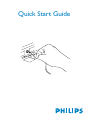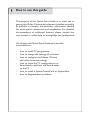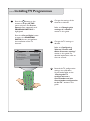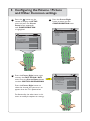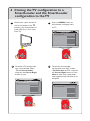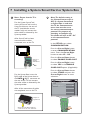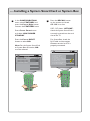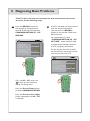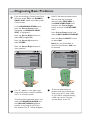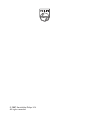Quick Start Guide

1
1
How to use this guide
The purpose of this Quick Start Guide is to assist you in
getting this Philips Commercial television installed as quickly
as possible. It contains the necessary information needed
for most typical connections and installations. For detailed
documentation of additional features, please consult the
user manual or online help at www.philips.com/professional.
Go through this Quick Start Guide and read the
instructions on :
- how to install TV programmes
- how to change the settings of a channel
- how to configure the Volume / Picture
and other common settings
- how to clone the TV configuration to a
SmartLoader and from the SmartLoader
to the TV
- how to install a System SmartCard or System Box
- how to diagnose basic problems

42” model
x 4
26” / 32” models
2 What you can find in the box

Slide the button on the remote
control to the SETUP position.
B
To power outlet
AC in
To wall socket
Insert the aerial plug into the wall socket and the mains power cord
into the power outlet.
A
EXT 3
HDMI 1
HDMI 2
EXT 4
POWER
SLEEP
GUIDE
CH
CC
RESET
SMART
GUEST
DCM
SETUP
TEXT
RECALL
1
4
7
8
0
9
2
56
3
C
Power on the TV.
POWER
SLEEP
GUIDE
CH
CC
RESET
CLOCK A / V
SMART
GUEST
DCM
SETUP
TEXT
RECALL
M
A
EFG
DBC
A/CH
VOL CH
1
4
7
8
0
9
2
56
3
+
++
__
_
3 Installing TV Programmes

Change the settings of the
channels as desired.
Refer to “Changing the
settings of a channel”
section in this guide.
Change the TV settings as
desired.
Refer to “Conguring
Volume / Picture and
Other Common settings”
section in this guide. For
detailed explanation, refer to
the user manual.
Record the TV conguration
settings into a Wireless
SmartLoader. Refer to the
“Cloning the TV
conguration to a
SmartLoader and the
SmartLoader conguration
to the TV” section in this
guide.
D
E
F
G
Press the button on the
remote to display SETUP
menu and press the Cursor
Down button repeatedly until
PROGRAM INSTALL is
highlighted.
Press the Cursor Right button
to access the PROGRAM
INSTALL menu and perform
the installation of the TV
channels.
M
SLEEP
GUIDE
CH
CC
RESET
SMART
GUEST
DCM
SETUP
TEXT
M
A/CH
1
4
7
8
0
9
2
56
3
+
++
_
SETUP
LANGUAGE ENGLISH
COMMUNICATION >
NO. OF PROGRAMS >
PROGRAM INSTALL >
CONFIGURATION >
CLOCK SETUP >
...... Installing TV Programmes

Note: This section is only
applicable after channels
have been installed in the
TV (refer to Section 3 on
“Installing TV Programmes” ).
Press the button on the
remote to display the SETUP
menu.
Press the Cursor Down
button repeatedly until
PROGRAM INSTALL
is highlighted.
A
Press the Cursor Right button to
enter into the PROGRAM INSTALL
menu and use the Digit 0 - 9 buttons
to select a programme number.
B
Press the Cursor Down button to
select INPUT and use the Cursor
Left or Right button to select input
source.
C
Do likewise for the other items in
this menu to modify the options or
settings.
POWER
SLEEP
GUIDE
CH
CC
RESET
SMART
GUEST
DCM
SETUP
TEXT
RECALL
M
A/CH
1
4
7
8
0
9
2
56
3
+
++
_
CHANNEL INSTALL
PROGRAM INSTALL
INPUT TUNER
SYSTEM WEST EU
FREQUENCY 559 . 2500 >
LABEL
STORE
(
)>
FINE TUNE 0
>
MUTE
WEST EU
NONE
TELETEXT LANGUAGE
PROTECTION
NO
PROGRAM NO.
TV 1
POWER
SLEEP
GUIDE
CH
CC
RESET
SMART
GUEST
DCM
SETUP
TEXT
RECALL
M
A/CH
1
4
7
8
0
9
2
56
3
+
++
_
CHANNEL INSTALL
PROGRAM INSTALL
INPUT TUNER
SYSTEM WEST EU
FREQUENCY 559.2500 >
LABEL
STORE
(
)>
FINE TUNE 0
>
MUTE
WEST EU
NONE
TELETEXT LANGUAGE
PROTECTION
NO
PROGRAM NO.
TV 1
POWER
SLEEP
GUIDE
CH
CC
RESET
SMART
GUEST
DCM
SETUP
TEXT
RECALL
M
A/CH
1
4
7
8
0
9
2
56
3
+
++
_
SETUP
LANGUAGE ENGLISH
COMMUNICATION >
NO. OF PROGRAMS >
PROGRAM INSTALL >
CONFIGURATION >
CLOCK SETUP >
M
4 Changing the settings of a channel

Press the button on the
remote to display the SETUP
menu and press the Cursor
Down button repeatedly
until CONFIGURATION
is highlighted.
A
Press the Cursor Right
button to enter into the
CONFIGURATION
menu.
B
POWER
SLEEP
GUIDE
CH
CC
RESET
SMART
GUEST
DCM
SETUP
TEXT
RECALL
M
A/CH
1
4
7
8
0
9
2
56
3
+
++
_
>
>
>
>
CONFIGURATION
SWITCH ON / OSD
PICTURE / SOUND
SECURITY
CONTROL
FEATURES
>
POWER
SLEEP
GUIDE
CH
CC
RESET
SMART
GUEST
DCM
SETUP
TEXT
RECALL
M
A/CH
1
4
7
8
0
9
2
56
3
+
++
_
C
Press the Cursor Right button again
to enter the SWITCH ON / OSD
menu. Press the Cursor Down button
to select SWITCH ON PROGRAM.
Press the Cursor Right button to
select the channel that you want it to
appear when the TV is powered on.
Do likewise for the other items in this
menu to modify the options or settings.
POWER
SLEEP
GUIDE
CH
CC
RESET
SMART
GUEST
DCM
SETUP
TEXT
RECALL
M
A/CH
1
4
7
8
0
9
2
56
3
+
++
_
M
WELCOME MESSAGE >
SWITCH ON PROGRAM TV 2
SWITCH ON VOLUME 30
SWITCH ON PIC FMT WIDESCREEN
POWER ON LAST STATUS
VOLUME INDICATOR YES
PROGRAM DISPLAY ALL
SWITCH ON / OSD
SETUP
LANGUAGE
ENGLISH
COMMUNICATION >
NO. OF PROGRAMS >
PROGRAM INSTALL >
CONFIGURATION >
CLOCK SETUP >
5 Configuring the Volume / Picture
and Other Common settings

E
In the CONFIGURATION menu,
select CONTROL. Press the
Cursor Left or Right button to
enter the CONTROL menu and
select MAX VOLUME to set your
desired maximum volume setting.
In the CONFIGURATION menu, select
VIDEO ADJUSTMENT and press the
Cursor Right button to enter the
VIDEO ADJUSTMENT menu. Select
HORIZONTAL or VERTICAL and
use the Cursor Left or Right button to
adjust picture horizontally or vertically.
Do likewise for the other items in this
menu to modify the settings.
PHASE, CLOCK, AUTO ADJUST
and RESET are only available when input
sources selected are VGA, EXT4 CVI and
CARD EXT4.
Note : VIDEO ADJUSTMENT
function is only available for HDMI1,
HDMI 2, VGA, EXT4 CVI and CARD
EXT4 input sources only.
In the CONFIGURATION menu,
select PICTURE / SOUND.
Press the Cursor Left or Right
button to enter the PICTURE /
SOUND menu and change to
your desired picture and sound
settings.
D
F
POWER
SLEEP
GUIDE
CH
CC
RESET
SMART
GUEST
DCM
SETUP
TEXT
RECALL
M
A/CH
1
4
7
8
0
9
2
56
3
+
++
_
POWER
SLEEP
GUIDE
CH
CC
RESET
SMART
GUEST
DCM
SETUP
TEXT
RECALL
M
A/CH
1
4
7
8
0
9
2
56
3
+
++
_
Do likewise for the other items in this
menu to modify the options or settings.
BRIGHTNESS 45
COLOUR
38
CONTRAST 70
SHARPNESS
50
TINT
36
ACTIVE CONTROL YES
TREBLE
BASS
BALANCE
AVL
52
PICTURE / SOUND
55
0
ON
POWER
SLEEP
GUIDE
CH
CC
RESET
SMART
GUEST
DCM
SETUP
TEXT
RECALL
M
A/CH
1
4
7
8
0
9
2
56
3
+
++
_
CONTROL
ESP
AUDIO/VIDEO MUTE NO
STEP TUNING YES
DIGIT TIMEOUT 3.0
AUTO SCART NO
ALWAYS RGB
AUTO
MIN VOLUME
18
MAX VOLUME 33
2
..... Configuring the Volume / Picture
and Other Common settings
VIDEO ADJUSTMENT
HORIZONTAL
VERTICAL
PHASE
CLOCK
AUTO ADJUST
RESET
< >
< >
< >
< >
>
>

A
Press the MENU button on
SmartLoader to display menu
on TV.
B
C
D
To load the TV conguration
into a SmartLoader, select
“TV to SmartLoader”
and press the Cursor Right
button to start.
To load the SmartLoader
conguration into the TV, select
“SmartLoader to TV” and press
the Cursor Right button to start.
Note: In both cases, the process
takes approximately 30 seconds to
complete.
Slide button up on the left of
the SmartLoader to the
position. Aim SmartLoader at
green LED (5 to 15 cm away
from TV).
MENU
MENU
SMARTLOADER
SMARTLOADER TO TV
>
TV TO SMARTLOADER
MENU
SMARTLOADER
SMARTLOADER TO TV
>
TV TO SMARTLOADER
MENU
SMARTLOADER TO TV
>
TV TO SMARTLOADER
SMARTLOADER
6 Cloning the TV configuration to a
SmartLoader and the SmartLoader
configuration to the TV

A
Note : Ensure that the TV is
turned off.
For the System SmartCard,
insert the SmartCard into the
SmartCard slot on the rear of
the TV (available for certain
models only) and connect the
other cables as directed by the
System provider.
After SmartCard has been
inserted and the cables
connected, turn on the TV.
B
Note: The default setting in
the Communication menu is
OFF. If a System SmartCard
or System Box is used with
this TV, the Communication
menu item must be set to
the correct communications
protocol. For purposes of
providing an example only,
this Guide will refer to SP - I2C
as the communications
protocol.
In the SETUP menu, select
COMMUNICATION.
Press the Cursor Right button
to enter COMMUNICATION
menu. Press the Cursor Right
button to select SP - I2C.
Press the Cursor Down button
to select ENABLE CARD SLOT.
Press the Cursor Right button
to select YES in the ENABLE
CARD SLOT option (if applicable).
Press the Cursor Down button
to select STORE and press the
Cursor Right button to store
selections.
Sample of
System
SmartCard
Connect to the Data 1 (RJ 12)
connector at the rear of the TV.
Sample of
System box
For the System Box, insert the
RJ12 cable of the System box to
the DATA 1
1
(RJ12) connector on
the rear of the TV and connect
the other cables as directed by the
System provider.
After all the connection of cables
are completed, turn on the TV.
POWER
SLEEP
GUIDE
CH
CC
RESET
SMART
GUEST
DCM
SETUP
TEXT
RECALL
M
A/CH
1
4
7
8
0
9
2
56
3
+
++
_
COMMUNICATION SP - I2C
STORE >
ENABLE CARD SLOT YES
COMMUNICATION
DCM TYPE >
7 Installing a System SmartCard or System Box

C
D
Press the RECALL button
on the remote and check
SP - I2C is on-line.
If SP - I2C shows “OFFLINE”,
check the System SmartCard is
correctly inserted into the card
slot of the TV.
For System Box, check the
RJ12 cable and connection
between terminal and TV is
properly connected.
In the CONFIGURATION
menu, select FEATURES and
press the Cursor Right button
to enter the FEATURES menu.
Press Cursor Down button
and select LOW POWER
STANDBY.
Press the Cursor RIGHT
button to select NO.
Note: For the System SmartCard
or System Box to function, NO
must be selected.
FEATURES
SMART POWER LOW
SMART SOUND KEY SMART SOUND
DEFAULT HDMI 1 AUDIO HDMI
LOW POWER STANDBY NO
DEFAULT HDMI 2 AUDIO HDMI
POWER
SLEEP
GUIDE
CH
CC
RESET
SMART
GUEST
DCM
SETUP
TEXT
RECALL
M
A/CH
1
4
7
8
0
9
2
56
3
+
++
_
POWER
SLEEP
GUIDE
CH
CC
RESET
SMART
GUEST
DCM
SETUP
TEXT
RECALL
M
A/CH
1
4
7
8
0
9
2
56
3
+
++
_
01 26HF7875 / 10
02 SV1A0707100003
03 IC7E1 - 0 . 18
04 LC71HEL1 - 0 . 22
05 OPT (2C) 12 28 D3 6F
06 OPT - MODEL 26HF7875 / 10
07 CLOCK OK
08 COMMUNICATION SP - I2C OFFLINE
09 TV 1 NOT TUNED
..... Installing a System SmartCard or System Box

If the TV does not seem to communicate with the external interactive
terminal, do the following steps.
A
Press the RECALL button on
the remote (in Setup position).
Item 08 of the menu should read
COMMUNICATION SP - I2C
ONLINE.
If it is not SP - I2C, press the
button on the remote to
display the Setup menu.
Press the Cursor Down button
to select COMMUNICATION.
Press the Cursor Left or Right
button repeatedly until SP - I2C
is selected.
M
POWER
SLEEP
GUIDE
CH
CC
RESET
SMART
GUEST
DCM
SETUP
TEXT
RECALL
M
A/CH
1
4
7
8
0
9
2
56
3
+
++
_
01 26HF7875 / 10
02 SV1A0707100003
03 IC7E1 - 0 . 18
04 LC71HEL1 - 0 . 22
05 OPT (2C) 12 28 D3 6F
06 OPT - MODEL 26HF7875 / 10
07 CLOCK OK
08 COMMUNICATION SP - I2C ONLINE
09 TV 1 NOT TUNED
8 Diagnosing Basic Problems
B
If the TV still does not communicate
with the external interactive
terminal, press the RECALL
button on the remote. Check item
08 of the menu.
For System Box, if it reads
“COMMUNICATION SP - I2C
OFFLINE”, check the RJ12 cable
and connection between terminal
and TV is properly connected.
For the System SmartCard, check
the SmartCard is correctly inserted
into the card slot of the TV.
POWER
SLEEP
GUIDE
CH
CC
RESET
SMART
GUEST
DCM
SETUP
TEXT
RECALL
M
A/CH
1
4
7
8
0
9
2
56
3
+
++
_
01 26HF7875 / 10
02 SV1A0707100003
03 IC7E1 - 0 . 18
04 LC71HEL1 - 0 . 22
05 OPT (2C) 12 28 D3 6F
06 OPT - MODEL 26HF7875 / 10
07 CLOCK OK
08 COMMUNICATION SP - I2C OFFLINE
09 TV 1 NOT TUNED

C
D
If an “F”, appears in the upper right
hand corner of the screen it indicates
the TV is in factory mode.
To restore normal operation, press and
hold the PROGRAM DOWN and
the VOLUME DOWN keyboard
buttons on the side of the TV for a
few seconds. The “F” should disappear.
If the TV still does not communicate
with the external interactive
terminal, select FEATURES in
the CONFIGURATION menu
and press the Cursor Right
button to enter the FEATURES
menu.
Press Cursor Down button and
select LOW POWER STANDBY.
Press the Cursor RIGHT button
to select NO.
Note: For the System Box or
SmartCard to function, NO must
be selected.
To ensure optimal picture
performance and no distortion
when using this TV with a VGA
or CVI source, avoid connecting
a VGA input and a CVI input
simultaneously to the TV.
POWER
SLEEP
GUIDE
CH
CC
RESET
SMART
GUEST
DCM
SETUP
TEXT
RECALL
M
A/CH
1
4
7
8
0
9
2
56
3
+
++
_
FEATURES
SMART POWER LOW
SMART SOUND KEY SMART SOUND
DEFAULT HDMI 1 AUDIO HDMI
LOW POWER STANDBY NO
DEFAULT HDMI 2 AUDIO HDMI
..... Diagnosing Basic Problems
E
E
F
If you are installing a System SmartCard,
you must select YES in the ENABLE
CARD SLOT option to enable System
Card functions.
In the COMMUNICATION menu,
press the Cursor Down button
repeatedly until ENABLE CARD
SLOT is highlighted.
Press the Cursor Right button to
select YES (if applicable).
Press the Cursor Up button to
select STORE.
Press the Cursor Right button to
store selection.
POWER
SLEEP
GUIDE
CH
CC
RESET
SMART
GUEST
DCM
SETUP
TEXT
RECALL
M
A/CH
1
4
7
8
0
9
2
56
3
+
++
_
COMMUNICATION
COMMUNICATION SP - I2C
STORE >
ENABLE CARD SLOT YES
DCM TYPE >

© 2007 Koninklijke Philips N.V.
All rights reserved
-
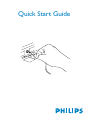 1
1
-
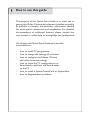 2
2
-
 3
3
-
 4
4
-
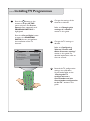 5
5
-
 6
6
-
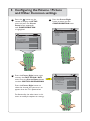 7
7
-
 8
8
-
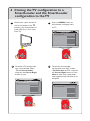 9
9
-
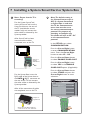 10
10
-
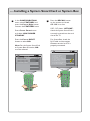 11
11
-
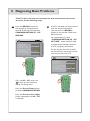 12
12
-
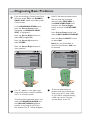 13
13
-
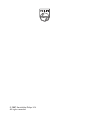 14
14
Philips 26HF7875/10 User manual
- Category
- LCD TVs
- Type
- User manual
Ask a question and I''ll find the answer in the document
Finding information in a document is now easier with AI
Related papers
-
Philips 20HF5473/10 User manual
-
Philips 22AV1132 User manual
-
Philips 32HFL3232D Owner's manual
-
Philips clon99bk User manual
-
Philips 32HF7443 User manual
-
Philips 42HFL5580 User manual
-
Philips 42HFL7406D/10 User manual
-
Philips 58HFL9582A Owner's manual
-
Philips 37PF7320/93 User manual
-
Philips 32HFL5860D/27 User manual