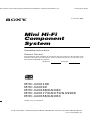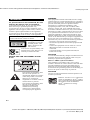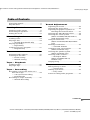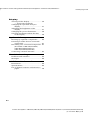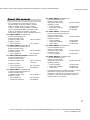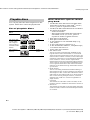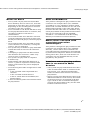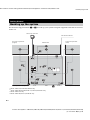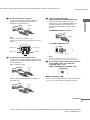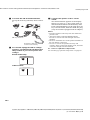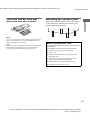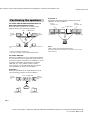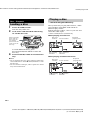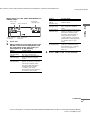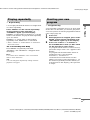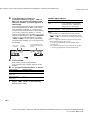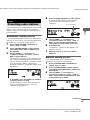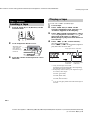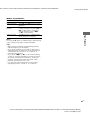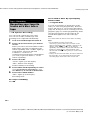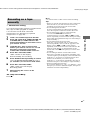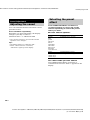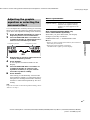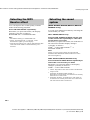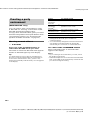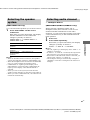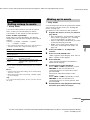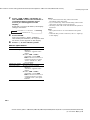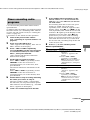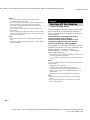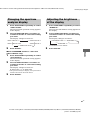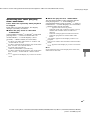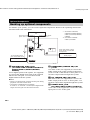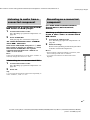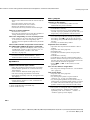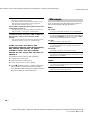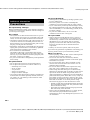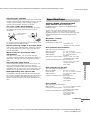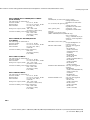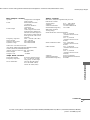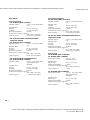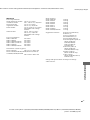\
Documents and Settings\Administrator\Desktop\MHC-GNX100 GB\GB01COV- masterpage:Right
model name[MHC-GNX100/GNX90/GNX80/GNX88/GNX70/GNX77/GX9900/GNX60/GNX66]
[2-547-453-11(2)] GB
©2005 Sony Corporation
2-547-453-11(2)
Mini Hi-Fi
Component
System
Operating Instructions
Owner’s Record
The model and serial numbers are located on the rear of the unit. Record the serial
number in the space provided below. Refer to them whenever you call upon your
Sony dealer regarding this product.
Model No.
Serial No.
MHC-GNX100
MHC-GNX90
MHC-GNX88/GNX80
MHC-GNX77/GNX70/GX9900
MHC-GNX66/GNX60

masterpage:Left
\
Documents and Settings\Administrator\Desktop\MHC-GNX100 GB\GB02REG-
model name[MHC-GNX100/GNX90/GNX80/GNX88/GNX70/GNX77/GX9900/GNX60/GNX66]
[2-547-453-11(2)] GB
2
GB
To prevent fire or shock hazard, do not
expose the unit to rain or moisture.
To avoid electrical shock, do not open the cabinet.
Refer servicing to qualified personnel only.
To prevent fire, do not cover the ventilation of the
apparatus with newspapers, table-cloths, curtains, etc.
And don’t place lighted candles on the apparatus.
To prevent fire or shock hazard, do not place objects
filled with liquids, such as vases, on the apparatus.
This appliance is
classified as a CLASS 1
LASER product. This
label is located on the
rear exterior.
Don’t throw away the battery with
general house waste, dispose of it
correctly as chemical waste.
NOTICE FOR THE CUSTOMERS IN THE
U.S.A.
This symbol is intended to alert
the user to the presence of
uninsulated “dangerous voltage”
within the product’s enclosure
that may be of sufficient
magnitude to constitute a risk of
electric shock to persons.
This symbol is intended to alert
the user to the presence of
important operating and
maintenance (servicing)
instructions in the literature
accompanying the appliance.
WARNING
This equipment has been tested and found to comply
with the limits for a Class B digital device, pursuant to
Part 15 of the FCC Rules. These limits are designed to
provide reasonable protection against harmful
interference in a residential installation. This
equipment generates, uses, and can radiate radio
frequency energy and, if not installed and used in
accordance with the instructions, may cause harmful
interference to radio communications. However, there
is no guarantee that interference will not occur in a
particular installation. If this equipment does cause
harmful interference to radio or television reception,
which can be determined by turning the equipment off
and on, the user is encouraged to try to correct the
interference by one or more of the following measures:
– Reorient or relocate the receiving antenna.
– Increase the separation between the equipment and
receiver.
– Connect the equipment into an outlet on a circuit
different from that to which the receiver is
connected.
– Consult the dealer or an experienced radio/TV
technician for help.
CAUTION
You are cautioned that any changes or modification not
expressly approved in this manual could void your
authority to operate this equipment.
Note to CATV system installer:
This reminder is provided to call CATV system
installer’s attention to Article 820-40 of the NEC that
provides guidelines for proper grounding and, in
particular, specifies that the cable ground shall be
connected to the grounding system of the building, as
close to the point of cable entry as practical.
CAUTION
The use of optical instruments with this product will
increase eye hazard.
ENERGY STAR
®
is a U.S. registered
mark. As an E
NERGY STAR
®
partner,
Sony Corporation has determined that
this product meets the ENERGY
S
TAR
®
guidelines for energy
efficiency.
WARNING
Do not install the appliance in a confined space,
such as a bookcase or built-in cabinet.

masterpage:Right
\
Documents and Settings\Administrator\Desktop\MHC-GNX100 GB\GB03REG-
]
model name[MHC-GNX100/GNX90/GNX80/GNX88/GNX70/GNX77/GX9900/GNX60/GNX66]
[2-547-453-11(2)] GB
3
GB
About this manual...................................5
Playable discs..........................................6
Getting Started
Hooking up the system............................8
Positioning the speakers........................12
Setting the clock....................................13
Disc – Playback
Loading a disc.......................................14
Playing a disc........................................14
— Normal Play/Shuffle Play
Playing repeatedly.................................17
— Repeat Play
Creating your own program..................17
— Program Play
Tuner
Presetting radio stations........................19
Listening to the radio ............................21
— Preset Tuning
— Manual Tuning
Tape – Playback
Loading a tape.......................................22
Playing a tape........................................22
Tape – Recording
Recording your favorite tracks on a
disc into a tape................................24
— CD Synchro Recording
— Program Edit
Recording on a tape manually...............25
— Manual Recording
Sound Adjustment
Adjusting the sound.............................. 26
Selecting the preset effect..................... 26
Adjusting the graphic equalizer or
selecting the surround effect ..........27
Selecting the MP3 Booster effect......... 28
Selecting the sound system................... 28
(MHC-GNX88/GNX80/GNX77/
GNX70/GX9900 only)
Using the subwoofer............................. 29
(MHC-GNX100/GNX88/GNX80
only)
Flashing sound effect............................ 29
— SOUND FLASH
Creating a party environment............... 30
(MHC-GNX100 only)
Selecting the speaker system................ 31
(MHC-GNX100 only)
Selecting audio channel........................ 31
— Multiplex Effect
(MHC-GNX88/GNX77/
GNX66 only)
Singing along........................................ 32
Timer
Falling asleep to music......................... 33
— Sleep Timer
Waking up to music.............................. 33
— Play Timer
Timer recording radio programs........... 35
Table of Contents
continued

masterpage:Left
\
Documents and Settings\Administrator\Desktop\MHC-GNX100 GB\GB03REG-
]
model name[MHC-GNX100/GNX90/GNX80/GNX88/GNX70/GNX77/GX9900/GNX60/GNX66]
[2-547-453-11(2)] GB
4
GB
Display
Turning off the display..........................36
— Power Saving Mode
Changing the spectrum analyzer
display.............................................37
Adjusting the brightness of the
display.............................................37
Changing the power illuminator ...........38
Viewing information about the disc
in the display...................................38
Optional Components
Hooking up optional components.........40
Listening to audio from a connected
component ......................................41
Recording on a connected component..41
(For MHC-GNX100/GNX90/
GNX88/GNX80/GNX77/
GNX70/GNX66/GNX60)
Connecting external antennas...............42
Troubleshooting
Problems and remedies .........................43
Messages...............................................46
Additional Information
Precautions............................................48
Specifications........................................49
List of button locations and reference
pages...............................................54

masterpage:Right
\
Documents and Settings\Administrator\Desktop\MHC-GNX100 GB\GB04PRE-
model name[MHC-GNX100/GNX90/GNX80/GNX88/GNX70/GNX77/GX9900/GNX60/GNX66]
[2-547-453-11(2)] GB
5
GB
• The instructions in this manual are for
models MHC-GNX100, MHC-GNX90,
MHC-GNX88, MHC-GNX80, MHC-
GNX77, MHC-GNX70, MHC-GX9900,
MHC-GNX66 and MHC-GNX60. In this
manual, the MHC-GNX88 is used for
illustration purposes unless stated otherwise.
The MHC-GNX60 consists of:
– Tuner/CD/MP3 player/
Stereo cassette deck/
Amplifier (main unit) HCD-GNX60
– Speaker system
• Front speakers SS-GNX60
The MHC-GNX66 consists of:
– Tuner/CD/CDG/MP3 player/
Stereo cassette deck/
Amplifier (main unit) HCD-GNX66
– Speaker system
• Front speakers SS-GNX66
The MHC-GNX70/GX9900 consists of:
– Tuner/CD/MP3 player/
Stereo cassette deck/
Amplifier (main unit) HCD-GNX70/
GX9900
– Speaker system
• Front speakers SS-GNX100
• Surround speakers SS-RSX80
The MHC-GNX77 consists of:
– Tuner/CD/CDG/MP3 player/
Stereo cassette deck/
Amplifier (main unit) HCD-GNX77
– Speaker system
• Front speakers SS-GNX88
• Surround speakers SS-RSX80
The MHC-GNX80 consists of:
– Tuner/CD/MP3 player/
Stereo cassette deck/
Amplifier (main unit) HCD-GNX80
– Speaker system
• Front speakers SS-GNX100
• Surround speakers SS-RSX80
• Subwoofer SS-WG80
The MHC-GNX88 consists of:
– Tuner/CD/CDG/MP3 player/
Stereo cassette deck/
Amplifier (main unit) HCD-GNX88
– Speaker system
• Front speakers SS-GNX88
• Surround speakers SS-RSX80
• Subwoofer SS-WGV88
The MHC-GNX90 consists of:
– Tuner/CD/MP3 player/
Stereo cassette deck/
Amplifier (main unit) HCD-GNX90
– Speaker system
• Front speakers SS-GNX90
The MHC-GNX100 consists of:
– Tuner/CD/MP3 player/
Stereo cassette deck/
Amplifier (main unit) HCD-GNX100
– Speaker system
• Front speakers SS-GNX100
• Surround speakers SS-RSX100
• Subwoofer SS-WG100
• This manual mainly explains operations using
the buttons on the unit, but the same
operations can also be performed using the
buttons on the remote having the same or
similar names or symbols.
About this manual

masterpage:Left
\
Documents and Settings\Administrator\Desktop\MHC-GNX100 GB\GB04PRE-
model name[MHC-GNX100/GNX90/GNX80/GNX88/GNX70/GNX77/GX9900/GNX60/GNX66]
[2-547-453-11(2)] GB
6
GB
You can play back the following discs on this
system. Other discs cannot be played back.
List of playable discs
* MHC-GNX88/GNX77/GNX66 only
Discs that this system cannot
play back
• CD-ROMs other than those has MP3 audio
tracks that conforms to ISO 9660
a)
Level 1,
Level 2, Joliet in expansion format.
• CD-Rs/CD-RWs other than those recorded in
the following formats:
– audio CD format
– MP3 audio track format that conforms to
ISO 9660
a)
Level 1, Level 2, Joliet in
expansion format or Multi Session
b)
.
• Data part of CD-Extras
c)
.
• Data part of Mixed CDs
d)
.
• A disc that has a non-standard shape (e.g.,
card, heart).
• A disc with paper or stickers on it.
• A disc that has the adhesive, cellophane tape,
or a sticker still left on it.
• Audio side of a DualDisc.
a)
ISO 9660 Format
The most common international standard for the
logical format of files and folders on a CD-ROM.
There are several specification levels. In Level 1, file
names must be in the 8.3 format (no more than eight
characters in the name, no more than three characters
in the extension “.MP3”) and in capital letters.
Folder names can be no longer than eight characters.
There can be no more than eight nested folder levels.
Level 2 specifications allow file names and folder
names up to 31 characters long. Each folder can have
up to 8 trees.
b)
Multi Session
This is a recording method that enables adding of
data using the Track-At-Once method. Conventional
discs begin at a disc control area called the Lead-in
and end at an area called Lead-out. A Multi Session
disc is a disc having multiple sessions, with each
segment from Lead-in to Lead-out regarded as a
single session.
c)
CD-Extra
This format records audio (audio CD data) on the
tracks in session 1 and data on the tracks in session 2.
d)
Mixed CD
This format records data on the first track and audio
(audio CD data) on the second and subsequent tracks
of a session.
Playable discs
Format of
discs
Disc logo Contents
Audio CDs Audio
CD-R/CD-RW
(Audio CDs/
CD Graphics
(CDG)*/Discs
with MP3 audio
tracks)
Audio
CD Graphics
(CDG)*
Audio +
Video

masterpage:Right
\
Documents and Settings\Administrator\Desktop\MHC-GNX100 GB\GB04PRE-
model name[MHC-GNX100/GNX90/GNX80/GNX88/GNX70/GNX77/GX9900/GNX60/GNX66]
[2-547-453-11(2)] GB
7
GB
Notes on discs
• This system can play back CD-R/CD-RW
discs edited by the user. However, note that
playback of some discs may not be possible
depending on the recording device used for
recording or the disc condition.
• Discs recorded on CD-R/CD-RW drives may
not be played back because of scratches, dirt,
recording condition or the driver’s
characteristics.
• CD-R and CD-RW discs that have not been
correctly finalized (processing to allow play
back by a normal CD player) cannot be played
back.
• CD-R and CD-RW discs recorded in multi-
session that have not ended by “closing the
session” are not supported.
• The system may be unable to play back MP3
format files that do not have the extension
“.MP3”.
• Attempting to play back non-MP3 format
files that have the extension “.MP3” may
result in noise or malfunction.
• The system can play back to a depth of
8 folders only.
• With formats other than ISO 9660 level 1,
level 2 or Joliet in expansion format, folder
names or file names may not be displayed
correctly.
• The following discs take a longer time to start
playback.
– a disc recorded with complicated tree
structure.
– a disc recorded in Multi Session.
– a disc to which data can be added (non-
finalized disc).
• A disc recorded in packet write format cannot
be played back.
Note on DualDiscs
This product is designed to play back discs that
conform to the Compact Disc (CD) standard.
A DualDisc is a two sided disc product which
mates DVD recorded material on one side with
digital audio material on the other side. Please
be aware that the audio side of a DualDisc may
not be played back on this product because these
discs do not conform to the CD standard.
“DualDisc” is a trademark of the Recording
Industry Association of America (RIAA).
Music discs encoded with
copyright protection
technologies
This product is designed to play back discs that
conform to the Compact Disc (CD) standard.
Recently, various music discs encoded with
copyright protection technologies are marketed
by some record companies. Please be aware that
among those discs, there are some that do not
conform to the CD standard and may not be
playable by this product.
Cautions when playing a disc
that is recorded in Multi
Session
• This system can play back Multi Session discs
when an MP3 audio track is contained in the
first session. Any subsequent MP3 audio
tracks recorded in later sessions can also be
played back.
• When you play back Multi Session discs with
different formats for each session, the format
of the first session is recognized as the disc
type. Tracks in the second and subsequent
sessions are played back if they are the same
formats as the first session.

masterpage:Left
\
Documents and Settings\Administrator\Desktop\MHC-GNX100 GB\GB05CON-
model name[MHC-GNX100/GNX90/GNX80/GNX88/GNX70/GNX77/GX9900/GNX60/GNX66]
[2-547-453-11(2)] GB
8
GB
Do the following procedures 1 to 7 to hook up your system using the supplied cords and accessories
(page 53).
Getting Started
Hooking up the system
2
5
5
4
2
3
6
1
7
1
*1
*4
*2
2
*3
3
*1
*2
2
*3
AM loop antenna
Unit
FM lead antenna
Surround speaker
(Right)
Front speaker (Right)
Front speaker (Left)
Subwoofer
Surround speaker
(Left)
*1
MHC-GNX100/GNX88/GNX80 only
*2
MHC-GNX88/GNX80/GNX77/GNX70/GX9900 only
*3
MHC-GNX100 only
*4
MHC-GNX88/GNX77/GNX66 only

Getting Started
masterpage:Right
\
Documents and Settings\Administrator\Desktop\MHC-GNX100 GB\GB05CON-
model name[MHC-GNX100/GNX90/GNX80/GNX88/GNX70/GNX77/GX9900/GNX60/GNX66]
[2-547-453-11(2)] GB
9
GB
1 Connect the front speakers.
Connect the speaker cords of the front
speakers to the FRONT SPEAKER
terminals as shown below.
Tip
(MHC-GNX90 (SS-GNX90) only)
Connect the speaker cords to the terminals on the
speakers.
2 Connect the surround speakers.
Connect the speaker cords of the surround
speakers to the SURR SPEAKER terminals
as shown below.
MHC-GNX100 only
MHC-GNX88/GNX80/GNX77/GNX70/
GX9900 only
3 Connect the subwoofer.
(MHC-GNX100/GNX88/GNX80 only)
Connect the subwoofer cord of the
subwoofer to the SUBWOOFER OUT
terminal and the system cord to the
SYSTEM CONTROL jack as shown
below.
SUBWOOFER OUT terminal
SYSTEM CONTROL jack
Note
Be sure to make this connection before you
connect the unit’s power cord to a wall outlet.
4 Connect the video input jack of your TV
to the VIDEO OUT jack with the
supplied video cord.
(MHC-GNX88/GNX77/GNX66 only)
When using a TV
Turn on the TV and select the video input so that
you can view the pictures from this system.
FRONT SPEAKER
R
L
White
Red (3)
Black (#)
Red (3)
Black (#)
SURR SPEAKER
R
L
Grey
SURR SPEAKER
R
L
Grey
Purple
To disconnect
VIDEO OUT
continued

masterpage:Left
\
Documents and Settings\Administrator\Desktop\MHC-GNX100 GB\GB05CON-
model name[MHC-GNX100/GNX90/GNX80/GNX88/GNX70/GNX77/GX9900/GNX60/GNX66]
[2-547-453-11(2)] GB
10
GB
5 Connect the FM and AM antennas.
Set up the AM loop antenna, then connect
it.
6 For models equipped with a voltage
selector, set VOLTAGE SELECTOR to
the position of your local power line
voltage.
Brazil model only
Other models
7 Connect the power cord to a wall
outlet.
The demonstration appears in the display.
When you press
?/1, the system turns on
and the demonstration automatically ends.
If the supplied adaptor on the plug does not
fit your wall outlet, detach it from the plug
(only for models equipped with an adaptor).
Notes
• Keep the speaker cords away from the antennas to
prevent noise.
• (Except for MHC-GNX90/GNX66/GNX60)
Be sure to connect both left and right surround
speakers.
• Be sure to match the color of the speaker terminals on
the unit and the connectors.
• Be sure to connect the speakers securely and
correctly. When connecting speaker cords, insert the
connectors straight into the terminals.
To connect optional components
See “Hooking up optional components” on page 40.
AM
Extend the FM lead
antenna horizontally
AM loop antenna
VOLTAGE SELECTOR
220V 127V
220V
VOLTAGE SELECTOR
220V 120V
230-240V

Getting Started
masterpage:Right
\
Documents and Settings\Administrator\Desktop\MHC-GNX100 GB\GB05CON-
model name[MHC-GNX100/GNX90/GNX80/GNX88/GNX70/GNX77/GX9900/GNX60/GNX66]
[2-547-453-11(2)] GB
11
GB
Inserting two R6 (size AA)
batteries into the remote
Note
If you do not use the remote for a long period of time,
remove the batteries to avoid possible damage from
battery leakage and corrosion.
Tip
With normal use, the batteries should last for about six
months. When the remote no longer operates the
system, replace both batteries with new ones.
Attaching the speaker pads
Attach the supplied speaker pads to the bottom
of the speakers to stabilize the speakers and
prevent them from slipping.
E
e
E
e
When carrying this unit
Do the following procedure to protect the disc
mechanism.
Use buttons on the unit for the operation.
1 Press ?/1 to turn on the system.
2 Press CD.
3 Make sure that all discs are removed
from the unit.
4 Hold down CD, then press ?/1 until
“LOCK” appears in the display.
5 Release ?/1 first, then release CD.
6 Unplug the AC power cord.

masterpage:Left
\
Documents and Settings\Administrator\Desktop\MHC-GNX100 GB\GB05CON-
model name[MHC-GNX100/GNX90/GNX80/GNX88/GNX70/GNX77/GX9900/GNX60/GNX66]
[2-547-453-11(2)] GB
12
GB
For MHC-GNX90/GNX88/GNX80/GNX77/
GNX70/GNX66/GNX60/GX9900
Place the front speakers at an angle of 45
degrees from your listening position.
* MHC-GNX88/GNX80 only
**Except for MHC-GNX90/GNX66/GNX60
For MHC-GNX100
There are 2 different ways to place the speakers.
We recommend you to place the subwoofer on
solid floor where resonance is unlikely to occur
so that a better bass reproduction could be
obtained. To enjoy and to create a party
environment, we recommend that you place
your speakers as shown in Example 1.
Example 1
Place the speakers at an equal distance from
your listening position as shown below.
Example 2
Place the surround speakers beside the front
speakers as shown below.
Note
(MHC-GNX100/GNX88/GNX80 only)
Place the subwoofer at least 0.3 meters (1 feet) away
from the unit.
Positioning the speakers
Front
speaker
(R)
Surround speaker**
(L)
Surround speaker**
(R)
Front
speaker
(L)
Unit
Subwoofer*
45°
0.3m
Front
speaker
(R)
Surround
speaker (L)
Surround
speaker (R)
Front
speaker
(L)
Subwoofer
Unit
Listener
0.3m
45
Surround
speaker (R)
Front
speaker (L)
Front
speaker (R)
Surround
speaker (L)
Unit
Subwoofer
Listener
0.3m

Getting Started
masterpage:Right
\
Documents and Settings\Administrator\Desktop\MHC-GNX100 GB\GB05CON-
model name[MHC-GNX100/GNX90/GNX80/GNX88/GNX70/GNX77/GX9900/GNX60/GNX66]
[2-547-453-11(2)] GB
13
GB
Use buttons on the remote for the operation.
1 Press ?/1 to turn on the system.
2 Press CLOCK/TIMER SET.
“CLOCK” appears in the display. Then, the
hour indication flashes in the display.
3 Press –. or >+ repeatedly to set
the hour.
4 Press ENTER.
The minute indication flashes in the
display.
5 Press –. or >+ repeatedly to set
the minute.
6 Press ENTER.
The clock starts functioning.
To adjust the clock
1 Press CLOCK/TIMER SET.
“SET” appears in the display, then “PLAY
SET?” flashes in the display.
2 Press –. or >+ repeatedly to select
“CLOCK SET?”, then press ENTER.
The hour indication flashes in the display.
3 Do the same procedures as step 3 to 6
above.
Notes
• The clock settings are canceled when you disconnect
the power cord or if a power failure occurs.
• You cannot set the clock in Power Saving Mode
(page 36).
Setting the clock

masterpage:Left
\
Documents and Settings\Administrator\Desktop\MHC-GNX100 GB\GB06CDP-
model name[MHC-GNX100/GNX90/GNX80/GNX88/GNX70/GNX77/GX9900/GNX60/GNX66]
[2-547-453-11(2)] GB
14
GB
1 Press Z OPEN/CLOSE.
The disc tray slides out.
2 Load a disc with the label side facing
up on the disc tray.
To load additional discs, press
EX-CHANGE/DISC SKIP to rotate the
disc tray.
3 Press Z OPEN/CLOSE to close the disc
tray.
Notes
• Do not push the disc tray when closing it as this may
cause malfunction. Press Z OPEN/CLOSE to close
the disc tray.
• Do not use a disc with tape, seals or paste on it as this
may cause malfunction.
This system lets you play back CDGs*, audio
CDs and discs with MP3 audio tracks in
different play modes.
Before playing a CDG*, turn on your TV and
select the video input.
* MHC-GNX88/GNX77/GNX66 only
When playing an audio CD
When playing an MP3 audio track
Disc – Playback
Loading a disc
When you play
back a 8 cm
disc such as
CD single,
place it on the
inner circle of
the tray
Playing a disc
— Normal Play/Shuffle Play
Elapsed
playing time
Disc tray
number
Track number
Disc playing
indicator
Disc presence
indicator
Elapsed
playing time
Disc tray
number
Track number
Disc playing
indicator
Disc presence
indicator

Disc – Playback
masterpage:Right
\
Documents and Settings\Administrator\Desktop\MHC-GNX100 GB\GB06CDP-
model name[MHC-GNX100/GNX90/GNX80/GNX88/GNX70/GNX77/GX9900/GNX60/GNX66]
[2-547-453-11(2)] GB
15
GB
When playing a CDG (MHC-GNX88/GNX77/
GNX66 only)
1 Press CD.
2 When playback is stopped, press PLAY
MODE on the remote repeatedly until
the indication of the play mode you
want lights up in the display.
3 Press nN (or N on the remote).
Select To play back
ALL DISCS
(Normal Play)
The tracks on all discs in the
disc tray continuously.
1DISC
(Normal Play)
The tracks on the disc you
have selected in original
order.
ALBM
(Normal Play)
The MP3 audio tracks in the
album on the disc you have
selected in original order.
For discs other than discs
with MP3 audio tracks,
“ALBM” play mode
performs the same operation
as “1DISC” play mode.
Elapsed
playing time
Disc tray
number
Track number
Disc presence
indicator
Disc playing
indicator
Select To play back
ALL DISCS
SHUF
(Shuffle Play)
The tracks on all discs in
random order.
1DISC SHUF
(Shuffle Play)
The tracks on the disc you
have selected in random
order.
ALBM SHUF
(Shuffle Play)
The MP3 audio tracks in the
album on the disc you have
selected in random order.
For discs other than discs
with MP3 audio tracks,
“ALBM SHUF” play mode
performs the same operation
as “1DISC SHUF” play
mode.
PROGRAM
(Program Play)
The tracks on all discs in the
order you want them to be
played back (see “Creating
your own program” on
page 17).
continued

masterpage:Left
\
Documents and Settings\Administrator\Desktop\MHC-GNX100 GB\GB06CDP-
model name[MHC-GNX100/GNX90/GNX80/GNX88/GNX70/GNX77/GX9900/GNX60/GNX66]
[2-547-453-11(2)] GB
16
GB
Other operations
1)
The elapsed playing time may not be displayed
correctly depending on the MP3 audio tracks.
2)
(MHC-GNX88/GNX77/GNX66 only)
You cannot find a point in a track when playing a
CDG.
Notes
• You cannot change the play mode during playback.
• Some time may be needed to start playback of discs
recorded in complex configurations such as many
layers.
• When the disc is loaded, the system reads all the
tracks on that disc. If there are many albums or non-
MP3 audio tracks on the disc, it may take a longer
time for playback to begin or for the next MP3 audio
tracks to start playback.
• You are recommended not to save other types of
tracks or unnecessary albums on a disc that has MP3
audio tracks.
• When naming the MP3 audio tracks, be sure to add
the file extension “.MP3” to the file name.
• An album that does not include an MP3 audio track
is skipped.
• If you save up the extension “.MP3” to a track other
than MP3 audio tracks, the system cannot recognize
the track properly and will generate a random noise
which could damage your speaker.
• This system can play back MP3 audio tracks in the
format of MPEG 1 Audio Layer 3, MPEG 2 Audio
Layer 3 and MPEG 2.5 Audio Layer 3.
• The maximum number of albums on a disc which can
be recognize by this system is 150 (including root
album).
• The maximum number of MP3 audio tracks and
albums on a disc which can be recognize by this
system is 300.
• Depending on the encoding/writing software,
recording device, or the recording media used at the
time an MP3 audio track is recorded, you may
encounter problems such as cannot play back, sound
interruptions and noise.
Tips
• When you press CD or one of the DISC 1 ~ 3 buttons
to switch to “CD” function from “TUNER” function,
you may require a longer time to access the disc. In
the case, set the CD power manage function to “CD
POWER ON” (page 20).
• If you press CD while the system is turned off, the
system turns on automatically and “CD” is selected
as the function.
• You can also press FUNCTION on the remote
repeatedly to select “CD”.
• (MHC-GNX88/GNX77/GNX66 only)
When you play back a CDG, some operation may
cause image distortion on the video output.
• During Shuffle Play, some tracks may be played
back repeatedly.
To Do this
Stop playback Press x.
Pause playback Press X. Press X again to resume
playback.
Select a track Turn . > clockwise or
counterclockwise (or press –.
or >+ on the remote
repeatedly).
Select an album
of MP3 audio
tracks
Turn and hold ALBUM +/–
clockwise or counterclockwise
and release it at the album you
want (or press ALBUM +/– on the
remote repeatedly).
Find a point in a
track
1)2)
For audio CD, turn and hold
m M clockwise or
counterclockwise and release it at
the point you want (or press m
or M repeatedly on the remote).
For MP3 audio track, press m or
M repeatedly on the remote.
Select a disc
when playback is
stopped
Press one of the DISC 1 ~ 3
buttons or EX-CHANGE/DISC
SKIP (or DISC SKIP on the
remote).
Switch to CD
function from
another source
and start
playback
automatically
when there is a
disc
Press one of the DISC 1 ~ 3
buttons (Automatic Source
Selection).
Exchange other
discs while
playing
Press EX-CHANGE/DISC SKIP.
Remove a disc Press Z OPEN/CLOSE.

Disc – Playback
masterpage:Right
\
Documents and Settings\Administrator\Desktop\MHC-GNX100 GB\GB06CDP-
model name[MHC-GNX100/GNX90/GNX80/GNX88/GNX70/GNX77/GX9900/GNX60/GNX66]
[2-547-453-11(2)] GB
17
GB
You can play back all the tracks or a single track
on a disc repeatedly.
Press REPEAT on the remote repeatedly
during playback until “REPEAT” or
“REPEAT1” lights up in the display.
REPEAT: All the tracks on the disc(s), or all the
tracks in the album* are played back repeatedly
up to five times.
REPEAT1: A single track is played back
repeatedly until “REPEAT1” is cancelled.
* When “ALBM” or “ALBM SHUF” is selected for
MP3 audio tracks.
To cancel Repeat Play
Press REPEAT repeatedly until both
“REPEAT” and “REPEAT1” disappear from
the display.
Note
You cannot select “REPEAT” and “ALL DISCS
SHUF” at the same time.
Tip
You can change the Repeat Play setting when the
playback is stopped.
You can make a program of up to 25 steps from
all the discs in the order you want to play back.
You can synchro record the programmed tracks
onto a tape (page 24).
1 Press CD.
2 When playback is stopped, press PLAY
MODE on the remote repeatedly until
“PROGRAM” lights up in the display.
3 Press one of DISC 1 ~ 3 buttons or
EX-CHANGE/DISC SKIP (or DISC SKIP
on the remote) to select a disc.
To program all the tracks on a disc at once,
proceed to step 5 while “AL” appears in the
display.
To program all the MP3 audio tracks on
an album at once, turn and hold
ALBUM +/– clockwise or
counterclockwise and release it at the
album you want (or press ALBUM +/– on
the remote repeatedly until the album you
want appears in the display), then proceed
to step 5.
Playing repeatedly
— Repeat Play
Creating your own
program
—Program Play
continued

masterpage:Left
\
Documents and Settings\Administrator\Desktop\MHC-GNX100 GB\GB06CDP-
model name[MHC-GNX100/GNX90/GNX80/GNX88/GNX70/GNX77/GX9900/GNX60/GNX66]
[2-547-453-11(2)] GB
18
GB
4 Turn . > clockwise or
counterclockwise (or press –. or
>+
on the remote repeatedly) until
the track number you want appears in
the display.
The total playing time flashes in the display.
When programming an MP3 audio track,
turn and hold ALBUM +/– clockwise or
counterclockwise and release it at the album
you want (or press ALBUM +/– on the
remote repeatedly until the album you want
appears in the display), then turn .
>
clockwise or counterclockwise (or press
–.
or >+ on the remote repeatedly)
until the track number you want appears in
the display.
5 Press ENTER.
The track(s) is(are) programmed.
The program step number appears in the
display.
6 To program additional discs or tracks.
7 Press nN (or N on the remote).
Program Play starts.
Other operations
Tips
• The program you made remains in the system’s
memory even after it has been played back. Press
nN (or N on the remote) to play back the same
program again.
• If “--.--” appears instead of the total playing time
during programming, this means:
– you have programmed a track number which
exceeds 20.
– the total playing time has exceeded 100 minutes.
– you have programmed an MP3 audio track.
To program Repeat steps
Other discs 3 and 5
Other tracks on the
same disc
4 and 5
Other tracks on
other discs
3 to 5
Track
number
Total playing time
(including selected
track)
Disc tray
number
To Do this
Cancel Program
Play
When playback is stopped, press
PLAY MODE on the remote
repeatedly until “PROGRAM”
disappear from the display.
Clear a track from
the end of program
Press CLEAR on the remote
when playback is stopped.

Tuner
masterpage:Right
\
Documents and Settings\Administrator\Desktop\MHC-GNX100 GB\GB07TUN-
model name[MHC-GNX100/GNX90/GNX80/GNX88/GNX70/GNX77/GX9900/GNX60/GNX66]
[2-547-453-11(2)] GB
19
GB
You can preset up to 20 FM stations and 10 AM
stations. You can then tune in any of those
stations simply by selecting the corresponding
preset number.
Automatic tuning preset
You can automatically tune in all of the stations
that can be received in your area and then store
the frequency of your favourite stations.
1 Press TUNER/BAND repeatedly to
select “FM” or “AM”.
2 Press TUNING MODE on the remote
repeatedly until “AUTO” lights up in
the display.
3 Turn TUNING +/– clockwise or
counterclockwise (or press –. or
>+ on the remote).
The frequency changes as the system scans
for a station. Scanning stops automatically
when a station is tuned in. “TUNED” lights
up in the display. When a FM stereo
program is tuned in, “STEREO” lights up in
the display.
If “TUNED” does not lights up and the
scanning does not stop
Set the frequency of the radio station you
want as described in steps 2 and 3 of
“Manual tuning preset”.
4 Press TUNER MEMORY on the remote.
A preset number flashes in the display.
The stations are stored from preset
number 1.
5 Turn TUNING +/– clockwise or
counterclockwise (or press –. or
>+ on the remote repeatedly) to
select the preset number you want.
6 Press ENTER.
“Complete!” appears in the display. The
station is stored.
7 Repeat steps 1 to 6 to store other
stations.
Manual tuning preset
You can manually tune in and store the
frequency of your favourite stations.
1 Press TUNER/BAND repeatedly to
select “FM” or “AM”.
2 Press TUNING MODE on the remote
repeatedly until “MANUAL” lights up in
the display.
3 Turn TUNING +/– clockwise or
counterclockwise (or press –. or
>+ on the remote repeatedly) to tune
in the station you want.
Tuner
Presetting radio stations
Preset number
continued

masterpage:Left
\
Documents and Settings\Administrator\Desktop\MHC-GNX100 GB\GB07TUN-
model name[MHC-GNX100/GNX90/GNX80/GNX88/GNX70/GNX77/GX9900/GNX60/GNX66]
[2-547-453-11(2)] GB
20
GB
4 Press TUNER MEMORY on the remote.
A preset number flashes in the display.
The stations are stored from preset
number 1.
5 Turn TUNING +/– clockwise or
counterclockwise (or press –. or
>+ on the remote repeatedly) to
select the preset number you want.
6 Press ENTER.
“Complete!” appears in the display. The
station is stored.
7 Repeat steps 1 to 6 to store other
stations.
Other operations
To improve tuner reception
When tuner reception is poor, set the CD power
manage function to “CD POWER OFF”. The
default setting is “CD POWER ON”.
Use buttons on the unit for the operation.
1 Press CD.
2 Press ?/1 to turn off the system.
3 Press ?/1 while holding x.
The system turns on automatically. “CD
POWER OFF” appears in the display.
To set to “CD POWER ON”
Repeat the procedure above and “CD POWER
ON” appears in the display.
Notes
• When “CD POWER OFF” is selected, disc access
time is increased.
• You cannot change the CD power manage function
setting in the Power Saving Mode (page 36).
To change the AM tuning interval
(except for Saudi Arabian
models)
Use buttons on the unit for the operation.
The factory settings for AM tuning interval is
9 kHz (or 10 kHz for some areas). To change the
AM tuning interval, select any AM station first,
then turn off the system. While holding down
ENTER, press ?/1. The system turns on
automatically and “AM 10k STEP” or
“AM 9k STEP” appears in the display. When
you change the interval, all the AM preset
stations are erased. To reset the interval, repeat
the same procedure.
Note
You cannot change the AM tuning interval in the
Power Saving Mode (page 36).
Tips
• The preset stations are retained for half a day even if
you unplug the power cord or if a power failure
occurs.
• If you press TUNER/BAND while the system is
turned off, the system turns on automatically and
“TUNER” is selected as the function.
• You can also press FUNCTION on the remote
repeatedly to select “TUNER”.
To Do this
Tune in a station
with a weak signal
Follow the procedure described
in “Manual tuning preset” on
page 19.
Stop scanning
during automatic
tuning
Press x.
Cancel presetting Press TUNER MEMORY on
the remote.
Preset number
Page is loading ...
Page is loading ...
Page is loading ...
Page is loading ...
Page is loading ...
Page is loading ...
Page is loading ...
Page is loading ...
Page is loading ...
Page is loading ...
Page is loading ...
Page is loading ...
Page is loading ...
Page is loading ...
Page is loading ...
Page is loading ...
Page is loading ...
Page is loading ...
Page is loading ...
Page is loading ...
Page is loading ...
Page is loading ...
Page is loading ...
Page is loading ...
Page is loading ...
Page is loading ...
Page is loading ...
Page is loading ...
Page is loading ...
Page is loading ...
Page is loading ...
Page is loading ...
Page is loading ...
Page is loading ...
Page is loading ...
Page is loading ...
-
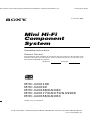 1
1
-
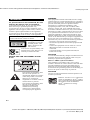 2
2
-
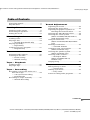 3
3
-
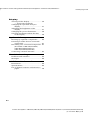 4
4
-
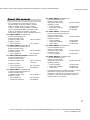 5
5
-
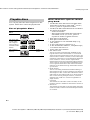 6
6
-
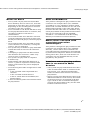 7
7
-
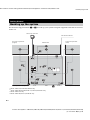 8
8
-
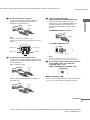 9
9
-
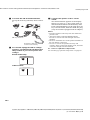 10
10
-
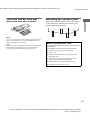 11
11
-
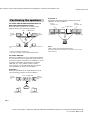 12
12
-
 13
13
-
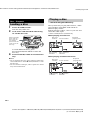 14
14
-
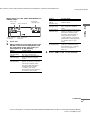 15
15
-
 16
16
-
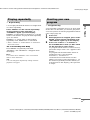 17
17
-
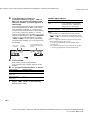 18
18
-
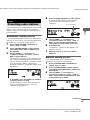 19
19
-
 20
20
-
 21
21
-
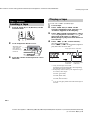 22
22
-
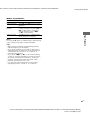 23
23
-
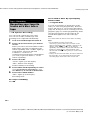 24
24
-
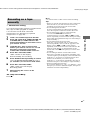 25
25
-
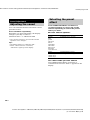 26
26
-
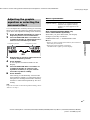 27
27
-
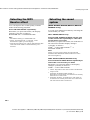 28
28
-
 29
29
-
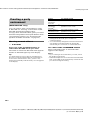 30
30
-
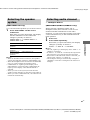 31
31
-
 32
32
-
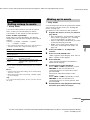 33
33
-
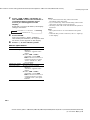 34
34
-
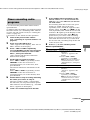 35
35
-
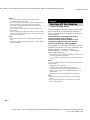 36
36
-
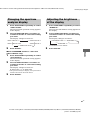 37
37
-
 38
38
-
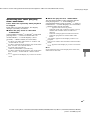 39
39
-
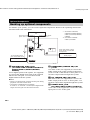 40
40
-
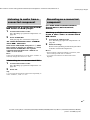 41
41
-
 42
42
-
 43
43
-
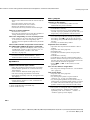 44
44
-
 45
45
-
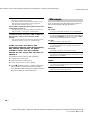 46
46
-
 47
47
-
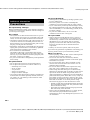 48
48
-
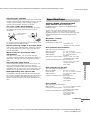 49
49
-
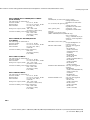 50
50
-
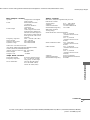 51
51
-
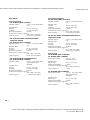 52
52
-
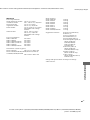 53
53
-
 54
54
-
 55
55
-
 56
56
Ask a question and I''ll find the answer in the document
Finding information in a document is now easier with AI
Related papers
-
Sony MHC-EC77 User manual
-
Sony MHC-GNX600 User manual
-
Sony MHC-EC50DC Operating instructions
-
Sony 3-294-663-11(2) User manual
-
Sony MHC-GN880 User manual
-
Sony MHC-GNX600 Operating instructions
-
Sony MHC-GN880 Operating instructions
-
Sony CMT-CPZ3 Owner's manual
-
Sony CMT-CPZ2 Operating instructions
-
Sony MHC-GX9900 Operating instructions
Other documents
-
Sharp CD-CH1500H User manual
-
GE CMT-NEZ5 User manual
-
Aiwa JAX-E3 Operating Instructions Manual
-
Aiwa JAX-T7 Operating Instructions Manual
-
Venturer CDG 62 User manual
-
Aiwa JAX-S5 Operating Instructions Manual
-
Aiwa JAX-S77 User manual
-
Panasonic SC-AKX10 Datasheet
-
VocoPro TWISTER-II Owner's manual
-
Pioneer CT-F10 User manual