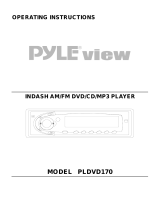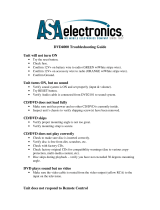Page is loading ...

®
DVD Player/Receiver with CD Changer Control
Lecteur DVD/récepteur avec contrôle de changeur CD
Reproductor de discos DVD/receptor con control de cambiador de discos CD
CQ-D5501U
¡Please read these instructions (including “Limited Warranty” and “Customer Services Directory”) carefully before using this product
and keep this manual for future reference.
¡Prière de lire attentivement ces instructions (y compris la “Garantie limitée” et le “Répertoire des services à la clientèle”) avant d’u-
tiliser ce produit et conserver ce mode d’emploi pour s’y référer ultérieurement.
¡Lea con atención estas instrucciones antes de utilizar el producto y guarde este manual para poderlo consultar en el futuro.
YEFM285697A NT0105-2055 Printed in China
Imprimé en Chine
Impreso en China
Panasonic Consumer
Electronics Company,
Division of Panasonic
Corporation of North America
One Panasonic Way, Secaucus,
New Jersey 07094
http://www.panasonic.com
Panasonic Sales Company,
Division of Panasonic Puerto
Rico, Inc. (“PSC”)
Ave. 65 de Infanteria, Km. 9.5
San Gabriel Industrial Park,
Carolina, Puerto Rico 00985
http://www.panasonic.com
Panasonic Canada Inc.
5770 Ambler Drive,
Mississauga, Ontario
L4W 2T3
http://www.panasonic.ca
CQ-D5501U
®
Operating Instructions
Manuel d’instructions
Manual de Instrucciones
Operating Instructions
Manuel d’instructions
Manual de Instrucciones
®
TEXT

3
2
E
N
G
L
I
S
H
CQ-D5501U
2
1
E
N
G
L
I
S
H
CQ-D5501U
Safety Information
Warning
Observe the following warnings when using
this unit.
❑
The driver should neither watch the display nor
operate the system while driving.
Watching the display or operating the system will distract
the driver from looking ahead of the vehicle and can cause
accidents. Always stop the vehicle in a safe location and use
the parking brake before watching the display or operating
the system.
❑
Use the proper power supply.
This product is designed for operation with a negative
grounded 12 V DC battery system. Never operate this prod-
uct with other battery systems, especially a 24 V DC battery
system.
❑
Keep batteries out of reach of infants.
Batteries can be ingested, so keep them out of the reach of
infants. If an infant ingests a battery, please seek immediate
medical attention.
❑
Protect the Deck Mechanism.
Do not insert any foreign objects into the slot of this unit.
❑
Do not disassemble or modify the unit.
Do not disassemble, modify the unit or attempt to repair the
product yourself. If the product needs to be repaired, con-
sult your dealer or an authorized Panasonic Servicenter.
❑
Do not use the unit when it is out of order.
If the unit is out of order (no power, no sound) or in an
abnormal state (has foreign objects in it, is exposed to
water, is smoking, or smells), turn it off immediately and
consult your dealer.
❑
The remote control unit should not lie about in the
car.
If the remote control unit lies about, it could fall on the floor
while driving, get wedged under the brake pedal, and lead to
a traffic accident.
❑
Refer fuse replacement to qualified service person-
nel.
When the fuse blows out, eliminate the cause and have it
replaced with the fuse prescribed for this unit by a qualified
service engineer. Incorrect replacement of the fuse may lead
to smoke, fire, and damage to the product.
Observe the following warnings when
installing.
❑
Disconnect the lead from the negative (–) battery
terminal before installation.
Wiring and installation with the negative (–) battery terminal
connected may cause electrical shock and injury due to a
short circuit.
Some cars equipped with the electrical safety system have
specific procedures of battery terminal disconnection.
FAILURE TO FOLLOW THE PROCEDURE MAY LEAD TO THE
UNINTENDED ACTIVATION OF THE ELECTRICAL SAFETY
SYSTEM RESULTING IN DAMAGE TO THE VEHICLE AND
PERSONAL INJURY OR DEATH.
❑
Never use safety-related components for installa-
tion, grounding, and other such functions.
Do not use safety-related vehicle components (fuel tank,
brake, suspension, steering wheel, pedals, airbag, etc.) for
wiring or fixing the product or its accessories.
❑
Installing the product on the air bag cover or in a
location where it interferes with airbag operation is
prohibited.
❑
Check for piping, gasoline tank, electric wiring, and
other items before installing the product.
If you need to open a hole in the vehicle chassis to attach or
wire the product, first check where the wire harness, gaso-
line tank, and electric wiring are located. Then open the hole
from outside if possible.
❑
Never install the product in a location where it inter-
feres with your field of vision.
❑
Never have the power cord branched to supply other
equipment with power.
❑
After installation and wiring, you should check the
normal operation of other electrical equipment.
The continuation of their using in abnormal conditions may
cause fire, electrical shock or a traffic accident.
❑
In the case of installation to an airbag-equipping
car, confirm warnings and cautions of the vehicle
manufacturer before installation.
❑
Make sure the leads do not interfere with driving or
getting in and out of the vehicle.
❑
Insulate all exposed wires to prevent short circuit-
ing.
Caution
Observe the following cautions when using this
unit.
❑
Keep the sound volume at an appropriate level.
Keep the volume level low enough to be aware of road and
traffic conditions while driving.
❑
Do not insert or allow your hand or fingers to be
caught in the unit.
To prevent injury, do not get your hand or fingers caught in
moving parts or in the disc slot. Especially watch out for
infants.
❑
This unit is designed for use exclusively in automo-
biles.
❑
Do not operate the unit for a prolonged period with
the engine turned off.
Operating the audio system for a long period of time with the
engine turned off will drain the battery.
❑
Do not expose the unit to direct sunlight or exces-
sive heat.
Otherwise these will raise the interior temperature of the
unit, and it may lead to smoke, fire, or other damage to the
unit.
❑
Do not use the product where it is exposed to water,
moisture, or dust.
Exposure of the unit to water, moisture, or dust may lead to
smoke, fire, or other damage to the unit. Make especially
sure that the unit does not get wet in car washes or on rainy
days.
Observe the following cautions when
installing.
❑
Refer wiring and installation to qualified service
personnel.
Installation of this unit requires special skills and experience.
For maximum safety, have it installed by your dealer.
Panasonic is not liable for any problems resulting from your
own installation of the unit.
❑
Follow the instructions to install and wire the prod-
uct.
Not following the instructions to properly install and wire the
product could cause an accident or fire.
❑
Take care not to damage the leads.
When wiring, take care not to damage the leads. Prevent
them from getting caught in the vehicle chassis, screws, and
moving parts such as seat rails. Do not scratch, pull, bend or
twist the leads. Do not run them near heat sources or place
heavy objects on them. If leads must be run over sharp
metal edges, protect the leads by winding them with vinyl
tape or similar protection.
❑
Use the designated parts and tools for installation.
Use the supplied or designated parts and appropriate tools
to install the product. The use of parts other than those sup-
plied or designated may result in internal damage to the unit.
Faulty installation may lead to an accident, a malfunction or
fire.
❑
Do not block the air vent or the cooling plate of the
unit.
Blocking these parts will cause the interior of the unit to
overheat and will result in fire or other damage.
❑
Do not install the product where it is exposed to
strong vibrations or is unstable.
Avoid slanted or strongly curved surfaces for installation. If
the installation is not stable, the unit may fall down while
driving and this can lead to an accident or injury.
❑
Installation Angle
The product should be installed in a horizontal position with
the front end up at a convenient angle, but not more than
30˚.
The user should bear in mind that in some areas there may
be restrictions on how and where this unit can be installed.
Consult your dealer for further details.
❑
Wear gloves for safety. Make sure that wiring is
completed before installation.
❑
To prevent damage to the unit, do not connect the
power connector until the whole wiring is complet-
ed.
❑
Do not connect more than one speaker to one set of
speaker leads. (except for connecting to a tweeter)
Observe the following cautions when handling
the battery for the remote control unit.
●
Use only specified battery (CR2025).
●
Match the polarity of the battery with the (+) and (–) marks
in the battery case.
●
Replace dead battery as soon as possible.
●
Remove the battery from the remote control unit when not
using it for an extended period of time.
●
Insulate the battery (by placing them in a plastic bag or cov-
ering them with vinyl tape) before disposal or storage.
●
Dispose of the battery according to the local regulations.
●
Do not disassemble, recharge, heat or short the battery. Do
not throw a battery into a fire or water.
In case of battery leakage
●
Thoroughly wipe the battery liquid off the battery case and
insert new battery.
●
If any part of your body or clothing comes into contact with
battery liquid, wash it with plenty of water.
●
If battery liquid comes into contact with your eyes, wash
them with plenty of water and get immediate medical atten-
tion.
This pictograph intends to alert you to the pres-
ence of important operating instructions and
installation instructions. Failure to heed the
instructions may result in severe injury or death.
■
Read the operating instructions for the unit and all other com-
ponents of your car audio system carefully before using the
system. They contain instructions about how to use the sys-
tem in a safe and effective manner. Panasonic assumes no
responsibility for any problems resulting from failure to
observe the instructions given in this manual.
■
This manual uses pictographs to show you how to use the
product safely and to alert you to potential dangers resulting
from improper connections and operations. The meanings of
the pictographs are explained below. It is important that you
fully understand the meanings of the pictographs in order to
use this manual and the system properly.
Warning
This pictograph intends to alert you to the pres-
ence of important operating instructions and
installation instructions. Failure to heed the
instructions may result in injury or material dam-
age.
Caution

5
4
E
N
G
L
I
S
H
CQ-D5501U
4
3
E
N
G
L
I
S
H
CQ-D5501U
Safety Information
(continued)
Caution
THIS PRODUCT IS A CLASS
I
LASER PRODUCT.
USE OF CONTROLS OR ADJUSTMENTS OR PERFORMANCE
OF PROCEDURES OTHER THAN THOSE SPECIFIED HEREIN
MAY RESULT IN HAZARDOUS RADIATION EXPOSURE.
DO NOT OPEN COVERS AND DO NOT REPAIR BY YOURSELF.
REFER SERVICING TO QUALIFIED PERSONNEL.
The following applies only in the U.S.A.
Part 15 of the FCC Rules
FCC Warning:
Any unauthorized changes or modifications to this
equipment would void the user's authority to operate
this device.
Panasonic welcomes you to our constantly growing family of electronic products owners.
We endeavor to give you the advantages of precise electronic and mechanical engineering, manufactured with carefully
selected components, and assembled by people who are proud of the reputation their work has built for our company. We
know this product will bring you many hours of enjoyment, and after you discover the quality, value and reliability we have
built into it, you too will be proud to be a member of our family.
U.S.A.
Obtain Product Information and Operating Assistance; locate
your nearest Dealer or Servicenter; purchase Parts and
Accessories; or make Customer Service and Literature requests
by visiting our Web Site at:
http://www.panasonic.com/support
or, contact us via the web at:
http://www.panasonic.com/contactinfo
You may also contact us directly at:
1-800-211-PANA (7262),
Monday-Friday 9 am-9 pm; Saturday-Sunday 10 am-7 pm, EST.
For hearing or speech impaired TTY users, TTY : 1-877-833-
8855
Accessory Purchases:
Purchase Parts, Accessories and Instruction Books online for all
Panasonic Products by visiting our Web Site at:
http://www.pasc.panasonic.com
or, send your request by E-mail to:
You may also contact us directly at:
1-800-332-5368 (Phone) 1-800-237-9080 (Fax Only) (Monday-
Friday 9 am to 8 pm, EST.)
Panasonic Services Company
20421 84th Avenue South, Kent, WA 98032
(We accept Visa, MasterCard, Discover Card, American Express,
and Personal Checks)
For hearing or speech impaired TTY users, TTY : 1-866-605-
1277
Service in Puerto Rico
Panasonic Puerto Rico, Inc.
Panasonic Sales Company
Factory Servicenter:
Ave. 65 de Infantería, Km. 9.5, San Gabriel Industrial Park,
Carolina, Puerto Rico 00985
Phone (787) 750-4300, Fax (787) 768-2910
CANADA
WARRANTY SERVICE
For product operation and information assistance, please contact
your Dealer or our Customer Care Centre at:
Telephone #: (905) 624-5505 Fax #: (905) 238-2360
Web: www.panasonic.ca
For product repairs, please contact one of the following:
Your Dealer who will inform you of an authorized Servicentre
nearest you.
Our Customer Care Centre at (905) 624-5505 or
www.panasonic.ca
A Panasonic Factory Servicentre listed below:
Lachine, Quebec
Panasonic Canada Inc.
3075, rue Louis A. Amos
Lachine, QC H8T 1C4
Tel: (514) 633-8684
Fax: (514) 633-8020
Mississauga, Ontario
Panasonic Canada Inc.
5770 Ambler Dr.
Mississauga, ON L4W 2T3
Tel: (905) 624-8447
Fax: (905) 238-2418
Calgary, Alberta
Panasonic Canada Inc.
6835-8
th
St. N. E. Calgary,
AB T2E 7H7
Tel: (403) 295-3955
Fax: (403) 274-5493
Richmond, British
Columbia
Panasonic Canada Inc.
12111 Riverside Way
Richmond, BC V6W 1K8
Tel: (604) 278-4211
Fax: (604) 278-5627
Customer Services Directory
For your safety, this system is designed not to see the moving
picture while you are driving.
When connecting this unit to the front monitor (on-
dash/in-dash):
¡ Park your car in a safe place and use the parking brake lever
before seeing the moving picture.
¡ For your safety, you must ensure that the connection of the
parking brake lead is correct. (a Page 50)
Warning
When driving please enjoy sound only.

7
6
E
N
G
L
I
S
H
CQ-D5501U
6
5
E
N
G
L
I
S
H
CQ-D5501U
Limited Warranty
U.S.A.
PANASONIC CONSUMER ELECTRONICS COMPANY,
DIVISION OF PANASONIC CORPORATION OF NORTH AMERICA
One Panasonic Way, Secaucus, New Jersey 07094
PANASONIC SALES COMPANY,
DIVISION OF PANASONIC PUERTO RICO, INC.
Ave. 65 de infanteria, Km. 9.5, San Gabriel Industrial Park
Carolina, Puerto Rico 00985
PANASONIC AUTO PRODUCTS
LIMITED WARRANTY
LIMITED WARRANTY COVERAGE
If your product does not work properly because of defects in materials and
workmanship.
Panasonic Consumer Electronics Company or Panasonic Sales Company (col-
lectively referred to as “the warrantor”) will, for the length of the period indicat-
ed in the chart below, which starts with the date of original purchase (“warran-
ty period”), at its option either (a) repair your product with new or refurbished
parts, or (b) replace it with a new or refurbished product. The decision to
repair or replace will be made by the warrantor.
During the “Labor” warranty period, there will be no charge for labor. During
the “Parts” warranty period, there will be no charge for parts. You must carry-
in or mail-in your product during the warranty period. If non-rechargeable bat-
teries are included, they are not warranted. This warranty only applies to prod-
ucts purchased and serviced in the United States or Puerto Rico. This warranty
is extended only to the original purchaser of a new product which was not sold
“as is”. A purchase receipt or other proof of the original purchase date is
required for warranty service.
CARRY-IN OR MAIL-IN SERVICE
For Carry-In or Mail-In Service in the United States, call 1-800-211-PANA
(7262) or visit
Panasonic Web Site: http://www.panasonic.com
For assistance in Puerto Rico, call Panasonic Sales Company (787)-750-4300
or fax (787)-768-2910.
LIMITED WARRANTY LIMITS AND EXCLUSIONS
This warranty ONLY COVERS failures due to defects in materials and work-
manship, and DOES NOT COVER normal wear and tear or cosmetic damage.
The warranty ALSO DOES NOT COVER damages which occurred during ship-
ment, failures which are caused by products not supplied by the warrantor,
failures which result from accident, misuse, abuse, neglect, mishandling, mis-
application, alteration, faulty installation, set-up adjustment, maladjustment of
consumer control, improper maintenance, improper antenna, inadequate signal
reception or pickup, power line surge, improper voltage supply, lightning,
modification, commercial use (such as use in hotels, offices, restaurants, or
other business uses) or rental use of the product, or service by anyone other
than the technician from Factory Servicenter or other authorized service cen-
ters, or damage that is attributable to acts of God.
THERE ARE NO EXPRESS WARRANTIES EXCEPT AS LISTED UNDER “LIMIT-
ED WARRANTY COVERAGE”. THE WARRANTOR IS NOT LIABLE FOR INCI-
DENTAL OR CONSEQUENTIAL DAMAGES RESULTING FROM THE USE OF
THIS PRODUCT, OR ARISING OUT OF ANY BREACH OF THIS WARRANTY.
(As examples, this excludes damages for lost time, cost of having someone
remove or re-install an installed unit if applicable, travel to and from the ser-
vicer, and loss of media, data or other memory contents. The items listed are
not exclusive, but are for illustration only.) ALL EXPRESS AND IMPLIED WAR-
RANTIES, INCLUDING THE WARRANTY OF MERCHANTABILITY, ARE LIMIT-
ED TO THE PERIOD OF THE LIMITED WARRANTY.
Some states do not allow the exclusion or limitation of incidental or conse-
quential damages, or limitations on how long an implied warranty lasts, so the
exclusions may not apply to you.
This warranty gives you specific legal rights and you may also have other
rights which vary from state to state. If a problem with this product develops
during or after the warranty period, you may contact your dealer or
Servicenter. If the problem is not handled to your satisfaction, then write to
warrantor’s Consumer Affairs Department at the addresses of the warrantor.
PARTS AND SERVICE WHICH ARE NOT COVERED BY THIS LIMITED WAR-
RANTY ARE YOUR RESPONSIBILITY.
Customer’s Record
Model
No.
Serial
No.
Dealer’s
No.
Code
No.
Dealer’s
Address
Date of
Purchase
CANADA
Panasonic Canada Inc.
5770 Ambler Drive, Mississauga Ontario L4W 2T3
PANASONIC PRODUCT LIMITED WARRANTY
Panasonic Canada Inc. warrants this product to be free from defects in materi-
als and workmanship and agrees to remedy any such defect for a period as
stated below from the date of original purchase.
CAR AUDIO PRODUCT – ONE (1) YEAR, PARTS AND LABOUR
(The labour to install or remove the product is not warranted)
LIMITATIONS AND EXCLUSIONS
This warranty does not apply to products purchased outside Canada or to any
product which has been improperly installed, subjected to usage for which the
product was not designed, misused or abused, damaged during shipping, or
which has been altered or repaired in any way that affects the reliability or
detracts from the performance, nor does it cover any product which is used
commercially. Dry cell batteries are also excluded from coverage under this
warranty.
This warranty is extended to the original end user purchaser only. A purchase
receipt or other proof of the original purchase date is required before warranty
service is performed.
THIS EXPRESS, LIMITED WARRANTY IS IN LIEU OF ALL OTHER WAR-
RANTIES, EXPRESS OR IMPLIED, INCLUDING ANY IMPLIED WARRANTIES
OF MERCHANTABILITY AND FITNESS FOR A PARTICULAR PURPOSE.
IN NO EVENT WILL PANASONIC CANADA INC. BE LIABLE FOR ANY SPECIAL,
INDIRECT OR CONSEQUENTIAL DAMAGES.
In certain instances, some jurisdictions do not allow the exclusion or limitation
of incidental or consequential damages, or the exclusion of implied warranties,
so the above limitations and exclusions may not be applicable.
IF YOU SHIP THE PRODUCT TO A SERVICENTRE
Carefully pack and send prepaid, adequately insured and preferably in the origi-
nal carton.
Include details of the defect claimed, and proof of the date of original purchase.
Categories Parts Labor
Audio Components (except items listed below) One (1) Year One (1) Year
MXE Series Audio Components (except items
listed below)
Two (2) Years Two (2) Years
Speakers One (1) Year Not Applicable
Accessories (in exchange for defective items) Ninety (90) Days Not Applicable
Power
Connector
(YEAJ012851)
Q'ty: 1
Mounting
Collar
(YEFX0217263)
Q'ty: 1
Owners
Information
Card
Note:
¡ The number in parentheses underneath each accessory part name is the part number for maintenance and service.
¡ Accessories and their parts numbers are subject to modification without prior notice due to improvements.
¡ Trim Plate and Mounting Collar are mounted on the main unit at shipment.
Removable
Face Plate
Case
(YEFA131839)
Q'ty: 1
CAR AV
1
3
2
4 65
7 98
0
MUTE
E
N
T
E
R
PAUSE PLAYSTOP
SRC
RET
POWER
SOURCE
TRACK
RANDOM
RETURN
TITLE
TRACK / SEARCH
MENU
AUDIO ANGLE
GRP
SCAN
DRC
SUBTITLE
REPEAT
TITLE / CHAPTER
SEL
OSD
VOL
Remote
Control Unit
(YEFX9995584)
Q'ty: 1
Accessories
Instruction kit
Q'ty: 1 set
XXXXXXXXXXXXXXX
XXXXXXXXXXXXXXXXX
XXXXXXXXXXXXXX
XXXXXXXXXXXXXXXX
OO-OOOOO
Operating
Instructions
(YEFM285697)
Battery
(CR2025)
Q'ty: 1
Trim Plate
(YEFC05652)
Q'ty: 1
RCA Cord
(YEAJ071740)
Q'ty: 1
Lock Cancel
Plate
Q'ty: 2
Mounting
Bolt
Q'ty: 1
Rubber
Bushing
Q'ty: 1
Installation kit (YEP0FZ5724)
Clip
Connector
Q'ty: 1

9
8
E
N
G
L
I
S
H
CQ-D5501U
8
7
E
N
G
L
I
S
H
CQ-D5501U
Features
Contents
■ DVD video, Video CD Playback
You can enjoy watching DVDs and VCDs if the optional
monitor (CY-VH9300U or CY-V7100U) is connected.
(DVD/VCD Player a Page 28)
■ MP3 Playback from CD-R/RW
(MP3 Player a Page 24)
*This unit is not compatible with WMA file.
■ DVD-R, DVD-RW Playback
(a Page 10, 47 for details)
■ Fully Motorized Face Plate
A touch is all it takes to slide the face plate down for access
to the disc slot. A three-stage tilt function permits viewing
angle to be adjusted to 15, 25 or 35 degrees for optimum
display visibility.
■ XM Satellite Radio
You can connect the optional XM receiver (XMD1000) with
optional digital Adapter (XMDPAN100). For details, refer to
the operating instructions for the XM receiver. (XM Satellite
Radio a Page 20)
¡ Toll free number
XM Tuner P/N: XMD1000
Call 1-800-XM-RADIO(96-72346)
Extension cord P/N: XMDPAN100
Call 1-800-942-TERK(8375)
About XM
The direct satellite-to-receiver broadcasting technology is used to
provide listeners with crystal clear sound smoothly from coast to
coast. XM is over 130 channels of sheer variety: digital-quality
music, news, sports, comedy, traffic & weather, talk, children’s
programs, and more.
The XM name and related logos are
trademarks of XM Satellite Radio Inc.
■ CD Changer
You can connect the optional Panasonic CD changer unit
(CX-DP880). For details, refer to the operating instructions
for the CD changer unit.
Note:
¡This unit does not support a DVD changer due to shortage
of displayable digit number or other causes.
■ Digital Audio Output
Digital audio output terminal for upgrading to Dolby Digital
and dts surround [Requires separately sold optical cable
(CA-LRD60) and digital surround processor (CY-
AC300EX)].
■ SQ (Sound Quality)
You have 6 preset modes (FLAT, ROCK, POP, VOCAL,
JAZZ, CLUB). You can customize your setting for these
(except FLAT) and save them for instant recall.
SQ3 (3-Band Sound Quality)
Center frequency and level are adjustable in each of 3
bands. This lets you fine-tune sound quality for each genre
to suit car-interior acoustics and your personal prefer-
ences. (a Page 34)
Option
Option
Common
Safety Information .............................................. 2
Customer Services Directory..............................5
Limited Warranty .................................................6
Accessories ........................................................ 7
Features ............................................................. 8
Contents ............................................................. 8
System Upgrade ................................................ 9
Discs that can be Played Back ...................... 10
Preparation (Battery Replacement, Cancellation of
demonstration, TV Type setting, Clock Setting) ...........11
General (Main Unit) ........................................... 12
General (Remote Control Unit) ........................ 16
Each source
Radio ................................................................. 18
XM Satellite Radio ............................................ 20
Before Disc Playback ....................................... 22
CD Player .......................................................... 23
MP3 Player ........................................................ 24
Notes on MP3 ................................................... 26
DVD/VCD Player ............................................... 28
OSD (On-Screen Display) ................................ 31
CD Changer Control ......................................... 32
As needed
Audio Settings .................................................. 34
Function Settings (Spectrum Analyzer Display Patterns,
Mute/Attenuation, Security Function) ........................ 38
User Settings (TV Type, etc.) ............................... 40
Language Code List ......................................... 44
Definition of Terms .......................................... 45
Anti-Theft System ............................................ 46
Fuse ................................................................... 47
Maintenance ..................................................... 47
Notes on Discs ................................................. 47
Installation ........................................................ 48
Wiring ................................................................ 50
Troubleshooting ............................................... 56
Specifications ................................................... 63
System Upgrade
Panasonic
S
O
U
R
C
E
S
E
L
VO
L
S
O
U
R
C
E
1
2
3
4
D
R
C
O
M
P
P
OS
I
S
P
C
D
I
M
M
U
T
E
AC
3
00
s
u
p
e
r
b
r
i
g
h
t
m
u
l
t
i
-
c
o
l
o
r
d
i
s
p
l
a
y
&
3
0
w
P
o
w
e
r
A
m
p
l
i
f
i
e
r
f
o
r
C
e
n
t
e
r
S
p
e
a
k
e
r
D
I
G
I
T
A
L
P
R
O
L
O
G
I
C
D
I
G
A
T
A
L
S
U
R
R
O
U
N
D
P
R
O
C
E
S
S
O
R
P
O
S
ITI
O
N
D
I
MM
E
R
SP
A
C
E
P
W
R
❑ Basic System
Just connecting a monitor display and CD Changer with
this unit.
❑ Optional system (Example)
This unit can be combined with other components like
shown below. For more details, refer to the operating
instructions for the connected devices.
Preparation:
¡ The video signal setting of this unit (“TV Type” a Page
42) should be the same as the input signal setting
(NTSC/PAL) of the monitor to be connected. Otherwise,
pictures appear incorrectly.
❑ 5.1-channel Surround System
This unit has an optical digital output. To connect the
optional digital surround processor (CY-AC300EX) with
this unit, you can build the 5.1-channels surround sys-
tem in order to play DVD software in a way that creates
“You are here” feel in a car.
Power amplifier
Surround Speakers:
CJ-DA6920U
Subwoofer:
CJ-HD303U
CQ-D5501U
Over Head Monitor:
CY-VH9300U
Digital Surround
Processor:
CY-AC300EX
Center Speaker:
EAB-CF2
Front Speakers:
CJ-DA1600U
CY-V7100U
PHONES
CQ-D5501U
CD Changer:
CX-DP880
Headrest Monitor:
CY-V7100U
S
O
U
R
C
E
S
E
L
VOL
SOURCE
1
2
3
4
DR COM
P
POSI
SPC
DIM
MUTE
AC30
0
super bright multi-color display & 30w Power Amplifier for Center Speaker
D
IGITAL
PR
O
LO
G
IC
DIGATAL SU
R
R
OUND
P
ROCESSOR
POSITION
D
I
M
M
ER
SPACE
PWR
Digital Surround Processor:
CY-AC300EX
Over Head Monitor: CY-VH9300U
External Power Amplifier
CY-V7100U
PHONES
Headrest Monitor: CY-V7100U
CD Changer: CX-DP880
XM receiver: XMD1000*
*manufactured by XM Satellite Radio
Note:
¡A CD changer, an XM receiver and AUX cannot be
connected at the same time.

11
1
E
N
G
L
I
S
H
CQ-D5501U
10
9
E
N
G
L
I
S
H
CQ-D5501U
10
Preparation
Warning
¡Keep batteries away from children to avoid the risk of
accidents. If an infant ingests a battery, please seek
immediate medical attention.
Caution
¡ Remove and dispose of an old battery immediately.
¡ Do not disassemble, heat or short a battery. Do not
throw a battery into a fire or water.
¡ Follow local regulations when disposing of a battery.
¡Improper use of a battery may cause overheating, an
explosion or ignition, resulting in injury or a fire.
Note:
¡Battery Information:
Battery Type: Panasonic lithium battery (CR2025)
Battery Life: Approximately 6 months under normal use
(at room temperature)
Remote Control Unit
Battery Replacement
The demonstration message appears for initial
use.
q Set your car’s ignition switch to the ACC or ON position.
The demonstration screen appears.
w Press [DISP].
The demonstration screen is canceled, and no more
appears.
Note:
¡
If you would like to turn on the power and make the
demonstration message appear, press and hold [SRC]
(PWR) for more than 4 seconds.
Main Unit
The 12-hour system is used for the clock.
q Press [SRC] (PWR) to turn on the power.
w Press [DISP].
Clock display
e Press and hold [DISP] for more than 2 seconds.
Hour blinks
r Adjust the hour.
[[]: put forward hour.
[]]: put back hour.
Hour entered
t Press [DISP].
Minute blinks
y Adjust the minute.
[[]: put forward minute.
[]]: put back minute.
Minute entered
u Press [DISP].
Completed
Note:
¡“ADJUST” is displayed before adjusting the clock.
¡Press and hold [[] or []] to change numbers rapidly.
Cancellation of demonstration Clock Setting
[SRC]
(PWR: Power)
q
w
q Remove the battery holder with
the remote control unit placed
on a flat surface.
q Stick your thumbnail into
the groove, and push the
holder in the direction of the
arrow at the same time.
w Pull it out in the direction of
the arrow using a tough
pointed object.
w
e
w Put a battery in the case with
(+)-side facing up.
e Put the case back.
Tough pointed object
Back side
Discs that can be Played Back
❒ Symbols used on jackets
(Examples of such symbols include)
¡
: Number of subtitle languages
¡ : Number of audio tracks
¡ : Number of angles
The numbers indicate the number of languages,
tracks, angles, etc., recorded on the disc.
Screen size (H:V aspect ratio)
¡ : 4:3 standard size
¡ : Letterbox (a Page 43, 45)
¡ 16:9 wide size
: Playback in letterbox format on a stan-
dard screen (4:3).
: Playback in (pan and scan)
(a Page 43, 45) format on a standard
screen (4:3).
Note:
¡
The size of the image that is displayed on the screen
depends on the screen mode (“TV Display”
a
Page
42), and on the screen size for the content on the disc.
❒ Region Management Information
This product is designed and manufactured to
respond to the Region Management Information that
is recorded on a DVD disc. If the Region number
described on the DVD disc does not correspond to the
Region number of this product, this product does not
play the disc.
The Region number for this product is “1” or “ALL”.
PAN & SCAN
PS16
:
9
LB16
:
9
LB
4
:
3
3
2
2
1
ALL
13
46
Example:
❒ Notes on DVD-Rs/RWs
¡Only video formatted discs are playable. Discs in the
video recording (VR) format are unplayable.
¡Unfinalized discs are unplayable.
¡Some discs are unplayable depending on the disc itself,
device, drive and software that are used for disc record-
ing.
❒ Discs not supported
The following discs are not played back on this prod-
uct.
¡DVD-Audio ¡DVD-ROM ¡DVD-RAM
¡DVD+R ¡DVD+RW
¡SVCD ¡VSD ¡CVD
¡CD-G ¡CD-ROM (except MP3)
¡CD-RW (except MP3 and CD-DA)
¡CD-R (except MP3 and CD-DA)
¡SACD ¡Photo CD ¡CDV
¡Hybrid SACD (except CD-DA)
¡Divx Video Discs
¡CD-EXTRA (audio-only playback possible)
¡DVDs with a region number other than “1” or “ALL”
¡Playing back a photo CD disc with this unit could
damage the data that is recorded on the disc.
*CD-DA : A general music CD format.
Note:
¡About CD-Rs and CD-RWs, refer to “Notes on CD-
Rs/RWs, DVD-Rs/RWs”. (a Page 47)
¡Some copy-protected music CDs are not playable.
¡Even if you play a dts DVD or a dts CD, analog sound can-
not be reproduced. (Only digital output comes out)
LPCM (CD-DA*),
MP3
❒ Disc Type
TEXT
Recordable
ReWritable
DISC DVD
VCD
(Video CD)
CD CD-R/RW
Mark/logo
Disc Size
12 cm {5
”} / 8 cm {3”}
Video
Format
NTSC / PAL
Audio
Format
LPCM,
MPEG1,
MPEG2,
Dolby
Digital
LPCM (CD-
DA*),
MPEG1
Region No.
1, ALL
TV Type setting
Refer to “Optional system (Example)” (a Page 9) and “TV
Type” (a Page 42).
[DISP] (Display)
[]][[]
(Hour/minute adjustment)

13
1
E
N
G
L
I
S
H
CQ-D5501U
12
Source
Press
[SRC]
to change the source.
Radio
CD Player
MP3 Player
DVD/VCD Player (VCD disc)
DVD/VCD Player (DVD disc)
XM Satellite Radio
CD Changer Control
AUX
Note:
¡AUX cannot be used when the CD changer or XM receiv-
er is connected to the DIN connector.
SQ (Sound Quality)
You have 6 preset modes (FLAT, ROCK, POP, VOCAL,
JAZZ, CLUB). You can customize your setting for these
(except SQ-FLAT) and save them for instant recall.
SQ3 (3-Band Sound Quality)
Center frequency and level are adjustable in each of 3
bands. This lets you fine-tune sound quality for each genre
to suit car-interior acoustics and your personal prefer-
ences. (a Page 34)
Press [SQ] to select the sound type as follows:
(Default)
(FLAT) flat frequency response:
does not emphasize any part.
(ROCK) speedy and heavy sound:
exaggerates bass and treble.
(POP) wide-ranged and deep sound:
slightly emphasizes bass and treble.
(VOCAL) clear sound:
emphasizes middle tone and slightly
emphasizes treble.
(JAZZ) jazz-specific deep sound:
sound with emphasis on sharpness of
high-hat and echo of saxophone.
(CLUB) club and disco-specific sound:
reproduction of realism being in a
club.
Press [DISP] to return to the regular mode.
Note:
¡ After pressing [SQ] on the main unit, you can also
select a sound type by pressing the preset buttons [1]
to [6].
(Sound source connecting to
the AUX input terminal
)
(When an optional CD
changer is connected
a
Page 32)
(When the optional XM
receiver is connected
a
Page 20)
(When an DVD data disc is
in the player
a
Page 28)
(When an VCD data disc is
in the player
a
Page 28)
(When an MP3 data disc is
in the player
a
Page 24)
(
a
Page 23)
(
a
Page 18)
12
11
E
N
G
L
I
S
H
CQ-D5501U
21 3 4 5 6
General (Main Unit)
[SQ] (Sound Quality)
[DISP] (Display)
[MUTE] (Mute/attenuation)
[SRC: Source] (PWR: Power)
Remote control sensor (a Page 16)
[VOLUME]
Preset number
Spectrum analyzer (a Page 38)
(SQ3) indicator
CD Player mode display (a Page 23)
Preset Buttons [1] to [6]
Power
Set your car's ignition switch to the ACC or ON position.
ON : Press [SRC] (PWR).
OFF : Press and hold [SRC] (PWR) until you hear a
beep (approximately 1 second), then release it.
Note:
¡ When the ignition switch is set to ON, the face plate is
tilted to secure their former positions.
¡ If you turn the key to the ACC OFF position during the
security function is active, the security message
appears with a warning alarm. (Default: SLED ON)
(a Page 38 about Security Function setting)
Volume
Note:
¡ The volume level can be set independently for each
source. (For radio, one volume setting for AM, one vol-
ume setting for all FMs)
Mute/Attenuation
ON : Press [MUTE].
OFF : Press [MUTE] again.
You can select mute or attenuation. (a Page 38)
indicator
Up
Down
OR
OR
OR
OR
Default: 18
Setting range: 0 to 40
OR

15
14
E
N
G
L
I
S
H
CQ-D5501U
14
13
E
N
G
L
I
S
H
CQ-D5501U
General (Main Unit) (continued)
Open the Face Plate
Press [u] (OPEN).
Note:
¡The face plate automatically closes after a warning alarm
sounds if no operation is performed for approximately
20 seconds.
¡ When a disc is already loaded ( lights), the disc
will be ejected after the face plate fully opens.
(Disc Eject a Page 22)
Close the Face Plate
Press [u] (OPEN).
Face Plate Angle (Tilt)
Press and hold [u] (TILT) until you hear a beep (approxi-
mately 1 second) from the speaker output, then release it.
Set the face plate to the position at which it is easy to read
what is on the display. Each time the above operation is
repeated, the face plate angle changes in the sequence
shown below.
Note:
¡The positions specified at “Face Plate Angle (Tilt)” are
memorized even after the following operations.
¡Open/close
¡ACC on/off
TILT 1
TILT 2
TILT 3
OPEN
TILT OFF
Clock Display (at Power off)
When the power of the unit is set to OFF, press [DISP].
(Clock time) (Default)
(Display off)
When the power is set to ON, refer to the description for
each source mode.
[DISP]
[
u: Eject]
(TILT/OPEN)
Caution
¡Do not pinch your finger or hand in the face plate.
indicator

17
16
E
N
G
L
I
S
H
CQ-D5501U
16
15
E
N
G
L
I
S
H
CQ-D5501U
General (Remote Control Unit)
❑ General
CAR AV
1
3
2
4 65
7 98
0
MUTE
E
N
T
E
R
PAUSE PLAYSTOP
SRC
RET
POWER
SOURCE
TRACK
RANDOM
RETURN
TITLE
TRACK / SEARCH
MENU
AUDIO ANGLE
GRP
SCAN
DRC
SUBTITLE
REPEAT
TITLE / CHAPTER
SEL
OSD
VOL
[0] to [9]
¡Sets the language
code.
[MENU]
¡Shows the menu
screen.
[SRC]
¡Toggles power on/off.
¡Selects a source.
[OSD] (On-Screen Display)
¡Displays information about
each source on the screen.
[}] [{]
¡Selects (vertically)
or adjusts an
operation or item.
[]] [[]
¡Selects (horizontally)
or adjusts an opera-
tion or item.
[ENTER]
¡Determines an opera-
tion or item.
[VOL]
¡Adjusts the sound
volume.
[}]
[{]
[]][[]
[ENTER]
❑ Discs (DVD/VCD/CD/MP3)
CAR AV
1
3
2
4 65
7 98
0
MUTE
E
N
T
E
R
PAUSE PLAYSTOP
SRC
RET
POWER
SOURCE
TRACK
RANDOM
RETURN
TITLE
TRACK / SEARCH
MENU
AUDIO ANGLE
GRP
SCAN
DRC
SUBTITLE
REPEAT
TITLE / CHAPTER
SEL
OSD
VOL
[
■
] (STOP)
¡Stops playback.
[
❚❚
] (PAUSE)
¡Pause.
[
❚❚
]
¡Frame to Frame Play.
[B] (PLAY)
¡Playback.
[
s
] [
d
]
¡Goes to the beginning.
¡Chapter/track selection.
¡Fast forward/fast reverse.
[
s
] [
d
]
¡Goes to the beginning.
¡File selection.
[
d
]
¡Slow playback.
[RET] (RETURN)
¡Return to the previous display.
¡Input the number again.
¡Displays the video CD’s menu.
[MENU] (TITLE)
¡Displays the DVD menu. (Operations
vary according to the disc.)
¡Displays the Title menu. (Operations
vary according to the disc.)
DVDDVDDVD VCD
DVD
DVD
DVD VCD
VCD
VCD CD
CD
CD MP3
MP3
MP3
DVD
DVD
DVD VCD
VCD
VCD
DVD VCD CD MP3MP3MP3
DVDDVDDVD VCDVCDVCD CDCDCD MP3
DVD
DVD
DVD VCD
VCD
VCD CD
CD
CD MP3
MP3
MP3
DVD
DVD
DVD VCD
VCD
VCD
DVD
DVD
DVD VCD
VCD
VCD CD
CD
CD MP3
MP3
MP3
DVD
DVD
DVD VCD
VCD
VCD CD
CD
CD MP3
MP3
MP3
[GRP] (Group) (TRACK) (TITLE/CHAPTER)
¡Direct title/chapter selection.
¡Direct track selection.
¡Direct folder/file selection.
DVD
DVD
DVD VCD
VCD
VCD CD
CD
CD MP3
MP3
MP3
[}] [{] []] [[]
¡Selects an operation or item.
[ENTER]
¡Determines an operation or item.
[}] [{]
¡Selects a folder.
¡Folder up/down.
DVD VCD CD MP3MP3MP3
DVD
DVD
DVD VCD
VCD
VCD CD
CD
CD MP3
MP3
MP3
DVDDVDDVD VCD
[
0
] to [
9
]
¡Selects an item on the menu.
[
0
] to [
9
]
¡Direct title/chapter selection.
¡Direct track selection.
¡Direct folder/file selection.
[1] (SUBTITLE)
¡Switches the subtitle language.
[2] (AUDIO)
¡Switches the audio language.
[2] (AUDIO)
¡Switches between stereo and
monaural sound.
[3] (ANGLE)
¡Switches the angle.
[4] (RANDOM)
¡Random play.
[5] (SCAN)
¡Scan play.
[6] (REPEAT)
¡Repeat play.
[0] (DRC)
¡Selects a range of dynamic range
compression.
DVDDVDDVD VCD
DVD
DVD
DVD VCD
VCD
VCD CD
CD
CD MP3
MP3
MP3
DVD VCD CDCDCD
DVD VCD CDCDCD MP3MP3MP3
DVDDVDDVD VCD
DVD VCDVCDVCD
DVDDVDDVD VCD
DVDDVDDVD VCD
DVD
DVD
DVD VCD
VCD
VCD CD
CD
CD MP3
MP3
MP3
DVD
DVD
DVD VCD
VCD
VCD
[MUTE]
¡Mutes the sound temporarily.
In this manual, the pictographs shown below are used to indicate compatible types of discs and operating units.
Discs : DVD Video : VCD (Video CD)
: CD : CD-R/RW’s containing MP3 files
DVD VCD CD MP3MP3MP3
DVD VCD CDCDCD MP3
DVD VCDVCDVCD
DVDDVDDVD VCD

q
Radio Mode
Press [SRC] to select the radio mode.
w
Band
Press [BAND].
e
Tuning
[[]: Higher frequency
[]]: Lower frequency
Press and hold [[] or []] for more than 0.5
seconds, then release it. Seeking will start.
Display Change
Press [DISP] to change the display as follows.
19
1
E
N
G
L
I
S
H
CQ-D5501U
18
17
E
N
G
L
I
S
H
CQ-D5501U
Auto Preset Memory (APM)
With this operation, stations with good receiving condi-
tions can be automatically stored in the preset memory.
q Select a band. (a Previous page)
w Press and hold [BAND] (APM) for more than 2 sec-
onds.
6 stations with first to 6th highest in signal strength will
be preset to each band.
Once set, the preset stations are sequentially scanned
for 5 seconds each. (scanning)
Note:
¡ To stop scanning, press one of the buttons from [1] to
[6].
Manual Preset Memory
With this operation, a station can be manually stored in the
preset memory.
q Select a band and frequency. (a Previous page)
w Press and hold one of the preset buttons from [1] to [6]
until the display blinks once.
Preset number
18
Preset Station Calling
q Select a band. (a Previous page)
w Press one of the preset buttons from [1] to [6].
Radio
[SRC: Source]
[BAND]
(APM: Auto Preset Memory)
Preset Buttons [1] to [6]
(Preset station)
[]][[]
(TUNE)
(Stereo) indicator
Band Frequency
Clock Time
Frequency
Display Off
[DISP] (Display)
Station Preset
Up to 6 stations can be stored in each of the FM1, FM2, FM3 and AM band selections.
Note:
¡ New stations overwrite existing saved stations after these procedures.
Warning
¡To ensure safety, never attempt to preset stations while you are driving.
Preset number

Display Change
Press [DISP] to change the display as follows.
Note:
¡ “UPDATING” is displayed when channel information is
updated.
Channel Preset
Up to 6 channels can be stored in each of the XM1, XM2
and XM3 band selections.
With this operation, a channel can be manually stored in
the preset memory.
q Select a band and channel. (a Previous page)
w Press and hold one of the preset buttons from [1] to [6]
until the display blinks once.
Note:
¡ New
channels overwrite existing saved channel after
this procedure.
Preset Channel Calling
q Select a band. (a Previous page)
w Press one of the preset buttons from [1] to [6].
Note:
¡ Because preset memory setting is performed with
Service IDs in each channel, a channel may switch to
another that has been stored under the same Service
IDs when calling up a preset channel. However, broad-
casting contents are the same as what the stored chan-
nel provides.
Category Setting
Press and hold [BAND] for more than 2 seconds to
switch category mode ON or OFF.
(Category mode ON)
¡ Enables category switching.
¡ Enables channel selection only within the catego-
ry selected by category switching.
Category Selection
q Press [}] or [{] to display the category name. (CAT
ON)
w Press [}] or [{] while the category name is dis-
played to select a category. Seeking will start.
Direct Channel Selection
(Only for remote control unit)
Example: Channel number 5
q Press [GRP].
w Press [5]
e Press [ENTER].
Note:
¡ When a channel is selected, Category Setting is turned
off.
¡ The previous screen reappears if a nonexistent channel
is selected.
¡ “OFF AIR” is displayed and the previous screen reap-
pears in a few seconds if an off-the-air channel is
selected.
21
20
E
N
G
L
I
S
H
CQ-D5501U
20
19
E
N
G
L
I
S
H
CQ-D5501U
XM Satellite Radio
Artist name
Channel name
()
(Data loading)
()
(Data loading)
Display Off
Song title
()
(Data loading)
Category name
()
(Data loading)
Clock Time
[SRC: Source]
[DISP] (Display)
[]][[]
(Channel Selection)
[{] / [}]
(Category Selection)
[BAND]
(Band/Category Setting)
Band/Channel
(Default)
Preset Buttons [1] to [6]
(Channel station)
Preparation:
¡ Connect the optional XM receiver (XMD1000) with
optional Digital Adapter (XMDPAN100).
Getting Started
It is required to sign up to become an XM Satellite Radio
subscriber. After checking your XM Satellite Radio ID, sign
up on the XM’s website or by calling them.
q Check of XM Satellite Radio ID
¡ Write down the ID indicated on the lower right of your
XM receiver (XMD1000).
¡ Check the ID shown by tuning your XM Radio to chan-
nel 0. (Refer to “Channel Selection” on this page.)
(
RADIO ID display)
w Activate the XM Satellite Radio
Select either of the below to sign up.
¡ Web site: http://www.xmradio.com/activation
¡ Phone number: 1-800-852-9696
q
XM Satellite Radio Mode
Press [SRC] to select the XM Satellite Radio
mode.
Note:
¡ “LOADING” is displayed when it takes more than 2 sec-
onds to receive the XM Satellite Radio.
w
Band
Press [BAND].
e
Channel Selection
[[]: Higher channel
[]]: Lower channel
Note:
¡
Channel selection is not available during the reception of
channel 1 with category ON. To receive other channels, set the
category to OFF or switch to another category.
(a Next
page)
XM RADIO ID
XMD 1000
L/C
1144XXXXXX
XM RADIO ID : XXXXXXXX
Band
Channel
(Satellite) indicator
appears at category mode ON

23
1
E
N
G
L
I
S
H
CQ-D5501U
22
1
E
N
G
L
I
S
H
CQ-D5501U
When CD is in the player
Press [SRC] to select the CD player mode and playback
starts.
Display Change
Press [DISP].
Track/Play time
Disc title
Track title
Clock time
Display off
Note:
¡
“
NO TEXT
”
is displayed when there is no information on
the disc.
¡ To have another circle scroll while a title is displayed,
press [3] (SCROLL).
Track Selection
[d]: Next track
[s]: Beginning of the current track
For the previous track, press twice.
Fast Forward/Fast Reverse
Press and hold for more than 0.5 seconds.
Each time you press the button, the speed changes as follows.
Regular speed /2 times /5 times /10 times /20 times
[d] (f): Fast forward
[s] (a): Fast reverse
Press [BAND] (y / 5) to cancel.
Pause (y / 5)
Press [BAND] (y / 5).
Press [BAND] (y / 5) again to cancel.
Random Play
All the available tracks are played in a random sequence.
Press [4] (RANDOM).
lights.
Press
[4] (RANDOM) again to cancel.
Scan Play
The first 10 seconds of each track is played in sequence.
Press [5] (SCAN).
Press [5] (SCAN) again to cancel.
Repeat Play
The current track is repeated.
Press [6] (REPEAT).
lights.
Press
[6] (REPEAT) again to cancel.
Direct Track Selection
(Only for remote control unit)
Example: Track number 10
q Press [GRP].
w Press [1] [0]. (Press [RET]
to cancel.)
e Press [ENTER].
Note:
¡ To suspend direct selection, press [DISP].
¡ Random, Scan and Repeat plays are canceled once
[ENTER] is pressed.
22
CD Player
[BAND]
(
y / 5: Pause/play)
[DISP] (Display)
[SRC: Source]
[s] / [d] (a / f)
(Track selection/fast for-
ward/fast reverse)
[3] (SCROLL)
[4] (RANDOM)
[5] (SCAN)
[6] (REPEAT)
Track Play time
21
E
N
G
L
I
S
H
Before Disc Playback
Caution
¡ Do not use irregularly shaped discs.
¡ Do not use discs that have a seal or label attached.
¡ To avoid damaging the face plate, do not push it
down or place objects on it while it is open.
¡
Do not pinch your finger or hand in the face plate.
¡ Do not insert foreign objects
into the disc slot.
Note:
¡ Refer to “Discs that can be Played Back”. (a Page 10)
¡ Refer to the section on “Notes on MP3” (a Page 26)
and “Notes on Discs” (a Page 47).
¡ The power will be turned on automatically when a disc
is loaded.
¡
A disc which has both CD-DA data and MP3 data on it
may not be played back normally.
For DVDs
When you select the DVD source for the first time since
turning the key to ACC ON, the following message appears
for 7 seconds during which you can only perform power
off and disc ejection.
OSD (On-Screen Display)
(Only for remote control unit)
You can set up the optional monitor to display or hide the
following information: title/artist name for CDs,
album/title/artist name for MP3, playtime for VCDs and
title/chapter/playtime for DVDs.
Press [OSD] to switch the OSD text displays. (a Page 31)
Disc Insert
q Press [u] (OPEN).
When a disc is already loaded ( lights), the disc
will be ejected after the face plate fully opens.
w Insert a disc.
Note:
¡ It may take some time to start playing.
¡ Playback will start automatically after recognizing the
data of the loaded disc.
OR
(a Page 24 about MP3 Player)
OR
(a Page 28 about DVD/VCD Player)
OR
(a Page 28 about DVD/VCD Player)
Disc Eject
q Press [u] (OPEN).
The disc will be ejected after the face plate fully opens.
w Take the disc out.
e Press [
u] (OPEN) to close the face plate.
Note:
¡ The face plate is automatically closed after a warning
alarm sounds if no operation is performed for approxi-
mately 20 seconds.
WARNING :
NOT FOR USE WHERE VIDEO MONITOR IS
VISIBLE TO DRIVER TO AVOID RISK OF
SERIOUS INJURY OR POSSIBLE VIOLATION
OF LAWS
Printed Side
[
u: Eject]
(OPEN)
indicator

When a disc is in the player
Press [SRC] to select the MP3 player mode and playback
starts.
Display Change
Press [DISP].
Note:
¡
“
NO TEXT
”
is displayed when there is no information on
the disc.
¡ To have another circle scroll while a title is displayed,
press [3] (SCROLL).
Folder Selection
[}]: Next folder
[{]: Previous folder
File Selection
[d]: Next file
[s]: Beginning of the current file
For the previous file, press twice.
Pause (y / 5)
Press [BAND] (y / 5).
Press [BAND] (y / 5) again to cancel.
Display off
File name
()
(Data reading)
25
1
E
N
G
L
I
S
H
CQ-D5501U
24
23
E
N
G
L
I
S
H
CQ-D5501U
24
Random Play
All the available files are played in a random sequence.
Press [4] (RANDOM).
lights.
Press
[4] (RANDOM) again to cancel.
Folder Random Play
All the files in the current folder are played in a random
sequence.
Press and hold [4] (RANDOM) for more than 2 seconds.
light.
Press and hold [4] (RANDOM) again for more than 2
seconds to cancel.
Repeat Play
The current file is repeated.
Press [6] (REPEAT).
lights.
Press [6] (REPEAT) again to cancel.
Folder Repeat Play
The current folder is repeated.
Press and hold [6] (REPEAT) for more than 2 seconds.
light.
Press and hold [6] (REPEAT) again for more than 2 sec-
onds to cancel.
Direct Selection
(Only for remote control)
Direct Folder Selection
Example: Folder number 10 (a Page 27)
q Press [GRP] twice.
w Press [1] [0]. (Press [RET]
to cancel.
)
e Press [ENTER].
Direct File Selection
Example: File number 10
q Press [GRP].
w Press [1] [0]. (Press [RET]
to cancel.)
e Press [ENTER].
Note:
¡To suspend direct selection, press [DISP].
¡Random, Folder Random, Repeat and Folder Repeat
plays are canceled once [ENTER] is pressed.
Play time
Folder name
()
(Data reading)
Clock time
MP3 Player
[DISP] (Display)
[SRC: Source]
[3] (SCROLL)
[4] (RANDOM)
[6] (REPEAT)
Folder File
[s] / [d]
(File selection)
[{] / [}] (FOLDER)
(Folder selection)
[BAND] (
y / 5: Pause/play)
Album name
()
(Data reading)
Title and Artist name
()
(Data reading)
Folder/File
indicator
This unit is not compatible with WMA file.

27
1
E
N
G
L
I
S
H
CQ-D5501U
26
25
E
N
G
L
I
S
H
CQ-D5501U
26
Root Folder
(Root Directory)
Folder Selection
File Selection
Tree 1 Tree 2 Tree 3 Tree 4 Tree 8
(Max.)
2
1
3
4
q
q
w
e
r
t
y
y
5
6
8
1 8
7
–In the order
–In the order
Notes on MP3
What is MP3 ?
MP3 (MPEG Audio Layer-3) is the compression format of digital
audio. It is developed by MPEG (Motion Picture Experts Group).
Using this compression format, you can record the contents of
about 10 music CDs on a single CD (This figure refers to data
recorded on a 650 MB CD-R or CD-RW at a fixed bit rate of 128
kbps and a sampling frequency of 44.1 kHz).
Note:
¡ MP3 encoding and CD writing software programs are not
supplied with this unit.
Points to remember when making MP3 files
¡ High bit rate and high sampling frequency are recommended
for high quality sound.
¡ Selecting VBR (Variable Bit Rate) is not recommended
because playing time is not displayed properly and sound
may be skipped.
¡ The playback sound quality differs depending on the encoding
circumstances. For details, refer to the instructions of your
own encoding software and writing software.
¡ It is recommended to set the bit rate to “128 kbps or more”
and “fixed”.
Display Information
Displayed items
Displayable characters
¡ Displayable length of file name/folder name: within 64 charac-
ters.
¡ Name files and folders in accordance with the standard of
each file system. Refer to the instructions of writing software
for details.
¡ ASCII character set can be displayed.
ASCII character set
A to Z, a to z, digits 0 to 9, and the following symbols:
(space) ! ” # $ % & ’ ( ) * + , - . / : ; < = > ? @ [ \ ] ˆ _ ` { | }
~
Note:
¡ With some software in which MP3 format files have been
encoded, the character information may not be displayed
properly.
¡ Undisplayable characters and symbols will be converted into
an asterisk ( ).
¡It is recommended that the length of the file name is less than
8 (excluding the file extension).
¡ CD-TEXT
Disc title
Track title
¡ MP3
Folder name
File name
¡ MP3 (ID3 tag)
Album name
Title and Artist name
Caution
¡ Never assign the “.mp3” file name exten-
sion to a file that is not in the MP3 format.
This may not only produce noise from the
speaker damage, but also damage your
hearing.
¡ You are recommended to minimize the chances of making a
disc that contains both CD-DA files and MP3 files.
¡ If CD-DA files are on the same disc as MP3 files, the songs
may not play in the intended order, or some songs may not
play at all.
¡ Do not record files other than MP3 files and unnecessary fold-
er on a disc.
¡ The name of an MP3 file should be added by rules as shown
in the following descriptions and also comply with the rules of
each file system.
¡ The file extension “.mp3” should be assigned to each file
depending on the file format.
¡ You may encounter trouble in playing MP3 files or displaying
the information of MP3 files recorded with certain writing
software or CD recorders.
¡ This unit does not have a play list function.
¡ Although Multi-session recording is supported, the use of
Disc-at-Once is recommended.
¡ Packet writing software is not supported.
Supported file systems
ISO 9660 Level 1/Level 2, Apple Extension to ISO 9660, Joliet,
Romeo
Note:
¡ Apple HFS, UDF 1.50, Mix CD and CD Extra are not supported.
Recording MP3/WMA files on a CD-media
Folder selection order/file playback order
Maximum number of files/folders
¡ Maximum number of files: 999
¡ Maximum number of files in one folder: 255
¡ Maximum depth of trees: 8
¡ Maximum number of folders: 255 (Root folder is included.)
Note:
¡ This unit counts the number of folders irrespective of the presence or
absence of an MP3 file.
¡ If the selected folder does not contain any MP3 files, the nearest MP3
files in the order of playback will be played.
¡ Playback order may be different from other MP3 players even if the
same disc is used.
¡ “ROOT” appears when displaying the root folder name.
Copyright
It is prohibited by copyright laws to copy, distribute and
deliver copyrighted materials such as music without the
approval of copyright holder except enjoying yourself
personally.
No warranty
Above description complies with our investigations as of
December 2004. It has no warranty for reproducibility
and displayability of MP3.
Recording MP3 files on a CD-media
16, 22.05, 24 kHzYes8 k - 160 kbpsMPEG 2 audio layer 3 (MP3)
32, 44.1, 48 kHzYes32 k - 320 kbpsMPEG 1 audio layer 3 (MP3)
Sampling frequencyVBRBit rateCompression method
Compression formats (Recommendation: “Points to remember when making MP3 files” on the previous page)

29
28
E
N
G
L
I
S
H
CQ-D5501U
28
27
E
N
G
L
I
S
H
CQ-D5501U
DVD/VCD Player
You can enjoy watching DVDs and VCDs if the optional monitor (CY-VH9300U or CY-V7100U) is connected.
When a disc is in the player
Press [SRC] to select the DVD/VCD player mode and play-
back starts. (If automatic start is not performed, press
[5]
(PLAY)
of the remote control, or try to operate it manually
according to the menu screen of the disc.)
(When DVD disc is in the player)
(When VCD disc is in the player)
Display Change
Press [DISP].
3DVD disc 3VCD disc
Chapter Selection
[d]: Next chapter
[s]: Beginning of the current chapter
For the previous chapter, press twice.
Fast Forward/Fast Reverse
Press and hold for more than 0.5 seconds.
Each time you press the button, the speed changes as follows.
Regular speed /2 times /5 times /10 times /20 times
[d] (f): Fast forward
[s] (a): Fast reverse
Press [BAND] (y / 5) to cancel.
Pause (y / 5)
Press [BAND] (y / 5).
Press [BAND] (y / 5) again to cancel.
Slow play
Press and hold [d] for more than 0.5 seconds during
pausing.
Press [BAND] (y / 5) again to cancel.
Repeat Play
The current chapter is repeated.
Press and hold [6] (REPEAT) for more than 2 seconds.
light.
Press and hold [6] (REPEAT) again for more than 2 sec-
onds to cancel.
Stop
Press [3] (STOP).
Press [5] (PLAY) to resume playback from the point where
[3] (STOP) is pressed. (Continued playback function)
To cancel continued playback, press [3] (STOP) again in
the stop mode.
Frame to Frame Play
Press [y] (PAUSE) to go to next frame in the pause.
To resume normal playback, press [5] (PLAY).
Direct Selection (during play-
back)
Direct Chapter Selection
Example: Chapter number 10
q Press [GRP].
w Press [1][0]. (Press [RET]
to cancel.
)
e Press [ENTER].
Direct Title Selection
Example: Title number 10
q Press [GRP] twice.
w Press [1][0]. (Press [RET]
to cancel.)
e Press [ENTER].
List Selection
(Only for PBC-applicable discs
a
Page 45)
Example: List number 10
q Press [1][0]. (Press [RET]
to cancel.)
w Press [ENTER].
Note:
¡ If a non-existent title/chapter/track/number is input and
entered, the command is invalid and the display returns to
regular mode.
¡ Direct title selections can be made by pressing
[GRP] once
in the stop mode.
¡ To return to the regular mode, press [DISP].
Subtitle
You can select a subtitle language if the loaded disc has
multi-language subtitles.
When [1] (SUBTITLE) is kept pressed for more than 1
second, the subtitle language is changed over at the inter-
vals of 1 second.
Audio
You can select an audio channel if the disc holding multi-
audio channels is loaded.
When [2] (AUDIO) is kept pressed for more than 1 sec-
ond, the audio channel is changed over at the intervals of 1
second.
Audio
You can select audio output among “STEREO”, “MONO L”
and “MONO R”.
When [2] (AUDIO) is kept pressed for more than 1 sec-
ond, the audio output is changed over at the intervals of 1
second.
Angle
You can select an angle if a multi-angle disc is loaded.
When [3] (ANGLE) is kept pressed for more than 1 sec-
ond, the angle is changed over at the intervals of 1 second.
DVDDVDDVD VCD
STEREO MONO L MONO R
DVD VCDVCDVCD
DVDDVDDVD VCD
DVDDVDDVD VCD
DVDDVDDVD VCD
DVD VCDVCDVCD
DVDDVDDVD VCD
DVDDVDDVD VCD
DVD
DVD
DVD VCD
VCD
VCD
DVD
DVD
DVD VCD
VCD
VCD
VCD
Clock time
Display off
Functions Only by Remote Control Unit
Title/Chapter
Clock time
Display off
Title
Chapter
[DISP] (Display)
[SRC: Source]
[6] (REPEAT)
[s] / [d] (a / f)
(Chapter selection/fast
forward/fast reverse/
slow play)
[BAND]
(
y / 5: Pause/play)
CAR AV
1
3
2
4 65
7 98
0
MUTE
E
N
T
E
R
PAUSE PLAYSTOP
SRC
RET
POWER
SOURCE
TRACK
RANDOM
RETURN
TITLE
TRACK / SEARCH
MENU
AUDIO ANGLE
GRP
SCAN
DRC
SUBTITLE
REPEAT
TITLE / CHAPTER
SEL
OSD
VOL
[ENTER]
[0] – [9]
[RET]
[GRP]
[y] (PAUSE)
[5] (PLAY)
[
3] (STOP)

31
30
E
N
G
L
I
S
H
CQ-D5501U
30
29
E
N
G
L
I
S
H
CQ-D5501U
OSD (On-Screen Display)
You can see OSDs (On-Screen Display) if the optional monitor (CY-VH9300U or CY-V7100U) is connected.
OSD (On-Screen Display)
(Only for remote control unit)
You can set up the optional monitor to display or hide the following information: title/artist name for CDs, album/title/artist
name for MP3, playtime for VCDs and title/chapter/playtime for DVDs.
Each time you press [OSD], the display changes according to the disc type.
Play
CD PLAYER MODE
Track: 12/22 Time: 00:00:13
Play
Title : BEST OF MUSIC
Track 12 : FAVORITE
Artist : GREAT SINGER
Track: 12/22 Time: 01:00:13
Play
Title : BEST OF MUSIC
Track 12 : FAVORITE
Artist : GREAT SINGER
Track: 12/22 Time: 00:03:13
Total play timeTrack play time
3
CD (Music CD)
CD player mode
Play
MP3 PLAYER MODE
Folder : 001/009 File : 001/100 Time: 00:00:13
Play
Folder :MP3 MUSIC
File :WINTER.mp3
ID3Tag
Album :BEST OF MUSIC
Title :FAVORITE
Artist :GREAT SINGER
Folder : 001/009 File : 001/100 Time: 00:00:13
MP3 player modeID3 TAG ON
3
MP3
Play
Title:02/03 Chapter:025/050 Time: 02:35:40
Play
Title:02/03 Chapter:025/050 Time: 00:05:59
Chapter play timeText off
3
DVD (DVD Video)
Total play time
Play
Time: 00:00:13
Play timeText off
3
VCD (Video CD)
CAR AV
4 65
7 98
0
MUTE
TRACK
RANDOM
AUDIO ANGLE
GRP
SCAN
DRC
SUBTITLE
REPEAT
TITLE / CHAPTER
OSD
VOL
[OSD]
DVD/VCD Player
(continued)
Disc Menu
You can stop playing the disc temporarily and call up the
on-disc menu screen.
Press [MENU] (TITLE) during playback.
Title Menu
You can stop playing the disc temporarily and call up the
on-disc title menu screen.
Press and hold [MENU] (TITLE) during playback for
more than 2 seconds.
D.Range Compression
You can select a range of dynamic range compression.
This function is effective for playback of Dolby
Digital/Dolby Surround DVD video. The words of an actor
hardly audible during playback at a low volume, for exam-
ple, will become easier to listen to by selecting “MINI-
MUM”.
q Press and hold [0] (DRC) during playback for more
than 2 seconds to activate the DRC selection mode.
w Press and hold [0] (DRC) for more than 2 seconds to
select a range of DRC.
DVDDVDDVD VCD
DVDDVDDVD VCD
DVDDVDDVD VCD
Functions Only by Remote Control Unit
(continued)
Most compressed mode: TV
broadcasts, etc
Mode recommended by software
creators for listening at low
volumes.
Does not compress the dynamic
range. (Default)
MINIMUM
OFF
STANDARD
Conversation level
MINIMUM STANDARD OFF
Caution
¡ The sound of DVD video covers a wide dynamic range
of more than 100 dB. Thus, the reproduced sound
volume of some DVD discs may be significantly low.
When you increase the volume in this case, the sound
may reach the peak level suddenly and it may lead to
a traffic accident. To avoid such an accident, you can
use this function.
CAR AV
1
3
2
4 65
7 98
0
MUTE
E
N
T
E
R
PAUSE PLAYSTOP
SRC
RET
POWER
SOURCE
TRACK
RANDOM
RETURN
TITLE
TRACK / SEARCH
MENU
AUDIO ANGLE
GRP
SCAN
DRC
SUBTITLE
REPEAT
TITLE / CHAPTER
SEL
OSD
VOL
[MENU]
[0] (DRC)

33
1
E
N
G
L
I
S
H
CQ-D5501U
32
31
E
N
G
L
I
S
H
CQ-D5501U
32
Random Play
All the available tracks are played in a random sequence.
Press [4] (RANDOM).
lights.
Press
[4] (RANDOM) again to cancel.
Disc Random Play
All the available tracks on the current disc are played in a
random sequence.
Press and hold [4] (RANDOM) for more than 2 seconds.
blinks.
Press and hold [4] (RANDOM) again for more than 2
seconds to cancel.
Scan Play
The first 10 seconds of each track is played in sequence.
Press [5] (SCAN).
Press
[5] (SCAN) again to cancel.
Disc Scan Play
From the next disc, the first 10 seconds of the first track of
all the discs is played in sequence.
Press and hold [5] (SCAN) for more than 2 seconds.
Press and hold [5] (SCAN) again for more than 2 sec-
onds to cancel.
Repeat Play
The current track is repeated.
Press [6] (REPEAT).
lights.
Press [6] (REPEAT) again to cancel.
Disc Repeat Play
The current disc is repeated.
Press and hold [6] (REPEAT) for more than 2 seconds.
blinks
.
Press and hold [6] (REPEAT) again for more than 2 sec-
onds to cancel.
Direct Disc Selection
(Only for remote control)
Example: Disc number 5
q Press [GRP].
w Press [5].
e Press [ENTER].
Note:
¡ To suspend direct selection, press [DISP].
¡ Random, Disc Random, Scan, Disc Scan, Repeat and
Disc Repeat plays are canceled once [GRP] is pressed.
Note:
¡Trouble may occur while playing CD-Rs. Refer to the section on “Notes on Discs” (a Page 47)
¡This unit does not support the following through the CD changer.
¡CD-RW playback. (except when CX-DP880 is connected)
¡MP3/WMA playback.
¡CD text display
¡Pausing does not function in the CD changer mode.
¡
This unit does not support a DVD changer due to shortage of displayable digit number or other causes.
¡CD changer functions are designed for optional
Panasonic CD changer unit (CX-DP880).
Preparation:
¡Connect the CD changer, and load a magazine (CDs).
CD Changer Mode
Press [SRC] to select the CD changer mode and playback
starts.
Note:
¡ Load a magazine with CDs when “NO DISC” is dis-
played.
¡ The power will be turned on automatically when a
magazine is loaded.
Display Change
Press [DISP].
Disc Selection
[}]: Next disc
[{]: Previous disc
Track Selection
[d]: Next track
[s]: Beginning of the current track
For the previous track, press twice.
Fast Forward/Fast Reverse
Press and hold
[d] (f): Fast forward
[s] (a): Fast reverse
Release them to resume the playback.
Clock time
CD Changer Control
[SRC: Source]
[s] / [d] (a / f)
(Track selection/fast forward/fast
reverse)
[{] / [}] (DISC)
(Disc selection)
Track
Play time
Disc
Display Off
[4] (RANDOM)
[5] (SCAN)
[6] (REPEAT)
indicatorindicator
[DISP] (Display)

35
1
E
N
G
L
I
S
H
CQ-D5501U
34
Turn [VOLUME].
q : Up
w : Down
Turn [VOLUME].
q : Up
w : Down
Note:
¡ You cannot save
any SQ presetting
value in [1] button.
¡ Any SQ adjust-
ments will not
change the call up
screen names such
as ROCK and JAZZ.
Turn [VOLUME].
q : Up
w : Down
34
33
E
N
G
L
I
S
H
CQ-D5501U
Audio Settings
SQ Adjustment
You can adjust the characteristics of the currently selected
sound type (SQ).
It is also possible to preset up to 5 different adjusted SQs.
Tone/SQ adjustable range: –12 dB to +12 dB (by 2 dB)
SQ Low/Bass : ± 12 dB (at 60 Hz, 80 Hz, 100 Hz, 200 Hz)
SQ Mid : ± 12 dB (at 500 Hz, 1 kHz, 2 kHz, 3 kHz)
SQ High/Treble : ± 12 dB (at 10 kHz, 12 kHz, 15 kHz, 18 kHz)
¡ The bass/treble control frequency is fixed to the frequency
that has been selected for SQ.
FTo return an adjusted SQ to the default setting
q Press [SQ], and select the SQ which is to be returned to
the default setting. (Only for main unit)
w Press and hold [BAND] for more than 2 seconds.
Bass/Treble
You can adjust the bass and treble sounds.
Default: BAS (bass) 0 dB
TRE (treble) 0 dB
Setting range: –12 dB to +12 dB (by 2 dB)
Press [VOLUME] (PUSH SEL).
Press [VOLUME] (PUSH SEL).
Press [VOLUME] (PUSH SEL).
The SQ adjustment mode can be
established also by pressing [SQ]
for more than 2 seconds.
Volume
Default: 18
Setting range: 0 to 40
Press [VOLUME] (PUSH SEL)
to open the menu.
[DISP] (Return to the regular mode)
Press [VOLUME]
(PUSH SEL: select).
(Press [SEL] on the
remote control unit.)
Turn [VOLUME]. (Press [VOL
}] or
[VOL
{
] on the remote control unit.)
Note:
¡ To return to the regular mode, press [DISP].
¡ If no operation takes place for more than 5 seconds in audio setting (2 seconds in the volume adjustment, 10 sec-
onds in the SQ adjustment), the display returns to the regular mode.
¡ The volume can also be adjusted directly using [VOLUME] on the main unit. (a Page 12)
¡ Please refer to page 13 for calling up a preset SQ.
VOLUME BASS
SUBW LPF SUBW LEV
FADER
SQ SET
Regular mode TREBLE
BALANCE
[SQ] (Sound Quality)
q
Press
[
[
]
or
[
]
]
to select a frequency
band (Low, Mid, High).
[
[
]
: Higher frequency band
[
]
]
: Lower frequency band
Turn
[VOLUME]
to select a frequency.
q: Higher frequency
w: Lower frequency
w
Press
[
}
]
or
[
{
]
to adjust the level.
[}]: Up
[{]: Down
e Press and hold one of the preset buttons
from [2] to [6] for more than 2 seconds.
¡The adjusted SQ is preset in the num-
ber of the selected button, and return
to the regular mode resumes.
¡When you suspend the SQ preset adjustment, each level remains your recent
adjustment until a new SQ presetting operation is performed or you call up
the SQ preset.
[
[
]/[
]
]
[
{
] / [
}
]
[BAND]
Preset Buttons [2] to [6]
(Page 36)
Level
The selected frequency band
blinks.
Frequency

37
36
E
N
G
L
I
S
H
CQ-D5501U
36
35
E
N
G
L
I
S
H
CQ-D5501U
Balance/Fader
You can adjust the sound level among the right, left, front and
rear speakers.
Default: BAL (balance) CNT (center)
FAD (fader) CNT (center)
Setting range: 15 levels each and CNT (center)
Press [VOLUME] (PUSH SEL).
Press [VOLUME] (PUSH SEL).
Turn [VOLUME].
q : Front enhanced
w : Rear enhanced
Turn [VOLUME].
q : Right enhanced
w : Left enhanced
Turn [VOLUME].
q : 120 Hz
w : 80 Hz
Turn [VOLUME].
q : Up
w : Down
Subwoofer LPF (Low Pass Filter)
You can select the upper limit frequency of the sound from sub-
woofer.
Default: 80 Hz
Setting range: 80 Hz, 120 Hz
Press [VOLUME] (PUSH SEL).
Subwoofer Level
You can change the subwoofer volume level.
Default: 0
Setting range: MUTE (–∞), – 6 dB to + 6 dB (by 2 dB)
Press [VOLUME] (PUSH SEL).
Note:
¡ To return to the regular mode, press [DISP].
¡ If no operation takes place for more than 5 seconds in audio setting, the display returns to the regular mode.
¡ Adjustments of the subwoofer level and low pass filter are effective when the subwoofer is connected.
[DISP] (Return to the regular mode)
Press [VOLUME]
(PUSH SEL: select).
(Press [SEL] on the
remote control unit.)
Audio Settings
(continued)
VOLUME BASS
SUBW LPF SUBW LEV
FADER
SQ SET
Regular mode TREBLE
BALANCE
Turn [VOLUME]. (Press [VOL }] or
[VOL
{
] on the remote control unit.)

39
1
E
N
G
L
I
S
H
CQ-D5501U
38
37
E
N
G
L
I
S
H
CQ-D5501U
38
Note:
¡ To return to the regular mode, press [DISP].
¡ If no operation takes place for more than 10 seconds in function setting, the display returns to the regular mode.
Function Settings
Mute/Attenuation
You can select mute or attenuation. (a Page 12)
Default: MUTE
Press [VOLUME] (PUSH SEL).
Turn [VOLUME].
: 10 steps decrease (Attenuation)
: No sound (Mute) (Default)
w
q
Spectrum Analyzer Display Patterns
Default: Pattern 1
Variety: 6 types, OFF
Press and hold [VOLUME]
(PUSH SEL)
for more than 2
seconds
to open the menu.
Turn [VOLUME].
: Off
: Pattern 1 (Default)
: Pattern 6
SECURITY
PATTERN
Regular mode
MUTE KEY
Security Function
You can activate the anti-theft function when leaving your car.
Default: ON
Press [VOLUME] (PUSH SEL).
Turn [VOLUME].
The security function is activated. (Default)
The security function is not activated.
SLED
(Security Light Emitted Diode)
ON
When the ignition switch is turned OFF...
¡ The security message will be displayed.
¡ The face plate removal alarm will be active.
(a Page 46)
When the face plate is removed...
¡ The security indicator (SLED) blinks. (a Page 46)
w
q
[DISP] (Return to the regular mode)
Turn [VOLUME]. (Press [
}
] or [
{
] on
the remote control unit.)
Press and hold
[VOLUME] (PUSH
SEL: select) for more
than 2 seconds. (Press
and hold [SEL] for
more than 2 seconds
on the remote control
unit.)
qw
/