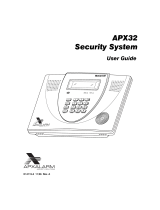Page is loading ...

Ademco Vista-20SE/Vista-20HWSE
General
This system offers you three forms of protection: burglary, fire and emergency. Your system consists of at least one
keypad that provides control of system operation, and includes various sensors that provide perimeter and interior
burglary protection, plus smoke or combustion detectors designed to provide early warning in case of fire.
Zones
Your system’s sensing devices have been assigned to various “zones.” For example, the sensing device on your Entry/Exit
door may have been assigned to zone 01, sensing devices on windows in the master bedroom to zone 02, and so on.
These number will appear on the display, along with a description for that zone (if programmed), when an alarm or
trouble condition occurs.
Burglary Protection
Your system provides four modes of burglary protection: stay, away, instant and maximum, and allows you to bypass
selected zones while leaving the rest of the system armed. You must turn on or “arm” the burglary protection portion of
your system before it will sense burglar alarms. The system also provides a chime mode, for alerting users to the
opening of protected doors and windows while the system is disarmed. Refer to the other sections of this manual for
procedures for using these features.
The following table lists the four different arming modes and the results of each:

Arming Mode
Exit Delay
Entry Delay
Perimeter Armed
Interior Armed
Away
Yes
Yes
Yes
Yes
Stay
Yes
Yes
Yes
No
Instant
Yes
No
Yes
No
Maximum
Yes
No
Yes
Yes
Arm & Disarm the System
Checking for Open Zones
Using the [*] READY Key
Before arming your system, all protected doors, windows and other protection zones must be closed or bypassed (see
BYPASSING section). Otherwise the keypad will display a "Not Ready" message. Using the READY key will display all
zones that are faulted, making it easier for you to secure any open zones.
To show faulted zones:
1. Press the READY Key – Do not enter security code, but simply press the READY key.
2. Secure faulted zones – Typical fault display shows open zones. Secure or bypass the zones displayed before
arming the system.
3. System can be armed – The "Ready" message will be displayed when all protection zones have been either
closed or bypassed.
you may now arm the system as usual.
Bypassing Protection Zones
Using the [6] BYPASS Key
This key is used when you want to arm your system with one or more zones intentionally unprotected. Bypassed zones
are unprotected and will not cause an alarm when violated while your system is armed. All bypasses are removed when
an OFF sequence (security code plus OFF) is performed. Bypasses are also removed if the arming procedure that follows
the bypass command is not successful.
The system will not allow fire zones to be bypassed. To bypass zones, the system must be disarmed first.
How to bypass protection zones:
1. Enter security code then press bypass. Example: [7] [2] [9] [6] then press the BYPASS key.
2. Enter the zone number(s) for the zones to be bypassed (e.g., 01, 02, 03, etc.). Important: all single-digit numbers
must be preceded by a zero (for example, enter 01 for zone 1).
3. Wait. The keypad will display the word BYPASS along with each bypassed zone number. Wait for these zones to
be displayed, to be sure that intended zones are bypassed.
4. Arm the system as usual when the keypad displays the "Ready” message.
Your system may allow you to easily bypass all open (faulted) zones without having to enter zone numbers individually.
Ask your installer if this feature is active.

Quick Bypass:
1. Enter security code then press bypass. Example: [7] [2] [9] [6] then press the BYPASS key.
2. In a few moments, all open zones will be displayed along with the word BYPASS. Wait for these zones to be
displayed before arming. Arming the system before zones are displayed eliminates all bypasses.
3. Arm the system as usual when the keypad displays the "Ready” message.
For determining what zones have been previously bypassed. Bypassed zones can be displayed only when the system is
disarmed, and when the “Bypass” message shown in step 3 above is displayed.
Displaying Bypassed Zones:
1. Enter security code then press bypass. Example: [7] [2] [9] [6] then press the BYPASS key.
2. In a few moments, all open zones will be displayed along with the word BYPASS.
Chime Mode
Your system can be set to alert you to the opening of a door or window while it is disarmed by using CHIME mode. When
activated, three beeps will sound at the keypad whenever a protected perimeter door or window is opened. Pressing
the READY key will display the open protection points.
Note that the Chime mode can be activated only when the system is disarmed.
To turn Chime Mode on:
1. Enter security code then press bypass. Example: [7] [2] [9] [6] then press the BYPASS key.
2. The "Chime" message displays while chime mode is on.
To turn Chime Mode off:
1. Enter security code then press bypass. Example: [7] [2] [9] [6] then press the BYPASS key.
2. The "Chime" message disappears from the display.
Panic Alarms
Panic Keys (for Manually Activating Silent and/or Audible Alarms)
To use a paired key panic function, simply press both keys of the assigned pair at the same time. If your keypad has
lettered keys for panic functions, press the designated key and hold down for at least 2 seconds to activate the panic
function.
Types of Panic Alarms
A silent emergency sends an alarm signal to the alarm monitoring company,* but there will be no audible alarms or
visual displays.
An audible emergency sends an emergency message to the alarm monitoring company* and sounds a loud, steady
alarm at your keypad and at any external sounders that may be connected (ALARM plus a zone number is also
displayed).
A personal emergency alarm sends an emergency message to the alarm monitoring company* and sounds at keypads,
but not at external sounders (ALARM plus a zone number is also displayed).

A fire alarm sends a fire alarm message to the alarm monitoring company* and uniquely activates keypad and any
external sounders (FIRE plus a zone number is also displayed).
Fire Alarm System
Fire Alarm System (If Installed)
Your fire alarm system (if installed) is active 24 hours a day, providing continuous protection. In the event of an
emergency, the installed smoke and heat detectors will automatically activate you security system, triggering a loud,
interrupted sound from the Keypad. An interrupted sound will also be produced by optional exterior sounders. A FIRE
message will appear at your Keypad and remain on until you silence and clear the alarm display.
Should you become aware of a fire emergency before your detectors sense the problem, go to your nearest Keypad and
press the single panic key (or panic key pair) assigned as FIRE emergency (if programmed by the installer) and hold down
for at least 2 seconds. The alarm will sound.
If no flames or smoke are apparent, investigate the cause of the alarm. The zone descriptor of the zone(s) in an alarm
condition will appear at the Keypad.
Silencing a Fire Alarm:
1. Silence the alarm by pressing the OFF key. To clear the alarm display, enter your code and press the OFF key
again.
2. If the Keypad indicates a trouble condition after the second OFF sequence, check that smoke detectors are not
responding to smoke or heat producing objects in their vicinity. Should this be the case, eliminate the source of
heat or smoke.
3. If this does not remedy the problem, there may still be smoke in the detector. Clear it by fanning the detector
for about 30 seconds.
4. When the problem has been corrected, clear the display by entering your code and pressing the OFF key.
Trouble Conditions
Typical "Check" Displays
The word CHECK on the Keypad's display, accompanied by a rapid "beeping" at the Keypad, indicates that there is a
trouble condition in the system. The displays in parenthesis may appear on non-alpha keypads when the associated
trouble condition is present.
To silence the beeping sound for "check" conditions, press any key. Note that zone number 9 represents a problem with
wireless receivers or other system devices, which are not user serviceable. Call for service immediately.
CHECK + Zone Descriptors
Indicates that a problem exists with the specified zone(s). First, determine if the zone(s) displayed are intact and make
them so if they are not. If the zone uses a wireless detector, check that changes in the room (moving furniture,
televisions, etc.) are not blocking wireless signals from the detector. If the problem has been corrected, the zone
descriptor(s) and CHECK should disappear. If not, key an OFF sequence (security code plus OFF) to clear the display. A
CHECK condition can also indicate a wiring problem. If the “check” display persists, call for service immediately.
Note that the system will not allow arming if a CHECK condition exists. To arm the system with a CHECK condition
present, you must first bypass the zone(s) having the CHECK condition.

Telco Fault (or CHECK and zone 94)
If the telephone line monitor feature has been programmed for your system, this display indicates that the telephone
line has been disconnected or cut. In some systems, this display will be accompanied by a trouble sound from the
keypad and the external sounder may be activated. Contact your service company immediately.
To silence the trouble sound, enter your security code plus OFF.
User Access Codes
Entry and Exit Delays
General Information
Your system has preset time delays, known as exit delay and entry delay. Whenever you arm your system, exit delay
gives you time to leave through the designated exit door without setting off an alarm. Exit delay begins immediately
after entering any arming command, and applies to all modes of arming protection. If programmed, a slow beeping will
sound throughout the exit delay period.
Entry Delays give you time to disarm the system when you re-enter through the designated entrance door. But you
must disarm the system before the entry delay period ends, or an alarm will occur. The keypad beeps during the entry
delay period, reminding you to disarm the system. There are two entry delays (if programmed). The first is for your
primary entrance and the second can be used for a secondary entrance, where a longer delay is required to walk to the
keypad to disarm the system.
You can also arm the system with no entry delay at all by using either INSTANT or MAXIMUM arming modes. These
modes provide greater security while on the premises or while away for extended periods of time.
Exit Alarms
Whenever you arm the system, the exit delay begins. If an entry/exit door or interior zone is faulted when the exit delay
ends (e.g., exit door left open), the system sounds an alarm and starts the entry delay timer. If you disarm the system
before the entry delay ends, the alarm sound stops and the message "CANCELLED ALARM" or "CA" is displayed on the
keypad, along with a zone number indicating the faulted zone. No message is sent to the alarm monitoring company.
To clear the exit alarm condition, the open zone must be made intact; to clear the display, enter your code plus OFF.
If you do not disarm the system before the entry delay ends, and an entry/exit door or interior zone is still open, the
alarm sound continues and an "exit alarm" message is sent to the alarm monitoring company. The message "EXIT
ALARM" or "EA" is displayed on the keypad, along with a zone number indicating the faulted zone. To stop the alarm,
the system must be disarmed (your code plus OFF); to clear the display, enter your code plus OFF a second time.
An Exit Alarm also results if an entry/exit door or interior zone is faulted within two minutes after the end of the exit
delay.
Using Device Commands
Your system may be set up so that certain lights or other devices can be turned on or off by using the device command
from the keypad. Ask your installer if this has been done in your system. If programmed for your system, some devices
may activate automatically upon certain system conditions. In this case, the following commands can be used to
override the device activation. See your installer for a full explanation of this feature.

To Activate Devices
Enter security code then press [#] + [7] + then enter the number representing the device you wish to activate.
To Deactivate Devices
Enter security code then press [#] + [8] + then enter the number representing the device you wish to deactivate.
Security Codes
As an additional safety feature, other users who do not have a need to know your code can be assigned different
security codes. These secondary users are identified by "user numbers," which are selected when assigning a user's
security code. You can assign up 14 additional user codes (user numbers 03-16), including the babysitter and duress
codes. Note that the master (primary) user of the system is the only one who can assign codes to secondary (or
temporary) users, and is user number 02; user number 01 is reserved for the installer of the system.
All codes can be used interchangeably when performing system functions (a system armed with one user's code can be
disarmed by another user's code), with the exception of the babysitter code.
Babysitter Code
This code can be used to arm the system in assigned partitions, but cannot disarm the system unless the system was
armed with this code. This code is typically assigned to someone (such as a babysitter) who has a need to arm/disarm
the system only at certain times. The babysitter code is assigned to user 15. The user of this code should not use
the Quick Arming feature described below.
Duress Code
This feature is intended for use when you are forced to disarm or arm the system under threat. When used, the system
will act normally, but can silently notify the alarm monitoring company of your situation, if that service has been
provided. Duress code is assigned to user 16.
Important: This code is useful only when the system is connected to an alarm monitoring company.
Quick Arming
Note that if "Quick Arming" was programmed by the installer, the [#] key can be pressed in place of the security code
when arming the system. The security code must always be used to disarm the system, however.
Important: Temporary users of the system (e.g., babysitters, cleaning staff) should not be shown how to use any system
function they do not need to know, such as bypassing protection zones for example.
Sequential key depressions for all steps in a procedure must be made within 2 seconds of one another, or else the entire
entry is aborted and must be repeated from its beginning (e.g., perform steps 1, 2, and 3 below with no delay between
steps).
To Add a User or Change a User's Code:
1. Enter master code then press CODE key.
2. Enter the two-digit User Number (03-16) for the user you are adding or changing.
3. Enter the new four-digit security code for that user.

To Delete a User:
1. Enter master code then press CODE key.
2. Enter the two-digit User Number (03-16) for the user whose code you are deleting.
3. Wait (about three seconds) until the keypad beeps once before pressing any other key. The code is
automatically deleted.
Changing the Master Code
Follow the procedure for changing a user's code, but enter user #02. You will be prompted to enter the new code a
second time to confirm accuracy.
Paging Feature
If the paging feature has been programmed for your system, your pager will respond to certain conditions as they occur
in your system by displaying a 10-digit code. This code indicates the type of condition that has occurred.
Code Format
The 10-digit pager code takes the following form: SSSS-EEE-NNN.
SSSS = 4-digit subscriber number (this number will always appear at the beginning of the pager display)
EEE = 3-digit number describing the event that has occurred as follows:
o 911 = Alarm (NNN following indicates the zone that caused the alarm)
o 001 = Open, system disarmed (NNN following indicates user number)
o 002 = Close, system armed (NNN following indicates user number)
o 811 = Trouble (NNN following indicates the zone that caused the trouble)
NNN = 3-digit user or zone number, depending on the type of event that occurred
Example 1:
Pager displays: 1234–911–004.
This indicates that your system (subscriber 1234) is reporting an alarm (911) due to a fault on zone 4 (004).
Example 2:
Pager displays: 1234–001–005.
This indicates that your system (subscriber 1234) is reporting an open/disarm (001) by user 5 (005).
System Testing
Testing the System
Using the [5] TEST Key
The TEST key puts your system into the Test mode, which allows each protection point to be checked for proper
operation. The keypad sounds a single beep every 40 seconds as a reminder that the system is in the Test mode.
Note: An alarm message will not be sent to be sent to your alarm monitoring company during the following tests.
1. Disarm the system and close all protected windows, doors, etc. The “Ready” message should be displayed and
the green READY indicator (if present on the keypad) should also be lit.

2. Enter the security code then press test key.
3. Listen. The external sounder should sound for 2 seconds and then turn off. If the sounder does not sound, call
for service immediately.
4. Open each protected door and window in turn and listen for three beeps from the keypad. Identification of each
faulted protection point should appear on the display. The display will clear when the door or window is closed.
Walk in front of any interior motion detectors (if used) and listen for three beeps. The identification of the
detector should appear on the display when it is activated. The display will clear when no motion is detected.
Note that if wireless motion detectors are used, there is a 3-minute delay between activations. This is to
conserve battery life.
To test all smoke detectors, follow the manufacturer's instructions. The identification of each detector should
appear on the display when each is activated. If a problem is experienced with any protection point (no
confirming sounds, no display), call for service immediately.
When all protection points have been checked and are intact (closed), there should be no zone identification
numbers displayed on the keypad. When testing is completed, exit the TEST mode by continuing with step 5.
5. Enter your security code and press the OFF key. If the test mode is inadvertently left active, it automatically
turns off after 4 hours.
Other System Information
Common Zone Operation
Your system may have been set up to use a common zone, which is an area shared by users of both partitions, such as a
foyer or lobby. If so, please note the following:
The common zone will sound and report alarms only when both partitions are armed. If only one partition is
armed, the system ignores faults on the common zone.
Either partition may arm its system if the common zone is faulted, but once armed, the other partition will not
be able to arm unless the common zone is first bypassed or the fault is corrected.
Faults on the common zone are displayed on keypads in both partitions.
Either partition can clear and restore the common zone after an alarm.
Maintaining Your System
Replacing Batteries in Wireless Sensors
Note: Wireless sensors may not have been used in your security system.
Each wireless sensor in your system has a 9-volt or 3-volt battery. The system detects a low battery in any wireless
sensor, including smoke detectors, the optional personal emergency transmitter, and the optional portable wireless
keypad. (A low battery in a portable wireless keypad is detected as soon as one of its keys is pressed, and the wired
keypad will display “00”.)
Alkaline batteries provide a minimum of 1 year of operation, and in most units and applications, provide 2–4 years of
service. 3-volt lithium batteries provide up to 4 or more years of operation. Actual battery life will depend on the
environment in which the sensor is used, the number of signals that the transmitter in the sensor has had to send, and
the specific type of sensor. Factors such as humidity, high or low temperatures or large swings in temperature, may all
lead to the reduction of actual battery life in an installation.
If you have a low battery in a wireless sensor, a low battery message is displayed on the keypad.

In addition, a battery-operated smoke detector with a low battery also emits a single "chirp" sound approximately once
every 20–30 seconds, identifying itself as the smoke detector with the weak battery.
Note: The low battery message comes on as a warning that battery replacement in indicated sensor(s) is due within 30
days. In the meantime, a sensor causing a low battery indication is still fully operational.
Important: Use only batteries recommended by your installer as replacement.
Silencing Low Battery Warning Tones at the Keypad
You can silence the keypad’s warning tones by pressing the OFF key, but the keypad's low battery message display will
remain on as a reminder that you have a low battery condition in one or more of your sensors. When you replace the
weak battery with a fresh one, the sensor will send a "good battery" signal to the control as soon as the sensor is
activated (opening/closing of door, window, etc.), causing the low battery display to turn off. If the sensor is not
activated, the display will automatically clear within approximately 1 hour.
Routine Care
Treat the components of your security system as you would any other electrical equipment. Do not slam sensor-
protected doors or windows.
Keep dust from accumulating on the keypad and all protective sensors, particularly on motion sensors and
smoke detectors.
The keypad and sensors should be cleaned carefully with a dry soft cloth. Do not spray water or any other fluid
on the units.
/