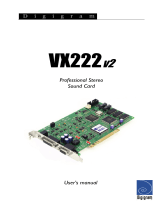Page is loading ...

UAX220v2
UAX220-Mic
Professional USB Audio
Interface
User manual

2
For technical support,
please contact your supplier
www.digigram.com
Digigram S.A.
Parc de Pré Milliet, 38330 Montbonnot - FRANCE
Tel: +33 (0)4 76 52 55 01• Fax: +33 (0) 4 76 52 53 07• E-mail: info@digigram.com
Digigram Inc.
2000 North 14th Street - Suite 530, Arlington, VA 22201-USA
Tel: +1 703 875 9100 • Fax: +1 703 875 9161 • E-mail: input@digigram.com
Digigram Asia Pte Ltd.
60 Albert Street - #19-11OG Albert Complex Singapore 189969, Singapore
Tel : +65 6291 2234 • Fax : +65 6291 3433 • E-mail : info_asi[email protected]

UAX220v2 & UAX220-Mic
User manual
3
Table of Contents
INFORMATION FOR THE USER
.............................................................................................4
IMPORTANT NOTICE
.......................................................................................................................4
CONTENTS OF THIS PACKAGE
.............................................................................................5
FEATURES
.....................................................................................................................................................5
Main hardware features
....................................................................................................................5
UAX220-Mic: Additional hardware features
....................................................................6
Software features
..................................................................................................................................6
HARDWARE REQUIREMENTS
.................................................................................................6
Supported operating systems
......................................................................................................6
HARDWARE INSTALLATION
...................................................................................................6
SOFTWARE INSTALLATION
......................................................................................................6
HOW TO CHECK THE INSTALLATION
...........................................................................7
Under Windows
.....................................................................................................................................7
Under Mac OS X
...................................................................................................................................8
Under Linux
..............................................................................................................................................8
CONTROLS
...................................................................................................................................................9
Manual controls
......................................................................................................................................9
Software controls
...............................................................................................................................10
Control Panel under Windows
................................................................................................10
Mac OS volume Control Panel
................................................................................................12
CONFIGURATION
..............................................................................................................................13
UAX Manager
.......................................................................................................................................13
Control Panel under Windows
...........................................................................................13
Control Panel under Mac
.......................................................................................................14
SPECIFICATIONS
................................................................................................................................15
Configuration
........................................................................................................................................15
Inputs
...........................................................................................................................................................15
Outputs
......................................................................................................................................................16
Connectors
.............................................................................................................................................16
Audio specifications
..........................................................................................................................16
Analog audio performance
..........................................................................................................17
Environments
........................................................................................................................................17
APPENDICES
...........................................................................................................................................18
Schematic diagram UAX220v2 & UAX220-Mic
..........................................................18
XLR-3 connector pinout
...............................................................................................................18
Headphone connector
....................................................................................................................18
Copyright 2005 – 2010 Digigram. All rights reserved.
No portion of this manual may be reproduced without prior written consent from Digigram. The copyright protection
claimed here includes photocopying, translation and/or reformatting of the information contained in this manual.
While every effort has been made to ensure accuracy, Digigram is not responsible for errors and omissions, and
reserves the right to make improvements or changes in the products and programs described without notice.
Digigram and the Digigram logo, UAX220v2 and UAX220-Mic are registered trademarks or trademarks of Digigram
S.A.. All other trademarks are property of their respective holders.

4
INFORMATION FOR THE USER
This device complies with part 15 of FCC rules. Operation is subject to the following
two conditions: (
1) This device may not cause harmful interference, and (2) This device
must accept any interference received, including interference that may cause undesired
operation.
This equipment has been tested and found to comply with the limits for a CLASS B
digital device, pursuant to Part
15 of the FCC Rules. These limits are designed to
provide reasonable protection against harmful interference in a residential installation.
This equipment generates, uses, and can radiate radio frequency energy and, if not
installed and used in accordance with the instructions contained in this data sheet, may
cause harmful interference to radio and television communications. However, there is
no guarantee that interference will not occur in a particular installation.
If this equipment does cause harmful interference to radio or television reception, which
can be determined by turning the equipment off and on, the user is encouraged to try to
correct the interference by one or more of the following measures:
* reorient or relocate the receiving antenna
* increase the separation between the equipment and the receiver
* connect the equipment into an outlet on a circuit different from that of the receiver
* consult the dealer or an experienced audio television technician.
Note:
Connecting this device to peripheral devices that do not comply with CLASS B
requirements or using an unshielded peripheral data cable could also result in
harmful interference to radio or television reception. The user is cautioned that any
changes or modifications not expressly approved by the party responsible for
compliance could void the user’s authority to operate this equipment. To ensure
that the use of this product does not contribute to interference, it is necessary to use
shielded I/O cables.
IMPORTANT NOTICE
This device has been tested and found to comply with the following
standards:
• International: CISPR22 Class B
• Europe: EMC 89/336/CEE (1992) specifications.
• United States: FCC Rules-Part 15-Class B (digital device).

UAX220v2 & UAX220-Mic
User manual
5
CONTENTS OF THIS PACKAGE
Thank you for purchasing a Digigram UAX220v2 or UAX220-Mic USB audio
device.
The UAX220v2/UAX220-Mic package consists of the following components:
* a UAX220v2 or UAX220-Mic
* the user’s manual at hand.
* a carrying case
Feel free to visit our web site
www.digigram.com to get more technical
information, consult FAQs, and discover our complete and updated audio
product line.
FEATURES
UAX220v2/UAX220-Mic is a stereo audio interface for USB ports (compatible
with USB ports 1.1 and 2.0). It is powered via USB, and does not require any
driver installation (as it is compatible with the USB Audio specification 1.0).
Main hardware features
• 2 balanced analog mono line inputs
∗
, with a maximum input signal of
+22 dBu for UAX220v2, +10 dBu for UAX220-Mic
• 2 balanced analog mono line outputs
∗∗
, with a maximum output signal
of +10 dBu
• Switchable -12 dB input signal level attenuator for UAX220v2, -20 dBu
for UAX220-Mic
• Switchable zero-latency direct hardware monitoring of the inputs on the
outputs
Note: the input monitoring is mixed on the output with the sounds
played by the application.
• Possibility to switch the input monitoring to mono mode
“left channel + right channel”
• Possibility to record both inputs mixed
• 1 stereo headphone output on female ¼ '' jack
with knob for gain adjustment
• A/D and D/A conversions up to 24 bits/48 kHz
∗
can be used with unbalanced signals
∗∗
electronically servo-balanced outputs provide automatic level adjustment to accommodate
either balanced or unbalanced lines

6
UAX220-Mic: Additional hardware features
• 2 balanced
∗
analog mono mic/line inputs with a maximum input level of
+10 dBu
• 2 knobs for left and right input gain adjustment, from +20 dB to +55 dB with
switchable -20 dB input attenuation
• Left and right 48 V phantom power switches for static microphones
Software features
UAX220v2 and UAX220-Mic comply with the USB Audio specification.
Therefore, and depending on the operating system used, they are compatible
with WDM DirectSound, ALSA, and CoreAudio. Furthermore, it is possible to
use a third-party ASIO driver (Asio4all, Ploytec).
HARDWARE REQUIREMENTS
• A USB port (standard 1.1 or higher)
• Minimum Apple Macintosh configuration:
PowerMac G3, G4 or G5 with 128 MB RAM
• Minimum PC configuration:
Pentium III (or equivalent), 256 MB RAM.
Supported operating systems
• Windows XP
• Mac OS X
• Linux
HARDWARE INSTALLATION
Connect the UAX220v2/UAX220-Mic to the USB port (USB 1.1 or 2.0) of
your computer. It will then automatically be detected by the operating system
and its driver will also be automatically installed.
Note: If you have several USB peripherals connected to your computer, they
may consume more energy than the USB port can provide. In this
case, disconnect some of these peripherals.
SOFTWARE INSTALLATION
Your UAX220v2/UAX220-Mic does not require any driver installation,
because it meets the USB Audio 1.0 standard, which is supported by your
operating system (Windows XP, Mac OS X, Linux).
∗
can be used with unbalanced signals

UAX220v2 & UAX220-Mic
User manual
7
HOW TO CHECK THE INSTALLATION
Once the UAX220v2/UAX220-Mic is connected to the USB port of your
computer, you can check the accessibility of its inputs/outputs as described
hereafter.
Under Windows
Go to <Start>, <Settings>, <Control panel>, <Sounds and Audio Devices>,
tab ‘Hardware’. Select “USB Audio device” and click on “Properties”.
The UAX will be displayed like this:

8
Under Mac OS X
Go to <System Preferences>, <Sound>. The UAX will be displayed as
follows.
Under Linux
The parameters of the UAX220v2/UAX-Mic are accessible from the audio
application of your choice.

UAX220v2 & UAX220-Mic
User manual
9
CONTROLS
UAX220v2 and UAX220-Mic feature switches and faders for manual controls
as well as adjustments via software.
Manual controls
• 48V (UAX220-Mic)
These two switches (one per input channel) allow enabling/disabling the
48 V phantom power for condenser microphones. This power supply is
activated on a channel when the corresponding LED is lit.
• In1 and In2: (UAX220-Mic)
These two knobs allow adjusting the analog gain on each input, from
+20 dB to +55 dB. The “Peak” LEDs light up when the input level is too
high.
• Pad
This switch permits to attenuate the analog input signal level by -12 dB
for UAX220v2, -20 dB for UAX220-Mic. The attenuation is active when
the corresponding LED is lit.
• 1+2
This switch allows adding up the left and right input channels. The
summation is active when the corresponding LED is lit. The signal
arising from the summation is then available on the left and right
channels to be recorded, and/or to be sent to the outputs, if the
monitoring is activated.
• Monitoring On
This switch allows sending the input monitoring signal to the outputs
(modified by the various input adjustments)
• Monitoring Mono
This switch allows monitoring on the summation of left and right
channels on the outputs. The summation is active when the
corresponding LED is lit.
Digital recording of the stream played
With “Monitoring Mono” activated and the “Monitoring On” disabled,
the UAX allows to record the played stream without passing through the
analog inputs/outputs. This makes it possible, for example, to record an
Internet broadcast using an application such as Windows Media Player.
• Headphones out level adjustment
The knob marked with a headphones symbol allows adjusting the audio
level on the headphones output. This setting does not affect the line
outputs.

10
Software controls
Control Panel under Windows
To control the levels of your UAX220v2 or UAX220-Mic, use the Volume
Control application. To open this application, double-click onto the
loudspeaker icon in the Windows task bar. In case this icon is not displayed
in the task bar, go to <Start>, <Settings>, <Control panel>, <Sounds and
Multimedia >.
On the ‘Volume’ tab, check the box “Show volume icon in the task bar”.
The UAX220v2/UAX220-Mic offers Volume and Mute controls for the
outputs. These controls are not available for the inputs.

UAX220v2 & UAX220-Mic
User manual
11
‘Loudspeaker’ volume control
The fader ‘Loudspeaker’ modifies the analog output gain of the
UAX220v2/UAX220-Mic. The applied gain varies from -60 dBr to +10 dBr, by
steps of 1 dB. These controls are applied to both line and headphones
outputs.
The check box ‘All mute’ in the loudspeaker section allows muting/unmuting
the outputs of your UAX220v2/UAX220-Mic.
‘Wave sounds’ volume control
The volume and mute controls are applied to the audio stream read by the
application. Therefore it is a digital gain adjustment.

12
Mac OS volume Control Panel
The fader ‘Output volume’ modifies the output level of the D/A converters of
UAX220v2/UAX220-Mic.
The ‘Mute’ checkbox next to the volume control allows to mute/unmute the
UAX220v2/UAX220-Mic outputs.

UAX220v2 & UAX220-Mic
User manual
13
CONFIGURATION
UAX Manager
The UAX Manager application (available on the Digigram web site) allows
UAX220v2/UAX220-Mic to
• either work at a fixed frequency (32 kHz, 44,1 kHz or 48 kHz),
or at the frequency defined by the application
• to process the samples at 16 or 24 bits.
Default factory setting is: frequency fixed at 48 kHz, 24-bit sample resolution.
In the “sampling frequency set by audio application” mode, if the frequency of
the application is other than 32 kHz, 44,1 kHz or 48 kHz, then the UAX
works at 48 kHz and sample rate conversion is performed by the audio layers
of the operating system.
In the “Frequency fixed” mode, sample rate conversion is performed by the
audio layers of the operating system if the frequency of the application and the
frequency of the UAX are different.
UAX Manager under Windows

14
UAX Manager under Mac

UAX220v2 & UAX220-Mic
User manual
15
SPECIFICATIONS
CONFIGURATION
UAX220v2
UAX220-Mic
Bus/Format USB 1.1, compatible 2.0
Size
144 mm X 87 mm X 34 mm
Integrated USB cable: 1.5 m
Integrated audio cable: 0.75 m
Power consumption
500 mA max.
Operating:
temp / humidity
(non-condensing)
0°C / +50°C • 5% / 90%
Storage: temp / humidity
(non-condensing)
-5°C / +70°C • 0% / 95%
INPUTS
UAX220v2
UAX220-Mic
Analog line inputs (mono)
2 balanced
∗
2 balanced
∗ ∗
mic/line
with:
- professional high-quality
preamps
- switchable 48 V
phantom power supply
(mono)
Maximum input
level/impedance
+22 dBu
∗∗
/ >10 kΩ +10 dBu / >10 kΩ
Maximum sensitivity
∗∗∗
-
-45 dBu
∗
can be used with unbalanced signals
∗∗
limited to +15 dBu in unbalanced
∗∗∗
level required to obtain 0 dBfs with the input gain set to maximum

16
OUTPUTS
UAX220v2
UAX220-Mic
Analog line outputs (mono)
2 servo-balanced
∗∗∗
Maximum output level /
impedance
+10 dBu/<100 Ω
Programmable output gain
by steps of 1 dB, from -60 dBr to +10 dBr
∗ ∗∗∗
Other outputs
1 stereo headphones out with dedicated output
stage and level adjustment knob
(Maximum output power/minimum load:
2*40 mW / 32 Ω)
CONNECTORS
UAX220v2
UAX220-Mic
External connectors
• Standard USB type A
for connection with computer
• 2 Neutrik™ XLR-3 female
for line inputs
• 2 Neutrik™ XLR-3 male
for line outputs
• Locking ¼'' Neutrik™ cable jack, female,
for headphones output
AUDIO SPECIFICATION
UAX220v2
UAX220-Mic
Sampling frequencies
available
32 / 44.1 / 48 kHz
A/D and D/A converter
resolution
24 bits
Supported audio formats PCM (8, 16 et 24 bits, full-duplex)
Operating modes
Either selected by application or user-selectable at
a fixed resolution
(modes selected via UAX Manager application)
Monitoring
Zero latency direct monitoring through DSP
Mixed with playback to line and headphone
outputs
Monitoring control On/off and mono/stereo
∗∗∗
electronically servo-balanced outputs provide automatic level adjustment to accommodate
either balanced or unbalanced lines
∗∗∗∗
converter gain N/A, reference value : 0 dBfs equals 0 dBu

UAX220v2 & UAX220-Mic
User manual
17
ANALOG AUDIO PERFORMANCE
Measurements done at Fs=48 kHz unless stated otherwise, with filter on the 22 Hz-
22 kHz range
UAX220v2
UAX220-Mic
Frequency response
(record + play)
20 Hz - 20 kHz: ±0.2 dB
Channel phase difference:
20/20kHz
<0.2°/2°
Dynamic range
(A-weighted)
Input: >104 dB
Output: >104 dB
Input: >100 dB
Output: > 104 dB
THD + noise 1 kHz at –1 dBfs
Input: <-98 dB
Output: <-97 dB
Loop: <-93 dB
Input: <-93 dB
Output: <-97 dB
Loop: <-92 dB
Crosstalk
(Analog in or out)
1 kHz: <-110 dB
15 kHz: <-95 dB
Number of mic inputs
2 analog mono with
switchable 48V
phantom power supply
Programmable mic gain
+20 to +55 dB by knob
with switchable -20 dB
input attenuation
48 V power supply
-
2*5 mA max
Equivalent Input Noise,
A/D-D/A at 48kHz, G=+50dB
<-125 dBu
ENVIRONMENTS
UAX220v2
UAX220-Mic
Supported operating systems
Windows XP, Windows 2003 Server,
Mac OS X, Linux
Management
Depending on the host operating system’s
implementation of the USB Audio specification:
DirectSound, Core Audio, ALSA
Additional management
Digigram np SDK through Virtual PCX
Third-party Asio driver

18
APPENDICES
Schematic diagram UAX220v2 & UAX220-Mic
+48 V
Headphones
(Stereo)
Line Out
(Stereo)
Mic/Line
In 2
Mic/Line
In 1
Gain
USB
Rec
UAX220-Mic
only
+48 V
-12 dB
Monitoring
1+2
Mixed
PAD
MONO
ON
-20 dB
XLR-3 connector pinout
XLR-3P XLR-3P
Pin # Signal
1
2
3
2
1
3
1 Ground
2 Positive signal (‘hot pin’)
3 Negative signal (‘cold pin’)
Female
Male
Headphone connector
Contact Signal
Sleeve Ground
Tip Left channel
Ring Right channel
/