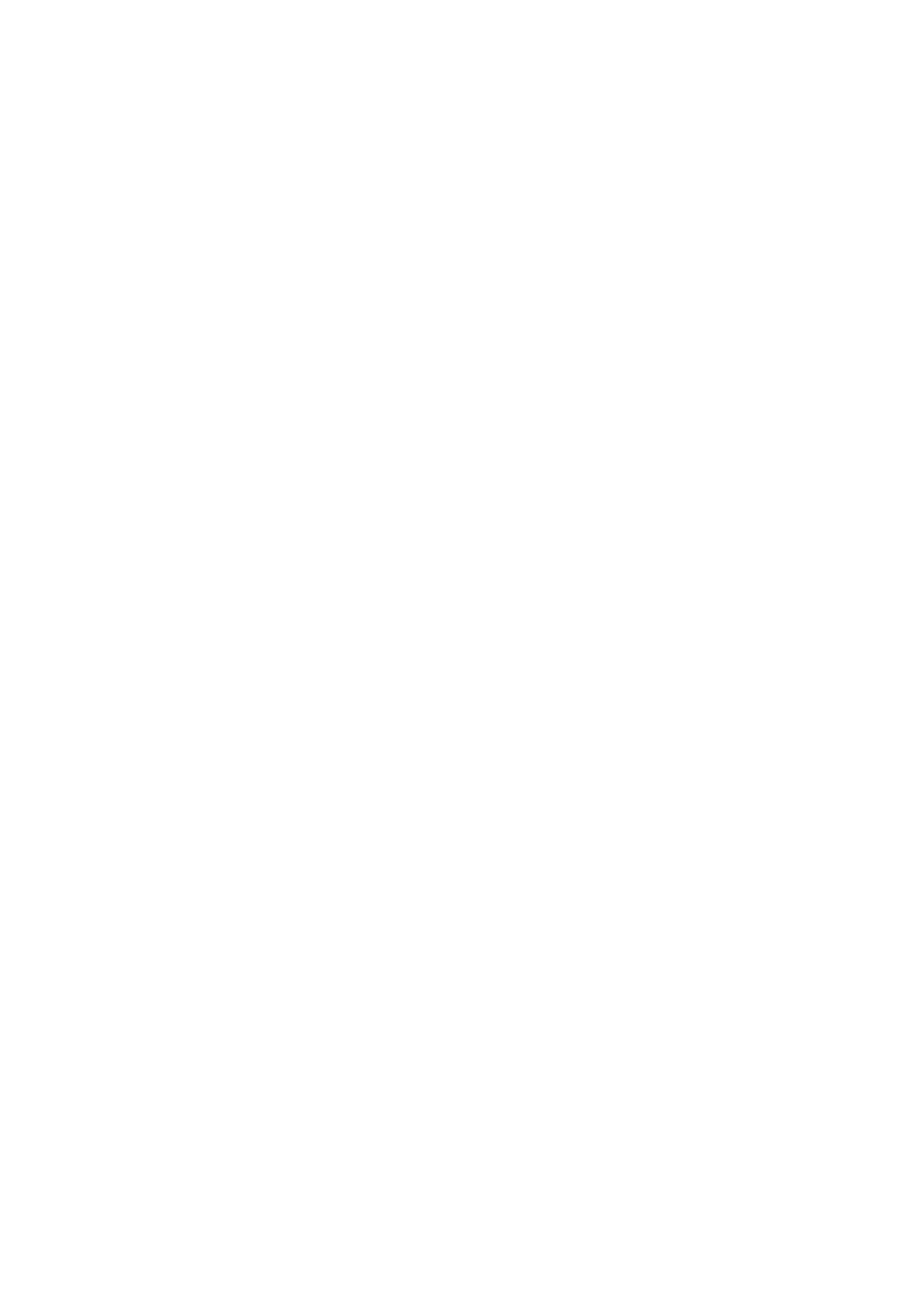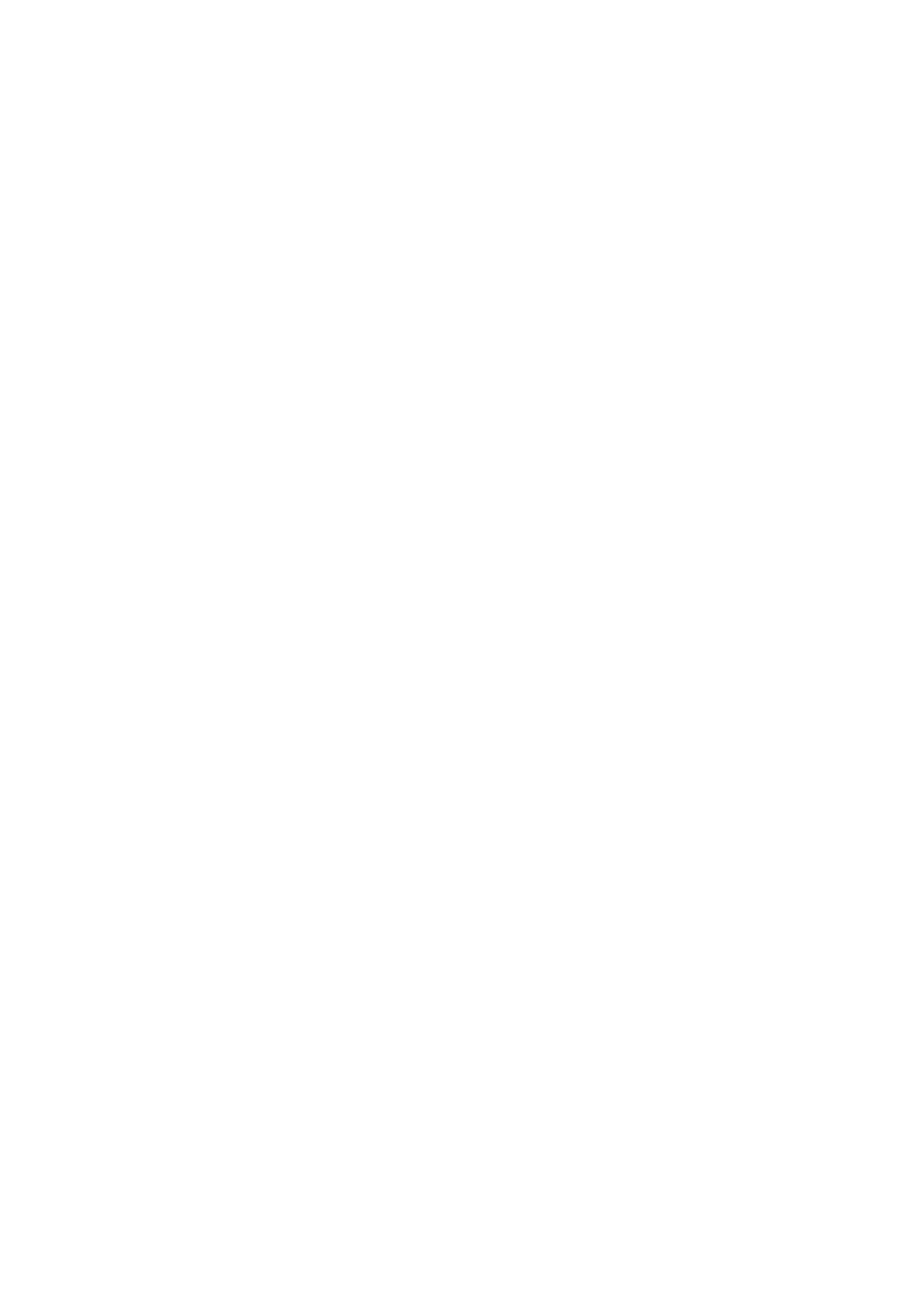
xv
ZleMFC-US-FAX-4750e/5750e-
Features in the PS Printer driver
(For Mac
®
OS 8.6 to 9.2 / Mac
®
OS X 10.1) ........2-15
Page setup ..........................................................2-15
Layout ..................................................................2-16
Specific options ...................................................2-16
Software for networks ..............................................2-17
(Windows
®
only) ..................................................2-17
Software installation for Windows
®
......................2-19
Software installation for Macintosh
®
........................2-20
Apple LaserWriter 8 driver ...................................2-20
PostScript Printer Description files (PPDs) .........2-20
Automatic Emulation Selection ......................................2-21
Automatic Interface Selection ........................................2-22
Printer settings ...............................................................2-24
Factory settings .......................................................2-24
3
Control panel ........................................................................3-1
Control panel ...................................................................3-1
Buttons ...........................................................................3-2
Go button ...................................................................3-3
Job Cancel button ......................................................3-4
Reprint button ............................................................3-5
Reprinting the last job ............................................3-6
Printing PROOF data ............................................3-8
Printing PUBLIC data ............................................3-8
Printing SECURE data ..........................................3-9
+ or - button .............................................................3-12
To move through menus on the LCD ..................3-12
To enter numbers ................................................3-12
Set button ................................................................3-13
Back button ..............................................................3-14
Light-emitting diode (LED) .............................................3-15
Data - Orange LED ..............................................3-15
Liquid Crystal Display (LCD) .........................................3-16
Back light .................................................................3-17
LCD message ..........................................................3-18
Printer status messages ......................................3-19
How to use the control panel ...................................3-20
Control Panel LCD menu .........................................3-22
INFORMATION ...................................................3-23
QUALITY .............................................................3-24
PAPER ................................................................3-24
SETUP ................................................................3-25
PRINT MENU ......................................................3-27