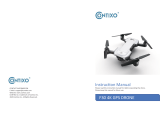Page is loading ...

RC Dragon DR3
User Manual
PLEASE READ THIS MANUAL BEFORE USING.
PLEASE RETAIN THIS INFORMATION FOR FUTURE REFERENCE
*product colors may vary

Click the button on the Dragon, the Dragon will automatically demonstrate the function.
DR3 Remote Control
Demo button
Head
Control
Movement
& Action

Before using DR3, fill the smoke chamber with water using the included bottle.
Fill the included bottle with water. Then open the lid of the head, use the included bottle
to add water.
Insert the wings into the bracket on the dragon's back and fix it with the screws in the accessory
kit.
Fill Up The Smoke Chamber
Wing Installation
DR3 RC Dragon Setup

Remote Battery Installation
Tail installation
1. Use a screwdriver to remove the battery cover.
3. Replace the battery cover and screw back into place.
The dinosaur has been installed batteries, please remove the insulating tape from the
batteries before use.
2. Place three AA’s with the corresponding polarities as labeled on the unit.
Battery Warnings
Insert batteries with correct polarity.
Do not mix old and new batteries.
Do not mix alkaline, standard (carbon-zinc), or rechargeable (nickel-cadmium) batteries.
Rechargeable batteries are to be removed from the drone before being charged.
Rechargeable batteries are only to be charged under adult supervision.
Exhausted batteries are to be removed from the drone.
The supply terminals are not to be short-circuited.
In order to avoid battery leakage causing damage to the remote controler, please take out the
battery if not in use for a long time.
Push the tail on until it "clicks".

CONTACT INFORMATION
E-Mail: support@con�xo.com
Website: www.con�xo.com
©2021 Con�xo Inc. All rights reserved. Con�xo®, the Con�xo logo and
associated characters, trademarks and design elements are owned and
licensed by Con�xo Company.
/