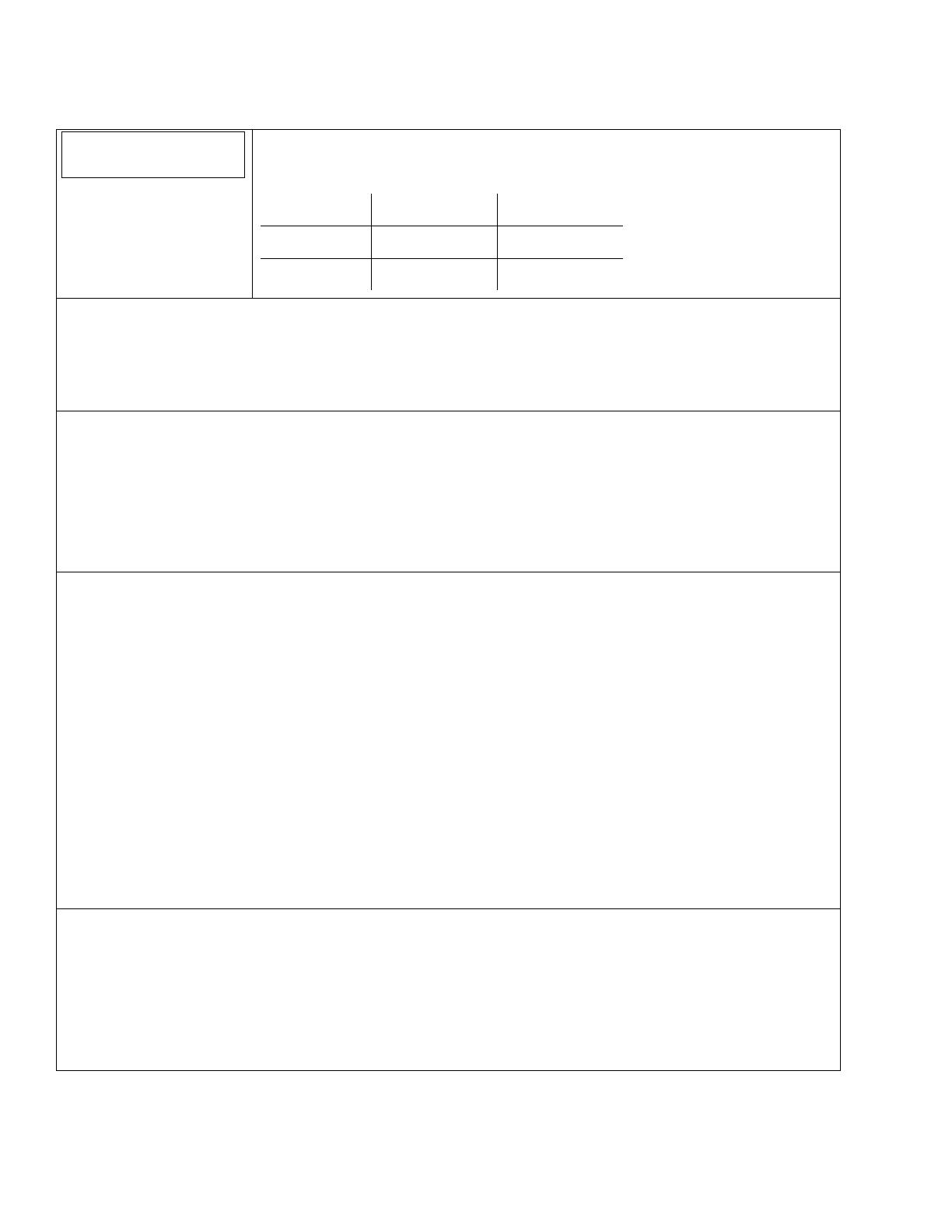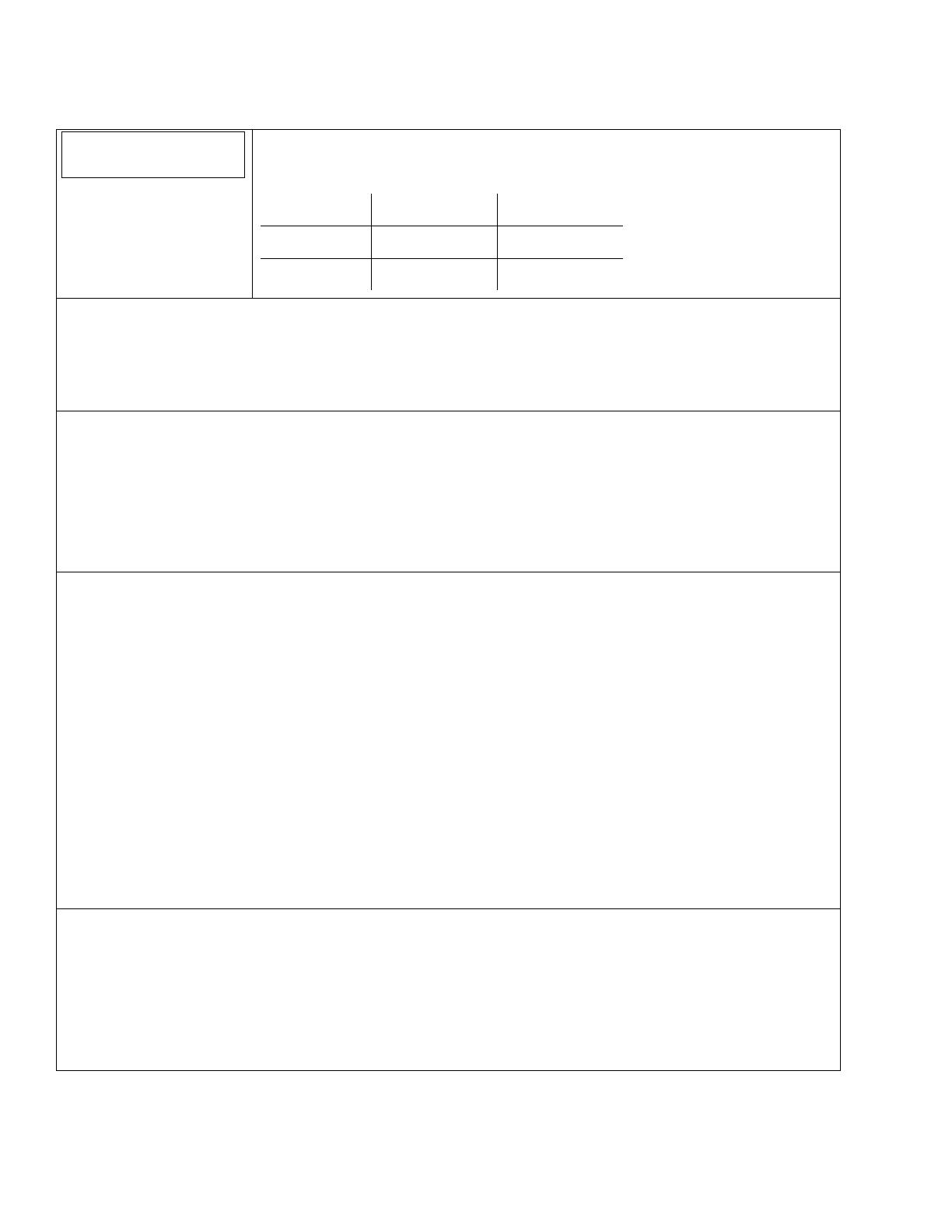
- 18 -
Communications Diagnostics
Note: For additional information regarding these fields, refer to the LYNX Touch Installation and Setup Guide P/N 800-16082
or higher.
Comm. Diagnostics
Communication Diagnostics
Choose from the following options (depending upon the Communication Module that is
installed:
Communication
Status
Ethernet
Information
GSM
Information
Communication
ID Numbers
Test
Communication
Setup
Communication
WiFi Location
WiFi Status Configure
WiFi
Communication Status - Provides a status of the IP or Cellular communications paths and performs a self-test of the
advanced encryption standard (AES) algorithm.
Message Function
GSM OR IP: Displays Network Connectivity status
Encryption: Displays result of encryption test (Pass or Fail)
AlarmNet Registration: Displays Account Registration status
Ethernet Information - Displays IP information if the IP Communication Path is enabled.
Message Function
Physical Link: Confirms physical link connection and speed
DHCP: Displays status of server
NIC IP Address: Displays the communication device’s assigned IP address
Subnet Mask: Displays the 32-bit address mask used to indicate the portion (bits) of the
IP address that is being used for the subnet address
Gateway IP Address: Displays the IP address assigned to the Gateway
DNS Server IP Address: Displays the IP address assigned to the DNS server
GSM Information - Displays GSM information if the GSM communication path is enabled and the device is registered.
Message Function
Cell Registration: Displays registration status
Primary RSSI: Displays primary site RSSI signal strength (1 to 5 stars)
GPRS:
(2G only, always available in 3G/4G) Displays availability of GPRS service.
Country: Displays country code
Network: Displays network code
LAC: Displays local area code
Cell: Displays base station ID (4-digit in 2G or 6-digit in 3G/4G)
Base Station: (2G only) Displays Base Station Antenna Sector
Pri Sync Code: (3G/4G only) Displays primary sync code
Channel: Displays control in use
Second Site RSSI: Displays presence of Secondary site RSSI level availability
If the GSM is not registered the following may be displayed:
Searching for Coverage! Searching for cell network
SIM Error! No SIM card present of SIM card faulty
Cell Registration: SIM Not Active SIM is not activated
Cell Registration: Not Registered Not registered with the cell network
Communication ID Numbers- Displays programmed SIM card information for the installed communication module.
Message Function
MAC: Displays MAC address
MAC CRC: Displays MAC CRC number
SCID: Displays SIM card identification number
IMEI: Displays communication module identity number
WiFi* Displays physical address of the WiFi module
WiFi Ver*
Displays WiFi Module software version
* If applicable