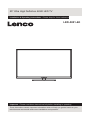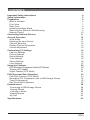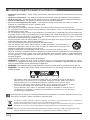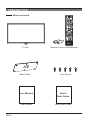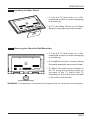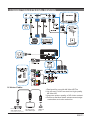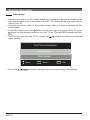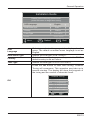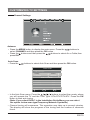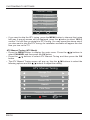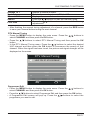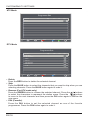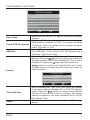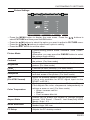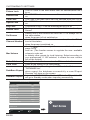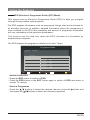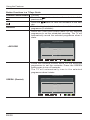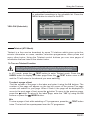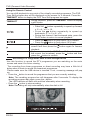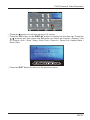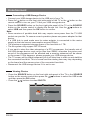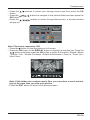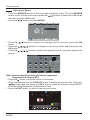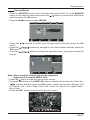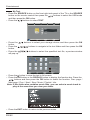50” Ultra High Denition 4K2K LED TV
Installation & Operating Instructions - Please keep for future reference
LED-5001-4K
Important - Please read these instructions fully before installing or operating
These instrucitons contain important information which will help you get the best from your
television and ensure safe and correct installation and operation.


EN 3
CONTENTS
Important Safety Instructions 4
Safety Information 5
Preparation 6
What is Included 6
Front View 7
Rear View 8
Installing the Base Stand 9
Removing the Stand for Wall-Mounting 9
Remote Control 10
Connecting External Devices 11
General Operation 12
Initial Setup 12
Selecting the Input Source 14
Channel Selection 14
Display Channel Information 14
Volume Adjustment 14
Customizing TV Settings 15
Channel Settings 15
Picture Settings 23
Sound Settings 24
Time Settings 25
Option Settings 26
Lock Settings 27
Using the Features 29
EPG (Electronic Programme Guide) (DTV Mode) 29
Teletext (ATV Mode) 31
Digital Teletext (DTV Mode) 32
PVR (Personal Video Recorder) 33
Time Shift Function (DTV Mode) 33
Recording DTV Programme onto a USB Storage Device 34
Timer Programming 35
Play Recorded Programme 36
Entertainment 38
Connecting a USB Storage Device 38
Viewing Photos 38
Listening to Music 40
Viewing Movies 41
My Text 42
Specications 43

EN 4
IMPORTANT SAFETY INSTRUCTIONS
• Read these instructions – All the safety and operating instructions should be read before this product is
operated.
• Keep these instructions – The safety and operating instructions should be retained for future reference.
• Heed all warnings – All warnings on the appliance and in the operating instructions should be adhered to.
• Follow all instructions – All operating and use instructions should be followed.
• Do not use this apparatus near water – The appliance should not be used near water or moisture – for
example, in a wet basement or near a swimming pool.
• Clean only with dry cloth.
• Do not block any ventilation openings. Install in accordance with the manufacturer’s instructions.
• Do not install near any heat sources such as radiators, heat registers, stoves, or other apparatus (including
ampliers) that produce heat.
• Do not defeat the safety purpose of the polarized or grounding plug. A polarized plug has two blades with
one wider than the other. A grounding plug has two blades and a third grounding prong. The wide blade
or the third prong is provided for your safety. If the provided plug does not t into your outlet, consult an
electrician for replacement of the obsolete outlet.
• Protect the power cord from being walked on or pinched particularly at the plugs, convenience receptacles,
and at the point where they exit from the apparatus.
• Only use attachments/accessories specied by the manufacturer.
• Use only with the cart, stand, tripod, bracket, or table specied by the manufacturer, or
sold with the apparatus. When a cart or rack is used, use caution when moving the cart/
apparatus combination to avoid injury from tip-over.
• Unplug the apparatus during lightning storms or when unused for long periods of time.
• Refer all servicing to qualied personnel. Servicing is required when the apparatus has been damaged in
any way, such as the power supply cord or plug is damaged, liquid has been spilled, or objects have fallen
into the apparatus, or the apparatus has been exposed to rain or moisture, does not operate normally, or
has been dropped.
• Please keep the unit in a well-ventilated environment.
• WARNING: To reduce the risk of fire or electric shock, do not expose this apparatus to rain or
moisture. The apparatus should not be exposed to dripping or splashing. Objects lled with liquids,
such as vases should not be placed on the apparatus.
• WARNING: The batteries shall not be exposed to excessive heat such as sunshine, re or the like.
• WARNING: The wall socket plug is used as disconnect device, the disconnect device shall remain
readily operable.
• This lightning ash with arrowhead symbol within an equilateral triangle is intended to
alert the user to the presence of non-insulated “dangerous voltage” within the product’s
enclosure that may be of sufcient magnitude to constitute a risk of electric shock.
• Warning: To reduce the risk of electric shock, do not remove cover (or back) as there
are no user-serviceable parts inside. Refer servicing to qualied personnel.
• The exclamation point within an equilateral triangle is intended to alert the user to
the presence of important operating and maintenance instructions in the literature
accompanying the appliance.
This equipment is a Class II or double insulated electrical appliance. It has been designed in such a way
that it does not require a safety connection to electrical earth.
This product contains electrical or electronic materials. The presence of these materials may, if not disposed of
properly, have potential adverse effects on the environment and human health.
Presence of this label on the product means it should not be disposed of as unsorted waste and must be collected
separately. As a consumer, you are responsible for ensuring that this product is disposed of properly.
HDMI: This TV incorporates High-Denition Multimedia Interface (HDMI™) technology. HDMI, the HDMI logo and High-
Denition Multimedia Interface are trademarks or registered trademarks of HDMI Licensing LLC.

EN 5
SAFETY INFORMATION
To ensure reliable and safe operation of this equipment, please carefully read all the instructions in
this user guide, especially the safety information below.
Electrical Safety
• The TV set should only be connected to a main power supply with voltage that matches the label
at the rear of the product.
• To prevent overload, do not share the same power supply socket with too many other electronic
components.
• Do not place any connecting wires where they may be stepped on or tripped over.
• Do not place heavy items on any connecting wire, which may damage the wire.
• Hold the main plug, not the wires, when removing from a socket.
• During a thunderstorm, or when not using the television for extended period of time, turn off the
power switch on the back of the television.
• Do not allow water or moisture to enter the TV or power adapter. Do NOT use in wet, moist areas,
such as bathrooms, steamy kitchens or near swimming pools.
• Pull the plug out immediately, and seek professional help if the main plug or cable is damaged,
liquid is spilled onto the set, if the TV set accidentally exposed to water or moisture, if anything
accidentally penetrates the ventilation slots or if the TV set does not work normally.
• Do not remove the safety covers. There are no user-serviceable parts inside. Trying to service the
unit yourself is dangerous and may invalidate the product’s warranty. Qualied personnel must
only service this apparatus.
• To avoid a battery leakage, remove batteries from the remote control, when the remote is not use
for long period, or when the batteries are exhausted.
• Do not break open or throw exhausted batteries into a re.
Physical Safety
• Do not block ventilation slots in the back cover. You may place the TV in a cabinet, but ensure at
least 5cm (2’’) clearance all around.
• Do not tap or shake the TV screen, or you may damage the internal circuits. Take good care of the
remote control.
• To clean the TV use a soft dry cloth. Do not use solvents or petroleum based uids.
• Do not install near any heat sources such as radiators, heat registers, stoves or other apparatus
(including ampliers) that produce heat.
• Do not defeat the safety purpose of the polarized or grounding-type plug. A polarized plug has
two blades with one wider than the other. A grounding plug has two blades and a third grounding
prong. The wide blade, or the third prong is provided for your safety. If the provided plug does not
t into your outlet, consult an electrician for replacement of the obsolete outlet.
• Protect the power cord from being walked on or pinched particularly at plugs.
• Unplug the apparatus during lightning storms or when unused for long periods.
• Refer all servicing to a qualied service personnel. Servicing is required if the apparatus does not
operate normally or if the apparatus, including the power supply cord or plug, has been damaged
in any way.
• Servicing is also required if liquid has been spilled, or objects have fallen into the apparatus; when
the apparatus has been exposed to rain or moisture; or if the apparatus has been dropped.
• Always connect your television to a power outlet with protective ground connection.

EN 6
Remote Control with Batteries
TV Set
User Manual
User Manual
Base Stand Five Screws
PREPARATION
What is Included
Quick
Start Guide
Quick Start Guide

EN 7
1. POWER Indicator
Illuminates blue when the TV is turned on. Illuminates red when the TV is in standby mode.
2. IR (Infrared Receiver)
Receive IR signals from the remote control.
PREPARATION
Front View

EN 8
PREPARATION
Rear View
1. POWER
Switch the TV between On/Standby
mode.
2. SOURCE
Press to select among different input
signal sources.
3. MENU
Display the OSD (on screen display)
menu.
4. CH
Press to select a channel.
5. VOL +/-
Press to adjust the volume.
6. Headphone Socket
Connect to the Headphones.
7. PC AUDIO Input
Connect to a computer audio output.
8. VGA Input
Connect to a computer or other devices
with a VGA interface.
9. SCART socket
Inputs or outputs for external devices.
Connect the SCART cable between the
SCART socket on the TV and the SCART
socket on the external device (decoder,
VCR or DVD player).
10. RF(75Ω) Input
Connect to the antenna (75Ω VHF/UHF)
socket with the RF coaxial cable.
11. OPTICAL Digital Audio Output
Connect to the audio socket on the digital
audio system.
12. CI Slot
Used to insert a CI card. A CI card allows
you to view all the channels that you
subscribe to.
13. MINI YPBPR
Connect to AV devices with component
(Y/Pb/Pr) video and audio output sockets.
COMPONENT&VIDEO share with AUDIO
IN(L/R).
14. MINI AV
Connect to the composite VIDEO and
AUDIO (L/R) output sockets on external
video devices.
15. USB Port
Connect to a USB storage device to play
compatible audio and photo files. (USB
mode)
16. HDMI Inputs
Connect to a High-Denition (HD) signal
output device.
13 14 15 16
11
12

EN 9
PREPARATION
Installing the Base Stand
WARNING: This apparatus is intended to be supported by UL Listed wall mount bracket.
• 1. Lay the TV face-down on a flat,
cushioned surface to avoid damaging
or scratching.
• 2. Fix the Base Stand to the Base
Support using 5pcs provided screws.
• 1. Lay the TV face-down on a flat,
cushioned surface to avoid damaging
or scratching.
• 2. Untighten the 6pcs screws holding
the stand assembly and remove them.
• 3. Attach the wall-mount bracket to
the TV using the mounting holes on
the back of the TV. Mount this TV
according to the instructions included
in the wall-mount bracket.
Removing the Stand for Wall-Mounting

EN 10
PREPARATION
Remote Control

EN 11
CONNECTING EXTERNAL DEVICES
U-Vision Cable:
HD Video Source
with HDMI output
(cable,DVD,Blu-ray,set-top-box)
4K Ultra HDTV
with HDMI input
USB Port
on TV
1.Designed for use with 4K Ultra HDTVs
2.Up-convert Full HD content into high-quality
4K Ultra HD
3.Improves picture quality of HD video content
4.Perfoms real-time detail enhancement,edge
restoration and noise reduction

EN 12
CUSTOMIZING TV SETTINGS
Initial Setup
• Connect one end of the RF coaxial cable (not included) to the aerial socket on the
wall and the other end of the cable to the RF (75) socket at the rear right bottom
view of your TV.
• Connect the mains cable to the mains socket after you have completed all the
connections.
• In standby mode, press the button on the front right side panel of the TV or the
button on the remote control to turn the TV on. The red LED indicator will turn
blue.
• The rst time you turn the TV on, press the buttons to select your desired
mode setting.
• Press the buttons to navigate the menu and change the settings.
General Operation
EXIT
OK
First Time Installation
Home Mode
Store Mode
Move Select Quit

EN 13
General Operation
OSD
Language
Selects your desired language to be displayed on the
menu. The default on-screen menu language is set as
English.
DVB Select Type Selects the DVB type: DVB-T/DVB-C.
Country Selects the country where you will operate the TV. The
default country is set as France.
Tune Type Selects the tune type: ATV+DTV/DTV/ATV.
OK
Press the OK button to start auto tuning. Channel
Tuning will commence. This operation may take up to
several minutes. The display will show the progress of
the tuning and the number of channels found.
EXITMENU
Channel Tuning
Skip Quit
TV : 0 Programme(s)
DTV : 0 Programme(s)
Radio : 0 Programme(s)
Data : 0 Programme(s)
5% 134.25 MHz (TV)
France
Installation Guide
Please set the following options,then
press OK button to begin auto tuning.
Move OK Select EXIT Quit
OSD Language English
DVB Select type DVB-T
Country
Tune Type ATV+DTV
Mode Home Mode

EN 14
• Press the DISPLAY button to view the current information.
Selecting Input Source
Channel Selection
General Operation
• Press the SOURCE button on the front right side panel of the TV or the SOURCE
button on the remote control to display the Input Source list.
• Press the buttons to select the input source that you want: DTV / ATV / AV /
SCART / YPBPR / HDMI1 / HDMI2 / HDMI3 / PC/ USB.
• Press the OK button to conrm your selection.
• Press the CH / buttons on the remote control repeatedly or the 0-9 buttons to
select the channel.
Alternative:
Press the CH.LIST button to enter the Channel List. Then use the buttons
to highlight and select the channel. Press the OK button to view the selected
channel.
Display Channel Information
• Press the VOL + / - buttons on the side panel of the TV or on the remote control
to adjust the volume.
• If you wish to switch the sound off, press the button. Press the button again
or the VOL + buttons to resume audio listening.
Volume Adjustment
Move OK Select EXIT Quit
Input Source
DTV
ATV
AV
SCART
YPBPR
HDMI1
HDMI2
HDMI3
PC
USB

EN 15
• Press the MENU button to display the main menu. Press the buttons to
select CHANNEL and then press the OK button .
• Press the buttons and then press the buttons to select Air or Cable,then
press OK.
Channel Settings
• Press the buttons to select Auto Scan and then press the OK button.
• In the Auto Scan menu. Press the buttons to select the country where
you will operate the TV and the Tune Type: ATV+DTV/DTV/ATV. Press the OK
button to start auto tuning.
(Note: If you select DVB-C in the Installation Guide Menu,you can select
the option below:scan type/Frequency/Network Symbolks)
• Channel tuning will commence. This operation may take up to several minutes.
The display will show the progress of the tuning and the number of channels
found.
Auto Scan
CUSTOMIZING TV SETTINGS
Antenna
France
Full
Move OK OK EXIT EXIT
Auto Scan
DVB Select type DVB-T
ATV+DTV
Tune Type
Country
DVB-C Scan Menu
Auto
Auto
Auto
Scan type
Frequency
Network ID
Symbol(ks/s)

EN 16
ATV Manual Tuning (ATV Mode)
• Press the MENU button to display the main menu. Press the buttons to
select CHANNEL and then press the OK button.
• Press the buttons to select ATV Manual Tuning and then press the OK
button.
• The ATV Manual Tuning screen will pop up. Use the buttons to select the
following options and the buttons to adjust the setting.
CUSTOMIZING TV SETTINGS
• If you want to skip the ATV tuning, press the MENU button to interrupt the tuning
half way. A pop-up screen will be displayed, press the button to select YES to
conrm. You will then go straight to DTV tuning. You may repeat the above step if
you also want to skip the DTV tuning. An installation reminder will appear the next
time you turn on the TV.
EXITMENU
Channel Tuning
Skip Quit
TV : 0 Programme(s)
DTV : 0 Programme(s)
Radio : 0 Programme(s)
Data : 0 Programme(s)
5% 134.25 MHz (TV)
Move Save EXIT Quit
ATV Manual Tuning
Storage To 1
System I
Current CH 1
Search
Fine-Tune
Frequency 866.50 MHZ

EN 17
CUSTOMIZING TV SETTINGS
Storage To 1 Selects a channel number.
System I Selects the sound system: I / DK / L / BG.
Current CH 1 Displays the current channel number.
Search Press the buttons to start the manual tuning.
Fine-Tune Press the buttons to make manual fine tuning
adjustments.
• After nishing the manual tuning adjustment of a channel, press the RED button
to save your channel before tuning the next channel.
DTV Manual Tuning
• Press the MENU button to display the main menu. Press the buttons to
select CHANNEL and then press the OK button.
• Press the buttons to select DTV Manual Tuning and then press the OK
button.
• In the DTV Manual Tuning menu. Press the buttons to select the desired
UHF channel and then press the OK button to commence the search of that
channel. When the signal has been tuned, the picture and signal strength will be
displayed on the screen.
Programme Edit
• Press the MENU button to display the main menu. Press the buttons to
select CHANNEL and then press the OK button.
• Press the buttons to select Programme Edit and then press the OK button.
• A Programme Edit screen will pop up. Press the buttons to select the
programme you want to edit.
DTV Manual Tuning
UHF CH 21 474.00 MHZ
Quit
EXIT
Back
MENU
No Signal
Bad Normal Goo d

EN 18
ATV Mode
CUSTOMIZING TV SETTINGS
DTV Mode
• Delete
Press the RED button to delete the selected channel.
• Skip
Press the BLUE button to select the channels that you want to skip when you are
selecting channels. Press the BLUE button again to undo it.
• Rename (For ATV mode only)
Press the GREEN button to rename the selected channel. Press the buttons
to select the characters to represent the station name. Press the buttons
to move to the next character and then press the OK button again to conrm the
new name.
• FAV (Favorite)
Press the FAV button to set the selected channel as one of the favorite
programmes. Press the FAV button again to undo it.
1 C-02
Programme Edit
CH.Name Skip Lock FAV Type
Move OK Select MENU Back Delete Skip Rename FAV FAV
1 ABC HDTV
2 ABC TV Melbour
3 ABC2
4 ABC TV
1 ABC DIG Radio
2 ABC DIG Jazz
1 C-02
Radio
Radio
Programme Edit
CH.Name Skip Lock FAV Type
Move OK Select MENU Back Delete Skip FAV FAV

EN 19
The common interface allows the use of a Common Access Module to enable you
to view scrambled (pay to view) service. These services are provided by TopUp
TV and others. The Common Access Module and viewing card can be obtained
from the service provider.
Note: Do not repeatedly insert or remove the Common Access Module as this
may damage the interface and cause a malfunction.
This feature is not available in all countries.
To insert the Common Access Module
• Before you insert the Common Access Module, ensure that the TV is switched
off and the viewing card is inserted in accordance with the Service Provider’s
Instructions.
• Insert the Common Access Module into the slot. Flip the Common Access Module
to another side and try again if you feel resistance.
• Switch the TV on.
To remove the Common Access Module
• Before you remove the Common Access Module, ensure that the TV is switched
off.
• Pull the Common Access Module from the slot.
• Switch the TV on.
To view the module information
• Press the MENU button to display the main menu. Press the buttons to
select CHANNEL and then press the OK button.
• Press the buttons to select CI Information and then press the OK button.
• A CI Information main menu will pop up. Press the buttons to select the
options and then press the OK button to view.
Signal Information (DTV Mode)
CUSTOMIZING TV SETTINGS
• Press the MENU button to display the main menu. Press the buttons to
select CHANNEL and then press the OK button.
• Press the buttons to select Signal Information and then press the OK button
to view the signal information.
CI(Common Interface) Information (DTV Mode )

EN 20
Note: This screen is for illustration only.
Software Update (USB)
• Press the MENU button to display the main menu. Press the buttons to
select CHANNEL and then press the OK button.
• Press the buttons to select the Software Update (USB)and then press the
OK or button to update the software.
Record Start (DTV)
• Press the MENU button to display the main menu. Press the buttons to
select CHANNEL and then press the OK button.
• Press the buttons to select Record Start and then press the OK button to
start record.
Recorded List
• Press the MENU button to display the main menu. Press the buttons to
select CHANNEL and then press the OK button.
• Press the buttons to select Recorded List and then press the OK button to
view the recorded list.
CUSTOMIZING TV SETTINGS
CI Information
Conax Conditional Access
Product Ordering
Event Status
Change CA PIN
Maturity Rating
Subscription Status
Page is loading ...
Page is loading ...
Page is loading ...
Page is loading ...
Page is loading ...
Page is loading ...
Page is loading ...
Page is loading ...
Page is loading ...
Page is loading ...
Page is loading ...
Page is loading ...
Page is loading ...
Page is loading ...
Page is loading ...
Page is loading ...
Page is loading ...
Page is loading ...
Page is loading ...
Page is loading ...
Page is loading ...
Page is loading ...
Page is loading ...
Page is loading ...
-
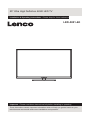 1
1
-
 2
2
-
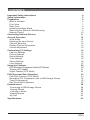 3
3
-
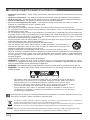 4
4
-
 5
5
-
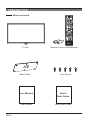 6
6
-
 7
7
-
 8
8
-
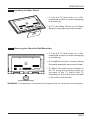 9
9
-
 10
10
-
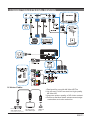 11
11
-
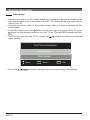 12
12
-
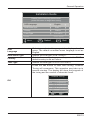 13
13
-
 14
14
-
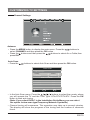 15
15
-
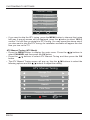 16
16
-
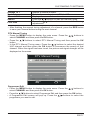 17
17
-
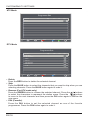 18
18
-
 19
19
-
 20
20
-
 21
21
-
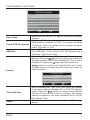 22
22
-
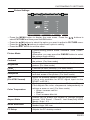 23
23
-
 24
24
-
 25
25
-
 26
26
-
 27
27
-
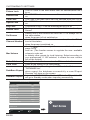 28
28
-
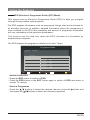 29
29
-
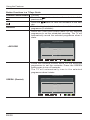 30
30
-
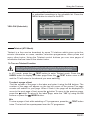 31
31
-
 32
32
-
 33
33
-
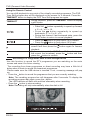 34
34
-
 35
35
-
 36
36
-
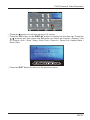 37
37
-
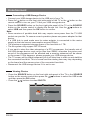 38
38
-
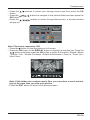 39
39
-
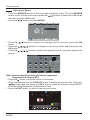 40
40
-
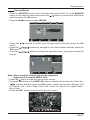 41
41
-
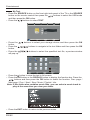 42
42
-
 43
43
-
 44
44
Ask a question and I''ll find the answer in the document
Finding information in a document is now easier with AI
Other documents
-
Seiki SE50UY04EC Operating Instructions Manual
-
AWA MSDV2203-F3-D0 User manual
-
Andersson LED5062UHD PVR User manual
-
Seiki SE55UY01UK User manual
-
DGM LTV-4251W User manual
-
Logik L26FE12I User manual
-
Seiki SE32HD01UK User manual
-
Seiki SE32HD01UK User manual
-
Andersson L48510 FHD PVR User manual
-
GVA G42TV16 User manual