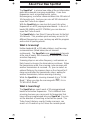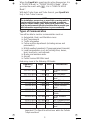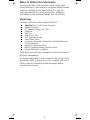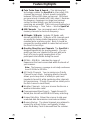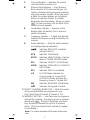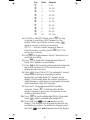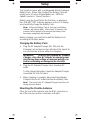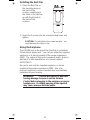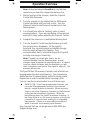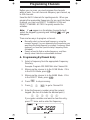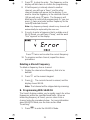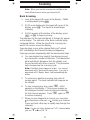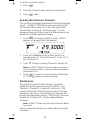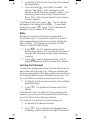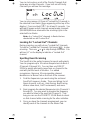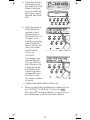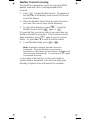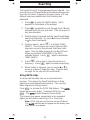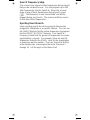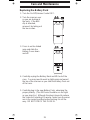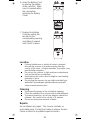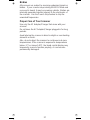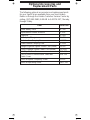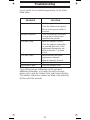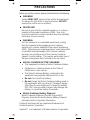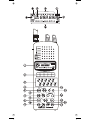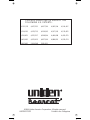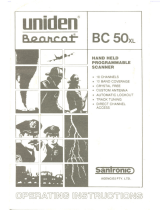Uniden SportCat Twin Turbo Sports Scanner User manual
- Category
- Two-way radios
- Type
- User manual
This manual is also suitable for

Table of Contents
About Your New SportCat.......................2
What is Scanning?............................2
What is Searching? ...........................2
Types of Communication .......................3
Where to Obtain More Information................4
Unpacking ..................................4
Feature Highlights .............................5
Controls and Indicators.........................6
Setup.......................................10
Charging the Battery Pack.....................10
Mounting the Flexible Antenna..................10
Installing the Belt Clip.........................11
Using the Earphone ..........................11
Operation Overview...........................12
Programming Channels........................14
A. Programming By Manual Entry...............14
B. Programming With SEARCH ................15
Scanning....................................17
Bank Scanning..............................17
One-Key Direct Access Channels ...............18
Priority Scan................................18
Delay .....................................19
Locking Out Channels ........................19
Looking for “Locked Out” Channels ..............20
Sporting Event Scanning ......................20
Weather Channel Scanning....................22
Searching ...................................23
Using DATA Skip. ...........................23
Search Frequency Skip........................24
Sporting Event Search. .......................24
Care and Maintenance.........................25
Replacing the Battery Pack ....................25
Location ...................................26
Cleaning...................................26
Repairs....................................26
Birdies ....................................27
Proper Care of Your Scanner...................27
Optional Accessories and
Replacement Parts............................28
Troubleshooting..............................29
Technical Specifications.......................30
1
C:...sc150om.vp
Tue Dec 16 18:56:02 1997
Color profile: Disabled
Composite Default screen

About Your New SportCat
The SportCat™ is a brand new state-of-the-art information
radio with automatic scanning capabilities. It can store
frequencies such as sporting events, police,
fire/emergency, and other communications into 10 banks of
10 channels each. And you can scan all 100 channels at
super fast Turbo Scan speed.
With the SportCat, you can do a fast search for active
frequencies on all 12 preprogrammed bands. In the v.h.f.
bands (29-54MHz and 137-174MHz) you can also use
super fast Turbo Search.
The SportCat also has Direct Channel Access for the first
10 channels. This provides quick and easy access to 10
different frequencies so you can keep up with the progress
and control of sporting events.
What is Scanning?
Unlike standard AM or FM radio stations, most two-way
communications (listed below) do not transmit
continuously. The SportCat scans programmed
channels
at the rate of nearly 100 channels per second until it finds
an active frequency.
Scanning stops on an active frequency, and remains on
that channel as long as the transmission continues. When
the transmission ends, the scanning cycle resumes until
another transmission is received. Or, you can select an
optional Delay so the scanner stays on the channel for 2
more seconds after the transmission stops, waiting for
another transmission, before resuming scanning.
While the SportCat is scanning channels it is in “SCAN
Mode”. When you stop the scanning with
H
,itisin
“SCAN HOLD Mode”.
What is Searching?
The SportCat can search each of 12 preprogrammed
bands to find active frequencies. This is different from
scanning, because you can search for frequencies that
have not been programmed into your SportCat. You can
set the direction of searching as well as the speed. The
Turbo Search feature, new for Uniden scanners, can
search v.h.f. bands at up to 3 times the normal speed.
2
C:...sc150om.vp
Tue Dec 16 18:56:03 1997
Color profile: Disabled
Composite Default screen

When the SportCat is searching for active frequencies, it is
in “SEARCH Mode” or “TURBO SEARCH Mode”. When
you stop the search with
H
, it is in “SEARCH HOLD
Mode”.
With both Turbo Scan and Turbo Search, your SportCat is
truly a Twin Turbo Scanner.
NOTE:
The installation, possession, or use of this scanning radio in
a motor vehicle may be prohibited, regulated, or require a
permit in certain states, cities, and/or local jurisdiction. Your
local law enforcement officials should be able to provide you
with information regarding the laws in your community.
Types of Communication
You will be able to monitor communication such as:
»
Automobile, Boat, and Marathon races
»
Golf Tournaments
»
Traffic information
»
Police and fire department (including rescue and
paramedics)
»
NOAA weather broadcasts (7 preprogrammed channels)
»
Land transportation, such as trucking firms, buses,
taxis, tow trucks, and railroads
»
Marine and amateur radio.
» Aircraft
» Public Service 800 MHz band
And many more in the following 12 Bands:
Frequency
Range
Steps Mode Transmission
29.0-29.7 MHz 5 kHz NFM 10 Meter Amateur
Band
29.7-50.0 MHz 5 kHz NFM VHF Low band
50.0-54.0 MHz 5 kHz NFM 6 Meter Amateur
Band
108-137 MHz 12.5 kHz AM Aircraft Band
137-144 MHz 5 kHz NFM Military Land mobile
144-148 MHz 5 kHz NFM 2 Meter Amateur
Band
148-174 MHz 5 kHz NFM VHF High Band
406-420 MHz 12.5 kHz NFM Federal Govt. Land
Mobile
420-450 MHz 12.5 kHz NFM 70 cm Amateur
Band
450-470 MHz 12.5 kHz NFM UHF Standard Band
470-512 MHz 12.5 kHz NFM UHF “T” Band
806-956 MHz 12.5 kHz NFM Public Service “800"
Band
Important!: The SportCat will not tune within the Cellular
Telephone Band.
3
C:...sc150om.vp
Tue Dec 16 18:56:03 1997
Color profile: Disabled
Composite Default screen

Where to Obtain More Information
The Bearcat Radio Club and other similar hobby clubs
have publications, information on computer bulletin boards,
and even contests for the radio enthusiast. See the
enclosed pamphlets for more information. Additional
information is also available through your local library.
Unpacking
Carefully check the contents against this list:
SportCat Twin Turbo Sports Scanner
Rubber Antenna
AC Adapter/Charger (AD-70U)
Earphone
Belt Clip
Battery (BP-180)
This Operating Guide
Extra Memo Pads
Frequency Directories Order Form and Betty Bearcat
Club Information
SportCat Frequency Guide
Nickel-Cadmium Battery Disposal Notice
Uniden 800 Help Line Notice
If any items are missing or damaged, contact your place of
purchase immediately.
A Product Registration Form is stapled in the center of the
Operating Guide. Remove the Form, complete and mail it.
Please read this Operating Guide thoroughly before
operating the scanner.
4
C:...sc150om.vp
Tue Dec 16 18:56:04 1997
Color profile: Disabled
Composite Default screen

Feature Highlights
◆
Twin Turbo Scan & Search —This lightning-fast
technology enables the SportCat to scan nearly 100
channels per second. Search speed is selectable
between 100 and 300 steps per second. (300 steps
per second only in bands with 5 kHz steps.) Because
the frequency coverage is so large (see previous
section for band listing), very fast scanning and
searching are essential. That is why we combined our
latest technology — Twin Turbo — into the SportCat.
◆
100 Channels You can program each of these
memory channels to store one frequency.
◆
12 Bands, 10 Banks Includes 12 Bands, with
Aircraft and 800 MHz. 10 Banks of 10 channels each
are useful for storing similar frequencies in order to
maintain faster scanning cycles. Bank 1 should be
reserved for sporting events to make the best use of
the Direct Access Keys.
◆
One-Key Direct Access Channels The SportCat is
designed specifically for sporting events. You can
quickly go from one channel to the next with just a
touch of a key to easily keeping track of the
participants and officials during the event.
◆29 MHz - 956 MHz Indicates the range of
frequencies that can be searched within the bands of
your scanner.
Note:
The frequency coverage is not totally continuous
from 29.0 MHz to 956 MHz.
◆
10 Priority Channels You can assign one Priority
Channel in each Bank. Assigning priority channels
allows you to keep track of activity on your most
important channel(s) while monitoring other channels
for transmissions. (Priority Channels are initially set in
the first channel in each Bank.)
◆
Weather Channels Lets your scanner function as a
weather information radio.
◆
Preprogrammed Band Search Toggle through 10
Bands plus Aircraft and 800 MHz for easy searching.
◆
Unique Data Skip Allows the scanner to skip over
unwanted data transmissions and reduces birdies.
◆
Memory Backup The stored channels are retained in
memory for at least 3 days, and typically 14 days,
when the Battery Pack is removed from the scanner.
5
C:...sc150om.vp
Tue Dec 16 18:56:04 1997
Color profile: Disabled
Composite Default screen

Controls and Indicators
Top View
Antenna
Connector
Connect the rubber antenna to this BNC
connector and turn clockwise until it locks.
Earphone
Jack
Plug the supplied earphone into this jack
for private listening. When the earphone is
connected, the internal speaker is
disconnected.
Note the warning on the Inside Front Cover
and on page 11.
SQUELCH
Control
Adjust this control to set the scan threshold
and to eliminate the background rushing
noise heard in the absence of an incoming
signal. See the Operation Overview
Section for adjustment procedures.
ON-OFF/
VOLUME
Control
Use this control to turn the scanner on or
off, and to adjust the volume.
Front View
(Refer to the foldout illustration inside the Back Cover)
Complete explanations of the use of these keys are in the
following Scanning and Searching Sections, beginning on page
1. LCD DISPLAY — The liquid crystal display (LCD)
shows the current channel and frequency. It also
displays the mode, status, and bank indicators.
A. Priority Channel Indicator —
P
appears when
the scanner stops on a Priority Channel.
B. Scan Type Indicator — Indicates BANK or
DIRECT Scan operation.
6
C:...sc150om.vp
Tue Dec 16 18:56:05 1997
Color profile: Disabled
Composite Default screen

C. Channel Number — Indicates the current
channel that the scanner is on.
D. Memory Bank Numbers — Each Memory
Bank consists of 10 channels that you can
select or deselect during scanning operation,
using the numeric keypad. When you select
a Bank, its number appears on the display.
When you deselect a Bank, its number
disappears from the display. When you press
H
to stop scanning, only the Bank of the
current channel appears.
E. Low Battery Indicator — Appears on the
display when the Battery Pack is low and
needs recharging.
F. Frequency Indicator — 7-digits plus decimal
indicate the frequency being received by the
scanner.
G. Mode Indicators — (Only the active mode(s)
are displayed during operation.)
Indicates DATA SKIP activated
during SEARCH.
SCN Indicates SCAN Mode.
SRCH Indicates SEARCH Mode. Flashes
when in TURBO SEARCH Mode.
PRI Indicates PRIORITY SCAN Mode.
HOLD Indicates SCAN HOLD or SEARCH
HOLD Mode.
DLY Indicates DELAY is activated.
L/O In SCAN Mode indicates the
channel shown is “Locked Out”.
In SEARCH Mode, indicates the
frequency shown is “Locked Out”.
WX Indicates WEATHER SCAN Mode.
k
Indicates the keypad is locked.
2. DIRECT CHANNEL MEMO PAD — Write the names
of the events/activities you program into your
One-Touch Direct Channels (Channels 1- 10).
3. NUMERIC KEYPAD — Use these keys to program a
channel for scanning. Also use to access a channel
directly with
H
. During SCAN Mode, use these
keys to select or deselect any of the 10 memory
banks. (Only the selected bank indicator(s) appear
on the display.)
Note:
You cannot deactivate all 10 banks at the same
time.
7
C:...sc150om.vp
Tue Dec 16 19:00:08 1997
Color profile: Disabled
Composite Default screen

Key Bank Channel
¬ 1 1-10
2 11-20
® 3 21-30
¯ 4 31-40
° 5 41-50
± 6 51-60
² 7 61-70
³ 8 71-80
´ 9 81-90
10 91 - 100
4. In SCAN or SEARCH Mode, press
H
to stop
scanning or searching. (
HOLD
appears on the
display.) After you stop the scanner, press
H
again to resume scanning or searching.
GO TO — Use the numeric keypad to enter a
channel number, and then press
H
(
GO TO
)to
access that channel.
5. Use
B
to toggle between Direct Channel Access
and Bank Scanning.
6. Press
N
to toggle the Preprogrammed Search
Band.
SRCH
appears on the display.
7. Press
S
to start scanning all programmed channels
that are not locked out. (
SCAN
moves across the
display during scanning.)
8. Press
D
to turn ON or OFF the automatic 2-second
delay during scanning or searching for active
frequencies. (In Delay Mode,
DLY
appears on the
display.) In this mode, when the scanner monitors an
active frequency, searching or scanning will not resume
until transmission stops for 2 seconds.
9. There are 7 Preprogrammed NOAA weather
channels. Press
W
to find the active NOAA
weather channel in your area.
WX
appears on the
display in Weather Mode.
10. Press
L
to turn the display light ON for 15 seconds.
Press
L
again to manually turn the light OFF.
11. Press and hold until appears on the
display. This disables the keypad and prevents any
accidental key entries. To enable the keypad, press
and hold until disappears from the display.
8
G:\Manuals7\Scanner\Sc150\test.vp
Tue Dec 23 17:15:28 1997
Color profile: Disabled
Composite Default screen

12. Use
.
to enter the decimal point when
programming a frequency into a channel. If you
make an entry error, press
.
before the
E
key to
erase the entry, and start over.
13. Press
E
to store a displayed frequency into any
displayed channel.
14. Use
d
and
u
(SRCH/CH) to search in either the up
or down direction within a Band, or to go up or down
in frequency when Search is stopped.. In SCAN
HOLD Mode, use these keys to go up or down to the
next channel.
15. Press
O
to “Lock Out” or prevent scanning of the
displayed channel, including Priority Channels. (
L/O
appears on the display.) To unlock a channel, press
O
again.
O
can be used in Scan or SEARCH
Modes.
16. While Scanning, press
P
to enter the PRIORITY
SCAN Mode. (
PRI
appears on the display.) While
Searching, press
P
(TURBO) to toggle between
100 steps and 300 steps per second. (When in
TURBO SEARCH Mode,
SRCH
flashes on the
display.)
17. Use
A
to skip data signals and unmodulated
carriers when in SEARCH Mode. This feature is not
active in the Air Band.
9
C:...sc150om.vp
Wed Dec 17 10:05:26 1997
Color profile: Disabled
Composite Default screen

Setup
The SportCat comes with a rechargeable Nickel-Cadmium
Battery Pack. When fully charged, this Battery Pack will
supply up to 12 hours of dependable use. (With the
Squelch control in “closed” position.)
Before using the SportCat for the first time, or whenever
the LOW BATTERY Indicator appears on the LCD display,
you should fully charge the Battery Pack.
Note:
When the Battery Pack is low, the Low Battery
Indicator will start to blink. After about 10 minutes, the
scanner will shut itself off to prevent the battery from
becoming completely discharged.
Before charging, you must first install the Battery Pack
according to the steps below.
Charging the Battery Pack
1. Plug the AC Adapter/Charger (AD-70U) into the
Charging Jack located on the Left side of the SportCat.
You can use the scanner while it is charging.)
WARNING! Use only the supplied AC Adapter/
Charger. Any other AC adapter or external power
plug having over-voltage or reversed polarity can
cause overheating or damage to the circuitry.
2. Plug the AC Adapter/Charger into a standard AC
outlet.
To fully charge the battery, leave the Adapter/Charger
connected for 14 to 16 hours.
3. When charging is complete, disconnect the Adapter/
Charger from the AC outlet and from the Battery Pack.
Note:
Disconnect the AC Adapter/Charger from the unit
during a power failure.
Mounting the Flexible Antenna
Place the end of the antenna onto the BNC connector on
top of the scanner and turn clockwise until tight.
10
C:...sc150om.vp
Wed Dec 17 10:06:43 1997
Color profile: Disabled
Composite Default screen

Installing the Belt Clip
1. Place the Belt Clip on
the mounting area on
the back of the
scanner, making sure
the holes in the clip line
up with the threads in
the back of the
scanner.
2. Insert the 2 screws into the corresponding holes and
tighten.
CAUTION:
Do not tighten the screws too tight. You
could damage the case or clip.
Using the Earphone
The PHONE jack at the top of the SportCat is a standard
3.5mm stereo phone jack. You can use either the supplied
earphone, or a stereo headset of the proper impedance
(32Ω). The output of this jack is monaural audio , but you
will hear it in both headphones of a stereo headset.
IMPORTANT!
Be sure to use only the supplied earphone, or stereo
headset of the proper impedance (32Ω). Use of an
incorrect earphone or stereo headset may be potentially
hazardous to your hearing.
WARNING: To avoid discomfort or possible
hearing damage, be sure to set the Volume
Control before plugging in the earphone or proper
headphones. A sudden opening of the Squelch
may cause unexpected loud audio.
11
C:...sc150om.vp
Wed Dec 17 10:06:44 1997
Color profile: Disabled
Composite Default screen

Operation Overview
Note:
Before operating the
SportCat
for the first time,
make sure you have fully charged the Battery Pack.
1. Before turning on the scanner, rotate the Squelch
Control fully clockwise.
2. Turn the scanner on by rotating the On-Off/Volume
Control clockwise until you hear a click. Turn the
Volume Control a small amount clockwise to a low
listening level.
3. You should hear either a “rushing” noise or some
communications. If you are monitoring a transmission,
wait until it stops before adjusting the Squelch Control.
4. Readjust the volume to a comfortable listening level.
5. Turn the Squelch Control counterclockwise just until
the rushing noise disappears. At the squelch
threshold, any incoming signal just slightly stronger
than the noise will open the squelch. Any
communication that is received will open the Squelch,
and stop scanning or Searching.
Note:
If squelch is set too tight, that is, too far
counterclockwise from the threshold point, a much
stronger signal is required to open the squelch. If squelch
is set on a point clockwise from the threshold, you will
hear a constant sound (noise, if no signal is present.) The
scanner will not scan.
The SportCat has 100 memory channels, each of which can
be programmed to store one frequency. The channels are
divided into ten 10-channel banks, useful for storing similar
frequencies in order to maintain faster scanning cycles.
You can monitor communication in one of three ways:
BANK SCAN If you have programmed channels, you
can scan all programmed channels in the selected
bank(s), except locked out channels. When scanning
stops on an active frequency, it remains on that channel
as long as the transmission continues. When the
transmission stops, the SportCat resumes scanning. If
the Delay Mode is on, the scanner remains on the same
channel for 2 more seconds, waiting for a responding
transmission. If there is no responding transmission
within 2 seconds, the scanning cycle resumes.
Any channels that are not programmed (000.0000) are
skipped during scan.
12
C:...sc150om.vp
Wed Dec 17 10:10:08 1997
Color profile: Disabled
Composite Default screen

When the SportCat is in BANK SCAN Mode, the display
will look something like this:
DIRECT SCAN When you program Channels 1
through 10, you can scan just these channels in
DIRECT SCAN Mode. Scanning functions just like
BANK SCAN, except only the first 10 channels are
scanned. This feature is useful for setting up and
scanning frequencies at sporting events.
In DIRECT SCAN Mode the display will look something like
this:
BAND SEARCH The Search function is different from
Scan. When you select a frequency band to search, the
scanner searches for any active frequency within the
lower and upper limits of the band. When an active
frequency is found, the scanner stops on that frequency
as long as the transmission lasts. If the Delay Mode is
on, the scanner remains on the same channel for 2
more seconds, waiting for a responding transmission. If
there is no responding transmission within 2 seconds,
the search cycle resumes.
When the SportCat is on SEARCH Mode, the display will
look something like this:
13
C:...sc150om.vp
Wed Dec 17 10:10:51 1997
Color profile: Disabled
Composite Default screen

Programming Channels
Before you can scan, you must program the channels
within a bank. You can store one frequency per channel, up
to 100 channels.
Save the first 10 channels for sporting events. When you
program the appropriate frequencies for an event into these
channels, you can use DIRECT CHANNEL SCAN and
DIRECT CHANNEL ACCESS to quickly monitor the
activities.
Note: If appears on the display (keypad locked),
unlock the keypad by pressing and holding until
disappears.
There are two ways to program a channel:
Manually select a channel and frequency, using the
numeric keypad. You can determine the frequencies you
want from the Betty Bearcat (or similar) Frequency Book
(optional), or from the Sports Activity Frequency Book
(included).
Search a band to find an active frequency, and then
directly store it into the next available channel
A. Programming By Manual Entry
1. Select a frequency from the appropriate Frequency
Directory.
Example: Program 125.2500 MHz into Channel 18.
2. Make sure the scanner is in the SCAN Mode. If it is
in the SRCH Mode, press
S
.
3. Make sure the scanner is in the BANK Mode. If it is
in the DIRECT Mode, press
B
.
4. Press
H
to stop scanning.
5. Press
18H
to go to Channel 18.
6. Enter the frequency number using the numeric
keypad. (Be sure to include the decimal point.)
125.25
.
If you make a mistake and want to clear the entry,
press
.
twice and re-enter the frequency.
14
G:...sc150om.vp
Tue Dec 23 10:29:58 1997
Color profile: Disabled
Composite Default screen

7. Press
E
to store the entry. The frequency on the
display will blink twice to confirm the programming.
8. If that frequency is already stored in another
channel, you will hear a “beep”, and the other
channel number will appear on the display. If you
want to store the frequency in the selected channel
(18) as well, press
E
again. The frequency will
blink twice to confirm the programming. Or, you can
press
.
twice and enter another frequency for the
currently selected channel.
Note:
Any frequency already stored in any channel will
automatically be replaced by the new one.
9. If you try to enter a frequency that is outside one of
the 12 Bands, you will hear a “beep”, and the word
“
Error
” appears on the display.
Press
.
twice and re-enter the correct frequency.
10. To program another channel, repeat the above
procedures.
Deleting a Stored Frequency
To delete a frequency from a channel:
1. Display the channel and frequency that is to be
deleted.
2. Press
0
on the numeric keypad.
3. Press
E
. The current channel is erased, and the
display shows
000.000
.
Note:
That channel will be skipped during scanning.
B. Programming With SEARCH
The Search feature enables you to rapidly search for active
frequencies within the specified band limits. When an
interesting frequency is found, you can store it into a
channel using the procedure below. For more information
about SEARCH Mode, see the later section titled
“Searching”.
1. Press
N
to enter the SEARCH Mode.
15
C:...sc150om.vp
Wed Dec 17 10:24:25 1997
Color profile: Disabled
Composite Default screen

2. Press
N
repeatedly to cycle through each of the 12
preprogrammed Search Bands until you see the Band
you want.
3. Wait for at least 2 seconds for Search to begin. Or
press
u
or
d
to search in an up or down direction.
4. When Search stops on a desired frequency, press
H
to stay on that frequency. The next available
empty channel will be blinking on the display.
5. To store the displayed frequency into that channel,
press
E
. The frequency will blink twice to confirm the
programming.
6. To store the displayed frequency into another channel:
a. Select the channel number with the numeric
keys, and press
H
. The selected channel
will appear on the display.
b. Press
E
. The frequency will blink twice to
confirm the programming.
16
C:...sc150om.vp
Wed Dec 17 10:26:43 1997
Color profile: Disabled
Composite Default screen

Scanning
Note:
When you turn the scanner on it will be in the
same Mode it was in when you turned it off.
Bank Scanning
1. Look at the upper left corner of the display. If
BANK
is not displayed, press
B
.
2. If
SCN
is not displayed in the lower left corner of the
display, press
S
. The SportCat should begin
scanning.
3. If
HOLD
appears at the bottom of the display, press
H
or
S
to begin scanning.
The indicators for the selected Banks (
1
through
10
) appear
on the display. The indicator of the Bank currently being
monitored flashes. While the SportCat is scanning, the
word
SCAN
moves across the display.
Scanning stops on any active channel that is not “Locked
Out”, and displays the Channel Number and frequency.
Scanning resumes automatically after the transmission stops.
4. You can deselect any bank(s) from being scanned
by entering the number of the bank. The deselected
bank indicator(s) disappear from the display, and
those channels will not be scanned. This procedure
helps to speed up the scanning cycle.
Note:
One Bank must always be active. You cannot
deactivate all 10 banks at the same time. If you try to
deactivate all 10 Banks, Bank 1 will automatically be
active.
5. To restore any bank for scanning, just enter its
number again. The bank indicator will reappear on
the display.
6. To stop scanning any time, press
H
.(
HOLD
appears on the display.) The scanner remains on
the displayed channel, and only the bank indicator
for that channel appears. Press
H
again or
S
,
to resume scanning.
7. When you are stopped at a channel, you can press
d
to step down a channel, or
u
to step up a channel.
Press and hold either key to rapidly step through the
channels.
Note:
You do not skip a locked out (“
L/O
”) channel when
you use
d
or
u
or GO TO.
17
C:...sc150om.vp
Wed Dec 17 10:26:43 1997
Color profile: Disabled
Composite Default screen

To access a specific channel:
1. Press
H
.
2. Enter the channel number using the numeric keys.
3. Press
H
again.
One-Key Direct Access Channels
The SportCat is designed specifically to be used at sporting
events. In DIRECT SCAN Mode you can access the first
10 channels with just one key. That’s why you should
reserve these channels for sporting events. You can
reprogram them each time you go to a different event, and
monitor the activities quickly and easily.
1. Press
B
to change to DIRECT Mode. (
DIRECT
appears at the upper left of the display.)
2. Press any number key to go to that channel. For
example, press
1
to go to Channel 1. Press
0
to
go to Channel 10.
3. Press
S
to begin scanning Channels 1 through 10.
Note:
In DIRECT Mode, the SportCat will scan only the
first 10 channels (Bank 1), even if you deselected Bank 1
during Bank Scan.
4. Press
H
to stay on a channel the SportCat stops
at. Press
S
again to resume scanning.
Priority Scan
The SportCat has 10 Priority Channels, 1 per Bank.
Initially these are the first channel in each Bank. (e.g.
Channel 1, Channel 11, Channel 21, and so on.) The
scanner checks the Priority Channel(s) every 2 seconds
during the Scan cycle. If a transmission is received, the
scanner will stop at that channel. If the Priority Channel in
any Bank is “Locked Out’”, it will be skipped during
scanning.
Note:
In DIRECT Mode, only the Priority Channel in Bank 1
is checked.
You can move the Priority to any other channel in a Bank
as follows:
18
C:...sc150om.vp
Wed Dec 17 10:31:49 1997
Color profile: Disabled
Composite Default screen

1. Go directly to that channel using any of the methods
described above.
2. Press and hold
P
for at least 2 seconds. You
will hear “two beeps”, and
P
will appear on the
display to the left of the new channel number. That
channel will now be the Priority Channel for that
Bank. (The
P
will no longer appear for the previous
Priority Channel.)
To activate Priority Scan, press
P
. The
PRI
indicator
will appear at the bottom of the display.. To deactivate
Priority Scan, press
P
again. The
PRI
indicator will
disappear from the bottom of the display.
Delay
Normally the scanner will resume scanning when a
transmission stops. If you want to remain on a channel
until a responding transmission is received, activate the
DELAY feature. This feature can be active in SCAN,
SEARCH, and WEATHER Modes.
1. Press
D
. The
DLY
indicator appears at the
bottom of the display. The scanner will now pause 2
seconds after transmission stops before resuming
scanning.
2. Press
D
again to deactivate Delay. The
DLY
indicator disappears from the bottom of the display.
Locking Out Channels
You may have programmed certain channels that you do not
want to hear every time you scan. These are channels that
are busy a major portion of the time, and the scanner stops at
the channel(s) often enough to interrupt the scan cycle. You
can Lock Out those channels so they are not scanned.
1. Go directly to that channel using any of the methods
described above.
2. Press
O
.
L/O
appears at the lower right of the
display.
That channel is now “Locked Out” of the scanning cycle.
However, you can access that channel at any time using
one of the Direct Channel Access methods.
To include the channel back in the scanning cycle:
1. Go directly to the desired channel.
2. Press
O
. The
L/O
indicator now disappears from
the display, and the channel is no longer “Locked Out”.
19
C:...sc150om.vp
Wed Dec 17 10:32:27 1997
Color profile: Disabled
Composite Default screen

You can lock out any or all of the Priority Channels that
same way as other channels. If you lock out all Priority
Channels you will see this message:
You can also remove
L/O
from all “Locked Out” channels in
the selected Scan Banks (those appearing at the top of the
display.) Press and hold
O
for at least 2 seconds. You
will hear 2 beeps and all channels except empty channels
(000.0000)MHz are returned to the scanning cycle in the
selected Scan Banks.
Note:
Any “Locked Out” channels in Banks that are
deselected are still “Locked Out”.
Looking for “Locked Out” Channels
During scanning, you will not see “Locked Out” channels.
To look for “Locked Out” channels, first press
H
to stop
scanning. Then use
u
or
d
to step through the Bank. You
will see
L/O
” on the display to indicate a “Locked Out”
channel.
Sporting Event Scanning
The SportCat is the perfect scanner for sports enthusiasts.
You can program up to 10 custom frequencies into Bank 1
(Channels 1 through 10). You can then use DIRECT
SCAN to quickly and easily move from on channel to the
next with just the touch of a button. For added
convenience, there are 10 corresponding channel
identifiers on a Memo Pad on the front of the scanner.
1. Find the frequencies you want using the enclosed
SportCat Frequency Guide. There are listings for all
types of events, such as: Auto Racing, Boat Racing,
various show tours, Golf Tournaments, and more.
2. Next, program the desired frequencies into Channels 1
through 10. You may want to program the frequency
you want to listen to the most into Channel 1. That
way you can use the PRIORITY SCAN Mode to check
on that channel while scanning for the other activities.
3. Once you have the channels programmed, you can
identify each of the channels on the Memo Pad.
20
C:...sc150om.vp
Wed Dec 17 10:33:19 1997
Color profile: Disabled
Composite Default screen
Page is loading ...
Page is loading ...
Page is loading ...
Page is loading ...
Page is loading ...
Page is loading ...
Page is loading ...
Page is loading ...
Page is loading ...
Page is loading ...
Page is loading ...
Page is loading ...
Page is loading ...
Page is loading ...
Page is loading ...
-
 1
1
-
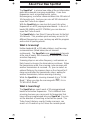 2
2
-
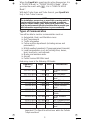 3
3
-
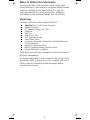 4
4
-
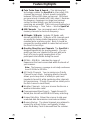 5
5
-
 6
6
-
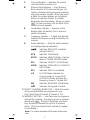 7
7
-
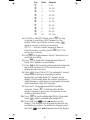 8
8
-
 9
9
-
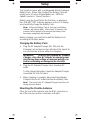 10
10
-
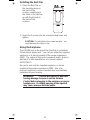 11
11
-
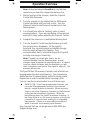 12
12
-
 13
13
-
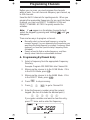 14
14
-
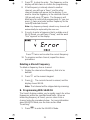 15
15
-
 16
16
-
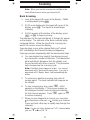 17
17
-
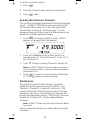 18
18
-
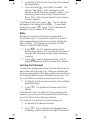 19
19
-
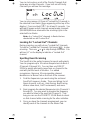 20
20
-
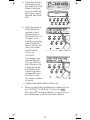 21
21
-
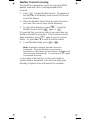 22
22
-
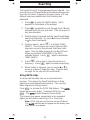 23
23
-
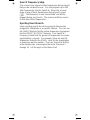 24
24
-
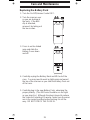 25
25
-
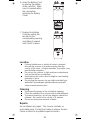 26
26
-
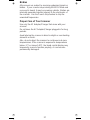 27
27
-
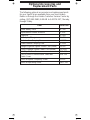 28
28
-
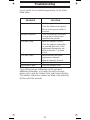 29
29
-
 30
30
-
 31
31
-
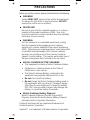 32
32
-
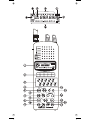 33
33
-
 34
34
-
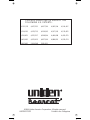 35
35
Uniden SportCat Twin Turbo Sports Scanner User manual
- Category
- Two-way radios
- Type
- User manual
- This manual is also suitable for
Ask a question and I''ll find the answer in the document
Finding information in a document is now easier with AI
Related papers
Other documents
-
Radio Shack PRO-2005 Owner's manual
-
Realistic 20-507 User manual
-
Sharkoon RUSH HEADSET Datasheet
-
ooma Power Bank User manual
-
Maxcom MM705BB Datasheet
-
Axis PS-E EU User guide
-
Radio Shack Scanner PRO-29 User manual
-
Radio Shack PRO-29 - 60 Channel User manual
-
Radio Shack Pro-2045 User manual
-
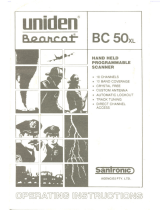 Bearcat BC 50XL Operating Instructions Manual
Bearcat BC 50XL Operating Instructions Manual