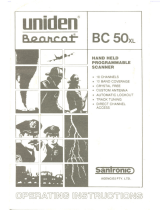Operation Overview
Note:
Before operating the
SportCat
for the first time,
make sure you have fully charged the Battery Pack.
1. Before turning on the scanner, rotate the Squelch
Control fully clockwise.
2. Turn the scanner on by rotating the On-Off/Volume
Control clockwise until you hear a click. Turn the
Volume Control a small amount clockwise to a low
listening level.
3. You should hear either a “rushing” noise or some
communications. If you are monitoring a transmission,
wait until it stops before adjusting the Squelch Control.
4. Readjust the volume to a comfortable listening level.
5. Turn the Squelch Control counterclockwise just until
the rushing noise disappears. At the squelch
threshold, any incoming signal just slightly stronger
than the noise will open the squelch. Any
communication that is received will open the Squelch,
and stop scanning or Searching.
Note:
If squelch is set too tight, that is, too far
counterclockwise from the threshold point, a much
stronger signal is required to open the squelch. If squelch
is set on a point clockwise from the threshold, you will
hear a constant sound (noise, if no signal is present.) The
scanner will not scan.
The SportCat has 100 memory channels, each of which can
be programmed to store one frequency. The channels are
divided into ten 10-channel banks, useful for storing similar
frequencies in order to maintain faster scanning cycles.
You can monitor communication in one of three ways:
BANK SCAN If you have programmed channels, you
can scan all programmed channels in the selected
bank(s), except locked out channels. When scanning
stops on an active frequency, it remains on that channel
as long as the transmission continues. When the
transmission stops, the SportCat resumes scanning. If
the Delay Mode is on, the scanner remains on the same
channel for 2 more seconds, waiting for a responding
transmission. If there is no responding transmission
within 2 seconds, the scanning cycle resumes.
Any channels that are not programmed (000.0000) are
skipped during scan.
12
C:...sc150om.vp
Wed Dec 17 10:10:08 1997
Color profile: Disabled
Composite Default screen