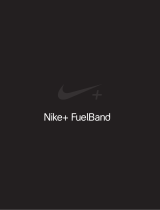Page is loading ...

Nike+ FuelBand

2The Nike+ FuelBand User’s Guide
Welcome
03 System Requirements
03 Included in the Box
04 Overview
Get Started
05 Set Up
08 Adjusting Your Fit
Display
10 View Your Results
11 Progress Toward Your Daily Goal
11 Brightness
12 Warnings
13 Customizing the Display
Connect to Mobile Device
15 Bluetooth Pairing
16 Sync Activit y Using the Nike+ FuelBand App
17 Airplane Mode
Tr a c k Y o u r P r o g r e s s
18 Upload Activity to nikeplus.com
19 Changing Your Daily Goal
20 View Progress and Achievements
Maintenance
21 Charging
22 Updating Nike+ FuelBand
22 Updating Nike+ Connect
23 Resetting Nike+ FuelBand
24
Te c h n i c a l S p e c i f i c a t i o n s
26 Service and Support
26 Warrant y
27 Compliance Information
Table of Contents

3The Nike+ FuelBand User’s Guide
Welcome
Welcome to your Nike+ FuelBand, a device that measures your everyday activity and turns it into
NikeFuel. NikeFuel reflects your level of effort throughout the day. It’s calculated the same way for
everyone, so you can compare and compete with friends and other Nike+ members. Plug your
Nike+ FuelBand into your computer’s USB port or sync wirelessly through Bluetooth with our
mobile app to access Nike+ where you can track your performance, see results and get motivated
to do more.
TO USE YOUR NIKE+ FUELBAND, YOU MUST HAV E:
• Mac OS v 10.5.8 or later, Windows 7 (SP1) or Windows Vista (SP2) or Windows XP (SP3)
• Optional mobile app available on iOS4 and above; for the latest compatible handsets
check nikeplus.com.
WHAT’S INCLUDED IN THE NIKE+ FUELBAND BOX
1. Nike+ FuelBand (with
8mm link)
2. 16mm Link
3. Sizing Tool
4. USB Cable
5. USB Stand
1
4
2 3
5
System Requirements
Included in the Box

4The Nike+ FuelBand User’s Guide
Goal Progress
Link
Clasp
Button
Screen
Overview

5The Nike+ FuelBand User’s Guide
Getting Started
Set Up
You’ll need to set up your Nike+ FuelBand before you use it. To get started, open an internet
browser on your computer and go to www.nikeplus.com/setup.
The Nike+ Connect software allows you to sync your data to Nike+, customize your settings, and
set your daily NikeFuel goal.
1. DOWNLOAD AND INSTALL NIKE+ CONNECT
Click on “Download Nike+ Connect” to save the Nike+
Connect Installer file to your computer.
Once downloaded, the Nike+ Connect Installer
should automatically open.
If it does not automatically open:
Mac: Double click the downloaded Nike+Connect.
dmg file. When it opens, double click the Nike+
Connect Installer.mpkg file.
PC: Double click the downloaded
Nike+Connect_Installer.exe file.

6The Nike+ FuelBand User’s Guide
Follow the on-screen instructions to install the software.
Each time you connect your Nike+ FuelBand to this computer, the software
will automatically launch, uploading your activity to nikeplus.com and
removing it from the Nike+ FuelBand’s memory.
Note: You can download and install the software to more than one computer.
Take your Nike+ FuelBand out of the box and plug it into a USB port on your
computer. You can also use the USB cable that came in the box (see page 21
for how to assemble and use the USB cable and stand).
2. MAKE IT YOURS
Enter your height and weight so Nike+ FuelBand can accurately calculate your
daily results. Indicate which wrist you’ll wear it on so the LED display orients
correctly.
3. SET YOUR DAILY GOAL
Choose how active you will strive to be each day. Don’t worry, you can adjust
your daily goal any time (see page 19).

7The Nike+ FuelBand User’s Guide
4. JOIN THE NIKE+ COMMUNITY
In order to save your activity and view your progress, you’ll need to create a
Nike+ profile. Nike+ is also a great way to share activity with friends and get
motivated to reach your goals.
To create a new account, click “register.” You can also register using your
Facebook or Twitter account.
If you already have a Nike+ account, you can log in with your email address and
password, or use your Facebook or Twitter account.
5. CHARGE
Your Nike+ FuelBand needs to charge completely. The battery icon on the Nike+
FuelBand display will fill to indicate the level of your battery’s charge. Once your
battery is charged, unplug Nike+ FuelBand from your computer, put it on, and
get moving!

8The Nike+ FuelBand User’s Guide
Adjusting Your Fit
NIKE+ FUELBAND IS DESIGNED TO BE WORN ON YOUR WRIST
Your Nike+ FuelBand comes with two extender links—an 8mm link that’s
already inserted in the band and an extra 16mm link. You can add or remove
the links to make the fit looser or tighter.

9The Nike+ FuelBand User’s Guide
REMOVING LINKS
ADDING LINKS
2. Push the pin into the hole on the 8mm
link to release it from the clasp.
1. Insert the pin on the Sizing Tool into
the hole on Nike+ FuelBand. (If you
no longer have a Sizing Tool, a bent
paperclip will also work.)
Push down until you feel the link release.
Connect the links to the band as show below, and snap the band closed.
No Link 8mm Link 16mm Link

10The Nike+ FuelBand User’s Guide
Display
The LED display on your Nike+ FuelBand lets you view results, check progress and access
advanced features with the press of a button.
Note: When the Nike+ FuelBand is connected to a PC or wall charger, the button
becomes inactive.
View Your Results
Current Time
A short press of the button will cycle the display through your current day’s
results in this order:
Three seconds after releasing the button, the display will go into a sleep state.
A short button press resumes the cycle to the last result seen.
NikeFuel Earned
Calories Burned
Number of Steps Taken

11The Nike+ FuelBand User’s Guide
It will start each day with a single red light and a flashing green light
that represents your daily NikeFuel goal. As your activity increases,
Nike+ FuelBand will light up to yellow, then turn to green. When you fill
all the green lights, you’ve hit your Daily Goal.
Once you hit your Daily Goal, your first short button press will reveal a
celebration.
Progress Toward Your Daily Goal
Nike+ FuelBand’s display represents your progress toward your Daily Goal.
Goal
Achieved
No
Activity
Brightness
The brightness level of the display automatically adjusts according to the light levels
in your environment. The brighter your environment, the brighter your display.

12The Nike+ FuelBand User’s Guide
Warnings
BATTERY LOW
When your battery is running low and needs to be recharged, a battery icon will be
displayed on your first short button press. (You can press the button again to dismiss the
icon and view your results).
When your battery has zero charge left, the plug in icon will display, indicating you must
plug Nike+ FuelBand into your computer to charge.
See page 21 for instructions on how to charge.
MEMORY FULL/LOW
When the internal memory on the device reaches 80% full, “MEM LOW” displays on a
first button press followed by the plug icon. When the internal memory on the Nike+
FuelBand reaches 100% capacity, “MEM FULL” displays on the first button press followed
by the plug icon. To clear the memory, just sync your Nike+ FuelBand activity to your
Nike+ account.
Low BatteryFull Battery Plug In

13The Nike+ FuelBand User’s Guide
Customizing the Display
CUSTOMIZE NIKE+ FUELBAND DISPLAY USING NIKE+ CONNECT
The Customize Tab on Nike+ Connect allows you to add and remove items from your
Nike+ FuelBand display.
Click the “ADVANCED” button on Nike+ Connect to access the following advanced
display preferences:
• Turn your daily goal celebrations on and off
• Flip the display orientation

14The Nike+ FuelBand User’s Guide
TIME & DATE
Plug into a computer running the Nike+ Connect software to set your Nike+ FuelBand’s
date and time. Nike+ FuelBand will automatically be set to the time and date on that
computer. To set the time manually, click on the Time and Date tab, then click “manually
set the time and date” to make adjustments.
Check the box “Use 24-hour time” to display the time in a 24-hour time format.
CUSTOMIZE NIKE+ FUELBAND DISPLAY USING YOUR MOBILE PHONE
To customize the display from your phone, you must first download the Nike+ FuelBand
mobile app and pair Nike+ FuelBand with your phone (see page 15) .
Then, open the app. Go to the “Me” tab and select “Device Display” to personalize your
display options.
Low Battery Full Battery

15The Nike+ FuelBand User’s Guide
Connect to Mobile Device
Get the free Nike+ FuelBand mobile app to track your progress and get extra motivation on the go.
You can even sync wirelessly. Available for iOS4 and above in the Apple iTunes Store. Check
nikeplus.com/fuelband for compatibility with other handsets.
Bluetooth Pairing
First, you must “pair” your Nike+ FuelBand and mobile phone so they can
communicate. You only have to do this once.
Once successfully paired, you are ready to sync and track your progress using
the Nike+ FuelBand app.
2. Press and hold the button on
your Nike+ FuelBand until “ ”
appears on the display.
1. Go to Settings in your iOS
device and activate Bluetooth.
3. When “ ” is visible,
press the button again to
initiate pairing mode. “ ” will
begin blinking. Nike+ FuelBand
is now in pairing mode.
5. Nike+ FuelBand will display a
check mark next to “ ” when the
pairing is successful.
If the pairing was unsuccessful,
an “X” will display instead. Try
pairing again. If you still can’t
connect, see nikeplus.com/
support for troubleshooting tips.
4. Select Nike+ FuelBand when
it appears on your phone’s
device list.
Select Nike+ FuelBand ConfirmationInitiate Bluetooth pairing Blinking
App
Screen
Select Nike+ FuelBand ConfirmationInitiate Bluetooth pairing Blinking
App
Screen
Select Nike+ FuelBand ConfirmationInitiate Bluetooth pairing Blinking
App
Screen

16The Nike+ FuelBand User’s Guide
Sync Activity Using the Nike+ FuelBand App
The first time you open the Nike+ FuelBand app, it will prompt you to sign in to your Nike+
account associated with Nike+FuelBand. You must sign in in order for your activity to sync to
Nike+.
1. Press the button on your Nike+ FuelBand until you see the word SYNC. Then release.
2. The Bluetooth symbol will flash in the top right corner of your iOS device
and a sync will begin.
3. The green progress bar will inform you when all activity is synced to your Nike+ account.
While the bluetooth symbol at the top of your device is lit, you can sync to Nike+ again by
pulling down the home screen of the app with your finger.
If the bluetooth symbol is not lit or the app displays a message that says “No Connection,”
repeat steps 1-3 above.

17The Nike+ FuelBand User’s Guide
Airplane Mode
Airplane mode allows you to turn off wireless connectivity in accordance with airline
regulations. Simply press the button until you see the airplane image. Then, quick press to
toggle the mode on and off.

18The Nike+ FuelBand User’s Guide
Track Your Progress
You can upload your activity to Nike+ using your computer or mobile device. On Nike+ you can
track your progress, set goals and share achievements.
Upload Activity to nikeplus.com
To sync activity wirelessly to the Nike+ FuelBand mobile app, see page 16.
TO SYNC YOUR ACTIVITY TO NIKE+ USING YOUR COMPUTER:
1. Connect your Nike+ FuelBand to a USB port on a computer installed with
Nike+ Connect software. Make sure the USB connector is dry before you attach
it to your computer.
2. Nike+ Connect will automatically launch and upload your activity to nikeplus.com.
When the upload is complete, the message “All activity uploaded” will appear on
the Nike+ Connect software.
3. Your web browser will open automatically and take you to nikeplus.com.
Sign into your Nike+ account to track your goals, challenge your friends, share your
progress through Facebook and Twitter, and get the motivation to do more.
4. It is now safe to unplug your Nike+ FuelBand (or USB cable) from the computer.
Note: If no Internet connection is detected, Nike+ Connect will show the message “No internet
connection.” Click on the Try Again button to reconnect. If an Internet connection is not available,
or nikeplus.com doesn’t respond, Nike+ Connect will queue your activity from Nike+ FuelBand
for upload at a later time, and will clear your Nike+ FuelBand’s memory so you can record more
activity. You won’t see this activity on nikeplus.com until you’ve successfully established an
Internet connection.

19The Nike+ FuelBand User’s Guide
You can increase or decrease your daily activity goal any time from your Nike+
Connect software.
You can also change your daily goal using the Nike+ FuelBand app. To do so, go
to “Me” > “Settings” > “Daily Goal,” or simply tap on your NikeFuel score on the
app’s home screen.
Changing Your Daily Goal

20The Nike+ FuelBand User’s Guide
Find out how you did this week, month and beyond. Nike+ breaks your
activity down and graphs it up, so you can make sense of it at a glance.
It also keeps track of your progress and rewards your achievements
along the way.
DAILY GOAL
Hit or exceed your daily NikeFuel goal to receive special achievements.
VIEW PROGRESS
View results by day, week, month, or year so you can get a big picture
of your progress.
STREAKS
Get to green multiple days in a row, and you’re on a streak. See how
long you can keep it going.
RECORDS
Nike+ keeps track of your best day, best week, best month, and
longest streak.
MILESTONES
Nike+ rewards your success over time with Time Milestones, and your
Fuel accomplishments with Fuel Milestones.
View Progress and Achievements
/