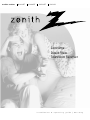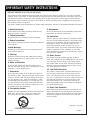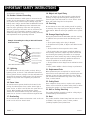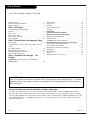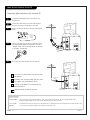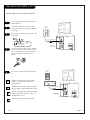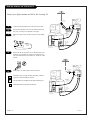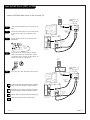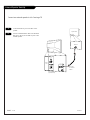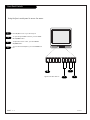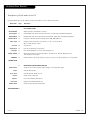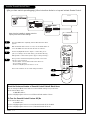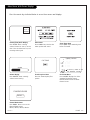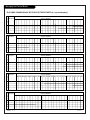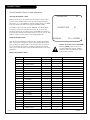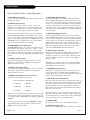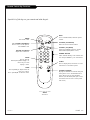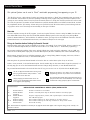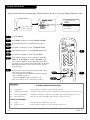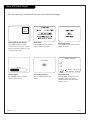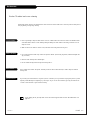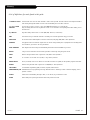Zenith Concierge H2034DT Installation And Operating Manual, Warranty
- Category
- LCD TVs
- Type
- Installation And Operating Manual, Warranty
This manual is also suitable for

machine numbers H1934DT H2034DT H2534DT H2539Y
installation & operating guide / warranty
Concierge
Direct View
Television Receiver

WARNING:
TO REDUCE THE RISK OF ELECTRIC SHOCK DO NOT REMOVE COVER (OR BACK). NO USER SERVICEABLE PARTS INSIDE.
REFER TO QUALIFIED SERVICE PERSONNEL.
The lightning flash with arrowhead symbol, within an equilateral triangle, is intended to alert the user to the presence
of uninsulated “dangerous voltage” within the product’s enclosure that may be of sufficient magnitude to constitute a
risk of electric shock to persons.
The exclamation point within an equilateral triangle is intended to alert the user to the presence of important operating
and maintenance (servicing) instructions in the literature accompanying the appliance.
WARNING:
TO PREVENT FIRE OR SHOCK HAZARDS, DO NOT EXPOSE THIS PRODUCT TO RAIN OR MOISTURE.
POWER CORD POLARIZATION:
CAUTION: TO PREVENT ELECTRIC SHOCK, MATCH WIDE BLADE OF PLUG TO WIDE SLOT, FULLY INSERT.
ATTENTION: POUR ÉVITER LES CHOCS ÉLECTRIQUES, INTRODUIRE LA LAME LA PLUS LARGE DE LA FICHE DANS LA BORNE
CORRESPONDANTE DE LA PRISE ET POUSSER JUSQU’AU FOND.
NOTE TO CABLE/TV INSTALLER:
This reminder is provided to call the cable TV system installer’s attention to Article 820-40 of the National Electric Code
(U.S.A.). The code provides guidelines for proper grounding and, in particular, specifies that the cable ground shall be
connected to the grounding system of the building, as close to the point of the cable entry as practical.
REGULATORY INFORMATION:
This equipment has been tested and found to comply with the limits for a Class B digital device, pursuant to Part 15
of the FCC Rules. These limits are designed to provide reasonable protection against harmful interference when the
equipment is operated in a residential installation. This equipment generates, uses and can radiate radio frequency
energy and, if not installed and used in accordance with the instruction manual, may cause harmful interference to radio
communications. However, there is no guarantee that interference will not occur in a particular installation. If this
equipment does cause harmful interference to radio or television reception, which can be determined by turning
the equipment off and on, the user is encouraged to try to correct the interference by one or more of the following
measures:
• Reorient or relocate the receiving antenna.
• Increase the separation between the equipment and receiver.
• Connect the equipment into an outlet on a circuit different from that to which the
receiver is connected.
• Consult the dealer or an experienced radio/TV technician for help.
CAUTION:
Do not attempt to modify this product in any way without written authorization from Zenith Electronics Corporation.
Unauthorized modification could void the user’s authority to operate this product.
Concierge is a trademark of Zenith Electronics Corporation.
WARNING
RISK OF ELECTRIC SHOCK
DO NOT OPEN

PAGE 3
206-3490-O
1. Read Instructions
All the safety and operating instructions should be read
before the product is operated.
2. Follow Instructions
All operating and use instructions should be followed.
3. Retain Instructions
The safety and operating instructions should be retained for
future reference.
4.Heed Warnings
All warnings on the product and in the operating instruc-
tions should be adhered to.
5. Cleaning
Unplug this product from the wall outlet before cleaning.
Do not use liquid cleaners or aerosol cleaners. Use a damp
cloth for cleaning.
6. Water and Moisture
Do not use this product near water for example, near a
bath tub, wash bowl, kitchen sink, or laundry tub, in a wet
basement, or near a swimming pool.
7. Accessories
Do not place this product on an unstable cart, stand, tri-
pod, bracket, or table. The product may fall, causing serious
injury to a child or adult, and serious damage to the prod-
uct. Use only with a cart, stand, tripod, bracket, or table
recommended by the manufacturer, or sold with the prod-
uct. Any mounting of the product should follow the manu-
facturer’s instructions, and should use a mounting accesso-
ry recommended by the manufacturer.
8. Transporting Product
A product and cart combination should be moved with care.
Quick stops, excessive force, and uneven surfaces may
cause the product and cart combination to overturn.
9. Attachments
Do not use attachments not recommended by the product
manufacturer as they may cause hazards.
10. Ventilation
Slots and openings in the cabinet are provided for ventila-
tion and to ensure reliable operation of the product and to
protect it from overheating, and these openings must not
be blocked or covered. The openings should never be
blocked by placing the product on a bed, sofa, rug, or
other similar surface. This product should not be placed in
a built-in installation such as a bookcase or rack unless
proper ventilation is provided or the manufacturer’s instruc-
tions have been adhered to.
11. Power Sources
This product should be operated only from the type of
power source indicated on the marking label. If you are not
sure of the type of power supply to your home, consult
your product dealer or local power company. For products
intended to operate from battery power, or other sources,
refer to the operating instructions.
12. Line-Cord Polarization
This product is equipped with a polarized alternating-cur-
rent line plug (a plug having one blade wider than the
other). This plug will fit into the power outlet only one
way. This is a safety feature. If you are unable to insert the
plug fully into the outlet, try reversing the plug. If the
plug should still fail to fit, contact your electrician to
replace your obsolete outlet. Do not defeat the safety pur-
pose of the polarized plug.
13. Power-Cord Protection
Power-supply cords should be routed so that they are not
likely to be walked on or pinched by items placed upon or
against them, paying particular attention to cords at plugs,
convenience receptacles, and the point where they exit
from the product.
Important safeguards for you and your new product
Your product has been manufactured and tested with your safety in mind. However, improper use can result in potential
electrical shock or fire hazards. To avoid defeating the safeguards that have been built into your new product, please read
and observe the following safety points when installing and using your new product, and save them for future reference.
Observing the simple precautions discussed in this booklet can help you get many years of enjoyment and safe operation
that are built into your new product.
This product complies with all applicable U.S. Federal safety requirements, and those of the Canadian Standards Association.
PORTABLE CART WARNING
(Continued on next page)
IMPORTANT SAFETY INSTRUCTIONS

(Continued from previous page)
14. Outdoor Antenna Grounding
If an outside antenna or cable system is connected to the
product, be sure the antenna or cable system is grounded so
as to provide some protection against voltage surges and
built-up static charges. Article 810 of the National Electrical
Code (U.S.A.), ANSI/ NFPA 70 provides information with
regard to proper grounding of the mast and supporting
structure, grounding of the lead-in wire to an antenna dis-
charge unit, size of grounding conductors, location of
antenna-discharge unit, connection to grounding electrodes,
and requirements for the grounding electrode.
15. Lightning
For added protection for this product (receiver) during a
lightning storm, or when it is left unattended and unused
for long periods of time, unplug it from the wall outlet and
disconnect the antenna or cable system. This will prevent
damage to the product due to lightning and power-line
surges.
16. Power Lines
An outside antenna system should not be located in the
vicinity of overhead power lines or other electric light or
power circuits, or where it can fall into such power lines or
circuits. When installing an outside antenna system,
extreme care should be taken to keep from touching such
power lines or circuits as contact with them might be fatal.
17. Overloading
Do not overload wall outlets and extension cords as this can
result in a risk of fire or electric shock.
18. Object and Liquid Entry
Never push objects of any kind into this product through
openings as they may touch dangerous voltage points or
short-out parts that could result in a fire or electric shock.
Never spill liquid of any kind on the product.
19. Servicing
Do not attempt to service this product yourself as opening
or removing covers may expose you to dangerous voltage or
other hazards. Refer all servicing to qualified service person-
nel.
20. Damage Requiring Service
Unplug this product from the wall outlet and refer servicing
to qualified service personnel under the following condi-
tions:
a. If the power-supply cord or plug is damaged.
b. If liquid has been spilled, or objects have fallen into the
product.
c. If the product has been exposed to rain or water.
d. If the product does not operate normally by following
the operating instructions. Adjust only those controls that
are covered by the operating instructions as an improper
adjustment of other controls may result in damage and will
often require extensive work by a qualified technician to
restore the product to its normal operation.
e. If the product has been dropped or the cabinet has been
damaged.
f. If the product exhibits a distinct change in performance.
21. Replacement Parts
When replacement parts are required, be sure the service
technician has used replacement parts specified by the man-
ufacturer or have the same characteristics as the original
part. Unauthorized substitutions may result in fire, electric
shock, or other hazards.
22. Safety Check
Upon completion of any service or repairs to this product,
ask the service technician to perform safety checks to deter-
mine that the product is in proper operating condition.
23. Wall or Ceiling Mounting
The product should be mounted to a wall or ceiling only as
recommended by the manufacturer.
24. Heat
The product should be situated away from heat sources such
as radiators, heat registers, stoves, or other products
(including amplifiers) that produce heat.
PAGE 4
206-3490-O
Antenna Lead in Wire
Antenna Discharge Unit
(NEC Section 810-20)
Grounding Conductor
(NEC Section 810-21)
Ground Clamps
Power Service Grounding
Electrode System (NEC
Art 250, Part H)
Ground Clamp
Electric Service
Equipment
Example of Grounding According to National Electrical
Code Instructions
NEC - National Electrical Code
IMPORTANT SAFETY INSTRUCTIONS

206-3490-O
PAGE 5
Table of Contents
Turn to the next page to begin the TV setup.
Purchase the Optional Installer’s Remote and Clone Programmer
To preform the installation setup, you need an installer’s remote like the LP702, and the LT1500 Clone Programmer - -
both are shown and described in later sections. The installer remote allows access to the Installer’s menus, User menus,
and Source/Channel Bank keys. The installer remote has Menu, Select, and Adjust Keys (Up/Down/Left/Right arrows) and
Source/Channel Bank Keys. The LT1500 Clone Programmer is used to duplicate a TV’s setup and install it on another TV.
See your Zenith Dealer.
Installer/Hotel Note:
Pages 35-38 contain information and menus which the guest can use to operate the TV. It is recom-
mended that these four pages be copied and included with the literature packet that the hotel pro-
vides to the guest.
Safety Warnings . . . . . . . . . . . . . . . . . . . . . . . . . . . .2
Important Safety Information . . . . . . . . . . . . . . . . . . .3
Table of Contents . . . . . . . . . . . . . . . . . . . . . . . . . . .5
Step 1. Hook Up TV
TV and other Equipment Hookups
Antenna . . . . . . . . . . . . . . . . . . . . . . . . . . . . . . . . .6
Cable service . . . . . . . . . . . . . . . . . . . . . . . . . . . . . .7
Antenna with VCR . . . . . . . . . . . . . . . . . . . . . . . . . .8
Cable service with VCR . . . . . . . . . . . . . . . . . . . . . . .9
External Speaker . . . . . . . . . . . . . . . . . . . . . . . . . . .10
Step 2. Channel Search and Reception Setup
Auto Program . . . . . . . . . . . . . . . . . . . . . . . . . . . .11
(Select Antenna, or cable service and perform channel
search)
Front Panel Controls . . . . . . . . . . . . . . . . . . . . . . . .12
Guest Remote Key Functions . . . . . . . . . . . . . . . . . . .13
Installer’s Remote Key Functions . . . . . . . . . . . . . . . .14
On-Screen Menus Overview . . . . . . . . . . . . . . . . . . . 15
Step 3. Customize the Concierge TV’s
Features
Setup Menu (Start with page 11, Auto Program)
Add/Del/Blank . . . . . . . . . . . . . . . . . . . . . . . . . . . .16
Channel Labels . . . . . . . . . . . . . . . . . . . . . . . . . . . .17
Timer Setup . . . . . . . . . . . . . . . . . . . . . . . . . . . . . .18
Clock Set . . . . . . . . . . . . . . . . . . . . . . . . . . . . . . .19
Captions Caption/Text . . . . . . . . . . . . . . . . . . . . . . .20
Language . . . . . . . . . . . . . . . . . . . . . . . . . . . . . . .21
Video Menu . . . . . . . . . . . . . . . . . . . . . . . . . . . . .22
Installer Parental Control Menu . . . . . . . . . . . . . . . .23
Other Menus and On-Screen Displays . . . . . . . . . . . .25
Managing the Channel Banks . . . . . . . . . . . . . . . . . .26
Installers Menus . . . . . . . . . . . . . . . . . . . . . . . . . . .29
LT1500 Quickset Clone Programmer . . . . . . . . . . . . . . .32
Guest Operation Section (Copy for guest usage)
Guest Remote Control Key Functions . . . . . . . . . . . . . .35
Guest Parental Control Menu . . . . . . . . . . . . . . . . . . .36
Guest Menus and On-Screen Displays . . . . . . . . . . . . .38
Maintenance . . . . . . . . . . . . . . . . . . . . . . . . . . . . .39
Troubleshooting . . . . . . . . . . . . . . . . . . . . . . . . . . .40
Glossary . . . . . . . . . . . . . . . . . . . . . . . . . . . . . . . .41
Warranty for Concierge Series TVs . . . . . . . . . . . . . . . .42

PAGE 6
206-3490-O
Mini glossary
75 OHM RF CABLE The wire that comes from an off-air antenna or cable service provider. Each end looks like a hex shaped nut with a wire
sticking through the middle, and it screws onto the threaded jack on the back of your TV.
A small device that connects a two-wire 300 ohm antenna to a 75 ohm RF jack. They are usually about an inch long with two screws
on one end and a round opening with a wire sticking out on the other end.
Hook Up Your Antenna to the TV
Connect an off-air antenna to the Concierge TV.
If you have a 75 ohm RF cable, then you don’t need
any adapters!
Remember, when screwing RF cables onto jacks, clock-
wise tightens, and counterclockwise loosens.
A 300 to 75 ohm adapter is not included with the
Zenith Concierge TV.
Model H2539Y does not have the MPI card.
300 TO 75 OHM
ADAPTER
Antenna
TV back
TV back panel
(expanded view)
VIDEO
IN
ANTENNA
CABLE
M.P.I.
Super
Port
SPEAKER
OUT
AUDIO
IN
Flat wire
(300 ohm)
300/75 ohm
Adapter
TV back
TV back panel
(expanded view)
VIDEO
IN
ANTENNA
CABLE
M.P.I.
RF coaxial wire
(75ohm)
Antenna
Super
Port
SPEAKER
OUT
AUDIO
IN
Locate the Antenna/Cable jack on the back of your
Concierge TV.
Connect the cable that runs from the wall directly to
this jack, according to the diagram to the right.
Remove the back of the remote and put in two AA bat-
teries.
Plug in your TV. Do not plug it into a switched outlet.
Your Entertainment Machine is designed to operate on
standard current, 120-volt 60 Hertz AC. Do not attempt
to operate it on DC Current.
Go to page 11 to Auto Program your Concierge TV.
back of
remote
1
2
3
4
5

PAGE 7
206-3490-O
Hook Up Your Cable (CATV) to the TV
If you’re using a cable box, leave the TV on
channel 3 or 4 and use your cable box to
change channels.
Remember, when screwing RF cables onto jacks,
clockwise tightens, and counterclockwise loosens
If you’re using a cable box, Auto Program might
only find the channel your cable service is on
(usually channel 3 or 4).
Model H2539Y does not have the MPI card.
Cable TV
wall jack
RF coaxial wire (75ohm)
TV back
TV back panel
(expanded view)
VIDEO
IN
ANTENNA
CABLE
M.P.I.
Super
Port
SPEAKER
OUT
AUDIO
IN
RF coaxial wire (75ohm)
TV back
TV back panel
(expanded view)
VIDEO
IN
ANTENNA
CABLE
M.P.I.
Super
Port
SPEAKER
OUT
AUDIO
IN
Cable TV
wall jack
Cable box
In
Out
3 4
output
switch
Locate the Antenna/Cable jack on the back of
the Concierge TV.
Connect the cable that runs from the wall
directly to this jack, according to the diagram
to the right.
Remove the back of the remote and put in two
AA batteries.
Plug in the TV. Do not plug it into a switched
outlet. Your Concierge TV is designed to oper-
ate on household current, 120-volt 60 Hertz
AC. Do not attempt to operate it on DC
Current.
Go to page 11 to Auto Program the Concierge
TV.
back of
remote
1
2
3
4
5
Connect cable service to the Concierge TV.

PAGE 8
206-3490-O
Hook Up Antenna and VCR to the TV
Connect your off-air antenna and VCR to the Concierge TV.
Remember, when screwing RF cables onto jacks, clockwise
tightens, and counterclockwise loosens.
No A/V cables are included with the Zenith Concierge TV.
Model H2539Y does not have the MPI card.
In
Out
Audio
Video
3 4
VCR back
VCR back AV panel
output
switch
RF coaxial wire
(75ohm)
not included
with TV
A/V cables
not included
with TV
TV back panel
(expanded view)
VIDEO
IN
ANTENNA
CABLE
M.P.I.
Super
Port
SPEAKER
OUT
AUDIO
IN
TV back
Flat wire
(300 ohm)
Antenna
300/75 ohm
Adapter
In
Out
Audio
Video
3 4
VCR back
VCR back AV panel
output
switch
RF coaxial wire
(75ohm)
not included
with TV
A/V cables
not included
with TV
TV back panel
(expanded view)
VIDEO
IN
ANTENNA
CABLE
M.P.I.
Super
Port
SPEAKER
OUT
AUDIO
IN
TV back
RF coaxial wire
(75ohm)
Antenna
Locate the Antenna/Cable jack on the back of the VCR.
Connect the cable that runs from the antenna directly to
this jack, according to the diagram to the right.
Remove the back of the remote and put in two AA batter-
ies.
Plug in the TV. Do not plug it into a switched outlet. The
Concierge TV is designed to operate on standard current,
120-volt 60 Hertz AC. Do not attempt to operate it on DC
Current.
Go to page 11 to Auto Program the Concierge TV.
back of
remote
1
2
3
4
5

PAGE 9
206-3490-O
Hook Up Cable Service (CATV) and VCR
Connect a VCR and Cable service to the Concierge TV.
Leave the VCR and the television tuned to channel
three and use the cable box to change channels.
Remember, when screwing in RF cables onto jacks,
clockwise tightens, and counterclockwise loosens.
No A/V cables are included with your Concierge TV.
Model H2539Y does not have the MPI card.
Cable TV
wall jack
Round wire (75ohm)
Cable box
In
Out
In
Out
Audio
Video
3 4
VCR back
VCR back AV panel
output
switch
3 4
output
switch
RF coaxial wire
(75ohm)
not included
with TV
A/V cables
not included
with TV
TV back panel
(expanded view)
VIDEO
IN
ANTENNA
CABLE
M.P.I.
Super
Port
SPEAKER
OUT
AUDIO
IN
TV back
Cable TV
wall jack
Round wire (75ohm)
In
Out
Audio
Video
3 4
VCR back
VCR back AV panel
output
switch
RF coaxial wire
(75ohm)
not included
with TV
A/V cables
not included
with TV
TV back panel
(expanded view)
VIDEO
IN
ANTENNA
CABLE
M.P.I.
Super
Port
SPEAKER
OUT
AUDIO
IN
TV back
Locate the Antenna/Cable jack on the back of the
VCR.
Connect the cable that runs from the wall directly
to this jack, according to the diagram to the
right.
Remove the back of the remote and put in two
AA batteries.
Plug in the TV. Do not plug it into a switched
outlet. The Concierge TV is designed to operate
on standard current, 120-volt 60 Hertz AC. Do not
attempt to operate it on DC Current.
Go to page 11 to Auto Program the Concierge TV.
back of
remote
1
2
3
4
5

PAGE 10
206-3490-O
External Speaker Hook Up
Locate the Audio In jack on the back of the
speaker.
Connect a standard audio cable from the Matrix
Out jack on the TV, to the Audio In jack on the
external speaker.
A/V cables
not included
with TV
Audio In
Speaker back
TV back
TV back panel
(expanded view)
VIDEO
IN
ANTENNA
CABLE
M.P.I.
Super
Port
SPEAKER
OUT
AUDIO
IN
1
2
Connect an external speaker to the Concierge TV.

PAGE 11
206-3490-O
Auto Program (Channel Search)
Use Auto Program to specify Antenna or cable service
incoming signal source and automatically store all of the
channels that are found by channel search.
With the Installer remote control in hand, press the
POWER key to turn on the Concierge TV.
Press the MENU key so the Setup menu appears.
Using SELECT on the remote control, highlight Auto
Program on the screen.
Press a Right or Left ADJ (Adjust) arrow to reach the
Auto Program screen.
Using SELECT, choose either Cable TV or Off-Air Antenna
on your screen.
Press a Right or Left ADJ arrow to begin the Channel
Search.
Press ENTER when finished.
1
2
3
4
5
6
7
TIMER
CHPREVIEW
ENTER
1
2
3
4
5
6
7
8
9
0
POWER
FLSHBK
MUTE
VOL
UME
CHANNEL
TV/FM
CC
MENU
BANK
ADJ
ADJ
SELECT
3/5
Mini glossary
OFF-AIR-ANTENNA If the guest can only view over-the-air broadcasts, select Antenna.
CABLE If you provide cable service to your guests, select Cable.
Note: Auto Program finds channels being received by the TV
tuner.
Cable will not work unless the lodge provides a cable service.
(If the Auto Program line appears in red, then it did not pass
one of the internal tests. To set Auto Program to white, set the
upper nibble of the EEPROM location $1FFh to $B0h.)
4/6
1
7
2

PAGE 12
206-3490-O
Front Panel Controls
VOL VOL
CH
CH
OFF
ON
CAPTION
1
3
Press ON/OFF to turn on your Concierge TV.
To cycle through available channels, press the CHAN-
NEL UP/DOWN button.
To adjust the volume control, press the VOLUME
UP/DOWN button.
To access the Closed Captions, press the CAPTION but-
ton.
Using the front control panel to access the menus.
1
2
3
4
4
Typical Front Panel Controls
2

PAGE 13
206-3490-O
Guest Remote Key Functions
TIMER ALARM
CHPREVIEW
ENTER
1
2
3
4
5
6
7
8
9
0
POWER
FLSHBK
MUTE
VOL
UME
CHANNEL
CC
FLASHBK(FLASHBACK)
Returns to the last channel viewed.
POWER
Turns TV On or Off
.
CHANNEL (UP/DOWN)
Scrolls through available channels, and the
Video Channel (Audio/Video source).
MUTE
Turns sound Off and On, while the picture
remains.
ENTER
Press to view the
Channel/Time/Audio display or to
remove any on-screen
display or menu.
NUMBER KEYPAD
Selects channels directly: enter channel num-
bers and press ENTER to go to new channel
.
remote control part number
SC652
124-213-02
TIMER
Press repeatedly to adjust TV turn-off
time up to 4-hours.
Picks AM/PM on the Sleep Timer menu.
VOLUME LEFT/RIGHT
Adjusts the sound levels.
CHANNEL PREVIEW
Displays the available TV channels, including
access to guest’s Parental Control menu.
Allows guest to select the Aux Channel. (Use
the Audio/Video jacks on the back of the TV
as the source of the picture and sound.)
CC(CLOSED CAPTIONING)
Press to access closed captions.
Press ENTER to exit.
A quick list of the keys on the guest remote and what they do.
ALARM
Press to display menu, then follow on-screen
instructions to set a wake-up time.

PAGE 14
206-3490-O
Installer Remote Key Functions
TIMER
CHPREVIEW
ENTER
1
2
3
4
5
6
7
8
9
0
POWER
FLSHBK
MUTE
VOL
UME
CHANNEL
TV/FM
CC
MENU
BANK
ADJ
ADJ
SELECT
FLASHBK(FLASHBACK)
Return to the last channel viewed.
POWER
Turns TV On or Off
.
CHANNEL (UP/DOWN)
Flip through available channels.
MUTE
Turns sound Off and On, while the picture
remains.
ENTER
Press to view the Channel/Time display or
to remove any on-screen display or menu.
NUMBER KEY PAD
Selects channels directly and enters
numeric values for some options
.
remote control part number
LP702
124-213-04
TIMER
Press repeatedly to adjust TV turn-off time
up to 4-hours.
Use to pick AM/PM in Clock/Timer menu.
VOLUME LEFT/RIGHT
Adjusts the sound levels.
CC (CLOSED CAPTIONING)
Press to access closed captions.
Press ENTER to exit.
A quick list of the keys on the LP702 installer’s remote and what they do.
BANK
Press and repeat to select a Memory Bank
- - 1, 2, 3, or 4.
MENU/SELECT/ADJ (ADJUST)
Press MENU repeatedly to scroll through
either the Installer’s, or User menus. Use
SELECT to choose an option and ADJ
(adjust) to change the selected option.
CHANNEL PREVIEW
Gives installer access to the guest’s
menus. Displays the available TV channels
and hotel guest’s Parental Control menu.
Allows user to select the Aux Channel.
(Use the Audio/Video jacks on the back
of the TV as the source of the picture and
sound.)
TV/FM
Selects TV or Radio on TVs equipped with
FM radio.

PAGE 15
206-3490-O
On-Screen Menus Overview
ON-SCREEN MENUS
SETUP MENU Adjusts the basic characteristics of the TV
Auto Program 11 Automatically finds and stores active channels to scroll through using Channel Up/Down.
Add/Del/Blnk 16 Manually picks and chooses which active channels will appear when using Channel Up/Down
Channel Labels 17 Labels your channels with their network names (ABC, CBS, HBO, etc.).
Timer Setup 18 Programs a time for the TV to turn itself on or off, or to turn itself off
after a certain amount of time.
Clock Set 19 Sets the time.
Caption/Text 20 Chooses the captioning or text option.
Language 21 Picks the language the on-screen menus will appear in.
VIDEO MENU 22 Adjusts the picture for any viewing situation. The options are: Contrast, Brightness, Color,
Tint, Sharpness, Picture Pref.
PARENTAL 23 Allows installer to block any channel or A/V source for up to 99 hours, with the use of a password.
CONTROL MENU
25 OTHER MENUS AND ON-SCREEN DISPLAYS
Channel/Time Shows the current time, channel, video and type of incoming audio signal.
Alarm Sets the wake-up time.
Sleep Timer Sets the time the TV will turn off.
Volume Shows current sound level.
Captions Use to select Caption/Text options.
Ch Preview Displays the available channels list.
Channel Bank Shows currently selected channel bank.
INSTALLER MENUS 29
Descriptions of all the menus on the TV.
Using the Menu button on the installer’s remote, the installer can access all the menus below.
Menu Name Page Description

PAGE 16
206-3490-O
Fine-tune the guest’s channel selection list.
Setting Add/Delete/Blank
Press the MENU key on the Installer’s remote so the Setup
menu appears.
Press SELECT repeatedly to highlight the Add/Del/Blnk
menu.
Using either the NUMBER keypad and ENTER or the
Channel Up/Down arrows on the remote, select a chan-
nel. (If adding a deleted channel, you will need to use
the number pad and ENTER.)
Using the Right/Left ADJ arrows, pick whether that
channel is Added, Deleted, or Blank.
To continue, select another channel and repeat Step 3.
When you are finished, press ENTER to remove menu.
Adding Aux, VCR 3, VCR 4, or FM to the
Channel Preview List
Go to the Setup menu, select the Add/Del/Blnk option.
Use Channel Up/Down to select the option and choose
Added.
Note: If the option was turned off in the Service menu,
you will have to reinstate it before it can appear as an
option in the Channel Preview list.
Notes: Adding VCR 3 and/or VCR 4 as available channels
forces TV Channel 3 and/or 4 to be retained, when run-
ning Auto Program, even though the equipment connect-
ed to the Antenna/Cable (RF) jack (like a cable convert-
er and/or VCR) may be turned off.
You can elect to Add, Delete or Blank: VCR 3, VCR 4,
and Aux. FM can be Added or Deleted, but not Blanked.
1
2
3
4
5
TIMER
CHPREVIEW
ENTER
1
2
3
4
5
6
7
8
9
0
POWER
FLSHBK
MUTE
VOL
UME
CHANNEL
TV/FM
CC
MENU
BANK
ADJ
ADJ
SELECT
2
CH 44 ADDED
Mini glossary
ADD Adds new channels to the list that the guest can scroll through when using the remote.
DELETE Removes channels for one reason or another from the list that the guest can scroll through.
BLANK Removes the video signal from a channel so the guest will only receive the audio signal.
4
3/5
1
If you delete a channel, it isn’t gone for good. Just select it
using the NUMBER keypad on the remote, or add it later.
3
3

PAGE 17
206-3490-O
Setting Up Channel Labels
Customizing the channel selection names.
TIMER
CHPREVIEW
ENTER
1
2
3
4
5
6
7
8
9
0
POWER
FLSHBK
MUTE
VOL
UME
CHANNEL
TV/FM
CC
MENU
BANK
ADJ
ADJ
SELECT
A & E
Overview
Channel Labels help the user identify the channel or network being viewed.
In the Setup menu with the CH LABELS option highlighted, use the Adjust
Left/Right arrows to scroll through the available channel labels, such as, A &
E, AMC, ESPN, HBO, etc. These are a series of alphabetically organized preset
labels from which you can choose the more common networks. Use any of
these or create custom labels.
- - - - , The 4 dashes will allow a channel label to appear; if one is provided
by XDS. (Extended data service)
NONE, prevents any channel label from appearing.
LAB 1, thru LAB 20, are the 20 programmable labels.
The 20 programmable labels can be customized for your needs.
Each programmable label has 5 characters spaces available.
To Program a Channel Label
First select a channel using the NUMBER keypad and ENTER or the Channel
Up/Down arrows, on the Installer’s remote control.
(To select a deleted channel, use the NUMBER keypad and ENTER.)
To program a channel label, go to the Setup menu and select CH LABELS.
Press the Right/Left adjust arrow to scroll the available preset labels. Scroll
past - - - -, scroll past NONE, to go to the first programmable label slot, LAB
1. Notice that the label appears with the title LAB 1, and is also on a dark
background; which will distinguish it from the preset labels.
Operating the Menu
Use Volume Up/Down to select the first letter.
Press MUTE to clear the label if necessary.
Use Channel Up/Down to change the character to one of the 255 characters
available.
Adjust Left/Right Switches to the next label.
- - moves to the next or previous
label.
Volume Up/Down Selects character spaces
- - moves to the next or previous
character space.
Channel Up/Down Scrolls through the available
characters.
ENTER Accept the channel label and
removes the menu.
MUTE Removes current label,
- - if first character space is selected.

PAGE 18
206-3490-O
Timer Set Up
The Sleep Timer may be instantly set by pressing the TIMER key
repeatedly. When you have made your selection, press ENTER to
set the Sleep Timer and return to TV viewing.
The On/Off Timer will not work until the Clock on your television
has been set.
Set times to turn the Concierge TV on or off automatically.
Be sure to set the Clock first, see next page.
With Timer Setup highlighted as shown above, press a
Left/Right ADJ arrow to display the Timer setup menu.
Use the SELECT key to pick On Time.
Use the Number keypad to enter the hours, then minutes
of the time you want the TV to turn on.
Use the TIMER key to specify AM or PM.
Use the SELECT key to pick Off Time.
Use the Number keypad to enter the hours, then minutes
of the time you want the TV to turn off.
Use the TIMER key to specify AM or PM.
Press ENTER to set the timer and return to TV viewing.
1
2
3
4
TIMER
CHPREVIEW
ENTER
1
2
3
4
5
6
7
8
9
0
POWER
FLSHBK
MUTE
VOL
UME
CHANNEL
TV/FM
CC
MENU
BANK
ADJ
ADJ
SELECT
2/5
TO SET TIMERS
Mini glossary
ON TIME The time the TV will automatically turn itself on each day.
OFF TIME The time the TV will automatically turn itself off each day.
ON/OFF TIMER Activates or deactivates the on/off timer feature.
1
8
2
3/6
1
5
6
4/7
7
8

PAGE 19
206-3490-O
The Sleep Timer may be instantly set by pressing the TIMER key
repeatedly. when you have made your selection, press ENTER to
set the timer and return to TV viewing.
The On/Off timer will not work until the Clock on your television
has been set.
Set the Clock
Set the clock on the Concierge TV.
1
2
3
4
TIMER
CHPREVIEW
ENTER
1
2
3
4
5
6
7
8
9
0
POWER
FLSHBK
MUTE
VOL
UME
CHANNEL
TV/FM
CC
MENU
BANK
ADJ
ADJ
SELECT
11:44 PM
1
4
2
3
With the Clock Set option highlighted as shown above,
press a Left/Right ADJ arrow to display the clock set
menu.
Set the current time; use the Number keypad to enter the
hours, then minutes. For example, enter 06, then 30, to set
6:30 on the clock.
Use the TIMER key to specify AM or PM.
Press ENTER to start the clock and return to TV viewing.
Mini glossary
TIME A four-digit figure broken down into hours and minutes, that is used to enter the current time when setting the clock or on/off timer.
HOURS First two digits that are entered when setting the clock, or the on/off timer.
MINUTES The last two digits that are entered when setting the clock, or the on/off timer.

PAGE 20
206-3490-O
Turns on closed-captioning or text that appears at the
bottom of the screen.
Captions come in handy when the television is on mute.
Standard closed captioning is available using the Caption 1 option.
Not all programming has closed captioning or text available.
1
2
3
Caption/Text
CAPTION 1
TIMER
CHPREVIEW
ENTER
1
2
3
4
5
6
7
8
9
0
POWER
FLSHBK
MUTE
VOL
UME
CHANNEL
TV/FM
CC
MENU
BANK
ADJ
ADJ
SELECT
1
2
3
Mini glossary
CAPTIONS The term for the words that scroll across the bottom of your TV screen; usually the audio portion of the program provided for the hearing
impaired.
TEXT The term for the words that appear in a large black frame and almost cover the entire screen; usually messages provided by the broadcaster.
Caption/Text is a feature which allows the Concierge TV to receive the
closed caption and/or text options if made available by the broadcaster.
Availability and functionality of Caption/Text features is determined only
by each broadcaster and may not be available in your area.
Using SELECT on the remote control, select Captions/Text on
the screen.
Use the Right/Left ADJ arrows to choose any of the follow-
ing options: Caption 1, Caption 2, CAption 3, Caption 4,
Text 1, Text 2, Text 3, or Text 4.
Press ENTER to remove menu.
Page is loading ...
Page is loading ...
Page is loading ...
Page is loading ...
Page is loading ...
Page is loading ...
Page is loading ...
Page is loading ...
Page is loading ...
Page is loading ...
Page is loading ...
Page is loading ...
Page is loading ...
Page is loading ...
Page is loading ...
Page is loading ...
Page is loading ...
Page is loading ...
Page is loading ...
Page is loading ...
Page is loading ...
Page is loading ...
-
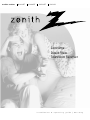 1
1
-
 2
2
-
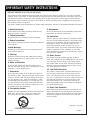 3
3
-
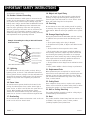 4
4
-
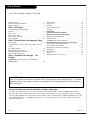 5
5
-
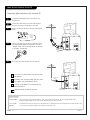 6
6
-
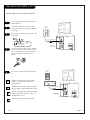 7
7
-
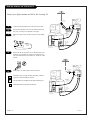 8
8
-
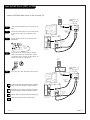 9
9
-
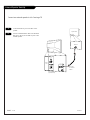 10
10
-
 11
11
-
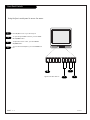 12
12
-
 13
13
-
 14
14
-
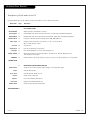 15
15
-
 16
16
-
 17
17
-
 18
18
-
 19
19
-
 20
20
-
 21
21
-
 22
22
-
 23
23
-
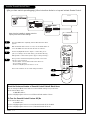 24
24
-
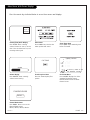 25
25
-
 26
26
-
 27
27
-
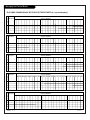 28
28
-
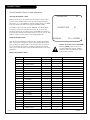 29
29
-
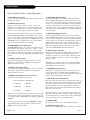 30
30
-
 31
31
-
 32
32
-
 33
33
-
 34
34
-
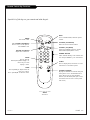 35
35
-
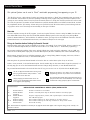 36
36
-
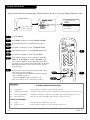 37
37
-
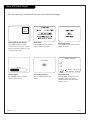 38
38
-
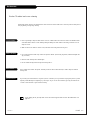 39
39
-
 40
40
-
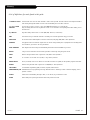 41
41
-
 42
42
Zenith Concierge H2034DT Installation And Operating Manual, Warranty
- Category
- LCD TVs
- Type
- Installation And Operating Manual, Warranty
- This manual is also suitable for
Ask a question and I''ll find the answer in the document
Finding information in a document is now easier with AI
in other languages
- italiano: Zenith Concierge H2034DT
Related papers
-
Zenith Concierge H20F34DT Installation And Operating Manual, Warranty
-
Zenith Concierge H20D34Y Installation And Operating Manual, Warranty
-
Zenith H19C34Y Installation And Operating Manual, Warranty
-
Zenith Concierge H20E34Y User manual
-
Zenith SENTRY 2 SR2552 Operating Manual & Warranty
-
Zenith 3235DT User manual
-
Zenith Concierge H2035DT Installation And Operating Manual, Warranty
-
Zenith H25F39DT Series Installation And Operating Manual, Warranty
-
Zenith H25E37Y Installation And Operating Manual, Warranty
-
Zenith H27E55DT Operating instructions
Other documents
-
LG H27F36DT Owner's manual
-
LG H20F50DT Owner's manual
-
BFT Mitto 2M 4M Remote Coding Operating instructions
-
EZ-CLONE EZCL-BL32-LP-1 Owner's manual
-
LG DU-27FB34C Owner's manual
-
LG RU-27FB30 Owner's manual
-
LG DU-27FB32C Owner's manual
-
LG Electronics 32-3DCH-UA User manual
-
Harman/Kardon HK 3390 Owner's manual
-
Harman Kardon HK3390 Owner's manual