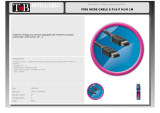d2 Blu-ray XL User Manual 11
OPTICAL DISCS
OPTICAL DISC MEDIA FORMATS
The LaCie d2 Blu-ray XL allows you to create, save, and share your digital files on most current and legacy
optical discs. Recording performance is based upon the disc type, format, and speed rating as well as its
physical condition (i.e. scratches on the surface, dust, etc.).
BD-R (Single or dual layer) / BD-R XL (Triple or quadruple layer)
Blu-ray Disc Recordable. Record data once and it will never be erased. This is the ideal format for archiving
valuable data or storing and distributing video material.
BD-RE (Single or dual layer) / BD-RE XL (Triple or quadruple layer)
Blu-ray Disc Rewritable. Record over data or video that you do not wish to keep. Good quality Blu-ray discs can
be overwritten approximately 10,000 times. Additionally, you have extensive editing functionality to this type of
disc. This is the ideal format for making sequential backups and recording video for time shifting purposes.
BD-ROM
Blu-ray Disc Read Only Memory. A BD-ROM disc contains pre-recorded data. Although a BD-ROM may store any
form of data, most feature HD movies for playback on Blu-ray Disc players. A BD-ROM can be played back on
your computer using the LaCie d2 Blu-ray XL provided that you have:
The required playback software
■
A compatible computer
■
A compatible graphics card
■
A compatible monitor
■
BD-R LTH
Blu-ray Disc Recordable Low to High. Similar to standard BD-R, this is a record once disc. Though it is a less
expensive Blu-ray format, BD-R LTH is compatible with most Blu-ray drives.
DVD-R / DVD-R DL
Digital Versatile Disc Recordable - 4.7GB / Digital Versatile Disc Recordable Dual Layer - 8.5GB. Record data
once and it will never be erased. There are two forms of DVD-R:
General Media. Good for the home user due to its lower cost and availability.
■
Authoring. Precision recording and compatibility with high-end authoring programs offer support for
■
professional DVD-Video production.
DVD+R / DVD+R DL
Digital Versatile Disc Recordable - 4.7GB / Digital Versatile Disc Recordable Dual Layer - 8.5GB. Record data
once and it will never be erased. Potentially more efficient than DVD-R due to support for “lossless linking”, a
technology that optimizes storage capacity by minimizing the empty data spaces on a disc.
DVD-RW
Digital Versatile Disc Rewritable. Discs can be written, re-written, and erased up to 1,000 times. The Direct
Overwrite (DOW) system available on this disc allows you to write directly over existing data in a single pass.