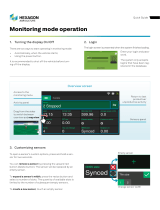iv
Configuring ZoneDirector for Smart Redundancy . . . . . . . . . . . . . . . . . . . . . . . . 40
Forcing Failover to the Backup ZoneDirector . . . . . . . . . . . . . . . . . . . . . . . . . . . . 42
Configuring the Built-in DHCP Server . . . . . . . . . . . . . . . . . . . . . . . . . . . . . . . . . . . . 43
Enabling the Built-in DHCP server . . . . . . . . . . . . . . . . . . . . . . . . . . . . . . . . . . . . . 43
Viewing DHCP Clients . . . . . . . . . . . . . . . . . . . . . . . . . . . . . . . . . . . . . . . . . . . . . . . 44
Setting the System Time . . . . . . . . . . . . . . . . . . . . . . . . . . . . . . . . . . . . . . . . . . . . . . . 45
Setting the Country Code . . . . . . . . . . . . . . . . . . . . . . . . . . . . . . . . . . . . . . . . . . . . . 46
Channel Optimization . . . . . . . . . . . . . . . . . . . . . . . . . . . . . . . . . . . . . . . . . . . . . . . 47
Channel Mode . . . . . . . . . . . . . . . . . . . . . . . . . . . . . . . . . . . . . . . . . . . . . . . . . . . . . 48
Changing the System Log Settings . . . . . . . . . . . . . . . . . . . . . . . . . . . . . . . . . . . . . . 50
Reviewing the Current Log Contents . . . . . . . . . . . . . . . . . . . . . . . . . . . . . . . . . . . 50
Customizing the Current Log Settings . . . . . . . . . . . . . . . . . . . . . . . . . . . . . . . . . . 50
Setting Up Email Alarm Notifications . . . . . . . . . . . . . . . . . . . . . . . . . . . . . . . . . . . . 51
Customizing Email Alarms that ZoneDirector Sends . . . . . . . . . . . . . . . . . . . . . . 54
Enabling Network Management Systems . . . . . . . . . . . . . . . . . . . . . . . . . . . . . . . . . 54
Enabling Management via FlexMaster . . . . . . . . . . . . . . . . . . . . . . . . . . . . . . . . . . 54
Enabling Northbound Portal Interface Support . . . . . . . . . . . . . . . . . . . . . . . . . . 56
Configuring SNMP Support . . . . . . . . . . . . . . . . . . . . . . . . . . . . . . . . . . . . . . . . . . 57
Enabling SNMP Trap Notifications . . . . . . . . . . . . . . . . . . . . . . . . . . . . . . . . . . . . . 59
Configuring DHCP Relay . . . . . . . . . . . . . . . . . . . . . . . . . . . . . . . . . . . . . . . . . . . . . . 63
3
Configuring Security and Other Services
Configuring Self Healing Options . . . . . . . . . . . . . . . . . . . . . . . . . . . . . . . . . . . . . . . 66
ChannelFly . . . . . . . . . . . . . . . . . . . . . . . . . . . . . . . . . . . . . . . . . . . . . . . . . . . . . . . . 66
Background Scanning . . . . . . . . . . . . . . . . . . . . . . . . . . . . . . . . . . . . . . . . . . . . . . . 68
AeroScout RFID Tag Detection . . . . . . . . . . . . . . . . . . . . . . . . . . . . . . . . . . . . . . . 70
Active Client Detection . . . . . . . . . . . . . . . . . . . . . . . . . . . . . . . . . . . . . . . . . . . . . . 71
Tunnel Configuration . . . . . . . . . . . . . . . . . . . . . . . . . . . . . . . . . . . . . . . . . . . . . . . . 72
Packet Inspection Filter . . . . . . . . . . . . . . . . . . . . . . . . . . . . . . . . . . . . . . . . . . . . . . 73
Configuring Wireless Intrusion Prevention . . . . . . . . . . . . . . . . . . . . . . . . . . . . . . . . 74
Rogue DHCP Server Detection . . . . . . . . . . . . . . . . . . . . . . . . . . . . . . . . . . . . . . . . 75
Controlling Device Permissions: Blocking and ACLs . . . . . . . . . . . . . . . . . . . . . . . . 77
WLAN ACLs and Block Lists . . . . . . . . . . . . . . . . . . . . . . . . . . . . . . . . . . . . . . . . . . 77
Configuring Access Control Lists . . . . . . . . . . . . . . . . . . . . . . . . . . . . . . . . . . . . . . 77
Blocking Client Devices . . . . . . . . . . . . . . . . . . . . . . . . . . . . . . . . . . . . . . . . . . . . . . 81
Configuring Device Access Policies . . . . . . . . . . . . . . . . . . . . . . . . . . . . . . . . . . . . . 85