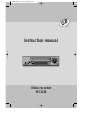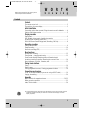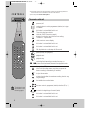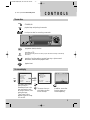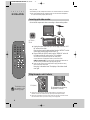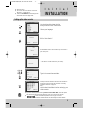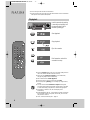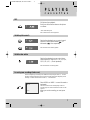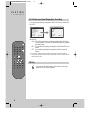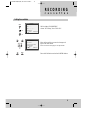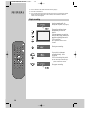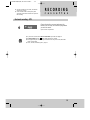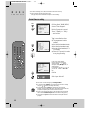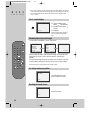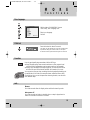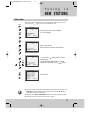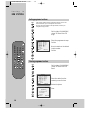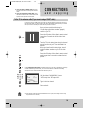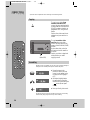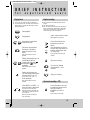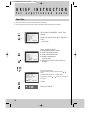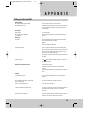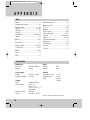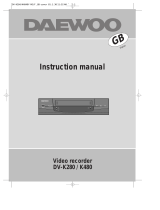Daewoo VQ250K is a high-quality video recorder that offers a wide range of features to make your home entertainment experience more enjoyable. With its intuitive controls and user-friendly interface, you'll be able to easily navigate the menus and access all of the features that this recorder has to offer.
Some of the key features of the Daewoo VQ250K include:
-
The ability to play back and record in both SP and LP modes, giving you the flexibility to choose the recording quality that best suits your needs.
-
A built-in timer that allows you to schedule recordings in advance, so you can always catch your favorite shows, even when you're not home.
Daewoo VQ250K is a high-quality video recorder that offers a wide range of features to make your home entertainment experience more enjoyable. With its intuitive controls and user-friendly interface, you'll be able to easily navigate the menus and access all of the features that this recorder has to offer.
Some of the key features of the Daewoo VQ250K include:
-
The ability to play back and record in both SP and LP modes, giving you the flexibility to choose the recording quality that best suits your needs.
-
A built-in timer that allows you to schedule recordings in advance, so you can always catch your favorite shows, even when you're not home.




















-
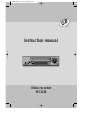 1
1
-
 2
2
-
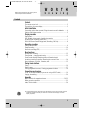 3
3
-
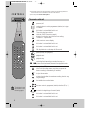 4
4
-
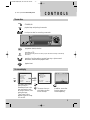 5
5
-
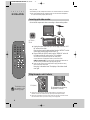 6
6
-
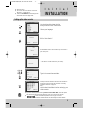 7
7
-
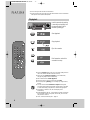 8
8
-
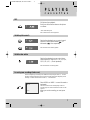 9
9
-
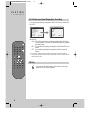 10
10
-
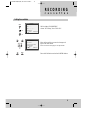 11
11
-
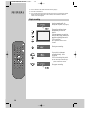 12
12
-
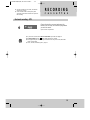 13
13
-
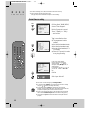 14
14
-
 15
15
-
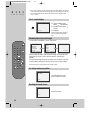 16
16
-
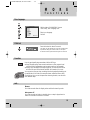 17
17
-
 18
18
-
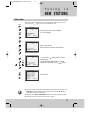 19
19
-
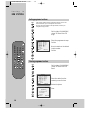 20
20
-
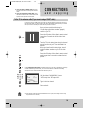 21
21
-
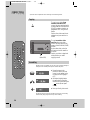 22
22
-
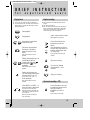 23
23
-
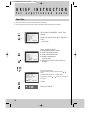 24
24
-
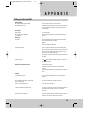 25
25
-
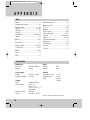 26
26
-
 27
27
Daewoo VQ250K User manual
- Type
- User manual
- This manual is also suitable for
Daewoo VQ250K is a high-quality video recorder that offers a wide range of features to make your home entertainment experience more enjoyable. With its intuitive controls and user-friendly interface, you'll be able to easily navigate the menus and access all of the features that this recorder has to offer.
Some of the key features of the Daewoo VQ250K include:
-
The ability to play back and record in both SP and LP modes, giving you the flexibility to choose the recording quality that best suits your needs.
-
A built-in timer that allows you to schedule recordings in advance, so you can always catch your favorite shows, even when you're not home.
Ask a question and I''ll find the answer in the document
Finding information in a document is now easier with AI
Related papers
-
Goodmans PROline VR516 User manual
-
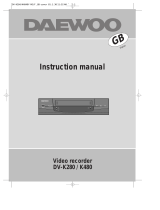 DAEWOO ELECTRONICS K480 User manual
DAEWOO ELECTRONICS K480 User manual
-
 DAEWOO ELECTRONICS SH-3510P User manual
DAEWOO ELECTRONICS SH-3510P User manual
-
Daewoo SD-8500P User manual
-
Sanyo SG-9210P User manual
-
 DAEWOO ELECTRONICS SD-3500P User manual
DAEWOO ELECTRONICS SD-3500P User manual
-
Daewoo DVD Player SD-3500 User manual
-
Daewoo DCR-9120 User manual
-
 DAEWOO ELECTRONICS SD-8100P User manual
DAEWOO ELECTRONICS SD-8100P User manual
Other documents
-
Proline PROline GVN9500SVPS-A User manual
-
Philips VR302 User manual
-
Proline VN9500S-A Operating Instructions Manual
-
Black Diamond Equipment BLD-6HD1 User manual
-
TEAC MV-3094G Owner's manual
-
TEAC MV-3094 Owner's manual
-
TEAC MV-6094 Owner's manual
-
TEAC MV-4094G Owner's manual
-
TEAC MV-4092G Owner's manual
-
Seg VCR2360IRL User manual