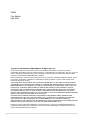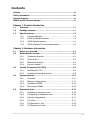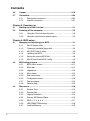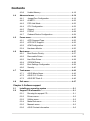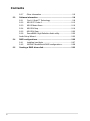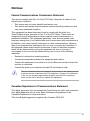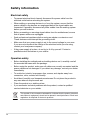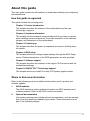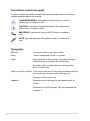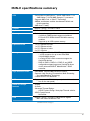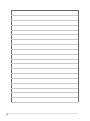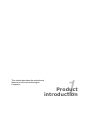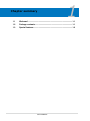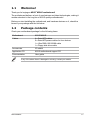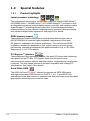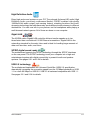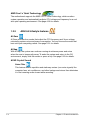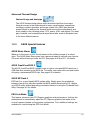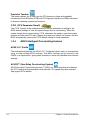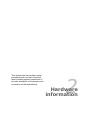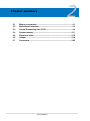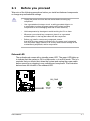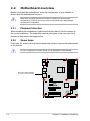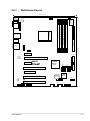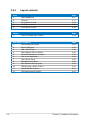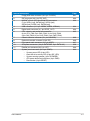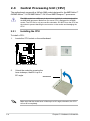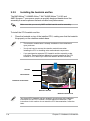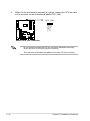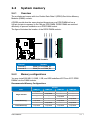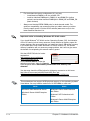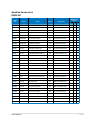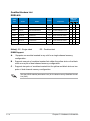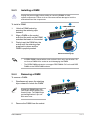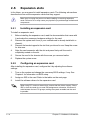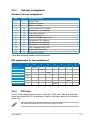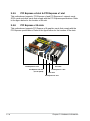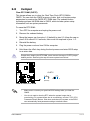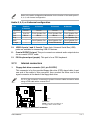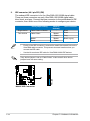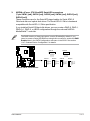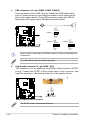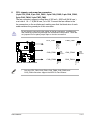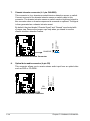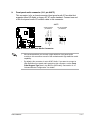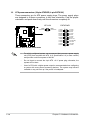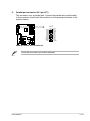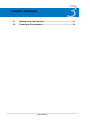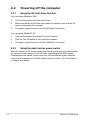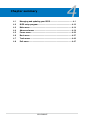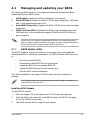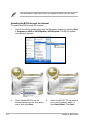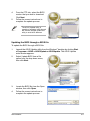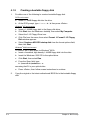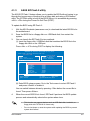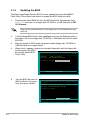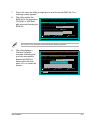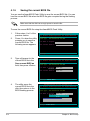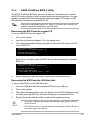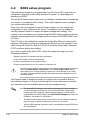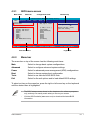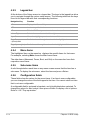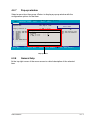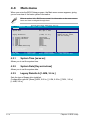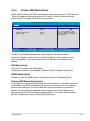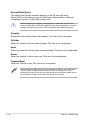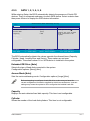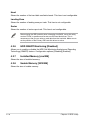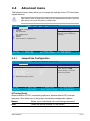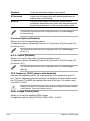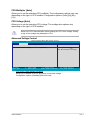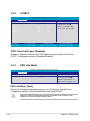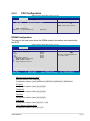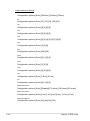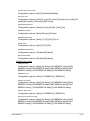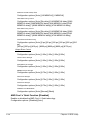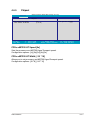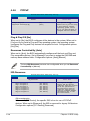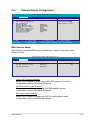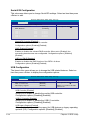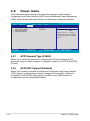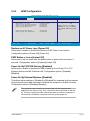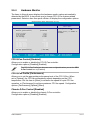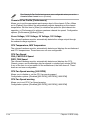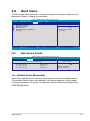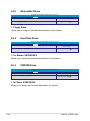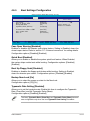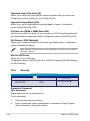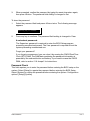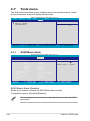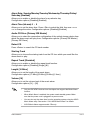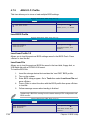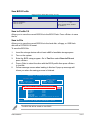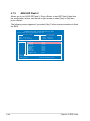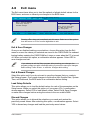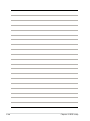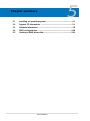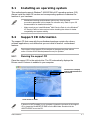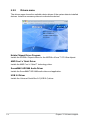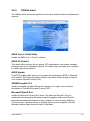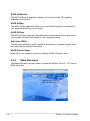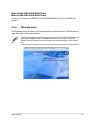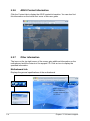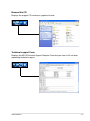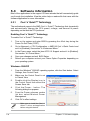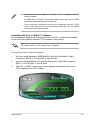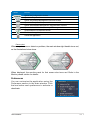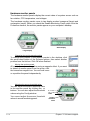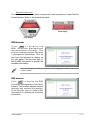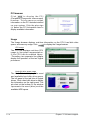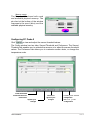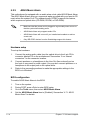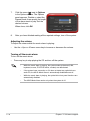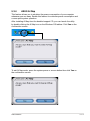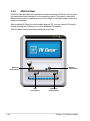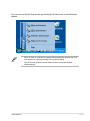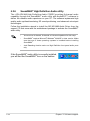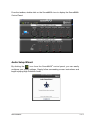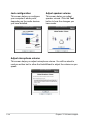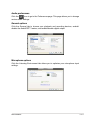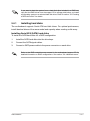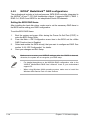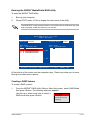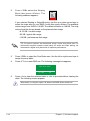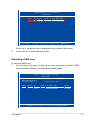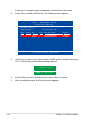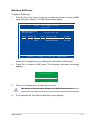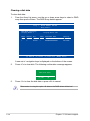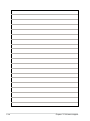Asus M2N-E Owner's manual
- Category
- Server/workstation motherboards
- Type
- Owner's manual
This manual is also suitable for

Motherboard
M2N-E

ii
E2630
First Edition
May 2006
Copyright © 2006 ASUSTeK COMPUTER INC. All Rights Reserved.
No part of this manual, including the products and software described in it, may be reproduced,
transmitted, transcribed, stored in a retrieval system, or translated into any language in any form or by any
means, except documentation kept by the purchaser for backup purposes, without the express written
permission of ASUSTeK COMPUTER INC. (“ASUS”).
Product warranty or service will not be extended if: (1) the product is repaired, modied or altered, unless
such repair, modication of alteration is authorized in writing by ASUS; or (2) the serial number of the
product is defaced or missing.
ASUS PROVIDES THIS MANUAL “AS IS” WITHOUT WARRANTY OF ANY KIND, EITHER EXPRESS
OR IMPLIED, INCLUDING BUT NOT LIMITED TO THE IMPLIED WARRANTIES OR CONDITIONS OF
MERCHANTABILITY OR FITNESS FOR A PARTICULAR PURPOSE. IN NO EVENT SHALL ASUS, ITS
DIRECTORS, OFFICERS, EMPLOYEES OR AGENTS BE LIABLE FOR ANY INDIRECT, SPECIAL,
INCIDENTAL, OR CONSEQUENTIAL DAMAGES (INCLUDING DAMAGES FOR LOSS OF PROFITS,
LOSS OF BUSINESS, LOSS OF USE OR DATA, INTERRUPTION OF BUSINESS AND THE LIKE),
EVEN IF ASUS HAS BEEN ADVISED OF THE POSSIBILITY OF SUCH DAMAGES ARISING FROM ANY
DEFECT OR ERROR IN THIS MANUAL OR PRODUCT.
SPECIFICATIONS AND INFORMATION CONTAINED IN THIS MANUAL ARE FURNISHED FOR
INFORMATIONAL USE ONLY, AND ARE SUBJECT TO CHANGE AT ANY TIME WITHOUT NOTICE,
AND SHOULD NOT BE CONSTRUED AS A COMMITMENT BY ASUS. ASUS ASSUMES NO
RESPONSIBILITY OR LIABILITY FOR ANY ERRORS OR INACCURACIES THAT MAY APPEAR IN THIS
MANUAL, INCLUDING THE PRODUCTS AND SOFTWARE DESCRIBED IN IT.
Products and corporate names appearing in this manual may or may not be registered trademarks or
copyrights of their respective companies, and are used only for identication or explanation and to the
owners’ benet, without intent to infringe.

iii
Contents
Notices ........................................................................................................ vii
Safety information .................................................................................... viii
About this guide ......................................................................................... ix
M2N-E specications summary ................................................................. xi
Chapter 1: Product introduction
1.1 Welcome! ...................................................................................... 1-1
1.2 Package contents ......................................................................... 1-1
1.3 Special features ............................................................................ 1-2
1.3.1 Product highlights ........................................................... 1-2
1.3.2 ASUS AI Lifestyle features ............................................. 1-4
1.3.3 ASUS Special features ................................................... 1-5
1.3.4 ASUS Intelligent Overclocking features .......................... 1-6
Chapter 2: Hardware information
2.1 Before you proceed ..................................................................... 2-1
2.2 Motherboard overview ................................................................. 2-2
2.2.1 Placement direction ........................................................ 2-2
2.2.2 Screw holes .................................................................... 2-2
2.2.3 Motherboard layout ......................................................... 2-3
2.2.4 Layout contents ............................................................... 2-4
2.3 Central Processing Unit (CPU) ................................................... 2-6
2.3.1 Installing the CPU ........................................................... 2-6
2.3.2 Installing the heatsink and fan ........................................ 2-8
2.4 System memory ......................................................................... 2-11
2.4.1 Overview ........................................................................2-11
2.4.2 Memory congurations ...................................................2-11
2.4.3 Installing a DIMM .......................................................... 2-15
2.4.4 Removing a DIMM ........................................................ 2-15
2.5 Expansion slots .......................................................................... 2-16
2.5.1 Installing an expansion card ......................................... 2-16
2.5.2 Conguring an expansion card ..................................... 2-16
2.5.3 Interrupt assignments ................................................... 2-17
2.5.4 PCI slots ........................................................................ 2-17
2.5.5 PCI Express x1 slot ....................................................... 2-18
2.5.6 PCI Express x16 slots ................................................... 2-18

iv
Contents
2.6 Jumper ........................................................................................ 2-19
2.7 Connectors ................................................................................. 2-20
2.7.1 Rear panel connectors .................................................. 2-20
2.7.2 Internal connectors ....................................................... 2-21
Chapter 3: Powering up
3.1 Starting up for the rst time ........................................................ 3-1
3.2 Powering off the computer .......................................................... 3-2
3.2.1 Using the OS shut down function .................................... 3-2
3.2.2 Using the dual function power switch .............................. 3-2
Chapter 4: BIOS setup
4.1 Managing and updating your BIOS ............................................ 4-1
4.1.1 ASUS Update utility ........................................................ 4-1
4.1.2 Creating a bootable oppy disk ....................................... 4-4
4.1.3 ASUS EZ Flash 2 utility ................................................... 4-5
4.1.4 Updating the BIOS .......................................................... 4-6
4.1.5 Saving the current BIOS le ............................................ 4-8
4.1.6 ASUS CrashFree BIOS 3 utility ...................................... 4-9
4.2 BIOS setup program .................................................................. 4-10
4.2.1 BIOS menu screen .........................................................4-11
4.2.2 Menu bar ........................................................................4-11
4.2.3 Legend bar .................................................................... 4-12
4.2.4 Menu items ................................................................... 4-12
4.2.5 Sub-menu items ............................................................ 4-12
4.2.6 Conguration elds ....................................................... 4-12
4.2.7 Pop-up window ............................................................. 4-13
4.2.8 General help ................................................................. 4-13
4.3 Main menu .................................................................................. 4-14
4.3.1 System Time ................................................................. 4-14
4.3.2 System Date ................................................................. 4-14
4.3.3 Legacy Diskette A ......................................................... 4-14
4.3.4 Primary IDE Master/Slave ............................................. 4-15
4.3.5 SATA 1, 2, 3, 4, 5, 6 ...................................................... 4-17
4.3.6 HDD SMART Monitoring ............................................... 4-18
4.3.7 Installed Memory ........................................................... 4-18

v
Contents
4.3.8 Usable Memory ............................................................. 4-18
4.4 Advanced menu ......................................................................... 4-19
4.4.1 JumperFree Conguration ............................................ 4-19
4.4.2 AI NET2 ........................................................................ 4-22
4.4.3 PEG Link Mode ............................................................. 4-22
4.4.4 CPU Conguration ........................................................ 4-23
4.4.5 Chipset .......................................................................... 4-27
4.4.6 PCIPnP ......................................................................... 4-28
4.4.7 Onboard Device Conguration ...................................... 4-29
4.5 Power menu ................................................................................ 4-32
4.5.1 ACPI Suspend Type ...................................................... 4-32
4.5.2 ACPI APIC Support ....................................................... 4-32
4.5.3 APM Conguration ........................................................ 4-33
2.5.4 Hardware Monitor ......................................................... 4-35
4.6 Boot menu .................................................................................. 4-37
4.6.1 Boot Device Priority ...................................................... 4-37
4.6.2 Removable Drives ......................................................... 4-38
4.6.3 Hard Disk Drives ........................................................... 4-38
4.6.4 CDROM Drives ............................................................. 4-38
4.6.5 Boot Settings Conguration ......................................... 4-39
4.6.6 Security ......................................................................... 4-40
4.7 Tools menu ................................................................................. 4-42
4.7.1 ASUS Music Alarm ........................................................ 4-42
4.7.2 ASUS O.C. Prole ......................................................... 4-44
4.7.3 ASUS EZ Flash 2 .......................................................... 4-46
4.8 Exit menu .................................................................................... 4-47
Chapter 5: Software support
5.1 Installing an operating system ................................................... 5-1
5.2 Support CD information .............................................................. 5-1
5.2.1 Running the support CD ................................................. 5-1
5.2.2 Drivers menu ................................................................... 5-2
5.2.3 Utilities menu .................................................................. 5-3
5.2.4 Make Disk menu ............................................................. 5-4
5.2.5 Manuals menu ................................................................ 5-5
5.2.6 ASUS Contact information .............................................. 5-6

vi
Contents
5.2.7 Other information ............................................................ 5-6
5.3 Software information ................................................................... 5-8
5.3.1 Cool ‘n’ Quiet!™ Technology ........................................... 5-8
5.3.2 ASUS PC Probe II ......................................................... 5-10
5.3.3 ASUS Music Alarm ........................................................ 5-16
5.3.4 ASUS AI Nap ................................................................ 5-19
5.3.5 ASUS AI Gear ............................................................... 5-20
5.3.6 SoundMAX® High Denition Audio utility ....................... 5-22
Audio Setup Wizard ..................................................................... 5-23
5.4 RAID congurations .................................................................. 5-26
5.4.1 Installing hard disks ...................................................... 5-27
5.4.2 NVIDIA® MediaShield RAID congurations .................. 5-28
5.5 Creating a RAID driver disk ....................................................... 5-35

vii
Notices
Federal Communications Commission Statement
This device complies with Part 15 of the FCC Rules. Operation is subject to the
following two conditions:
•
This device may not cause harmful interference, and
•
This device must accept any interference received including interference that
may cause undesired operation.
This equipment has been tested and found to comply with the limits for a
Class B digital device, pursuant to Part 15 of the FCC Rules. These limits are
designed to provide reasonable protection against harmful interference in a
residential installation. This equipment generates, uses and can radiate radio
frequency energy and, if not installed and used in accordance with manufacturer’s
instructions, may cause harmful interference to radio communications. However,
there is no guarantee that interference will not occur in a particular installation. If
this equipment does cause harmful interference to radio or television reception,
which can be determined by turning the equipment off and on, the user is
encouraged to try to correct the interference by one or more of the following
measures:
•
Reorient or relocate the receiving antenna.
•
Increase the separation between the equipment and receiver.
•
Connect the equipment to an outlet on a circuit different from that to which the
receiver is connected.
•
Consult the dealer or an experienced radio/TV technician for help.
Canadian Department of Communications Statement
This digital apparatus does not exceed the Class B limits for radio noise emissions
from digital apparatus set out in the Radio Interference Regulations of the
Canadian Department of Communications.
This class B digital apparatus complies with Canadian ICES-003.
The use of shielded cables for connection of the monitor to the graphics card is
required to assure compliance with FCC regulations. Changes or modications
to this unit not expressly approved by the party responsible for compliance
could void the user’s authority to operate this equipment.

viii
Safety information
Electrical safety
•
To prevent electrical shock hazard, disconnect the power cable from the
electrical outlet before relocating the system.
•
When adding or removing devices to or from the system, ensure that the
power cables for the devices are unplugged before the signal cables are
connected. If possible, disconnect all power cables from the existing system
before you add a device.
•
Before connecting or removing signal cables from the motherboard, ensure
that all power cables are unplugged.
•
Seek professional assistance before using an adpater or extension cord.
These devices could interrupt the grounding circuit.
•
Make sure that your power supply is set to the correct voltage in your area.
If you are not sure about the voltage of the electrical outlet you are using,
contact your local power company.
•
If the power supply is broken, do not try to x it by yourself. Contact a
qualied service technician or your retailer.
Operation safety
•
Before installing the motherboard and adding devices on it, carefully read all
the manuals that came with the package.
•
Before using the product, make sure all cables are correctly connected and the
power cables are not damaged. If you detect any damage, contact your dealer
immediately.
•
To avoid short circuits, keep paper clips, screws, and staples away from
connectors, slots, sockets and circuitry.
•
Avoid dust, humidity, and temperature extremes. Do not place the product in
any area where it may become wet.
•
Place the product on a stable surface.
•
If you encounter technical problems with the product, contact a qualied
service technician or your retailer.
This symbol of the crossed out wheeled bin indicates that the product (electrical
and electronic equipment) should not be placed in municipal waste. Check local
regulations for disposal of electronic products.

ix
About this guide
This user guide contains the information you need when installing and conguring
the motherboard.
How this guide is organized
This guide contains the following parts:
• Chapter 1: Product introduction
This chapter describes the features of the motherboard and the new
technology it supports.
• Chapter 2: Hardware information
This chapter lists the hardware setup procedures that you have to perform
when installing system components. It includes description of the switches,
jumpers, and connectors on the motherboard.
• Chapter 3: Powering up
This chapter describes the power up sequence and ways of shutting down
the system.
• Chapter 4: BIOS setup
This chapter tells how to change system settings through the BIOS Setup
menus. Detailed descriptions of the BIOS parameters are also provided.
• Chapter 5: Software support
This chapter describes the contents of the support CD that comes with the
motherboard package.
• Chapter 6: NVIDIA® SLI™ Technology support
This chapter tells how to install SLI-ready PCI Express graphics cards.
Where to nd more information
Refer to the following sources for additional information and for product and
software updates.
1. ASUS websites
The ASUS website provides updated information on ASUS hardware and
software products. Refer to the ASUS contact information.
2. Optional documentation
Your product package may include optional documentation, such as warranty
yers, that may have been added by your dealer. These documents are not
part of the standard package.

x
Conventions used in this guide
To make sure that you perform certain tasks properly, take note of the following
symbols used throughout this manual.
Typography
Bold text Indicates a menu or an item to select.
Italics
Used to emphasize a word or a phrase.
<Key> Keys enclosed in the less-than and greater-than sign
means that you must press the enclosed key.
Example: <Enter> means that you must press the
Enter or Return key.
<Key1>+<Key2>+<Key3> If you must press two or more keys simultaneously, the
key names are connected with a plus sign (+).
Example: <Ctrl>+<Alt>+<D>
Command Means that you must type the command exactly as
shown.
Example: At the DOS prompt, type the command line:
format a:
DANGER/WARNING: Information to prevent injury to yourself
when trying to complete a task.
CAUTION: Information to prevent damage to the components
when trying to complete a task.
NOTE: Tips and additional information to help you complete a
task.
IMPORTANT: Instructions that you MUST follow to complete a
task.

xi
M2N-E specications summary
(continued on the next page)
CPU Socket AM2 for AMD Athlon™ 64 X2 /AMD Athlon™ 64
/AMD Athlon™ 64 FX/AMD Sempron™ processors
Supports AMD Cool ‘n’ Quiet™ Technology
AMD64 architecture enables simultaneous 32-bit and
64-bit computing
AMD Live!™ ready
Chipset NVIDIA® nForce® 570 Ultra™ MCP
System bus 2000 / 1600 MT/s
Memory Dual-channel memory architecture
- 4 x 240-pin DIMM sockets support unbuffered
ECC/non-ECC DDR2 800/667/533 MHz memory
modules
- Supports up to 8 GB system memory
Expansion slots 1 x PCI Express x16 slot
1 x PCI Express x4 slot
2 x PCI Express x1 slots
3 x PCI 2.2 slots
Storage NVIDIA® nForce® 570 Ultra™ MCP supports:
- 1 x IDE connector for up to two Ultra DMA
133/100/66/33 devices
- 6 x Serial ATA 3.0 Gb/s connectors support six
Serial ATA devices
- RAID 0, RAID1, RAID 0+1, RAID 5, and JBOD
congurations spanning across Serial ATA drives
via the onboard NVIDIA® MediaShield™ RAID
controller
High Denition Audio SoundMAX® ADI AD1988 8-channel CODEC
Supports Jack-Sensing, Enumeration, Multi-Streaming,
and Jack-Retasking Technology
Coaxial S/PDIF Out interfaces
USB Supports up to 10 USB 2.0/1.1 ports (six at mid-board,
- four on the rear panel)
ASUS AI Lifestyle
features
AI Nap
AI Gear
Advanced Thermal Design
- ASUS Fanless Design: Heat-pipe Thermal solution
ASUS Crystal Sound
- Noise lter
LAN NVIDIA® nForce® 570 Ultra™ MCP built-in Gigabit
MAC with external Marvell® PHY

xii
M2N-E specications summary
ASUS Exclusive
Overclocking features
Intelligent overclocking tools:
- AI NOS™ (Non-delay Overclocking System)
- AI Overclocking (intelligent CPU frequency tuner)
- ASUS PEG Link
ASUS O.C. Prole: overclocking conguration-sharing tool
Precision Tweaker:
- vDIMM: 4-step DRAM voltage control
- vCore: Adjustable CPU voltage at 0.0125 V
increment
- Stepless Frequency Selection(SFS) allows FSB
tuning from 200 MHz up to 400 MHz at 1 MHz
increment
- PCI Express frequency allows PCI Express x16
frequency tuning from 100 MHz to 200 MHz at 1
MHz increment
Overclocking protection:
- ASUS C.P.R. (CPU Parameter Recall)
ASUS AI Booster Utility
Internal connectors 3 x USB 2.0 connectors support six additional USB 2.0
ports
1 x Floppy disk drive connector
1 x IDE connector for two devices
6 x Serial ATA connectors
1 x CPU / 4 x Chassis / 1 x Power fan
connectors
1 x ADH connector
1 x Parallel connector
1 x S/PDIF Out connector
Chassis intrusion connector
Front panel audio connector
CD audio in connector
24-pin ATX power connector
4-pin ATX 12 V power connector
System panel connector
Special features ASUS EZ DIY:
- ASUS CrashFree BIOS 3
- ASUS EZ Flash 2
ASUS Music Alarm
(continued on the next page)

xiii
M2N-E specications summary
Rear panel 1 x PS/2 keyboard port (purple)
1 x PS/2 mouse port (green)
1 x Serial (COM1) port
1 x Coaxial S/PDIF Out port
1 x LAN (RJ-45) ports
4 x USB 2.0/1.1 ports
8-channel audio ports
BIOS features 4 Mb AWARD BIOS, PnP, DMI 2.0, WfM2.0, SM BIOS 2.3
Manageability WOL by PME, WOR by PME, Chassis intrusion, PXE
Power requirements ATX power supply with 24-pin and 4-pin 12V plugs
ATX 12V 2.0 compliant
Support CD contents Device drivers
ASUS AI Booster
ASUS PC Probe II
ASUS Update
NVIDIA® MediaShield™ RAID
Anti-virus software (OEM version)
Form factor ATX form factor: 12 in x 9.6 in (30.5 cm x 24.5 cm)
*Specications are subject to change without notice.

xiv

1
Product
introduction
This chapter describes the motherboard
features and the new technologies
it supports.

ASUS M2N-E
Chapter summary 1
1.1 Welcome! ...................................................................................... 1-1
1.2 Package contents ......................................................................... 1-1
1.3 Special features ............................................................................ 1-2

ASUS M2N-E 1-1
1.1 Welcome!
Thank you for buying an ASUS® M2N-E motherboard!
The motherboard delivers a host of new features and latest technologies, making it
another standout in the long line of ASUS quality motherboards!
Before you start installing the motherboard, and hardware devices on it, check the
items in your package with the list below.
If any of the above items is damaged or missing, contact your retailer.
1.2 Package contents
Check your motherboard package for the following items.
Motherboard ASUS M2N-E
Cables 4 x Serial ATA cables
2 x Serial ATA power cables for four devices
1 x Ultra DMA 133/100/66 cable
1 x Floppy disk drive cable
Accessories I/O shield
Application CD ASUS motherboard support CD
Documentation User guide

1-2 Chapter 1: Product introduction
1.3 Special features
1.3.1 Product highlights
Latest processor technology
The motherboard comes with a 940-pin AM2 socket that supports AMD Athlon™
64 X2/AMD Athlon™ 64/AMD Athlon™ 64 FX/AMD Sempron™ processors. With
an integrated low-latency high-bandwidth memory controller and a highly scalable
HyperTransport™ technology-based system bus, the motherboard provides a
powerful platform for your diverse computing needs, increased ofce productivity,
and enhanced digital media experience. See page 2-6 for details.
DDR2 memory support
The motherboard supports DDR2 memory that features data transfer rates of
800/667/533 MHz to meet the higher bandwidth requirements of the latest
3D graphics, multimedia, and Internet applications. The dual-channel DDR2
architecture doubles the bandwidth of your system memory to boost system
performance, eliminating bottlenecks with peak bandwidths of up to 12.8 GB/s.
See pages 2-11 to 2-13 for details.
PCI Express™ interface
The motherboard fully supports PCI Express, the latest I/O interconnect technology
that speeds up the PCI bus. PCI Express features point-to-point serial
interconnections between devices and allows higher clockspeeds by carrying data
in packets. This high speed interface is software compatible with existing PCI
specications. See page 2-18 for details.
Serial 3Gb/s RAID
The NVIDIA nForce 570 Ultra™ chipsets incorporate six SATA 3Gb/s ports
with high performance RAID functions in RAID 0, 1, 0+1, 5 and JBOD. This
motherboard is the ideal solution to enhance hard disk performance and data back
up protection without the cost of add-on cards.

ASUS M2N-E 1-3
High Denition Audio
Enjoy high-end sound system on your PC! The onboard 8-channel HD audio (High
Definition Audio, previously codenamed Azalia) CODEC enables high-quality
192KHz/24-bit audio output, jack-sensing feature, retasking functions and multi-
streaming technology that simultaneously sends different audio streams to different
destinations. You can now talk to your partners on the headphone while playing a
multi-channel network games. All of these are done on one computer.
Gigbit LAN
The NVIDIA native Gigabit LAN controller delivers transfer speeds up to ten
times faster than conventional 10/100 Ethernet connections. Gigabit LAN is the
networking standard for the early future and is ideal for handling large amounts of
data such as video, audio, and voice.
S/PDIF digital sound ready
The motherboard supports the S/PDIF technology through the S/PDIF interfaces
on the rear panel. The S/PDIF technology turns your computer into a high-end
entertainment system with digital connectivity to powerful audio and speaker
systems. See pages 2-21 and 2-24 for details.
USB 2.0 technology
The motherboard implements the Universal Serial Bus (USB) 2.0 specication,
dramatically increasing the connection speed from the 12 Mbps bandwidth on USB
1.1 to a fast 480 Mbps on USB 2.0. USB 2.0 is backward compatible with USB 1.1.
See pages 2-21 and 2-24 for details.

1-4 Chapter 1: Product introduction
AMD Cool ‘n’ Quiet Technology
The motherboard supports the AMD Cool ‘n’ Quiet Technology, which monitors
system operation and automatically adjusts CPU voltage and frequency for a cool
and quiet operating environment. See page 4-26 for details.
1.3.2 ASUS AI Lifestyle features
AI Gear
AI Gear provides four modes that adjust the CPU frequency and Vcore voltage
minimizing system noise and power consumption. You can choose the mode that
best suits your computing needs. See page 5-21 for details
AI Nap
With AI Nap, the system can continue running at minimum power and noise
when the user is temporarily away. To wake the system and return to the OS
environment, simply click the mouse or press a key. See page 5-20 for details.
ASUS Crystal Sound
Noise Filter
This feature detects repetitive and stationary noises (non-voice signals) like
computer fans, air conditioners, and other background noises then eliminates
it in the incoming audio stream while recording.
Page is loading ...
Page is loading ...
Page is loading ...
Page is loading ...
Page is loading ...
Page is loading ...
Page is loading ...
Page is loading ...
Page is loading ...
Page is loading ...
Page is loading ...
Page is loading ...
Page is loading ...
Page is loading ...
Page is loading ...
Page is loading ...
Page is loading ...
Page is loading ...
Page is loading ...
Page is loading ...
Page is loading ...
Page is loading ...
Page is loading ...
Page is loading ...
Page is loading ...
Page is loading ...
Page is loading ...
Page is loading ...
Page is loading ...
Page is loading ...
Page is loading ...
Page is loading ...
Page is loading ...
Page is loading ...
Page is loading ...
Page is loading ...
Page is loading ...
Page is loading ...
Page is loading ...
Page is loading ...
Page is loading ...
Page is loading ...
Page is loading ...
Page is loading ...
Page is loading ...
Page is loading ...
Page is loading ...
Page is loading ...
Page is loading ...
Page is loading ...
Page is loading ...
Page is loading ...
Page is loading ...
Page is loading ...
Page is loading ...
Page is loading ...
Page is loading ...
Page is loading ...
Page is loading ...
Page is loading ...
Page is loading ...
Page is loading ...
Page is loading ...
Page is loading ...
Page is loading ...
Page is loading ...
Page is loading ...
Page is loading ...
Page is loading ...
Page is loading ...
Page is loading ...
Page is loading ...
Page is loading ...
Page is loading ...
Page is loading ...
Page is loading ...
Page is loading ...
Page is loading ...
Page is loading ...
Page is loading ...
Page is loading ...
Page is loading ...
Page is loading ...
Page is loading ...
Page is loading ...
Page is loading ...
Page is loading ...
Page is loading ...
Page is loading ...
Page is loading ...
Page is loading ...
Page is loading ...
Page is loading ...
Page is loading ...
Page is loading ...
Page is loading ...
Page is loading ...
Page is loading ...
Page is loading ...
Page is loading ...
Page is loading ...
Page is loading ...
Page is loading ...
Page is loading ...
Page is loading ...
Page is loading ...
Page is loading ...
Page is loading ...
Page is loading ...
Page is loading ...
Page is loading ...
Page is loading ...
Page is loading ...
Page is loading ...
Page is loading ...
Page is loading ...
Page is loading ...
Page is loading ...
Page is loading ...
Page is loading ...
Page is loading ...
Page is loading ...
Page is loading ...
Page is loading ...
Page is loading ...
Page is loading ...
-
 1
1
-
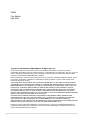 2
2
-
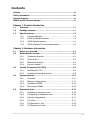 3
3
-
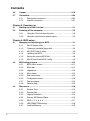 4
4
-
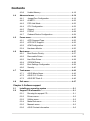 5
5
-
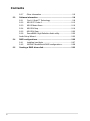 6
6
-
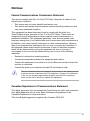 7
7
-
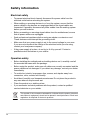 8
8
-
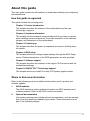 9
9
-
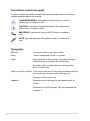 10
10
-
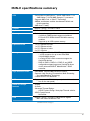 11
11
-
 12
12
-
 13
13
-
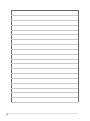 14
14
-
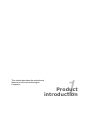 15
15
-
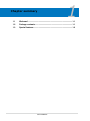 16
16
-
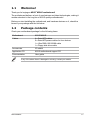 17
17
-
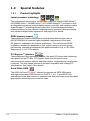 18
18
-
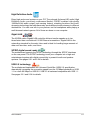 19
19
-
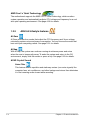 20
20
-
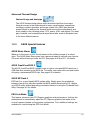 21
21
-
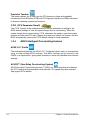 22
22
-
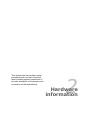 23
23
-
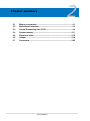 24
24
-
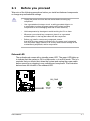 25
25
-
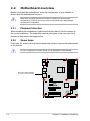 26
26
-
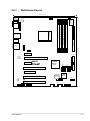 27
27
-
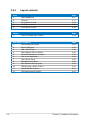 28
28
-
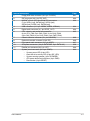 29
29
-
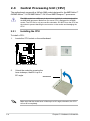 30
30
-
 31
31
-
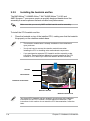 32
32
-
 33
33
-
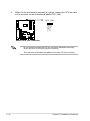 34
34
-
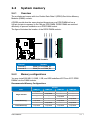 35
35
-
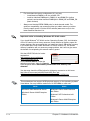 36
36
-
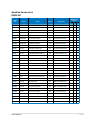 37
37
-
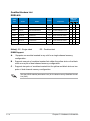 38
38
-
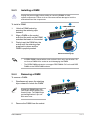 39
39
-
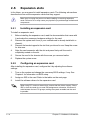 40
40
-
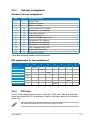 41
41
-
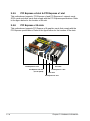 42
42
-
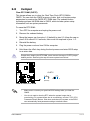 43
43
-
 44
44
-
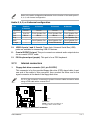 45
45
-
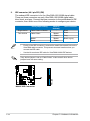 46
46
-
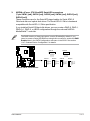 47
47
-
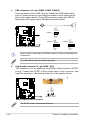 48
48
-
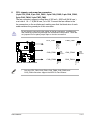 49
49
-
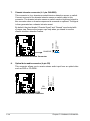 50
50
-
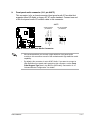 51
51
-
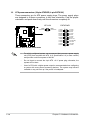 52
52
-
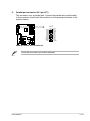 53
53
-
 54
54
-
 55
55
-
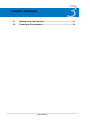 56
56
-
 57
57
-
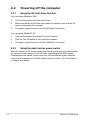 58
58
-
 59
59
-
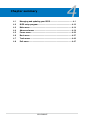 60
60
-
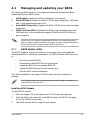 61
61
-
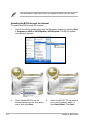 62
62
-
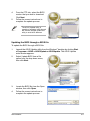 63
63
-
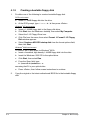 64
64
-
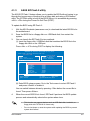 65
65
-
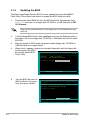 66
66
-
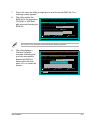 67
67
-
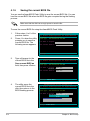 68
68
-
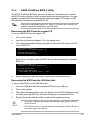 69
69
-
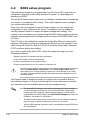 70
70
-
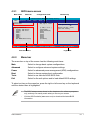 71
71
-
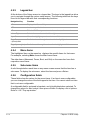 72
72
-
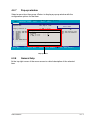 73
73
-
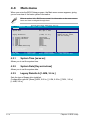 74
74
-
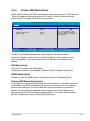 75
75
-
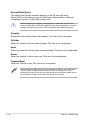 76
76
-
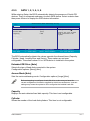 77
77
-
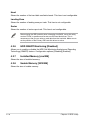 78
78
-
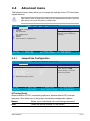 79
79
-
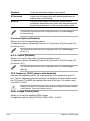 80
80
-
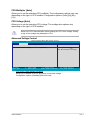 81
81
-
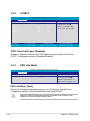 82
82
-
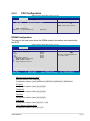 83
83
-
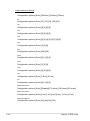 84
84
-
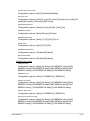 85
85
-
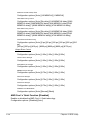 86
86
-
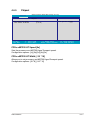 87
87
-
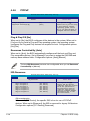 88
88
-
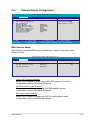 89
89
-
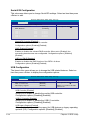 90
90
-
 91
91
-
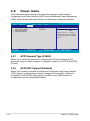 92
92
-
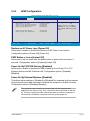 93
93
-
 94
94
-
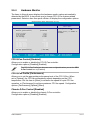 95
95
-
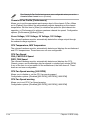 96
96
-
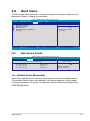 97
97
-
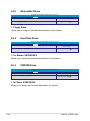 98
98
-
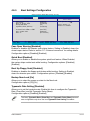 99
99
-
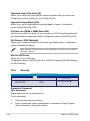 100
100
-
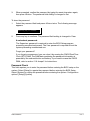 101
101
-
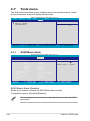 102
102
-
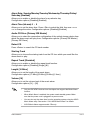 103
103
-
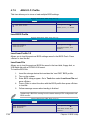 104
104
-
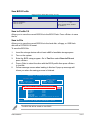 105
105
-
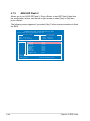 106
106
-
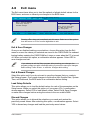 107
107
-
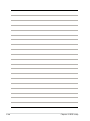 108
108
-
 109
109
-
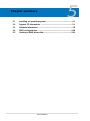 110
110
-
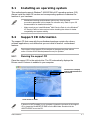 111
111
-
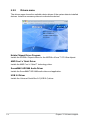 112
112
-
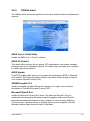 113
113
-
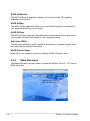 114
114
-
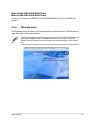 115
115
-
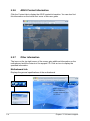 116
116
-
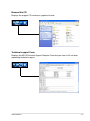 117
117
-
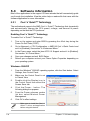 118
118
-
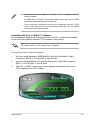 119
119
-
 120
120
-
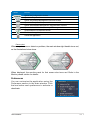 121
121
-
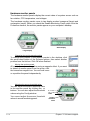 122
122
-
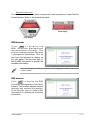 123
123
-
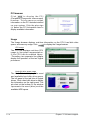 124
124
-
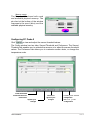 125
125
-
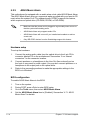 126
126
-
 127
127
-
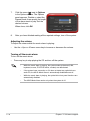 128
128
-
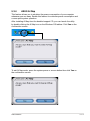 129
129
-
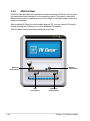 130
130
-
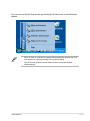 131
131
-
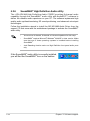 132
132
-
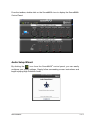 133
133
-
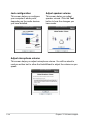 134
134
-
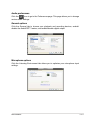 135
135
-
 136
136
-
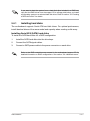 137
137
-
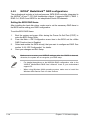 138
138
-
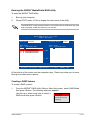 139
139
-
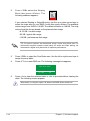 140
140
-
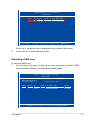 141
141
-
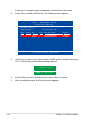 142
142
-
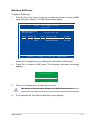 143
143
-
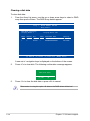 144
144
-
 145
145
-
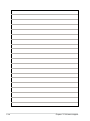 146
146
Asus M2N-E Owner's manual
- Category
- Server/workstation motherboards
- Type
- Owner's manual
- This manual is also suitable for
Ask a question and I''ll find the answer in the document
Finding information in a document is now easier with AI
Related papers
-
Asus M2N SLI - Deluxe AiLifestyle Series Motherboard User manual
-
Asus M2N MX - SE Motherboard - Micro ATX User manual
-
Asus M2S-X User manual
-
Asus M2N-MX SE User manual
-
Asus M2N-MX SE PLUS User manual
-
Asus M2N-XE User manual
-
Asus M2N SLI - Deluxe AiLifestyle Series Motherboard User manual
-
Asus M2N-MX SE PLUS User manual
-
Asus M2N-E SLI User manual
-
Asus G-SURF365 User manual