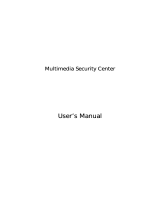Page is loading ...

Logitech Webcam Drivers
System Administrators Guide
pg. 1
Copyright/trademark notice
(c) 2010 Logitech Inc. All rights reserved. Logitech, the Logitech logo and other Logitech marks are
owned by Logitech and may be registered. Microsoft, Windows Vista and Windows are trademarks of
Microsoft group of companies. All other trademarks are the property of their respective owners.
This manual is published by Logitech.
Logitech assumes no responsibility for any errors that may appear in this manual. Information contained
herein is subject to change without notice.
Logitech Webcam Drivers
System Administrators Guide
April 5
th
, 2010
Logitech, Inc.

Logitech Webcam Drivers
System Administrators Guide
pg. 2
Table of Contents
Introduction .................................................................................................................................................. 3
Requirements ................................................................................................................................................ 3
Scope ............................................................................................................................................................. 3
CD Media ................................................................................................................................................... 3
Web Install Package .................................................................................................................................. 3
Installation Methods ..................................................................................................................................... 4
General Instructions .................................................................................................................................. 4
The Logitech Webcam Drivers Installer .................................................................................................... 4
Command Line Options ......................................................................................................................... 4
CD Install ............................................................................................................................................... 5
Web Install ............................................................................................................................................ 5
Upgrading ...................................................................................................................................................... 5

Logitech Webcam Drivers
System Administrators Guide
pg. 3
Introduction
This document describes ways that the Logitech Webcam Drivers can be deployed and installed in an
enterprise environment. The practices described herein are effective ways to deploy the software. Each
corporate environment has its own IT infrastructure and may have special methods of deploying
software. The description and examples provided are suggestions to help assist in the deployment of
the Logitech Webcam Drivers within various IT infrastructures.
This document also provides technical information about the Logitech Webcam Drivers installer
contents, and some system requirements for the proper operation of the software. This information can
be used by corporate IT personnel to devise customized deployment methodologies.
Requirements
It is assumed that the user is familiar with the installation and deployment of software applications
within the Microsoft Windows operating systems. For assistance with installing this software in a
manner other that that described herein, please contact Logitech sales support representative.
Scope
This section describes the various deliverable packages for the Logitech Webcam Drivers solution.
CD Media
The Logitech Webcam Drivers can be delivered as a set of files and directories on a CD media, including
an autorun.inf that allows the installation program to run when the CD is inserted. The set of files on the
CD media may hereafter be referred to as the “media”.
Web Install Package
The Logitech Webcam Drivers can be delivered as a single executable file, containing both 32 and 64 bit
versions.

Logitech Webcam Drivers
System Administrators Guide
pg. 4
Installation Methods
General Instructions
In order to perform any of the installation operations sited here Administrative privileges are required.
For Windows Vista and Windows 7 systems the User Account Control dialog will appear unless disabled
using the User Accounts control panel. For additional information for IT professionals, see
Understanding and Configuring User Account Control in Windows Vista
(http://go.microsoft.com/fwlink/?LinkId=56402). The Logitech Webcam Drivers installed by these
packages can be run without administrative privileges.
The Logitech Webcam Drivers Installer
The CD, Web and Silent install methods all use the executable program Setup.exe.
The Web Installers are executables which expand to a file set containing Setup.exe files. The Web
Install procedure is described in its own section.
Command Line Options
command line
option
Description
/S
(capitalized case-sensitive) silent expansion of the web package, otherwise a
dialog showing the expansion of the payload is shown
No UI SHALL be displayed and the basic work flow SHALL be executed. Only pre-
selected packages SHALL be installed and the detected OS language SHALL be
selected. All the default values SHALL be selected and the installation SHALL
simply run to completion.
NOTE: The Web Install always passes its command line parameters to internally packaged
binary, “Setup.exe”.
Command Line Examples
To perform a silent install for CD Media:
Setup.exe /S
To perform a silent install for web release:
webreleasefull.exe /S

Logitech Webcam Drivers
System Administrators Guide
pg. 5
CD Install
Completion Behavior
In case of double clicking Setup.exe, success or failure of the software Installer is reported by alerts
which appear to indicate various errors, or upon reaching a “Congratulations” screen at the end of the
install.
In the case of a silent install success and failure must be determined by return codes, or by looking in the
applications events log maintained by the operating system.
Special Consideration
NOTE: If an error occurs in the MSI portion of the install then a meaningful return code is not generally
passed back to the Setup.exe program. To verify that installation was successful, or to determine what
error if any occurred it is necessary to examine the Windows Event Log for the system onto which the
software installation was attempted.
Web Install
The web install is invoked by executing the program named “webreleasefull.exe”, for installing onto a
target system.
When this program is executed the payload it contains expands into a media file set into a folder named
“LWS_vv.v.v “(where vv.v.v is major, minor and release version numbers), in a temporary file location,
and then executes the program Setup.exe in that folder.
The Web Install differs from the CD Install as follows:
The payload expands to a temporary location before installing. The temporary location used is
the concatenation of the standard Windows temp file path (usually c:\Documents and
Settings\username\Local Settings\Temp). In order for a successful web install, there must be
write access and sufficient disk space to expand and write the Setup items.
Completion Behavior
The web install executable does not provide a meaningful return code. As with a silent install
using the CD media, the termination of the “front-end UI” setup.exe indicates the completion of the
installation process and the system event log can be examined to determine success or failure.
Upgrading
Special Consideration -- When upgrading from and earlier version of the software, using an
installer residing on a network drive it is recommended that the earlier version of the software be
uninstalled before installing the newer version.
/