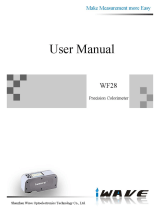Page is loading ...

Quick Start
SDS1000X/SDS1000X+
Series Digital Oscilloscope
V2.0

Copyright Information
SIGLENT TECHNOLOGIES CO., LTD. All Rights Reserved.
Declaration
SIGLENT products are protected by patent law in and outside of P.R.C.
SIGLENT reserves the right to modify or change parts of or all the specifications or pricing
policies at company’s sole decision.
Information in this publication replaces all previously corresponding material.
Any way of copying, extracting or translating the contents of this manual is not allowed without
the permission of SIGLENT.
Note: SIGLENT is the registered trademark of SIGLENT TECHNOLOGIES CO., LTD.
Contact us
SIGLENT TECHNOLOGIES CO., LTD.
Address 3/F, building NO.4, Antongda Industrial Zone, 3rd Liuxian Road, Bao’an District,
Shenzhen, P.R.C.
Tel:+86-755-36615186
E-mail:[email protected]
Http://www.siglent.com
SIGLENT
General Safety Summary
Carefully read the following safety precautions to avoid any
personal injury or damage to the instrument and any
products connected to it. To avoid potential hazards, please
use the instrument as specified.
Use Proper Power Line
Only the power cord designed for the instrument and
authorized by local country could be used.
Ground the Instrument
The instrument is grounded through the protective earth
conductor of the power line. To avoid electric shock, please
make sure the instrument is grounded correctly before
connecting its input or output terminals.
Connect the Signal Wire Correctly
The potential of the signal wire is equal to the earth, so do
not connect the signal wire to a high voltage.
Look Over All Terminals’ Ratings
To avoid fire or electric shock, please look over all ratings and
sign instruction of the instrument. Before connecting the
instrument, please read the manual carefully to gain more
information about the ratings.
Use Proper Overvoltage Protection
Make sure that no overvoltage(such as that casued by a
thunderstorm) can reach the product, or else the operator
might expose to danger of electrical shock.
Electrostatic Prevention
Operate in an electrostatic discharge protective area
environment to avoid damages induced by static discharge.
Always ground both the internal and external conductors of
the cable to release static before connecting.
Keep Well Ventilation
inadequate ventilation may cause increasing of temperature,
which will eventually damage the instrument. So keep well
ventilation and inspect the intake and fan regularly.
Avoid Circuit or Components Exposed
Do not touch exposed contacts or components when the
power is on.
Use Only the Specified Fuse.
Do Not Operate Without Covers
Do not operate the instrument with covers or panels
removed.
SIGLENT
SDS1000X Quick Start I

Safety Terms and Symbols
Terms on the product. These terms may appear on the
product:
DANGER Indicates direct injuries or hazards that may
happen.
WARNING Indicates potential injuries or hazards that
may happen.
CAUTION Indicates potential damages to the instrument
or other property that may happen.
Symbols on the product. These symbols may appear on the
product:
General Care and Cleaning
Care
Notice:
Cleaning
Please perform the following steps to clean the instrument
and probe regularly according to its operating conditions.
Notice:
Hazardous
Voltage
Warning
Protective
Earth Ground
Earth
Ground
Chassis
Ground
SIGLENT
1. Disconnect the instrument from all power sources, and
then clean it with a soft wet cloth.
2. Clean the loose dust on the outside of the instrument
and probe with a soft cloth. When cleaning the LCD,
take care to avoid scarifying it.
To avoid damages to the surface of the instrument and
probe, please do not use any corrosive liquid or chemical
cleanser.
Make sure that the instrument is completely dry before
restarting it to avoid short circuits or personal injuries.
To avoid damages to the instrument or probe, please
do not leave them in fog, liquid, or solvent.
Do not store or leave the instrument in direct sunshine for
long periods of time.
II SDS1000X Quick Start
Contents
General Safety Summary I
Safety Terms and Symbols II
General Care and Cleaning II
1 Quick start
General Inspection 1
Appearance and Dimension 1
Adjust the Supporting Legs 2
Connect to AC Power Supply 2
Power-on Inspection 3
Connect the Probe 3
Function Inspection 3
Probe Compensation 4
The Front Panel 5
The Rear Panel 6
Introduction of Front Panel 7
Horizontal Control 7
Trigger Control 7
Vertical Control
11
SIGLENT
SDS1000X Quick Start III

Contents
General Safety Summary I
Safety Terms and Symbols II
General Care and Cleaning II
1 Quick start
General Inspection 1
Appearance and Dimension 1
Adjust the Supporting Legs 2
Connect to AC Power Supply 2
Power-on Inspection 3
Connect the Probe 3
Function Inspection 3
Probe Compensation 4
The Front Panel 5
The Rear Panel 6
Introduction of Front Panel 7
Horizontal Control 7
Trigger Control 7
Vertical Control
11
Run Control 13
Universal Knob 14
Function Menus 14
User Interface 16
Using Security Lock 18
2 Troubleshooting 18
SIGLENT
IV SDS1000X Quick Start
General Inspection
1. Inspect the shipping container
Keep the damaged shipping container or cushioning
material until the contents of the shipment have been
completely checked and the instrument has passed both
electrical and mechanical tests.
The consigner or carrier will be responsible for damages to
the instrument resulting from shipment. SIGLENT would
not provide free maintenance or replacement.
2. Inspect the instrument
If there are instruments found damaged, defective or
failure in electrical and mechanical tests, please contact
SIGLENT.
3. Check the accessories
Please check the accessories according to the packing list.
If the accessories are incomplete or damaged, please
contact your SIGLENT
sales representative.
Appearance and Dimension
Quick start
Figure 1 Front View
Figure 2 TopView
SIGLENT
340mm
175mm
111mm
SDS2000 Quick Start 1

Adjust the Supporting Legs
Adjust the supporting legs properly to use them as stands to
tilt the oscilloscope upwards for stable placement as well as
easier operation and observation of the instrument.
Connect to AC Power Supply
The oscilloscope accept 100-240V, 50/60/440Hz AC power
supply. Please use the power cord provided as accessories to
connect the instrument to the power source as shown in the
figure below.
Before adjusting
After adjusting
Note: In want of replacing the fuse, please return the
instrument to the factory that produced it to have
it repaired by qualified service personnel authorized
by SIGLENT.
SIGLENT
2 SDS1000X Quick Start
Function Inspection
1. Press to reset the oscilloscope to its default
setup.
Power-on Inspection
When the scope is energized, turn on the power switch at the
lower left corner on the front panel. During the start-up
process, the instrument performs a series of self-test items
and you can hear the sound of relay switching. After the
self-test completed, the User Interface displays immediately.
Connect the Probe
SIGLENT provides passive probe for the SDS1000 series
oscilloscope. Please refer to corresponding Probe User
Manual for detailed technical information.
Connect the probe:
1. Connect the BNC terminal of the probe to one of the
channel BNC connector of the front panel.
SIGLENT
2. Connect the probe tip to the circuit point to test and the
ground alligator clip of the probe to the ground terminal
of the circuit.
2. Connect the ground alligator clip of the probe to the
Ground Terminal on the front panel.
3. Use the probe to connect the CH1 Input Terminal and the
Compensation Signal Output Terminal on the front panel.
4. Press
5. Observe the waveform on the screen. In normal condition,
the display should be a square waveform as shown in the
below:
Ground Terminal
Compensation Signal Output Terminal
SDS1000X Quick Start 3
Power
Socket

Power-on Inspection
When the scope is energized, turn on the power switch at the
lower left corner on the front panel. During the start-up
process, the instrument performs a series of self-test items
and you can hear the sound of relay switching. After the
self-test completed, the User Interface displays immediately.
Connect the Probe
SIGLENT provides passive probe for the SDS1000 series
oscilloscope. Please refer to corresponding Probe User
Manual for detailed technical information.
Connect the probe:
1. Connect the BNC terminal of the probe to one of the
channel BNC connector of the front panel.
Probe Compensation
You should properly compensate the probe at first use of it.
Non-compensated or inadequate compensated probe may
cause inaccurate measurement. The following steps are
about probe compensation:
1. Perform step 1, 2 , 3 and 4 of “Function Inspection”.
2. Check the displayed waveforms and compare them
with the following figure.
Note: To avoid electric shock when using the probe,
please firstly make sure that the insulated wire
of the probe is in good condition, and do not touch
the metallic part of the probe when it is connected
to a high voltage.
Under
Compensated
Compensated
Correctly
Over
Compensated
SIGLENT
6. Test the other channels in the same method. If the
actual square waveforms does not match that in the
figure above, please perform “Probe Compensation”.
3. Use a nonmetallic driver to adjust the low-frequency
compensation adjustment hole on the probe until the
waveform changes to be correct as the figure above.
4 SDS1000X Quick Start
1. User Interface
5. Decode Control
9. Trigger Control
12. Probe Compensation
16. Function Menu Softkeys
2. Universal Knob
6. Digital Function Control
10. Horizontal Control
13. Analog Channel Inputs
3. Function Menus
7. Run/Stop
11. Channel Vertical Control
14. Shortcut of Save
17. USB Host
4. WaveGen
8. Auto Setup
15. Digital Channel Inputs
18. Power On/Off
SIGLENT
The Front Panel
SDS1000X Quick Start 5
1
2
3
4
5
6
15
8
7
9
10
11
13
12
14 16
17
18

1. Handle
Pull up the handle vertically for easy
carrying; press it down if you do not
need the handle.
2. LAN Interface
The instrument can be connected to
network via this interface to perform
remote control
.
3
.
USB Device
SDS1000X series support SCPI
remote control commands, User can
control the oscilloscope through this
interface.
4. Pass/Fail or Trig Out Output
Via this interface the oscilloscope can output a signal that can reflect the current capture rate of the instrument at
each trigger or a Pass/Fail pulse.
5. AWG Output termial
The model SDS1000X-S provides built-in signal generator function. The max output frequency is 25MHz.
6. Safety Lock Hole
You could lock the instrument in a fixed location using a security lock (please buy it yourself) via the lock hole.
7. AC Power Socket
The standard power supply for the instrument is 100~240V, 50/60/440Hz. Please use the power cord provided as
accessories to connect the instrument to AC power.
SIGLENT
6 SDS1000X Quick Start
SIGLENT
Front Panel Function Brief
Horizontal Control
Trigger Control
Horizontal POSITION
Horizontal Time Base
Press the button to open trigger menu.
This oscilloscope provides various trigger types: Edge, Slope,
Pulse, Video, Window,Interval, DropOut, Runt, Pattern and
Serial Bus I2C/SPI/UART/RS232/CAN/LIN .
We will introduce Video, Interval, Runt, Pattern and
Serial Bus trigger in the following.
HDTV Video Trigger
SDS1000X supports analog video signal (NTSC/PAL)
trigger and HDTV signal trigger. In video trigger, you can
select custom to set any line and field.
nss
Set the trigger delay. The
waveform will move left or right when you turn the knob.
Meanwhile, the Delay value will increase or decrease as
the the waveform moves. Press down the knob to reset
the trigger delay to Zero.
Set the timebase.
Turn it clockwise or aticlockwise to reduce or increase
the timebase. The wave will be expanded or compressed
when the timebase changes. Press down the knob to enter
into the Zoom .
Quickly enter into the Roll mode.
The timebase range is from 50 mS/div to 50 S/div.
SDS1000X Quick Start 7
1
2
3
4
5
6
4
7
7
The Rear Panel

Interval Trigger
The time interval from the rising edge (or falling edge) of
input signal passes through the trigger level to the next
rising edge(or falling edge) passes through the trigger level
and the currently set time satisfy the Limit Range
selected.
In the figure below, the time interval between two
continuous rising edge and the currently set time satisfy the
limit range ( ).
SIGLENT
Runt Trigger
Runt trigger includes positive runt trigger and negative
runt trigger.This mode is used to trigger pulses that pass
through one trigger level but fails to pass through the
other trigger level as shown in the figure below.
High Level
Low Level
Negative runt pulse
Positive runt pulse
In the figure below, the trigger signal are positive runt pulse.
8 SDS1000X Quick Start
Pattern Trigger
Identify a trigger condition by looking for a specified pattern.
This pattern is a logical combination (AND/OR/NAND/NOR)
of the two channels. Each channel can be set a value among
High, Low or Invalid.
In the figure below, the selected logic is “AND”, both channel 1
and 2 are set to “High”.
SIGLENT
I2C Trigger
After setting the serial 1 or 2 to I2C type in trigger menu,
you can use universal knob to set to trigger on start/stop
condition, restart, no ack,EEPROM, or on the read/write
frame with specific device address and data value. During
I2C trigger settings, it is essential to set source channel
previously in decode menu.
In the figure below,the trigger condition is set to “Start”,
channel 1 is set as Data signal, channel 2 is set as
Clock signal.
SDS1000X Quick Start 9

SPI Trigger
After setting the serial trigger to SPI type in trigger menu, you
can select to trigger on MISO data or MOSI data. The data
length are variable to set from 4 to 96.
UART/RS232 Trigger
After setting the serial trigger to UART/RS232 type in trigger
menu, you can select to trigger on start , stop, checksum error
or data. The data width are variable to set from 5 to 8bits.
CAN Trigger
After setting the serial trigger to CAN type in trigger menu,
you can select to trigger on start, remote, ID, ID+DATA or Error
of CAN-H or CAN-L signal.
LIN
Trigger
After setting the serial trigger to LIN type in trigger menu,
you can select to trigger on Start, ID, ID+DATA or Data+Error.
SIGLENT
Level
Press the button to set to Auto trigger mode.
Press the button to set to Single trigger mode.
Press the button to set to Normal trigger mode.
Notes for more trigger types and corresponding operation
information, please refer to the trigger chapter of
User Manual.
Set the trigger level. Turn it clockwise or
anticlockwise to make the level move up or down. In the
meanwhile, the level value displayed at the upper right of
the screen will increase or decrease. Press it down to quickly
reset the trigger level to the 50% of waveforms.
10 SDS1000X Quick Start
Vertical Control
SIGLENT
POSITIONVertical
Analog input channels. The four channels are
marked by different colors which are also used to mark
both the waveforms on the screen and the channel input
connectors.
Press channel button to open the corresponding channel
and press again to turn it off.
Set the vertical offset of current
waveform. Turn clockwise to increase the offset while turn
anticlockwise to decrease the offset.
During the modification, the waveform will move up and
down and the offset message at the lower part of the
screen will change along. Press down the knob to quickly
reset the offset to zero.
Vertical Scale
mV
V
Set the vertical scale of current
waveform. Turn clockwise to decrease the scale and while
turn anticlockwise to increase it. During the modification,
the ‘amplitude’ of the waveform will enlarge or reduce and
the scale message at the right side of the screen will also
change. Press down the knob to quickly switch the vertical
scale adjustment modes between “Coarse” and “Fine”.
SDS1000X Quick Start 11
Press the button to open math operation menu
under which the operation of adding, subtracting,
multiplying, dividing, FFT, integral, differential and
square root are supported.
Press the button to enable the reference waveform
function, thus to compare the current waveform with
the reference waveform to decide circuit failures.
SDS1000X supports 2 reference waveforms saving.

Press it to open decode menu. Decode is a
optional function.SDS1000X supports two serial
buses including 1 and 2 for analog signal decoding. The
protocols includes I2C, SPI, UART/RS232, CAN and LIN.
SIGLENT
Decoding for I2C signal of 7 address is described in
the following figure.
12 SDS1000X Quick Start
Run Control
SIGLENT
Press the button to enable the waveform auto
setting function. The oscilloscope will automatically
adjust the horizontal time base, vertical scale and
trigger mode according to the input signal to make
the waveform displays in a perfect state.
Press the button to set the state of the instrument
to “RUN” or “STOP”.
In “RUN”state, the indicator light displays yellow;
In “STOP”state, it displays red.
SDS1000X Quick Start 13
Press the button to open the WaveGen menu.
SDS1000X-S provides built-in signal generator
function. Ten types of signal including Sine, Square, Ramp,
Pulse, DC, Noise, Cardiac, Gaus Pulse, Exp Rise and
ExpFall are supported.The max output frequency is 25MHz
(SineWave). In addition, user can download and output four
waveforms by EasyWave software.
Press the button to open the digital channel function
menu that is a optional function.
SDS1000X+ support 16 digital channels.

Universal Knob
Function Menus
Universal Knob:
In menu operation,when the light below the knob is lit,
you could turn the knob to select between submenus
under the current menu and press it down to select the
current submenu. In addition, it can also be used to modify
parameters and input the filename.
SIGLENT
Press the button to open the cursor function.
It provides manual and track cursor mode.
Press the button to enter the display menu and
quickly enabled the persist function. User can set the grid
, Intensity,brightness,transparence.
Press the button to enter the utility menu to set
system functions or parameters, such as IO set, sound,
language. In addition, some advanced functions (such as
Pass/Fail, Do Self Cal, install option function and Update)
are also supported.
Adjust Waveform Intensity/Grid Brightness/Transpanrency
In non-menu-operation mode, (menu is hidden),turn this
knob to adjust waveform intensity (0% ~ 100%). Turn
clockwise to increase the brightness and counterclockwise
to reduce. You can also press → Intensity and
use the knob to do adjusting. To adjust grid brightness
(0% ~ 100% or transparency(20% ~ 80% ,please
operate in the same way as waveform intensity.
14 SDS1000X Quick Start SDS1000X Quick Start 15
SIGLENT
This button is a shortcut key for clear function.
When the measurement statistics is ON, press the button
to clear the count and recount it. When persist is enabled
, press the button to clear persist.
Press the button to enter the history mode.
In history mode, it can record most 80000 frame waves.
If Sequence function is enabled, it only record the frames
which you set, the most frames you can set is 1024.
Press the button to enter the measurement
setting menu. You could set measurement type, statistic
function, all measure and gate measure. You can select
as many as five parameters.
In statistic function, the Curent value, Mean, Min, Max,
Std-Dev and Count are shown on the screen.
In all measure, you could show all the parameters of the
channel you select.
Press the button to enter the sample menu.
You can set the acquisition mode (Normal/Peak-Detect
/Average/ERes), interpolation mode(Sinx/X or linear)
and memory depth. You could enable the XY function
and sequence function .
Press the button to enter the file save and
recall function menu. The storable file types includes
Setups, Waveforms, Picture and CSV.
Press the button to reset the oscilloscope to
its default setup. The default voltage scale and timebase
scale are respectively 1V/div and 1µS/div.

User Interface
SIGLENT
1
2
73
4
5
6
12
8
9
10
11
13
5. Trigger Position
Use horizontal POSITION knob to modify the parameter. Turn clockwise or
counterclockwise to make the waveform move right or left, which will respectively
cause the Delay parameter to decrease or increase. Press down the knob to
automatically reset the parameter to zero as well as make the waveform return to
horizontal center of the screen.
1. Product Logo
SIGLENT is the registered
trademark of our company.
2. Channel Label/Waveform
Different channels are marked by
different colors and the color of
the waveform complies with the
color of the channel.
3. Working state
Available states include Arm
Ready Trig’d Stop Auto.
4. Horizontal Time Base
Represent the time of each grid
on the horizontal axis of the
screen. You could revolve
to modify the parameter which is
variable from 2ns ~ 50s.
s
ns
16 SDS1000X Quick Start
6. Trigger position
Display the trigger position of the waveform on the screen.
7. Frequency Counter
Display the firmware frequency of current waveform.
8. Sample Rate/Memory Depth
Display the current sample rate and memory depth of the
oscilloscope. Use horizontal SCALE knobe to modify the
parameter.
9. Trigger Setting
Trigger Source Display the trigger source
currently selected. Different labels are displayed when
different trigger source are selected and the color of
the trigger parameter area will change accordingly.
Coupling Mode Display coupling mode(DC/AC/
LF Reject/HF Reject) of the current trigger source.
Trigger Level Display the trigger level value
of the current waveform. Press down the knob to reset
the parameter to 50% of the waveform.
For example: means triggered on Slop side in edge
trigger.
10. Channel Setting
Probe Attenuation Factor Display currently selected
probe attenuation factor.All factors are: 0.1X/0.2X/0.5X/1X
.../1000X/2000X/5000X/10000X.
Channel Coupling Display the selected coupling
mode of the current channel.All modes are: DC/AC/GND.
Voltage Scale Represent the voltage value of
each grid on the vertical axis of the screen.Use POSITION
knobe to modify the parameter which is variable from
BW Limit If the current “BW Limit” is “On”, then the
mark is displayed.
Impedance Display currently selected impedance
(1MΩ/50Ω) of the channel.
11. Trigger Level Position
Display position of the current channel trigger level. Press
down the konb to reset the level to vertical center of the
waveform.
12. I/O Connection Status
Indicates the USB Host is connected.
Indicates the USB Device is connected.
Indicates the Lan port is connected.
Indicates the Lan port is not connected.
13. Menu
Display menus of the currently selected function module.
Press any menu softkey to perform corresponding setting.
CH1
DC
L 0.00mV
1X
DC
1MΩ
B
B
1.00V/div
SIGLENT
Trigger Type Display the currently selected trigger
type and trigger condition setting. Different labels are
displayed when different trigger types are selected.
SDS1000X Quick Start 17

Using Security Lock
If needed, you could use the security lock (please buy it
yourself) to lock the instrument in a fixed location. The
method: align the clock with the clock hole and plug it into
the lock hole vertically, turn the key clockwise to lock the
instrument and then pull the key out.
The general failures and consequential solutions are listed
below. When you find them, please deal with them in the
following corresponding ways. If the problem proves to be
unsolvable, please contact SIGLENT as soon as possible.
1. The screen remains dark after power on:
1Check if the power is correctly connected.
2Check if the power switch is faulted.
3Check whether the fuse is burned out. If the fuse
needs to be changed, please contact SIGLENT as soon
as possible and return the instrument to the factory to
have it repaired by service personnel authorized by
SIGLENT.
4Restart the instrument after completing inspections
above.
5If it still does not work normally, please contac SIGLENT.
2. After the signal is sampled, there is no corresponding
waveform displaying:
(1) Check if the probe is correctly connected to the
signal connecting cord.
Security
lock hole
Troubleshooting
SIGLENT
18 SDS1000X Quick Start
5. No display after pressing :
Check whether the trigger Mode is “Normal” or “Single”,
and if the trigger level exceeds the waveform range. If
yes, set the trigger level to the middle or change the
trigger Mode to “Auto”.
Note: press “Auto Scale” could automatically replace the
above setting.
6. The waveform displays like ladder:
1The horizontal time base may be too low, you can
increase it to improve the horizontal resolution so as to
make a good waveform displaying.
2The lines between the sample points may also cause
ladder-like displaying if the “Type” in menu of
“DISPLAY” is “Vectors”. Please turn the “Type” to
“Dots” to solve the problem.
7. USB storage can’t be recognized:
1Check if the USB flash disk can work normally.
2Check if the USB Device Host can work normally.
3Make sure the USB disk being used is of flash type,
the instrument does not support USB of hardware type.
4Make sure the system format of used USB disk is FAT32.
5Restart the instrument and then insert the USB to check it.
6If it is still in abnormal use, please contact with SIGLENT
.
SIGLENT
2Check if the signal connecting cord is correctly
connected to BNC.
3Check if the probe is correctly connected to the item
under test.
4Check if there are signal generated from the item under
test.
5Resample the signal.
3. The voltage amplitude measured is higher or lower than the
actual value (the error usually occurs in use of the probe):
Check if the attenuation coefficient of the current channel
matches with the attenuation ratio of the probe.
4. There is waveform displaying but not stable:
1Check the trigger source: check whether the “Source”
in menu of “TRIG” is the actual operating channel.
2Check if the waveform is wrong: it is easy for us to
regard the wrong waveform as the real when a high
frequency signal is connected to the instrument.
You’d better make sure that the current time base is
correct.
3Check the trigger type: “Edge” trigger suits to general
signal and “Video” trigger suits to video signal. Only in
correct trigger type can the waveform stably displays.
4Change the setting of trigger holdoff.
SDS1000X Quick Start 19
/