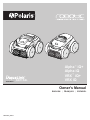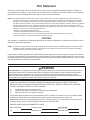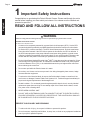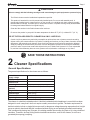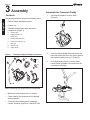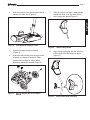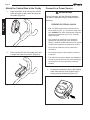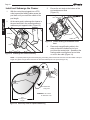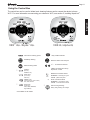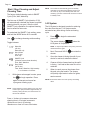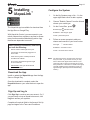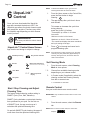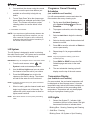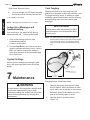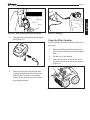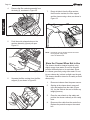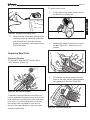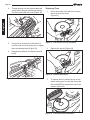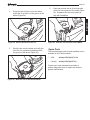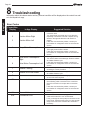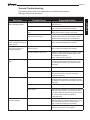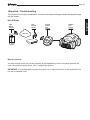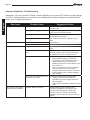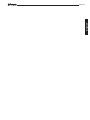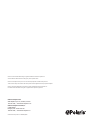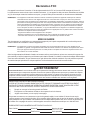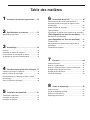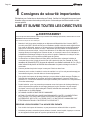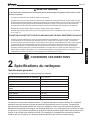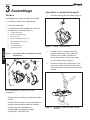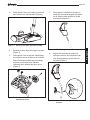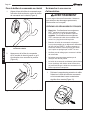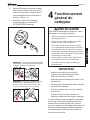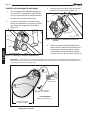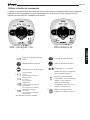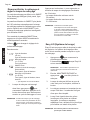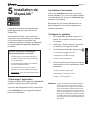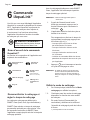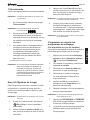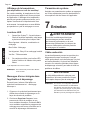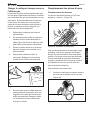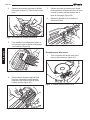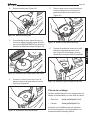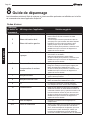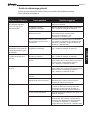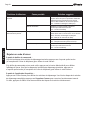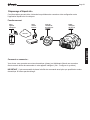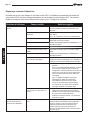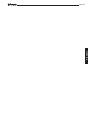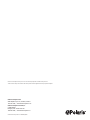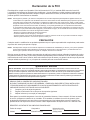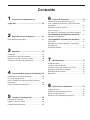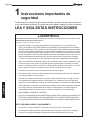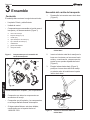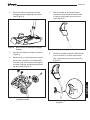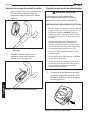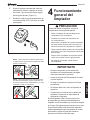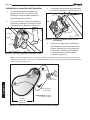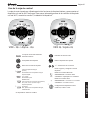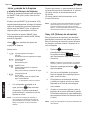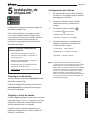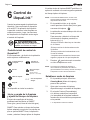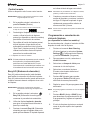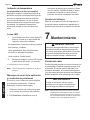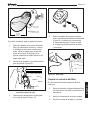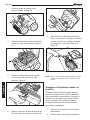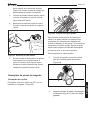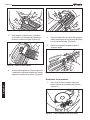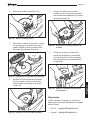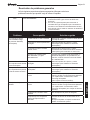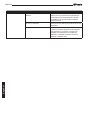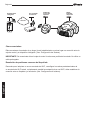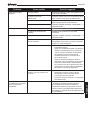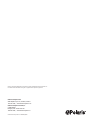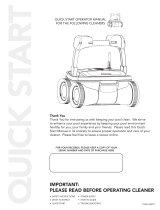Polaris ALPHA™ iQ Owner's manual
- Category
- Above ground pool accessories
- Type
- Owner's manual
This manual is also suitable for

ENGLISH
|
FRANÇAIS
|
ESPAÑOL
H0655800_REVC
Owner's Manual
Alpha
™
iQ+
Alpha iQ
VRX
™
iQ+
VRX iQ
TYPE EC27---

WARNING
FOR YOUR SAFETY - For anything other than the routine cleaning and maintenance described in this manual, this product must be
serviced by a contractor who is licensed and qualified in pool equipment by the jurisdiction in which the product will be installed
where such state or local requirements exist. In the event no such state or local requirement exists, the maintainer must be a
professional with sufficient experience in pool equipment installation and maintenance so that all of the instructions in this manual
can be followed exactly. Improper installation and/or operation may void the warranty.
FCC Statement
This device complies with Part 15 of the FCC Rules and IC licence-exempt RSS standard. Operation is subject to
the following two conditions: (1) this device may not cause harmful interference, and (2) this device must accept any
interference received, including interference that may cause undesired operation.
NOTE: This equipment has been tested and found to comply with the limits for a Class B digital device, pursuant to part 15 of
the FCC Rules. These limits are designed to provide reasonable protection against harmful interference in a residential
installation. This equipment generates, uses and can radiate radio frequency energy and, if not installed and used in
accordance with the instruction, may cause harmful interference to radio communications. However, there is no guarantee
that interference will not occur in a particular installation. If this equipment does cause harmful interference to radio or
television reception which can be determined by turning the equipment off and on, the user is encouraged to try to correct
interference by one or more of the following measures:
- Reorient or relocate the receiving antenna.
- Increase the separation between the equipment and receiver.
- Connect the equipment into an outlet on circuit different from that to which the receiver is connected.
- Consult the dealer or an experienced radio/TV technician for help.
CAUTION
Any changes or modications not expressly approved by by the part responsible for compliance could void the user's
authority to operate the equipment.
NOTE: This device complies with FCC and IC RF radiation exposure limits set forth for general population. This device must be
installed to provide a separation distance of at least 20cm from all persons and must not be co-located or operating in
conjunction with any other antenna or transmitter.
Under Industry Canada regulations, this radio transmitter may only operate using an antenna of a type and maximum
(or lesser) gain approved for the transmitter by Industry Canada. To reduce potential radio interference to other users,
the antenna type and its gain should be so chosen that the equivalent isotropically radiated power (e.i.r.p.) is not more
than that necessary for successful communication.
THANK YOU FOR PURCHASING THE POLARIS CLEANER.
YOUR POLARIS ROBOTIC CLEANER HAS BEEN DESIGNED AND MANUFACTURED TO BE EASILY
INSTALLED AND TO PROVIDE LOW MAINTENANCE OPERATION. PRIOR TO INSTALLING YOUR NEW
POLARIS CLEANER, PLEASE DO THE FOLLOWING:
1) Complete and return the warranty card.
2) Record your purchase information on the spaces provided below.
3) Attach your invoice (or a copy) to this page.
Taking these steps will help ensure prompt warranty service, should it be required. If service is required, please
contact your original dealer. If the original dealer does not perform warranty service, please visit
www.polarispool.com to locate an independent service company near you. If you are unable to locate a service
company, please call our Technical Support department at 1-800-822-7933.
RECORD YOUR POLARIS CLEANER DATA HERE:
Date of Purchase Purchased From Serial Number:
(located on robot- head)
City State/Province Zip/Postal Code

Table of Contents
1 Important Safety Instructions .................. 4
2 Cleaner Specications ............................. 5
General Specications.................................................. 5
3 Assembly ....................................................6
Contents ....................................................................... 6
Assemble the Transport Caddy .................................... 6
Attach the Control Box to the Caddy ............................ 8
Connect to a Power Source.......................................... 8
4
General Cleaner Operation ...................... 9
Install and Submerge the Cleaner .............................. 10
Using the Control Box..................................................11
Start / Stop Cleaning and Adjust Cleaning Time......... 12
Lift System .................................................................. 12
5
Installing iAquaLink
™
............................. 13
Download the App ...................................................... 13
Sign Up and Log In ..................................................... 13
Congure the System ................................................. 13
6
iAquaLink
™
Control ................................. 14
iAquaLink™ Control Home Screen............................. 14
Start / Stop Cleaning and Adjust Cleaning Time......... 14
Set Cleaning Mode ..................................................... 14
Remote Control .......................................................... 14
Spot Clean .................................................................. 15
Program or Cancel Cleaning Schedules .................... 15
Temperature Display................................................... 15
LED Lights .................................................................. 16
In-App Error Messages and Troubleshooting ............. 16
System Settings.......................................................... 16
7 Maintenance .............................................16
Cord Tangling ............................................................. 16
Clean the Filter Canister ............................................. 17
Store the Cleaner When Not in Use ........................... 18
Replacing Wear Parts ................................................. 19
Replacing Tires ........................................................... 20
Spare Parts................................................................. 21
8 Troubleshooting ...................................... 22
Error Codes ................................................................ 22
General Troubleshooting ............................................ 23
Dismissing an Error Code........................................... 24
iAquaLink
™
Troubleshooting ....................................... 25

Page 4
English
WARNING
Failure to comply with the following warnings can result in permanent injury, electrocution or death.
PREVENT ELECTRICAL SHOCK
To reduce risk of electrical shock:
• Connect unit to receptacle protected by a ground fault circuit interrupter (GFCI). Such a GFCI
receptacle should be provided by a qualied installer and should be tested on a routine basis.
To test the GFCI, push the test button. The GFCI should interrupt power. Push the reset button.
Power should be restored. If the GFCI fails to operate in this manner, the GFCI is defective. If
the GFCI interrupts power to the pump without the test button being pushed, a ground current
is owing, indicating the possibility of an electric shock. Do not use this product. Disconnect the
cleaner and have the problem corrected by a qualied service representative before using.
• Per the United States National Electrical Code
®
(NEC
®
), keep the control box at least ve (5) feet
from the edge of the (pool/spa) water. In Canada, the Canadian Electrical Code (CEC) requires
a minimum distance of 3m (10 ft.) to be maintained between the pool edge and the control box.
Never submerge the control box.
• Do not enter pool while the Polaris cleaner is in water.
• Do not bury cord. Locate cord so as to prevent it from being damaged by lawn mowers, hedge
trimmers and other equipment.
• To reduce the risk of electrical shock, do not use the Polaris robotic cleaner or control box if the
cord is worn or damaged. Contact Zodiac Pool Systems LLC. Technical Support immediately for
proper servicing and replacement of the damaged cord.
• Double insulation—For continued protection against possible electric shock, use only identical
replacement parts when servicing. Do not attempt repair of the Polaris robotic cleaner, control
box, power cord, or oating cable.
• NEVER OPEN CONTROL UNIT.
• DO NOT USE AN EXTENSION CORD TO CONNECT THE UNIT TO ELECTRIC SUPPLY;
PROVIDE A PROPERLY LOCATED GFCI RECEPTACLE. THE CONTROL BOX SHOULD
BE PLUGGED INTO THE GFCI RECEPTACLE BOX.
PREVENT CHILD INJURY AND DROWNING
• To reduce the risk of injury, do not permit children to operate this product.
• Do not let anyone, especially small children, sit, step, lean, or climb on any equipment installed as
part of your pool’s operational system.
1 Important Safety Instructions
Congratulations on purchasing this Polaris Robotic Cleaner. Please read through the entire
manual before installing your new robotic pool cleaner. Your cleaner must be installed and
operated as specied.
READ AND FOLLOW ALL INSTRUCTIONS

Page 5
English
CAUTION
Failure to comply with the following warnings could cause damage to pool equipment or personal injury.
• The Polaris cleaner must be installed and operated as specied.
• This product is intended for use with permanently-installed pools. Do not use with storable pools. A
permanently-installed pool is constructed in or on the ground or in a building such that it cannot be readily
disassembled for storage. A storable pool is constructed so that it is capable of being readily disassembled
for storage and reassembled to its original integrity.
• Clean the lter canister in the Polaris cleaner after each use.
• Do not use the product in your pool if the water temperature is above 95˚ F (35˚ C) or below 55˚ F (13˚ C).
USE OF THE POLARIS ROBOTIC CLEANER IN A VINYL LINER POOL
• Certain vinyl liner patterns are particularly susceptible to rapid surface wear of pattern removal caused by
objects coming into contact with the vinyl surface, including pool brushes, pool toys, oats, fountains, chlorine
dispensers, and automatic pool cleaners. Some vinyl liner patterns can be seriously scratched or abraded
simply by rubbing the surface with a pool brush. Ink from the pattern can also rub o during the installation
process or when it comes into contact with objects in the pool. Zodiac Pool Systems LLC is not responsible
for, and the Limited Warranty does not cover, pattern removal, abrasion or markings on vinyl liners.
SAVE THESE INSTRUCTIONS
2 Cleaner Specications
General Specications
The general specications for the cleaner are as follows:
Control box
supply voltage
100-125 VAC, 60 Hz
Supply voltage
30 V DC
Installed load
150 W max
Cable length
60ft (18M) or 70ft (21M) depending on model
Cleaner size
(WxDxH)
16.9 x 18.9 x 10.6 in. (
43 x 48 x 27 cm)
Weight of Cleaner
21 lbs. (9.5 kg)
Packed weight
42 lbs. (19 kg)
Filtration
All-purpose lter canister
Cycle lengths
Variable programming
The cleaner is a double-insulated product. A double-insulated electrical appliance is one which has been
designed in such a way that it does not require a safety connection to ground. The basic requirement for
double-insulation is that no single failure can result in dangerous voltage becoming exposed so that it might
cause an electric shock and that this is achieved without relying on an earthed (grounded) metal casing.
This is achieved by having two (2) layers of insulating material surrounding live parts or by using reinforced
insulation. Therefore, devices having double-insulated construction, such as this cleaner, do not use a
grounded (three-prong) cord/plug.

Page 6
English
Assemble the Transport Caddy
1. Unscrew the handnut from the base
(Figure 2).
Figure 2. Remove Handnut from Base Unit
2. Insert the metal handle frame tubing into the
base with notch end at the top, then rotate so
the bends are away from you. (Figure 3).
3. Push base down (Figure 3) so the metal
handle frame is seated in the recess on the
underside of the base.
Figure 3. Connect Metal Frame to Base Unit
3 Assembly
Contents
The packaging should contain the following items:
• Polaris cleaner and oating cable
• Control unit
• Transport and storage caddy assembly
components (Figure 1)
a. handle frame
b. support blocks (x 2)
c. wheels (x 2)
d. wheel locking clips (x 2)
e. wheel axle / hubcap (x 2)
f. base unit
g. cleaner hook
h. caddy handle
Figure 1. Transport Caddy Assembly Components
x 2
A
B
C
D
x 2
x 2
E
x 2
F
G
H
When unpacking the cleaner and its components:
• Make sure each component is in the box.
• Check cleaner and components for damage
during transport.
• If there are any missing parts or damage,
contact Technical Support at 1-800-822-7933.

Page 7
English
4. Slide the handnut over the tube and twist to
tighten onto base unit (Figure 4).
Figure 4. Twist Handnut to Secure Frame
5. Snap two support blocks into place
(Figure 5).
6. Slide axle and hubcap piece through center
of wheel and attach to base unit. Snap
locking clip into place to secure wheel.
Repeat to attach both wheels (Figure 5).
Figure 5. Snap in Support Blocks and Attach
Wheels
7. Slide the control box base / caddy handle
attachment down over the metal tubing
until it snaps into place (Figure 6).
Figure 6. Attach Caddy Handle
8. Align cleaner hook pins with the top holes
in the handle tube and snap into place
(Figure 7).
Figure 7. Snap Cleaner Hook into Place

Page 8
English
Attach the Control Box to the Caddy
1. Align the bottom of the control box with the
notch at bottom of the control box hook on
the caddy (Figure 8).
Figure 8. Align Control Box with Caddy Hook
2. Press control box onto the caddy hook until
it snaps and locks into position (Figure 9).
Figure 9. Attach the Control Box onto Caddy
Connect to a Power Source
WARNING
Failure to comply with the following warnings
can result in permanent injury, electrocution or
drowning.
PREVENT ELECTRICAL SHOCK
• U.S.: Per NEC
®
requirements, keep the control
box at least ve (5) ft. (1.5 m) from the edge of the
pool. CANADA: Per CEC
requirements, keep the
control box at least three (3) m (10 ft.) from the
edge of the pool.
• Only connect the control box to a receptacle
protected by a ground fault circuit interrupter
(GFCI). Contact a certied electrician if you cannot
verify that the receptacle is protected by a GFCI.
• Do not use an extension cord to connect the
control box.
• Do not allow anyone to swim while the cleaner is
in the pool.
• The control box is water-resistant, not waterproof.
In order to prevent electrocution, never submerge
the control box or leave exposed to inclement
weather.
1. Unscrew the protective cap for the oating
cable from the side of the control box by
turning counter-clockwise (Figure 10).
Figure 10. Remove Protective Cap

Page 9
English
2. Grip the notched end of the oating power
cable, insert into the control box, and turn
clockwise to tighten. (Figure 11.)
3. Plug the control box directly into a GFCI
outlet. DO NOT use an extension cord.
Figure 11. Connect Floating Cable
NOTE: To avoid damaging the power cable, do not
try to twist the entire cable housing (see below).
X
X
X
X
NOTE: To avoid exposing the power cable
connector pins to water, be sure the connector is
screwed in all the way and there is no gap. (see
below).
X
X
X
X
4
General Cleaner
Operation
CAUTION
To prevent damage to the cleaner, be sure to
adhere to the following guidelines:
• Remove the cleaner from the pool after the
cleaning cycle is completed.
• Store on the caddy out of direct sunlight or
inclement weather.
• Never lift the cleaner out of the pool by the
oating cable. Always use the lift feature to
remove cleaner from the pool.
• Take additional care when lifting the cleaner out
of the pool. It becomes heavier when lled with
water.
• Always remove the cleaner from pool when super
chlorinating or adding acid.
• Do not handle cleaner while it is in operation.
IMPORTANT
• Always make sure the cleaner head is fully
submerged before you begin operation.
• Clean the lter canister after each cleaning
cycle.
• Do not leave your cleaner in the pool on a
permanent basis.
• At the end of each cycle, remove the cleaner
from the pool.
• Start at the cleaner head and untangle any
coils in the cable before storing the cleaner.
The Polaris robotic cleaner includes a safety
feature that automatically stops the cleaner if it is
powered on but not submerged in water. For pools
equipped with a beach area, this safety feature is
programmed to drive the cleaner in reverse and
back into the pool when the impeller is out of the
water.

Page 10
English
Install and Submerge the Cleaner
1. With the control box plugged into a GFCI
outlet, spread the oating cable across the
pool deck until you reach the middle of the
pool length.
2. At the center point, submerge the cleaner in
the pool and hold in the vertical position to
release any air trapped inside. (Figure 12).
1
Figure 12. Submerge the Cleaner Vertically
NOTE: For optimal patterning and reduced tangling, the floating cable should enter the water near the middle of the pool
length. Only place enough cable in the water to reach the farthest point in the pool (see Figure 14).
Max
Floating Cable
Length
caddy /
control unit
cleaner
cleaner
Recommended
entry point
Not
Recommended
WARNING: Do not use
an extension cord
Figure 14. Pool Entry Point for Optimal Patterning
3. Ensure the unit sinks to the bottom of the
pool and does not oat
(Figure 13).
2
Figure 13. Cleaner Sinking to the Bottom of the
Pool
4. Place only enough oating cable in the
water to reach the farthest end of your
pool from the central point. Spread out the
oating cable ensuring there are no kinks
or coils in the cable (Figure 14).

Page 11
English
Using the Control Box
The control box can be used to initiate basic cleaning features and to connect the device to home
Wi-Fi. For more information on connecting your cleaner to Wi-Fi, see section 5, Installing iAquaLink
™
.
VRX
™
iQ+ / Alpha
™
iQ+
VRX iQ / Alpha iQ
Control box receiving power
Start/Stop cleaning
Select cleaning mode:
Waterline
(45 min)
Waterline only
Quick Clean
(1h 15 min)
Floor only
SMART Cycle
(Calculate custom clean duration)
Floor, Wall, Waterline
Deep Clean
(2h 45 min)
Floor, Walls, Waterline,
High Intensity
Dirty canister indicator
Remove cleaner from the pool
+
+ / - 15 minute increments
Initiate connection and set up
iAquaLink
™
control
Bluetooth connection status:
BLINKING - searching for signal
SOLID - paired with phone
Wi-Fi connection status:
BLINKING - connected to router
SOLID - connected to the internet
Set recurring cleaning:
Every: Day, 2 Days, or 3 Days
*
*
*
*not available on all models

Page 12
English
Start / Stop Cleaning and Adjust
Cleaning Time
The factory default cleaning mode is SMART
Cycle (Floor, Wall, Waterline).
The rst use of SMART Cycle (duration: 2:30),
will automatically calculate the cleaner’s optimal
cleaning time for your pool. After the initial
SMART Cycle calculation, the optimal cleaning
time is saved for future use.
To recalculate the SMART Cycle setting, press
and hold the MODE button for 5 seconds.
Use to change cleaning surface setting.
Toggle between:
Deep Clean
(2h 45 min)
Floor, Walls, Waterline, High Intensity
SMART Cycle
(Calculate custom clean duration)
Floor, Wall, Waterline
Quick Clean
(1h 15 min)
Floor only
Waterline
(45 min)
Waterline only
*
*
✳ not available on all models
1. With cleaner submerged in water, press
the to begin operation. Press
again to interrupt and cancel an
in-progress cleaning cycle.
NOTE: At the beginning of each cleaning cycle, the robot
confirms your pool parameters (approximately 10
minutes). During this time, the cleaner does not
climb to the waterline.
Press +/- buttons to increase or decrease
cleaning time in 15-minute increments.
-Minimum run time is 30 minutes.
-Maximum run time is 3 hours 30 minutes.
NOTE: The control box automatically goes into standby
mode after 5 minutes and the display screen turns
off. Press any key to exit standby mode and view
remaining cycle time. Cleaner will continue to function
in standby mode.
Lift System
The Lift System is designed to assist in retrieving
the robot from the pool. Lift System can be
activated at any time during or after a cleaning
cycle.
1. Press to begin the automated
procedure.
The screen displays when the
Lift System is in operation.
NOTE: To stop the procedure at any time, press and
release the button again.
2. Next, Press and HOLD to rotate the
cleaner.
3. Once the cleaner is facing the wall of your
choice for retrieval, release the button.
4. Cleaner will drive forward and up the wall it
is facing. It will wait at the water line to be
retrieved.
5. When in reach, remove the cleaner from
the pool using the handle. The cleaner
will quickly expel water to allow for lighter,
easier removal.
NOTE: Never lift the cleaner out of the pool by the floating
cable.

Page 13
English
5
Installing
iAquaLink
™
The iAquaLink app is available for download from
the App Store or Google Play.
With iAquaLink Control, you can connect to your
robotic cleaner from anywhere, anytime to access
many functions and troubleshooting advice. App
features are dependant on model.
Before you begin installation, make sure
you have the following:
• Robotic Cleaner submerged in the pool.
• Control Box connected and plugged into a
GFCI outlet.
• Smart device (phone or tablet) with Wi-Fi
and Bluetooth enabled
• Wi-Fi router with sucent signal strength
at the Control Box
• IMPORTANT: Have your Wi-Fi network
password available.
Download the App
Install or update the iAquaLink app from the App
Store or Google Play.
Once the download is complete, select the
iAquaLink icon on your smart device to open the
app.
Sign Up and Log In
Click Sign Up to create a new user account. Or, if
you previously set up an iAquaLink account, click
Log In to access your systems.
Complete all required elds in the Account Set Up
page and agree to the Terms and Conditions.
Congure the System
1. On the My Systems page, click + in the
upper right-hand corner to add a system.
2. Choose "Robotic Cleaner" from the list and
choose your model type.
3. On the Control Box, press
Bluetooth light
indicates status:
BLINKING - searching for signal
SOLID - paired with phone
4. Follow on-screen prompts to add your
cleaner and connect to your home router.
Wi-Fi light indicates status:
BLINKING - conected to router
SOLID - connected to the internet
NOTE: The searching screen may take a few minutes to
find your router. If you receive an error you may
have a weak router signal at the location of your
control box OR you may have entered an incorrect
Wi-Fi password. In the case of a weak router signal,
consider installing a Wi-Fi extender to boost your
signal strength. (See iAquaLink Troubleshooting
section.)

Page 14
English
6
iAquaLink
™
Control
Once you have downloaded the iAquaLink
app and connected the device to Wi-Fi, the
iAquaLink app allows for robotic cleaner control
from anywhere, anytime. Functions vary within
the iAqualink app depending on which cleaner
model you have.
WARNING
Do not enter pool while the robotic cleaner
is in water.
iAquaLink™ Control Home Screen
App function and design is subject to change.
Start/Stop Cleaning
Remote
Clean Mode
Lift System
Dirty Canister Indicator
+
_
+
_
Manual Time Adjustment
(current run time +/- 15 minutes)
Water Temperature
Display
°C / F
Start / Stop Cleaning and Adjust
Cleaning Time
The factory default cleaning surface setting is
SMART Cycle (Floor, Wall, Waterline).
SMART Cycle calculates a customized cleaning
time optimized for your pool. On the rst run
of SMART Cycle, the app counts up as it
calculates the optimized cleaning time.
On periodic SMART Cycle cleaning, the app will
count down from the optimized cleaning time.
NOTE: To Recaculate SMART Cycle, go to the Set
Cleaning Mode after the initial calculation.
1. From the Home screen or the Control Box,
press the Start button to begin
cleaning.
2. The app displays the cycle time in hours
and minutes.
To increase or decrease the cycle time
during cleaning,
press the (+) and (–) buttons.
-Time adjusts up or down in 15 minute
increments.
-Minimum run time is 30 minutes.
-Maximum run time is 3 hours 30 minutes.
-The control box displays the same countdown
and cycle setting as the app.
3. Press to interrupt and cancel an in-
progress cleaning cycle.
NOTE: At the beginning of each cleaning cycle, the robot
confirms your pool parameters (approximately 10
minutes). During this time, the cleaner does not
climb to the waterline.
Set Cleaning Mode
1. From the main screen, select Cleaning
Mode to view options.
2. Choose from available cleaning modes
depending on your cleaner model.
3. In Custom mode (if applicable), select the
cleaning surface and cleaning intensity
from the on-screen icons.
✳ not available on all models
Remote Control
Use your mobile device as a remote control.
IMPORTANT: Only use Remote Control when in view of the
cleaner.
1. From the main screen, select the Remote
tab.
NOTE: When in remote control mode, the control box
displays .
*

Page 15
English
2. You can direct the cleaner using the remote
control or use the spot clean feature (not
available on all models) to help pick up
debris.
3. To use "Spot Clean" drive the cleaner near
where debris has collected and initiate "Spot
Clean." The Cleaner will perform a short
cleaning pattern to remove debris in that
area.
✳ not available on all models
NOTE: If you experience significant delays between the
app command and cleaner response, you may
have a weak Wi-Fi signal or other connectivity
challenges that interfere with the immediacy of
the remote control functions.
Lift System
The Lift System is designed to assist in retrieving
the robot from the pool. Lift System can be activated
at any time during or after a cleaning cycle.
IMPORTANT: Only use Lift System when in view of the cleaner.
1. From the main screen, select Lift
System to enter automated procedure.
2. Use the left and right arrow icons to rotate
the cleaner to face the wall of your choice.
3. Press the Lift System icon to drive the
cleaner up the wall it is facing. The cleaner
will wait at the water line to be retrieved.
NOTE: To stop the procedure at any time, press and release
the button again.
4. When in reach, grab the cleaner handle and
begin to pull cleaner out of the water. The
cleaner will quickly expel water to allow for
lighter, easier removal.
NOTE: Never lift the cleaner out of the pool by the floating
cable.
Program or Cancel Cleaning
Schedules
(not available on all models)
It is still recommended to remove and clean the
lter canister after every cleaning cycle.
1. Tap the area titled Next Cleaning or
go to System Settings and choose
Schedules.
2. To program a schedule, select the day of
the week.
3. Select a start time to begin the cleaning
cycle.
4. Select a cleaning mode. Mode selected will
determine runtime.
5. Press OK to save the schedule or Delete to
remove permanently.
6. Repeat steps 2-4 to program additional
days.
NOTE: Only one programmed cleaning cycle can be
scheduled per day.
7. Press BACK or DONE to leave the Edit
Schedule page and return to the main
screen.
8. The next scheduled cleaning cycle will
display near the top of the main screen.
Temperature Display
(not available on all models)
On some models, the pool water temperature will
be displayed on the main app screen. Accurate
temperature may take a few minutes to display as
the sensor acclimates to the surrounding water
temperature. Temperature will only be displayed
during an in-progress cleaning cycle.
LED Lights
1. Sensor Nav System™ - Indicator Light:
Located on the front of the cleaner, this light
has several functions to indicate status:
Blinking Blue - Sensing, Scanning and Cleaning
Solid Blue - Cleaning
Blinking Green: Lift System or Spot Cleaning
*
*

Page 16
English
Solid Green: Remote Control
2. On some models, an LED light illuminates
the interior area of the body and canister.
✳ not available on all models
NOTE: LED lights may be difficult to see in sunlight.
In-App Error Messages and
Troubleshooting
If an error occurs, the status bar will show a
warning symbol and: "Cleaning Interrupted".
1. Click on the warning symbol to view
troubleshooting advice
on how to x the issue.
2. Choose Clear Error if you believe you have
xed the problem and want to re-try. Choose
OK if you want to suspend the cleaner in
error mode and work on the troubleshooting
x at a later time.
System Settings
Access System Settings by pressing the gear
icon in the upper right hand corner of the app
screen.
7 Maintenance
WARNING
To avoid electric shock and other hazards which
could result in permanent injury or death,
disconnect (unplug) the cleaner from the power
source before performing any cleaning and
maintenance.
Cord Tangling
Tangling can occur more frequently when the
cleaner is not attended to after each cleaning cycle.
The tangle-reducing swivel, in addition to proper
installation, general maintenance and the following
troubleshooting steps can help to avoid cable
challenges.
IMPORTANT
Cleaner power cable may become tangled if
correct procedure is not followed after each
cleaning cycle.
NOTE: For optimal patterning and reduced tangling, the
floating cable should enter the water near the middle
of the pool length (Figure 15). Only place enough
cable in the water to reach the farthest point in the
pool.
Max
Floating Cable
Length
caddy /
control unit
cleaner
cleaner
Recommended
entry point
Not
Recommended
WARNING: Do not use
an extension cord
Figure 15. Optimal Entry Point in Pool
If tangling occurs, follow these steps:
1. Remove the cleaner from the pool using
the Lift System. When the cleaner is within
arm's reach, use the handle to remove from
the water. Never lift the cleaner out of the
pool by the oating cable or swivel.
2. Hold the cleaner vertically to drain
(Figure 16).

Page 17
English
Figure 16. Keep Cleaner Vertical to Drain Water
3. Unplug power to the cleaner at the control
box (Figure 17).
Figure 17. Unplug
4. Remove the cleaner from the pool and
untangle all kinks and coils in the power
cable (Figure 18). Start at the cleaner
head. Lay the cable in the sun to loosen
any tangling memory.
Figure 18. Untangle
Clean the Filter Canister
The lter canister should be cleaned at the end of
each cycle.
1. Remove the cleaner from the water using
the Lift System and let the remaining water
drain.
2. Set the unit on four wheels.
3. Push the cover lock (1) and lift the cover
(2) until it is secured in the vertical position.
(Figure 19).
2
1
Figure 19. Lift Cleaner Cover

Page 18
English
4. Remove the lter canister assembly from
the body (3), as shown in Figure 20.
3
Figure 20. Remove Filter Canister Assembly
5. Push the quick release button on the
canister assembly (4) and pull open
Figure 21.
4
5
Figure 21. Open Filter Canister Assembly
6. Separate the lter canister from the lter
support (6), as shown in Figure 22.
6
Figure 22. Remove Filter Canister
7. Empty all debris from the lter canister,
then rinse the canister, the lter support
and the cleaner using a hose, as shown in
Figure 23.
Figure 23. Wash Filter Canister
NOTE: Periodically, remove the filter canister and clean
thoroughly with soapy water
and a soft bristle brush.
Store the Cleaner When Not in Use
The cleaner should be cleaned regularly using
slightly soapy clean water. Do not use solvents
such as trichlorethylene or its equivalent. Rinse
the cleaner generously using clean water. Do not
let your cleaner dry in direct sunlight near the pool.
The cleaner should be stored on its caddy so that it
dries quickly.
1. Disconnect cleaner from the power source.
2. Starting at the cleaner head, remove all
coils and tangles from the cable (Figure
24). Lay the cable in the sun to loosen any
tangling memory.
3. Place the rear wheels on the caddy and
position the cleaner vertically on the caddy
base.
4. Disconnect the cable from the control box.
Replace the protective cap on the control
box.

Page 19
English
Figure 24. Untangle the Floating cable
5. Loosely coil the power cable starting at the
cleaner and moving toward the connection
point at control box. Store the cable by
wrapping it around the hook located on the
front of the caddy.
Replacing Wear Parts
Replacing Brushes
The cleaner is tted with PVC brushes with a
''wear'' indicator. (Figure 25).
raised groove becomes
partially flattened,
indicating excessive
wear
Figure 25. Worn Brush Indicator
To maintain cleaner performance at its best you
need to replace the brushes as soon as one of the
wear indicators is reached (even if the blade wear
is not even). It is recommended that you replace
the brushes when the rubber is worn down to
the top of the wear indicator (or every two years,
whichever comes rst).
To replace a worn brush:
1. Lift the cleaner to a vertical position so that
the handle is up (Figure 26).
1
Figure 26. Cleaner in Upright Position
2. Separate the edges of the brush and undo
the tabs (Figure 27). Remove the worn
brushes.
2
Figure 27. Undo the Tabs of the Brush
3. To install the new brush, position the new
brush on the roller with the cleaning blades
facing away from the roller (Figure 28).
3
Figure 28. Install the New Brush

Page 20
English
4. Thread each tab into the slot provided and
gently feed it through until the heel comes
out at the other side of the slot (Figure 29).
4
Figure 29. Pull Tabs Through Each Slot
5. Use a pair of scissors to cut the tabs 3/4
inch from the heel so that they are no higher
than the cleaning blade (Figure 30).
6. Repeat the procedure to install the second
brush.
Figure 30. Cut Tabs
Replacing Tires
1. Pull on the inside of the old tire to remove
the tire lip from the wheel
(Figure 31).
1
Figure 31. Pull the Old Tire Over the Wheel
2. Remove the old tire (Figure 32).
2
Figure 32. Remove the Old Tire
3. To replace the tire, position the tire on the
wheel making sure to orient the tire so that
the word INSIDE is toward the body of the
cleaner (Figure 33).
Figure 33. Tire Replacement Orientation
1
I
N
S
I
D
E
Towards
Body
I
N
S
I
D
E
I
N
S
I
D
E
Page is loading ...
Page is loading ...
Page is loading ...
Page is loading ...
Page is loading ...
Page is loading ...
Page is loading ...
Page is loading ...
Page is loading ...
Page is loading ...
Page is loading ...
Page is loading ...
Page is loading ...
Page is loading ...
Page is loading ...
Page is loading ...
Page is loading ...
Page is loading ...
Page is loading ...
Page is loading ...
Page is loading ...
Page is loading ...
Page is loading ...
Page is loading ...
Page is loading ...
Page is loading ...
Page is loading ...
Page is loading ...
Page is loading ...
Page is loading ...
Page is loading ...
Page is loading ...
Page is loading ...
Page is loading ...
Page is loading ...
Page is loading ...
Page is loading ...
Page is loading ...
Page is loading ...
Page is loading ...
Page is loading ...
Page is loading ...
Page is loading ...
Page is loading ...
Page is loading ...
Page is loading ...
Page is loading ...
Page is loading ...
Page is loading ...
Page is loading ...
Page is loading ...
Page is loading ...
Page is loading ...
Page is loading ...
Page is loading ...
Page is loading ...
Page is loading ...
Page is loading ...
Page is loading ...
Page is loading ...
Page is loading ...
Page is loading ...
Page is loading ...
Page is loading ...
-
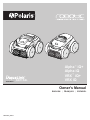 1
1
-
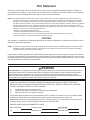 2
2
-
 3
3
-
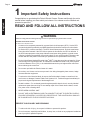 4
4
-
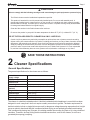 5
5
-
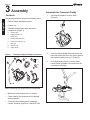 6
6
-
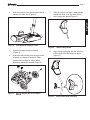 7
7
-
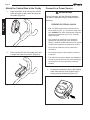 8
8
-
 9
9
-
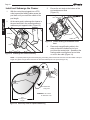 10
10
-
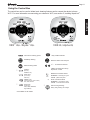 11
11
-
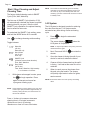 12
12
-
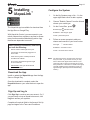 13
13
-
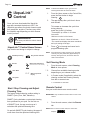 14
14
-
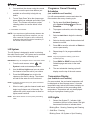 15
15
-
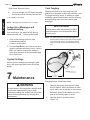 16
16
-
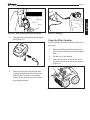 17
17
-
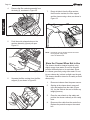 18
18
-
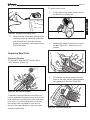 19
19
-
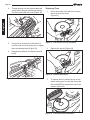 20
20
-
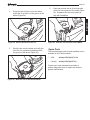 21
21
-
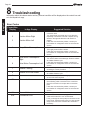 22
22
-
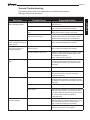 23
23
-
 24
24
-
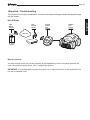 25
25
-
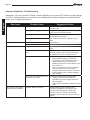 26
26
-
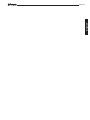 27
27
-
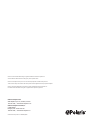 28
28
-
 29
29
-
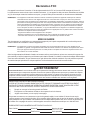 30
30
-
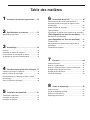 31
31
-
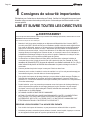 32
32
-
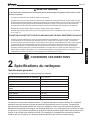 33
33
-
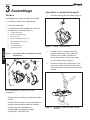 34
34
-
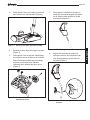 35
35
-
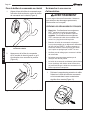 36
36
-
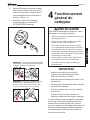 37
37
-
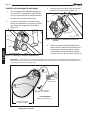 38
38
-
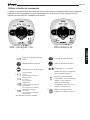 39
39
-
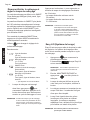 40
40
-
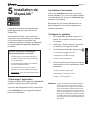 41
41
-
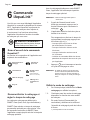 42
42
-
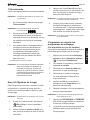 43
43
-
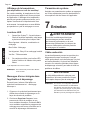 44
44
-
 45
45
-
 46
46
-
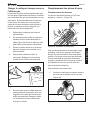 47
47
-
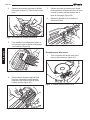 48
48
-
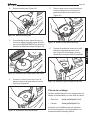 49
49
-
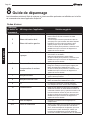 50
50
-
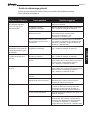 51
51
-
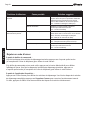 52
52
-
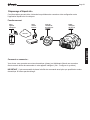 53
53
-
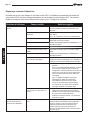 54
54
-
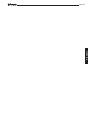 55
55
-
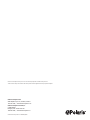 56
56
-
 57
57
-
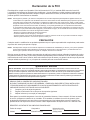 58
58
-
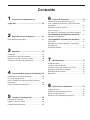 59
59
-
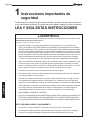 60
60
-
 61
61
-
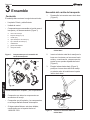 62
62
-
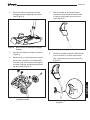 63
63
-
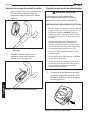 64
64
-
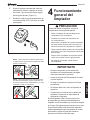 65
65
-
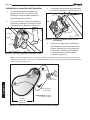 66
66
-
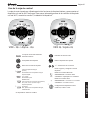 67
67
-
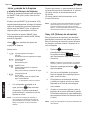 68
68
-
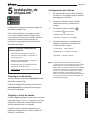 69
69
-
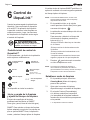 70
70
-
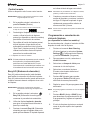 71
71
-
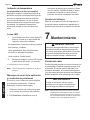 72
72
-
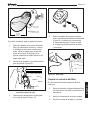 73
73
-
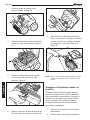 74
74
-
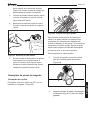 75
75
-
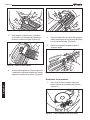 76
76
-
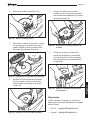 77
77
-
 78
78
-
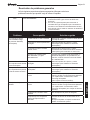 79
79
-
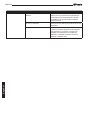 80
80
-
 81
81
-
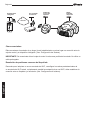 82
82
-
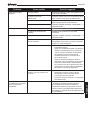 83
83
-
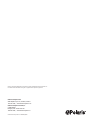 84
84
Polaris ALPHA™ iQ Owner's manual
- Category
- Above ground pool accessories
- Type
- Owner's manual
- This manual is also suitable for
Ask a question and I''ll find the answer in the document
Finding information in a document is now easier with AI
in other languages
Related papers
-
Polaris EPIC™ 8520 Owner's manual
-
Polaris 9650iQ Sport Owner's manual
-
Polaris H0790300 Robotic Pool Cleaner Owner's manual
-
Polaris 7000 Owner's manual
-
Polaris EPIC™ 8520 Quick start guide
-
Polaris P825 Quick start guide
-
Polaris VRX iQ+ Quick start guide
-
Polaris 8050 Sport Quick start guide
-
Polaris P825 Owner's manual
-
Polaris Vac-Sweep 380 Operating instructions
Other documents
-
 Polaris Pool Alpha iQ Owner's manual
Polaris Pool Alpha iQ Owner's manual
-
Maytronics CLASSIC 8D-UNI User Instructions
-
Maytronics 12 Robotic Pool Cleaner User manual
-
Maytronics MTC8-UNI User Instructions
-
Zodiac VX55 4WD Owner's manual
-
BWT FSA1500 User manual
-
Bestway Pool Cleaner Owner's manual
-
Zodiac H0700300_REVA User manual
-
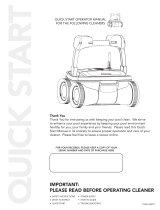 Aqua Products Aquabot Quick start guide
Aqua Products Aquabot Quick start guide
-
Maytronics Dolphin S200 Robotic Pool Cleaner User manual