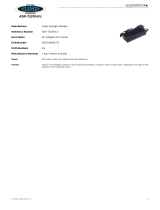Page is loading ...

Dell™ S2440L Monitor
User's Guide
Setting the display resolution
Information in this document is subject to change without notice.
© 2012 Dell Inc. All rights reserved.
Reproduction of these materials in any manner whatsoever without the written permission of Dell Inc. is strictly forbidden.
Trademarks used in this text: Dell and the DELL logo are trademarks of Dell Inc.; Microsoft and Windows are either trademarks or registered trademarks of Microsoft
Corporation in the United States and/or other countries, Intel is a registered trademark of Intel Corporation in the U.S. and other countries; and ATI is a trademark of
Advanced Micro Devices, Inc. ENERGY STAR is a registered trademark of the U.S. Environmental Protection Agency. As an ENERGY STAR partner, Dell Inc. has
determined that this product meets the ENERGY STAR guidelines for energy efficiency.
Other trademarks and trade names may be used in this document to refer to either the entities claiming the marks and names or their products. Dell Inc. disclaims
any proprietary interest in trademarks and trade names other than its own.
Model S2440Lb
July 2012 Rev. A00

Dell™ S2440L Monitor User's Guide
About Your Monitor
Setting Up the Monitor
Operating the Monitor
Troubleshooting
Appendix
Notes, Cautions, and Warnings
NOTE: A NOTE indicates important information that helps you make better use of your computer.
CAUTION: A CAUTION indicates potential damage to hardware or loss of data if instructions are not followed.
WARNING: A WARNING indicates a potential for property damage, personal injury, or death.
Information in this document is subject to change without notice.
© 2012 Dell Inc. All rights reserved.
Reproduction of these materials in any manner whatsoever without the written permission of Dell Inc. is strictly forbidden.
Trademarks used in this text: Dell and the DELL logo are trademarks of Dell Inc; Microsoft and Windows are either trademarks or registered trademarks of Microsoft Corporation in the United States and/or other countries, Intel is a registered
trademark of Intel Corporation in the U.S. and other countries; and ATI is a trademark of Advanced Micro Devices, Inc. ENERGY STAR is a registered trademark of the U.S. Environmental Protection Agency. As an ENERGY STAR partner, Dell Inc.
has determined that this product meets the ENERGY STAR guidelines for energy efficiency.
Other trademarks and trade names may be used in this document to refer to either the entities claiming the marks and names or their products. Dell Inc. disclaims any proprietary interest in trademarks and trade names other than its own.
Model S2440Lb
July 2012 Rev. A00

Back to Contents Page
About Your Monitor
Dell™ S2440L Monitor User's Guide
Package Contents
Product Features
Identifying Parts and Controls
Monitor Specifications
Plug and Play Capability
LCD Monitor Quality and Pixel Policy
Maintenance Guidelines
Package Contents
Your monitor ships with the components shown below. Ensure that you have received all the components and contact Dell if something is missing.
NOTE: Some items may be optional and may not ship with your monitor. Some features or media may not be available in certain countries.
Monitor
Stand Riser

Stand Base
Power Cable
Power Adapter
VGA Cable
Cable Tie

Drivers and Documentation media
Quick Setup Guide
Product and Safety Information Guide
Product Features
The Dell Professional S2440L flat panel display has an active matrix, Thin-Film Transistor (TFT), Liquid Crystal Display (LCD) and LED backlight. The monitor features include:
■ S2440L: 60.97 cm (24-inch) viewable area display (measured diagonally). 1920 x 1080 resolution, plus full-screen support for lower resolutions.
■ Wide viewing angle to allow viewing from a sitting or standing position, or while moving from side-to-side.
■ Tilt capability.
■ Plug and play capability if supported by your system.
■ On-Screen Display (OSD) adjustments for ease of set-up and screen optimization.
■ Software and documentation media includes an Information File (INF), Image Color Matching File (ICM), Dell Display Manager software application and product documentation.
■ Energy Saver feature for Energy Star compliance.
■ Security lock slot.
■ Capability to switch from wide aspect to standard aspect ratio while maintaining the image quality.
■ EPEAT silver Rating.
■ Dell Display Manager Software included (comes in the CD shipped with the monitor).
■ Arsenic-Free glass and Mercury-Free for the panel only.
■ High Dynamic Contrast Ratio (8,000,000:1).
■ 0.5 W standby power when in the sleep mode.
■ Energy Gauge shows the energy level being consumed by the monitor in real time.

Back View
Back View with monitor stand
Label Description Use
1 Security lock slot Secure monitor with security cable lock.
2 Regulatory label List the regulatory approvals.
3 Barcode serial number label Refer to this label if you need to contact Dell for technical support.
4 Stand release button Release stand from monitor.
5 Cable management clip Use to organize cables by routing them through the clip.

Side View
Bottom View
Bottom view without monitor stand
Label Description Use
1 Audio Line-out Connect your speakers.*
2 HDMI connector Connect your computer HDMI cable.
3 VGA connector Connect your computer VGA cable.
4 DC power cord connector Connect the power cable.
*Headphone usage is not supported for the audio line out connector.

Monitor Specifications
Flat Panel Specifications
Model S2440L
Screen type Active matrix - TFT LCD
Panel type VA
Screen dimensions 60.9 cm (24-inch diagonal viewable image size)
Preset display area:
Horizontal
Vertical
531.36 mm (20.92 inches)
298.89 mm (11.77 inches)
Pixel pitch 0.277 mm
Viewing angle
178° (vertical) typical
178° (horizontal) typical
Luminance output
Panel 280 cd/m² (Typ.)
Monitor 250 cd/m² (Typ.)
Contrast ratio
5000 to 1 (typical)
8M to 1 (typical Dynamic Contrast On)
Faceplate coating Glare with hard-coating 3H
Backlight LED edgelight system
Response time
12 ms (typical)
6 ms (typical) with Overdrive
Color depth 16.7 million colors
Color gamut CIE1976 (86%)*
*S2440L color gamut (typical) is based on CIE1976 (86%) and CIE1931 (72%) test standards.
Resolution Specifications
Model S2440L
Horizontal scan range 30 kHz to 83 kHz (automatic)
Vertical scan range 56 Hz to 76 Hz (automatic)
Maximum preset resolution 1920 x 1080 at 60 Hz

Supported Video Modes
Model S2440L
Video display capabilities (HDMI playback) 480p, 480i, 576p, 576i, 720p, 1080p, 1080i
Preset Display Modes
S2440L
Display Mode
Horizontal Frequency
VESA, 720 x 400
VESA, 640 x 480
VESA, 640 x 480
VESA, 800 x 600
VESA, 800 x 600
VESA, 1024 x 768
VESA, 1024 x 768
VESA, 1152 x 864
VESA, 1280 x 1024
VESA, 1280 x 1024
VESA, 1920 x 1080
(kHz)
31.5
31.5
37.5
37.9
46.9
48.4
60.0
67.5
64.0
80.0
67.5
Vertical Frequency (Hz) Pixel Clock (MHz) Sync Polarity (Horizontal/Vertical)
70.1 28.3 -/+
60.0 25.2 -/-
75.0 31.5 -/-
60.3 40.0 +/+
75.0 49.5 +/+
60.0 65.0 -/-
75.0 78.8 +/+
75.0 108.0 +/+
60.0 108.0 +/+
75.0 135.0 +/+
60.0 148.5 +/+
Electrical Specifications
Model
Video input signals
Synchronization input signals
Input
voltage/frequency/current
AC/DC adapter*
S2440L
Analog RGB, 0.7 Volts +/- 5%, positive polarity at 75 ohm input impedance
HDMI, 600mV for each differential line, 100 ohm input impedance per differential
pair
Separate horizontal and vertical synchronizations, polarity-free TTL level, SOG
(Composite SYNC on green)
Delta adapter ADP-40DD B: 100 VAC to 240 VAC / 50 Hz to 60 Hz +
3 Hz / 1.5 A
(Max.),
Lite-On adapter PA-1041-71: 100 VAC to 240 VAC / 50 Hz or 60 Hz +
3 Hz / 1.2 A

(Max.)
Output voltage/current Output: 12 VDC / 3.33 A
Inrush current
120 V : 30 A (Max)
240 V : 60 A (Max)
*Qualified Compatible AC/DC adapters:
CAUTION: To avoid damage to the monitor, use only the adapter designed for this particular Dell monitor.
Manufacturer Model Polarity
Delta ADP-40DD BA
Lite-On PA-1041-71TP-LF
Physical Characteristics
Model S2440L
Connector type 15-pin D-subminiature, blue connector; HDMI
Signal cable type
Analog: attachable, D-Sub, 15 pins, shipped detached from the monitor
Digital: HDMI
Dimensions (with stand)
Height 417.9 mm (16.45 inches)
Width 567.4 mm (22.34 inches)
Depth 190.8 mm (7.51 inches)
Dimensions (without stand)
Height 334.9 mm (13.18 inches)
Width 567.4 mm (22.34 inches)
Depth 43.5 mm (1.71 inches)
Stand dimensions
Height 137.1 mm (5.4 inches)
Width 190.8 mm (7.51 inches)
Depth 190.8 mm (7.51 inches)
Weight

Weight with packaging 6.09 kg (13.43 lb)
Weight with stand assembly and cables 5.03 kg (11.09 lb)
Weight without stand assembly 3.66 kg (8.07 lb)
Weight of stand assembly 0.87 kg (1.92 lb)
Front frame gloss 90~100 gloss unit
Environmental Characteristics
Model S2440L
Temperature
Operating 0 °C to 40 °C
Non-operating
Storage: -20 °C to 60 °C (-4 °F to 140 °F)
Shipping: -20 °C to 60 °C (-4 °F to 140 °F)
Humidity
Operating 10% to 80% (non-condensing)
Non-operating
Storage: 5% to 90% (non-condensing)
Shipping: 5% to 90% (non-condensing)
Altitude
Operating 5,000 m (16,404 ft) max
Non-operating 12,192 m (40,000 ft) max
Thermal dissipation
85.30 BTU/hour (maximum)
61.42 BTU/hour (typical)
Power Management Modes
If you have VESA's DPM™ compliance display card or software installed in your PC, the monitor can automatically reduce its power consumption when not in use. This is referred to as
Power Save Mode*. If the computer detects input from the keyboard, mouse, or other input devices, the monitor automatically resumes functioning. The following table shows the
power consumption and signaling of this automatic power saving feature:
VESA Modes Horizontal Sync Vertical Sync Video Power Indicator Power Consumption
Normal operation Active Active Active white 25 W (maximum) **
18 W (typical)
Active-off mode Inactive Inactive Blanked Amber Less than 0.5 W
Switch off - - - Off Less than 0.5 W
The OSD functions only in the normal operation mode. When any button is pressed in the Active-off mode, one of the following messages will be displayed:

Activate the computer and the monitor to gain access to the OSD.
NOTE: This monitor is ENERGY STAR
®
-compliant.
* Zero power consumption in OFF mode can only be achieved by disconnecting the main cable from the monitor.
** Maximum power consumption with max luminance.
Pin Assignments
VGA Connector
Pin 15-pin Side of the Connected Signal Cable
Number
1 Video-Red
2 Video-Green
3 Video-Blue
4 GND
5 Self-test

6 GND-R
7 GND-G
8 GND-B
9 Computer 5 V/3.3 V
10 GND-sync
11 GND
12 DDC data
13 H-sync
14 V-sync
15 DDC clock
HDMI Connector
Pin
Number
19-pin Side of the Connected Signal Cable
1 TMDS DATA 2+
2 TMDS DATA 2 SHIELD
3 TMDS DATA 2-
4 TMDS DATA 1+
5 TMDS DATA 1 SHIELD
6 TMDS DATA 1-
7 TMDS DATA 0+
8 TMDS DATA 0 SHIELD
9 TMDS DATA 0-
10 TMDS CLOCK+
11 TMDS CLOCK SHIELD
12 TMDS CLOCK-

13
14
15
16
17
18
19
CEC
Reserved (N.C. on device)
DDC CLOCK (SCL)
DDC DATA (SDA)
DDC/CEC Ground
+5V POWER
HOT PLUG DETECT
Plug and Play Capability
You can install the monitor in any Plug and Play-compatible system. The monitor automatically provides the computer system with its Extended Display Identification Data (EDID) using
Display Data Channel (DDC) protocols so the system can configure itself and optimize the monitor settings. Most monitor installations are automatic; you can select different settings if
desired. For more information about changing the monitor settings, see Operating the Monitor
.
LCD Monitor Quality and Pixel Policy
During the LCD Monitor manufacturing process, it is not uncommon for one or more pixels to become fixed in an unchanging state which are hard to see and do not affect the display
quality or usability. For more information on Dell Monitor Quality and Pixel Policy, see Dell Support site at: support.dell.com.
Maintenance Guidelines
Cleaning Your Monitor
CAUTION: Read and follow the safety instructions before cleaning the monitor.
WARNING: Before cleaning the monitor, unplug the monitor power cable from the electrical outlet.
For best practices, follow the instructions in the list below while unpacking, cleaning, or handling your monitor:
To clean your anti-static screen, lightly dampen a soft, clean cloth with water. If possible, use a special screen-cleaning tissue or solution suitable for the anti-static coating. Do
not use benzene, thinner, ammonia, abrasive cleaners, or compressed air.
Use a lightly-dampened, warm cloth to clean the monitor. Avoid using detergent of any kind as some detergents leave a milky film on the monitor.
If you notice white powder when you unpack your monitor, wipe it off with a cloth.
Handle your monitor with care as a darker-colored monitor may get scratched and show white scuff marks more than a lighter-colored monitor.
To help maintain the best image quality on your monitor, use a dynamically changing screen saver and turn off your monitor when not in use.
Back to Contents Page

Back to Contents Page
Setting Up the Monitor
Dell™ S2440L Monitor User's Guide
Attaching the Stand
Connecting the Monitor
Organizing Your Cables
Removing the Monitor Stand
Attaching the Stand
NOTE: The stand riser and stand base are detached when the monitor is shipped from the factory.
1. Assemble the stand riser to stand base.
a. Attach the stand riser to the stand base.
b. Tighten the thumbscrew below the stand base.
2. Attach the stand assembly to the monitor.
a. Place the monitor on a soft cloth or cushion near the edge of desk.
b. Align the stand assembly bracket to the monitor groove.
c. Insert the bracket towards monitor until it locked in place.

Connecting Your Monitor
WARNING: Before you begin any of the procedures in this section, follow the Safety Instructions.
To connect your monitor to the computer:
1. Turn off your computer and disconnect the power cable.
Connect the blue (VGA) cable from your monitor to the computer.
NOTE: If your computer supports an HDMI connector, connect the HDMI cable (can be purchased separately) to the monitor and the
HDMI connector to your computer.

NOTE: Do not connect the VGA/HDMI cable to the computer at the same time.
2. Connect either the HDMI cable, or the VGA display connector cable to the corresponding video port on the back of your computer. Do not connect both cables
on the same computer. Use both cables only when they are connected to two different computers with appropriate video systems.
Connecting the blue VGA cable
Connecting the HDMI cable

CAUTION: The graphics are used for the purpose of illustration only. Appearance of the computer may vary.
Organizing Your Cables
After attaching all necessary cables to your monitor and computer, (See Connecting Your Monitor for cable attachment,) organize all cables as shown above.
Removing the Monitor Stand
NOTE: To prevent scratches on the LCD screen while removing the stand, ensure that the monitor is placed on a soft, clean surface.
NOTE: This is applicable for a monitor with a stand. When any other stand is bought, please refer to the respective stand setup guide for the set-up
instructions.
/