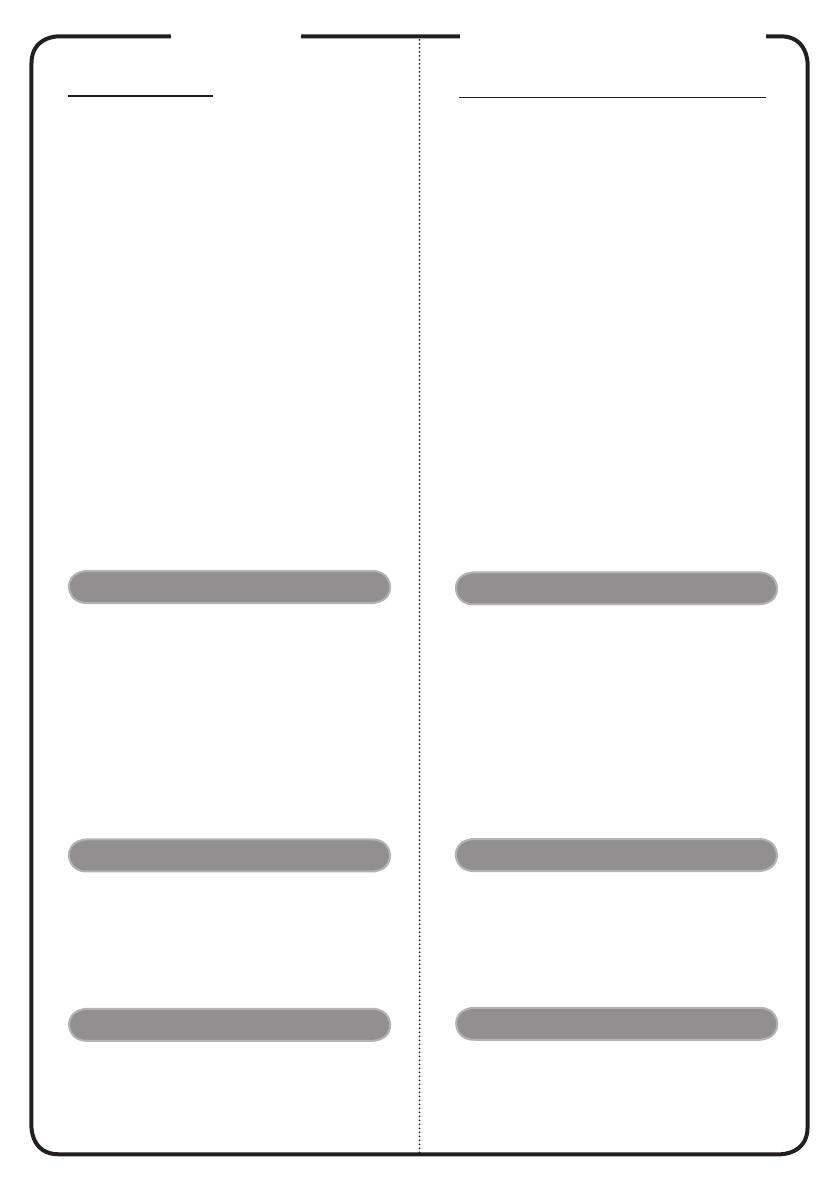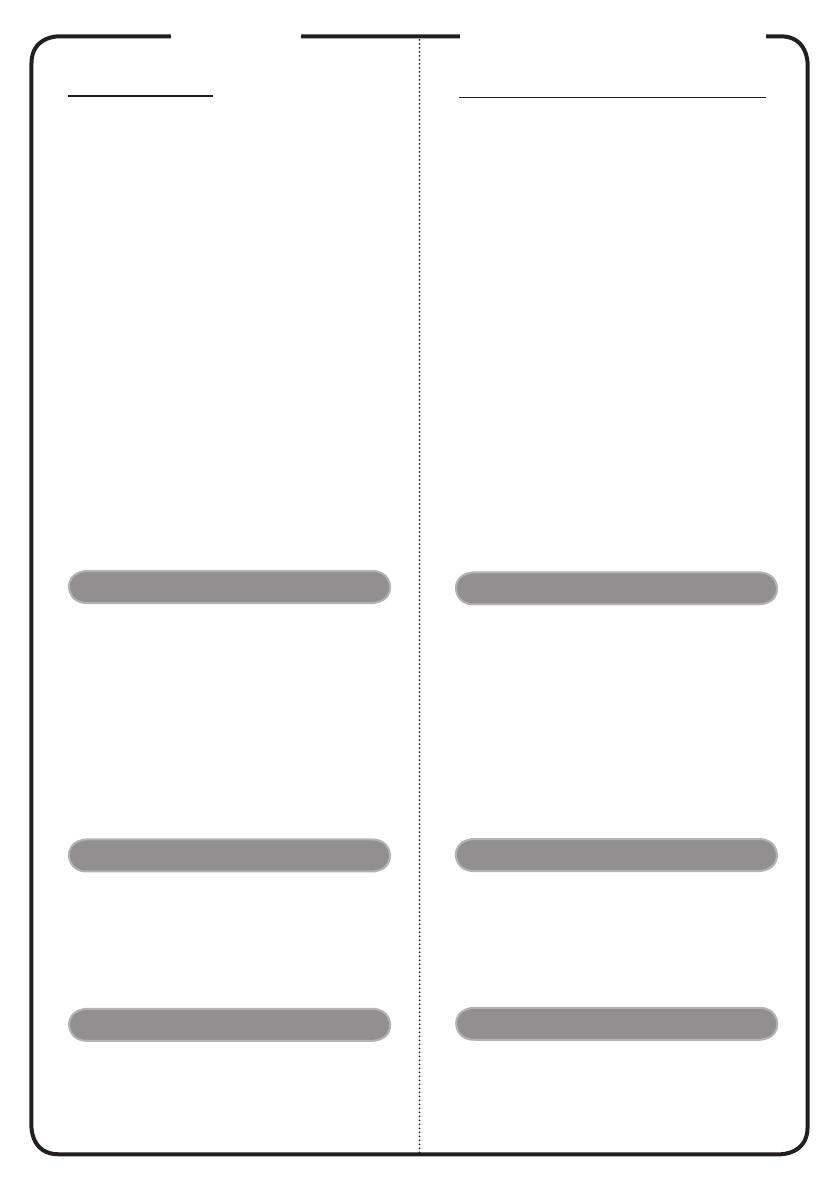
English
INSTALLATION
Connecting to a Computer
1. Ensure the projector and your
computer are turned off.
2. Connect one end of the VGA cable
to the “VGA IN” connector on the
projector; connect the other end to
the VGA connector on the computer
and tighten the screws.
3. Connect one end of the power cord
into the AC power socket on the
projector; connect the other end to an
electrical outlet.
Powering On the Projector
1. Remove the lens cap.
2. Turn on the projector first and then
the computer.
3. Adjust the position, focus and zoom.
4. Run your presentation.
Powering Off the Projector
1. Press the power button twice.
2. Do not remove AC power cord from
outlet until the projector fan shut
down.
INTERFACE CONNECTOR
Quick Start
Bahasa Indonesia
PEMASANGAN
Menghubungkan ke komputer
1. Pastikan projektor dan komputer
dalam keadaan tidak menyala.
2. Hubungkan satu ujung kabel VGA
dengan konektor “VGA IN” pada
projektor, lalu hubungkan ujung
lainnya dengan konektor VGA pada
computer kemudian kencangkan
bautnya.
3. Hubungkan satu ujung kable daya
dengan soket daya AC pada projektor,
lalu hubungkan ujung lainnya dengan
sumber listrik.
Menyalakan Projektor
1. Buka tutup lensa.
2. Nyalakan projektor terlebih dahulu
kemudian baru nyalakan komputer.
3. Sesuaikan posisi, fokus, dan zoom.
4. Mulailah presentasi.
Mematikan Projektor
1. Tekan tompol daya dua kali.
2. Jangan cabut kabel daya AC dari
sumber listrik sebelum kipas projektor
mati.
KONEKTOR PENGHUBUNG
Memulai dengan Cepat
Note: Connector interface is subject to model’s specifications
Note:
(
*
)
optional
Note: USB cable needs powered extender if the length is
over 5 m
Catatan: Interface konektor tergantung pada spesifikasi
model
Catatan:
(
*
)
Opsional
Catatan: Kabel USB memerlukan kabel ekstensi aktif jika
panjang yang diperlukan lebih dari 5 m
1. Power Cord
2. USB Cable
(
*
)
3. VGA Cable
4.
HDMI Cable
(
*
)
5. Audio Cable Jack/Jack
(
*
)
6. RS232 Cable
(
*
)
7. 3 RCA Component Cable
(
*
)
8. S-Video Cable
(
*
)
9. Composite Video Cable
10. Audio Cable Jack/RCA
(
*
)
11. 12V DC Cable
(
*
)
12. MHL Cable (MicroUSB to HDMI)
(
*
)
1. Kabel Daya
2. Kabel USB
(
*
)
3. Kabel VGA
4. Kabel HDMI
(
*
)
5. Kabel Audio Jack/Jack
(
*
)
6. Kabel RS232
(
*
)
7. 3 kabel komponen RCA
(
*
)
8. Kabel S-Video
(
*
)
9. Kabel Video Composite
10. Kabel Audio Jack/RCA
(
*
)
11. Kabel 12V DC
(
*
)
12. Kabel MHL (MicroUSB ke HDMI)
(
*
)