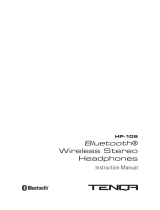GT-S5570I
user manual

Using this manual
2
Using this manual
Thank you for purchasing this Samsung mobile device.
This device will provide you with high quality mobile
communication and entertainment based on Samsung’s
exceptional technology and high standards.
This user manual has been specially designed to guide you
through the functions and features of your device.
Read me first
Please read all safety precautions and this manual carefully
●
before using your device to ensure safe and proper use.
The descriptions in this manual are based on the default
●
settings of your device.
Images and screenshots used in this user manual may differ
●
in appearance from the actual product.
Content in this user manual may differ from the product, or
●
from software provided by service providers or carriers, and
is subject to change without prior notice. Refer to
www.samsung.com for the latest version of the user
manual.
Available features and additional services may vary by
●
device, software, or service provider.
Formatting and delivery of this user manual is based
●
on Google Android operating systems and may vary
depending on the user’s operating system.

Using this manual
3
Applications and their functions may vary by country,
●
region, or hardware specifications. Samsung is not liable for
performance issues caused by third-party applications.
Samsung is not liable for performance issues or
●
incompatibilities caused by user editing of registry settings.
You may upgrade your mobile device’s software by
●
accessing www.samsung.com.
Software, sound sources, wallpapers, images, and other
●
contents provided in this device are licenced for limited use
between Samsung and their respective owners. Extracting
and using these materials for commercial or other purposes
is an infringement of copyright laws. Samsung is not liable
for such copyright infringement by the user.
Please keep this manual for future reference.
●
Instructional icons
Before you start, familiarise yourself with the icons you will
see in this manual:
Warning—situations that could cause injury to
yourself or others
Caution—situations that could cause damage to
your device or other equipment
Note—notes, usage tips, or additional information

Using this manual
4
►
Refer to—pages with related information; for
example:
► p.12 (represents “see page 12”)
→
Followed by—the order of options or menus you
must select to perform a step; for example: In Idle
mode, open the application list and select Settings
→
About phone (represents Settings, followed by
About phone)
[ ] Square brackets—device keys; for example: [
]
(represents the Menu key)
Copyright
Copyright © 2012 Samsung Electronics
This user manual is protected under international copyright
laws.
No part of this user manual may be reproduced, distributed,
translated, or transmitted in any form or by any means,
electronic or mechanical, including photocopying, recording,
or storing in any information storage and retrieval system,
without the prior written permission of Samsung Electronics.

Using this manual
5
Trademarks
SAMSUNG and the SAMSUNG logo are registered
●
trademarks of Samsung Electronics.
The Android logo, Google Search
●
™
, Google Maps
™
,
Google Mail
™
, YouTube
™
, Android Market
™
, and Google
Talk
™
are trademarks of Google, Inc.
●
and are trademarks of SRS Labs, Inc. CS
Headphone and WOW HD technologies are incorporated
under licence from SRS Labs, Inc.
Bluetooth
●
®
is a registered trademark of the Bluetooth SIG,
Inc. worldwide.
Wi-Fi
●
®
, the Wi-Fi CERTIFIED logo, and the Wi-Fi logo are
registered trademarks of the Wi-Fi Alliance.
All other trademarks and copyrights are the property of
●
their respective owners.

Contents
6
Assembling ............................................................. 10
Unpack .................................................................................... 10
Install the SIM or USIM card and battery ........................ 11
Charge the battery ............................................................... 13
Insert a memory card (optional) ....................................... 15
Attach a hand strap (optional) .......................................... 17
Getting started ....................................................... 18
Turn your device on and off ............................................... 18
Get to know your device ..................................................... 19
Use the touch screen ........................................................... 23
Lock or unlock the touch screen and keys ..................... 24
Get to know the idle screen ............................................... 24
Access applications .............................................................. 27
Customise your device ........................................................ 29
Enter text ................................................................................ 33
Download applications from Android Market .............. 37
Download files from the web ............................................ 38
Synchronise data .................................................................. 38
Communication ..................................................... 40
Calling ..................................................................................... 40
Messaging .............................................................................. 45
Google Mail ............................................................................ 47
Email ........................................................................................ 49
Talk ........................................................................................... 51
Social Hub .............................................................................. 52
Contents

Contents
7
Entertainment ........................................................ 53
Camera .................................................................................... 53
Gallery ..................................................................................... 60
Music ....................................................................................... 62
FM radio .................................................................................. 65
Personal information ............................................ 69
Contacts .................................................................................. 69
Calendar ................................................................................. 73
Memo ...................................................................................... 74
Voice recorder ....................................................................... 75
Web .......................................................................... 76
Internet ................................................................................... 76
Maps ........................................................................................ 79
Latitude ................................................................................... 81
Places ....................................................................................... 81
Navigation .............................................................................. 82
YouTube .................................................................................. 83
Samsung Apps ...................................................................... 84
Market ..................................................................................... 84
News & Weather .................................................................... 85
Connectivity ........................................................... 86
Bluetooth ................................................................................ 86
Wi-Fi ......................................................................................... 88
Mobile network sharing ..................................................... 90
GPS ........................................................................................... 91
PC connections ..................................................................... 92
VPN connections .................................................................. 93

Contents
8
Tools ......................................................................... 96
Clock ........................................................................................ 96
Calculator ............................................................................... 97
Downloads ............................................................................. 97
Google Search ....................................................................... 98
My files .................................................................................... 98
Quickoffice ............................................................................. 99
SIM Toolkit ............................................................................ 100
Task manager ...................................................................... 101
Voice Search ......................................................................... 101
Settings .................................................................. 102
Access the Settings menu ................................................ 102
Wireless and networks ...................................................... 102
Call settings .......................................................................... 104
Sound .................................................................................... 105
Display .................................................................................. 105
Location and security ........................................................ 106
Applications ......................................................................... 107
Accounts and sync .............................................................. 108
Privacy ................................................................................... 109
SD card and phone storage ............................................. 109
Locale and text .................................................................... 109

Contents
9
Voice input and output ..................................................... 111
Accessibility ......................................................................... 112
Date and time ...................................................................... 112
About phone ....................................................................... 113
Troubleshooting .................................................. 114
Safety precautions ............................................... 120
Index ...................................................................... 131

Assembling
10
Assembling
Unpack
Check your product box for the following items:
Mobile device
●
Battery
●
Quick start guide
●
Use only Samsung-approved software. Pirated or illegal
software may cause damage or malfunctions that are
not covered by your manufacturer's warranty.
The items supplied with your device and available
●
accessories may vary depending on your region or
service provider.
You can purchase additional accessories from your
●
local Samsung dealer.
The supplied accessories perform best for your device.
●
Accessories other than the supplied ones may not be
●
compatible with your device.

Assembling
11
Install the SIM or USIM card and battery
When you subscribe to a cellular service, you will receive
a Subscriber Identity Module (SIM) card, with subscription
details, such as your personal identification number (PIN) and
optional services. To use UMTS or HSDPA services, you can
purchase a Universal Subscriber Identity Module (USIM) card.
To install the SIM or USIM card and battery,
If the device is on, press and hold [
1
] and select Power
off
→
OK to turn it off.
Remove the back cover.
2
Be careful not to damage your fingernails when you
remove the back cover.
Insert the SIM or USIM card with the gold-coloured
3
contacts facing down.

Assembling
12
Insert the battery.
4
Replace the back cover.
5

Assembling
13
Charge the battery
Before using the device for the first time, you must charge the
battery.
You can charge the device with a travel adapter or by
connecting the device to a PC with a USB cable.
Use only Samsung-approved chargers and cables.
Unauthorised chargers or cables can cause batteries to
explode or damage your device.
When your battery is low, the device will emit a
●
warning tone and display a low battery message. The
battery icon
will also be empty. If the battery level
becomes too low, the device will automatically power
off. Recharge your battery to continue using your
device.
If the battery is completely discharged, you cannot
●
turn on the device, even with the travel adapter
connected. Allow a depleted battery to charge for a
few minutes before you try to turn on the device.
Charge with a travel adapter
›
Open the cover of the multifunction jack.
1
Plug the small end of the travel adapter into the
2
multifunction jack.

Assembling
14
Connecting the travel adapter improperly may cause
serious damage to the device. Any damage caused by
misuse is not covered by the warranty.
Plug the large end of the travel adapter into a power
3
outlet.
You can use the device while it is charging, but it may
●
take longer to fully charge the battery.
While the device is charging, the touch screen may
●
not function due to an unstable power supply. If this
happens, unplug the travel adapter from the device.
While charging, the device may heat up. This is
●
normal and should not affect your device’s lifespan or
performance.
If your device is not charging properly, bring your
●
device and the charger to a Samsung Service Centre.
When the battery is fully charged, first unplug the travel
4
adapter from the device and then from the power outlet.
Do not remove the battery before removing the travel
adapter. Doing this may cause damage to the device.
To save energy, unplug the travel adapter when not in
use. The travel adapter does not have a power switch,
so you must unplug the travel adapter from the outlet
when not in use to avoid wasting power. The travel
adapter should remain close to the socket when in use.

Assembling
15
Charge with a USB cable
›
Before charging, ensure that your PC is turned on.
Open the cover of the multifunction jack.
1
Plug one end (micro-USB) of the USB cable into the
2
multifunction jack.
Plug the other end of the USB cable into a USB port on a
3
PC.
Depending on the type of USB cable you are using, it
may take some time before charging begins.
When the battery is fully charged, first unplug the USB
4
cable from the device and then from the PC.
Insert a memory card (optional)
To store additional multimedia files, you must insert
a memory card. Your device accepts microSD
™
or
microSDHC
™
memory cards with maximum capacities of
32 GB (depending on memory card manufacturer and type).
Samsung uses approved industry standards for memory
cards, but some brands may not be fully compatible
with your device. Using an incompatible memory card
may damage your device or the memory card and can
corrupt data stored on the card.
Your device supports only the FAT file structure for
●
memory cards. If you insert a card formatted with
a different file structure, your device will ask you to
reformat the memory card.
Frequent writing and erasing of data will shorten the
●
lifespan of memory cards.
When you insert a memory card in your device, the
●
file directory of the memory card will appear in the
sdcard folder.

Assembling
16
Open the cover of the memory card slot on the side of the
1
device.
Insert a memory card with the gold-coloured contacts
2
side facing down.
Push the memory card into the memory card slot until it
3
locks in place.
Close the cover of the memory card slot.
4
Remove the memory card
›
Before removing a memory card, first unmount it for safe
removal.
In Idle mode, select
1
→
Settings
→
SD card and phone
storage
→
Unmount SD card
→
OK.
Open the cover of the memory card slot on the side of the
2
device.
Push the memory card gently until it disengages from the
3
device.
Pull the memory card out of the memory card slot.
4
Close the cover of the memory card slot.
5
Do not remove a memory card while the device is
transferring or accessing information, as this could
result in loss of data or damage to the memory card or
device.

Assembling
17
Format the memory card
›
Formatting your memory card on a PC may cause
incompatibilities with your device. Format the memory card
only on the device.
In Idle mode, select
→
Settings
→
SD card and phone
storage
→
Unmount SD card
→
OK
→
Format SD card
→
Format SD card
→
Erase everything.
Before formatting the memory card, remember to make
backup copies of all important data stored on your
device. The manufacturer’s warranty does not cover loss
of data resulting from user actions.
Attach a hand strap (optional)
Remove the back cover.
1
Slide a hand strap through the slot and hook it over the
2
small projection.
Replace the back cover.
3

Getting started
18
Getting started
Turn your device on and off
To turn on your device, press and hold [ ]. If you turn on your
device for the first time, follow the on-screen instructions to
set up your device.
To turn off your device, press and hold [
] and then select
Power off
→
OK.
Follow all posted warnings and directions from
●
authorised personnel in areas where the use of
wireless devices is restricted, such as aeroplanes and
hospitals.
To use your device's non-network services only,
●
switch to Flight mode. Press and hold [ ] and select
Flight mode.

Getting started
19
Get to know your device
Device layout
›
Earpiece
Volume key
Menu key
Proximity sensor
Touch screen
Back key
Home key
Headset jack
Speaker
Memory card
slot
Power/Reset/
Lock key
Back cover
Internal antenna
Multifunction
jack
Camera lens
Mouthpiece

Getting started
20
Keys
›
Key Function
Power/
Reset
1
/
Lock
Turn on the device (press and hold);
Access the quick menus (press and
hold); Reset the device (press and hold
for 8-10 seconds and release); Lock the
touch screen.
Menu
Open a list of options available on the
current screen; Open the quick search
bar (press and hold).
Home
Return to the idle screen; Open the list
of recent applications (press and hold).
Back Return to the previous screen.
Volume Adjust the device’s volume.
1. If your device has fatal errors or hang-ups, or freezes, you may
need to reset the device to regain functionality.
Page is loading ...
Page is loading ...
Page is loading ...
Page is loading ...
Page is loading ...
Page is loading ...
Page is loading ...
Page is loading ...
Page is loading ...
Page is loading ...
Page is loading ...
Page is loading ...
Page is loading ...
Page is loading ...
Page is loading ...
Page is loading ...
Page is loading ...
Page is loading ...
Page is loading ...
Page is loading ...
Page is loading ...
Page is loading ...
Page is loading ...
Page is loading ...
Page is loading ...
Page is loading ...
Page is loading ...
Page is loading ...
Page is loading ...
Page is loading ...
Page is loading ...
Page is loading ...
Page is loading ...
Page is loading ...
Page is loading ...
Page is loading ...
Page is loading ...
Page is loading ...
Page is loading ...
Page is loading ...
Page is loading ...
Page is loading ...
Page is loading ...
Page is loading ...
Page is loading ...
Page is loading ...
Page is loading ...
Page is loading ...
Page is loading ...
Page is loading ...
Page is loading ...
Page is loading ...
Page is loading ...
Page is loading ...
Page is loading ...
Page is loading ...
Page is loading ...
Page is loading ...
Page is loading ...
Page is loading ...
Page is loading ...
Page is loading ...
Page is loading ...
Page is loading ...
Page is loading ...
Page is loading ...
Page is loading ...
Page is loading ...
Page is loading ...
Page is loading ...
Page is loading ...
Page is loading ...
Page is loading ...
Page is loading ...
Page is loading ...
Page is loading ...
Page is loading ...
Page is loading ...
Page is loading ...
Page is loading ...
Page is loading ...
Page is loading ...
Page is loading ...
Page is loading ...
Page is loading ...
Page is loading ...
Page is loading ...
Page is loading ...
Page is loading ...
Page is loading ...
Page is loading ...
Page is loading ...
Page is loading ...
Page is loading ...
Page is loading ...
Page is loading ...
Page is loading ...
Page is loading ...
Page is loading ...
Page is loading ...
Page is loading ...
Page is loading ...
Page is loading ...
Page is loading ...
Page is loading ...
Page is loading ...
Page is loading ...
Page is loading ...
Page is loading ...
Page is loading ...
Page is loading ...
Page is loading ...
Page is loading ...
Page is loading ...
/