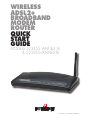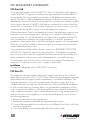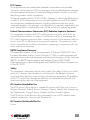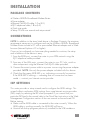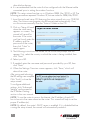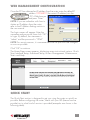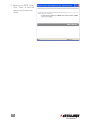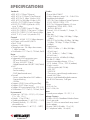Intellinet Wireless ADSL 2 Broadband Modem Router Installation guide
- Category
- WLAN access points
- Type
- Installation guide

wireless
ADsl2+
broADbAnD
moDem
router
quick
stArt
guiDe
MODELS 523455 (ANNEX A)
& 523950 (ANNEX B)
INT-523455/523950-QSG-0207-02

fcc regulAtory stAtements
FCC Part 68
This equipment complies with Part 68 of FCC Rules. On the bottom of this device is
a label with the FCC registration number and ringer equivalence number (REN) for
this equipment. You must provide this information to the telephone company upon
request. The REN is useful to determine the quantity of devices you may connect to
the telephone line and still have all of those devices ring when your number is called.
In most areas, the total of the REN of all devices connected to one line should not
exceed five. To be certain of the number of devices you may connect to your line,
as determined by the REN, contact your local telephone company.
If the modem causes harm to the telephone network, the telephone company may
discontinue your service temporarily, notifying you in advance (if feasible) or as
soon as possible. You will be advised of your right to file a complaint with the FCC.
Also, the telephone company may make changes in its facilities, equipment,
operations or procedures that could affect the proper operation of your equipment.
If they do, you will be notified in advance to give you an opportunity to maintain
uninterrupted telephone service.
If you experience trouble with this device, contact your INTELLINET NETWORK
SOLUTIONS
™
dealer for repair/warranty information. The telephone company
may ask you to disconnect this equipment from the network until the problem has
been corrected or until you are sure that the equipment is not malfunctioning.
This equipment may not be used on coin service provided by the telephone
company. Connection to party lines is subject to state tariffs.
Installation
This device is equipped with a USOC RJ-11C connector.
FCC Part 15
This equipment has been tested and found to comply with the limits for a Class B
digital device, pursuant to Part 15 of FCC Rules. These limits are designed to provide
reasonable protection against harmful interference in a residential installation. This
equipment generates, uses and can radiate radio frequency energy and, if not
installed and used in accordance with the instructions, may cause harmful interference
to radio communications. However, there is no guarantee that interference will not
occur in a particular installation. If this equipment does cause harmful interference to
radio or television reception, which can be determined by turning the equipment off
and on, the user is encouraged to try to correct the interference by one or more of
the following measures:
1. Reorient or relocate the receiving antenna.
2. Increase the separation between the equipment and receiver.
3. Connect the equipment into an outlet on a circuit different from that to which the
receiver is connected.
4. Consult the dealer or an experienced radio technician for help.
2

FCC Caution
This equipment must be installed and operated in accordance with provided
instructions, and a minimum of 20 cm spacing must be provided between computer-
mounted antenna and a person’s body (excluding extremities of hands, wrists and
feet) during wireless modes of operation.
This device complies with Part 15 of FCC Rules. Operation is subject to the following two
conditions: (1) this device may not cause harmful interference, and (2) this device
must accept any interference received, including interference that may cause
undesired operation. Any changes or modifications not expressly approved by the
party responsible for compliance could void the authority to operate equipment.
Federal Communications Commission (FCC) Radiation Exposure Statement
This equipment complies with FCC radiation exposure limits set forth for an
uncontrolled environment. In order to avoid the possibility of exceeding the
FCC radio frequency exposure limits, human proximity to the antenna shall not
be less than 20 cm (8 inches) during normal operation. The antenna(s) used
for this transmitter must not be co-located or operating in conjunction with any
other antenna or transmitter.
R&TTE Compliance Statement
This equipment complies with all the requirements of Directive 1999/5/EC of the
European Parliament and the Council of March 9, 1999, on radio equipment and
telecommunications terminal equipment and the mutual recognition of their conformity
(R&TTE). The R&TTE Directive repeals and replaces Directive 98/13/EEC
(Telecommunications Terminal Equipment and Satellite Earth Station Equipment) as
of April 8, 2000.
Safety
This equipment is designed with the utmost care for the safety of those who install
and use it. However, special attention must be paid to the dangers of electric
shock and static electricity when working with electrical equipment. All guidelines
of the FCC and of the computer manufacturer must therefore be followed at all
times to ensure the safe use of the equipment.
EU Countries Intended for Use
The ETSI version of this device is intended for home and office use in Austria,
Belgium, Denmark, Finland, France, Germany, Greece, Ireland, Italy, Luxembourg,
the Netherlands, Portugal, Spain, Sweden and the United Kingdom.
The ETSI version of this device is also authorized for use in EFTA member states
Iceland, Liechtenstein, Norway and Switzerland.
EU Countries Not Intended for Use
None.
3

introDuction
Thank you for purchasing this INTELLINET NETWORK SOLUTIONS
™
Wireless
ADSL2+ Broadband Modem Router, Model 523455 (Annex A) or Model
523950 (Annex B). An all-in-one modem, router, wireless access point, firewall
and Fast Ethernet 4-port switch, it allows you to access the Internet and down-
load music, play interactive games online or surf the Web at double the speed
previously available through ADSL2.
Improved modulation efficiency reduces framing overhead, achieves higher
coding gain, improves the initialization time and provides enhanced signal-
processing algorithms. ADSL2 increases downstream data rates to more than
12 Mbps (as compared to between 8 and 10 Mbps for original ADSL) and
can extend reach by approximately 600 feet.
With the ADSL2+ standard doubling the maximum frequency used for downstream
data transmission (from 1.1 MHz to 2.2 MHz), the Wireless ADSL2+ Broadband
Modem Router effectively provides downstream data rates of 24 Mbps on standard
copper phone lines as long as 5,000 feet (depending on the operating environment
and distance between networked devices).
Real-time performance-monitoring capabilities provide information regarding line
quality and noise conditions at both ends of the line. Service providers can use
the data to monitor the quality of your ADSL connection to prevent service failures
and keep your connection up and running without disruption. They can also use
the data to determine if you qualify for higher data-rate services.
All these popular features — as listed below — provide you with improved
interoperability, fast startup and enhanced voice support.
• 802.11g router with integrated ADSL2+ modem
• Supports 24 Mbps ADSL2+ downstream data rate
• Supports ADSL standards G.992.1 (G.dmt), G.992.2 (G.lite), G.992.3
(ADSL2), G.992.4 (splitterless ADSL2) and G.992.5 (ADSL2+) for Annex A/B
• Up to 54 Mbps wireless network data transfer rate
• Compatible with all 802.11b & g wireless products
• Supports WEP and WPA/WPA2 (TKIP and AES) data encryption
• Supports MAC filtering for wireless clients
• Integrated 10/100 Mbps LAN switch with Auto MDI/MDI-X support
• DHCP server assigns IP addresses for all LAN users
• Supports virtual server, port forwarding and DMZ (demilitarized zone)
• Supports DDNS (dynamic DNS) and SNMP management
• Supports VPN pass-through (IPSec, PPTP, L2TP)
• Integrated anti-DOS firewall, plus content control through URL and domain filter
• Web-based user interface for firmware updates, plus remote management function
• Supports UPNP (Universal Plug and Play)
• Lifetime Warranty
4

instAllAtion
pAckAge contents
• Wireless ADSL2+ Broadband Modem Router
• Power adapter
• Ethernet Cat5 RJ-45 cable, 1.0 m (3 ft.)
• RJ-11 telephone cable, 1.8 m (6 ft.)
• Quick start guide
• Setup CD with user manual and setup wizard
connections
NOTE: In addition to the items listed above in Package Contents, the minimum
requirements necessary to configure and use the Wireless ADSL2+ Broadband
Modem Router include a PC with a pre-installed Ethernet adapter and a Web
browser (Internet Explorer 4.0 or higher).
Once you’ve confirmed you have everything needed to continue, the setup
and installation of the device is easy.
1. From the ADSL port, connect the router to your ADSL network using the
RJ-11 telephone cable provided.
2. From any of the LAN ports, connect the router to your PC, hub, switch or
other component using the Ethernet Cat5 RJ-45 cable provided.
3. Connect the router’s power outlet to a power source using the power adapter
provided. NOTE: Use only the power adapter included with this device.
4. Check that the green ADSL LED is on, indicating a successful connection.
If the ADSL LED is blinking — indicating that no connection has been
made — contact your Internet service provider.
isp settings
This router provides a setup wizard used to configure the ADSL settings. This
wizard collects and enters ADSL settings from some Internet service providers
(ISPs) simply by selecting the ISP when prompted. If you cannot find your
particular ISP listed in the wizard, refer to the Quick Start instructions in the Web
Management Configuration section of the user manual on the enclosed CD.
Before starting:
• Make sure the ADSL cable is connected to the router correctly. When the
ADSL cable is working normally, the ADSL LED will be on.
• Uninstall all dial-up programs previously installed for the USB modem or
5

other dial-up devices.
• It is recommended that the router first be configured with the Ethernet cable
connected prior to setting the wireless functions.
NOTE: This setup wizard can be run in Windows 98SE, Me, 2000 or XP. The
following procedures represent Windows XP, but are similar for 98SE/Me/2000.
1. Insert the enclosed setup CD (featuring the setup wizard) into your CD-ROM
drive. The Autorun.exe program should be executed automatically. If not,
run Autorun.exe manually from the “Autorun” folder on the CD.
2. Click on “Setup Wizard”
when the initial menu
appears on screen. The
wizard will search for
the router. If the router
can’t be found, enter the
IP address and the
password of the router,
then click “Next” to
search again.
3. The following instructions are based on the successive prompts that will
appear. First, select the country in which the router is being installed, then
click “Next.”
4. Select your ISP.
5. If needed, enter the username and password provided by your ISP, then
click “Next.”
6. When the Settings Overview screen appears, click “Save,” which will
reboot the router.
After saving and rebooting,
the ISP settings are complete.
Click “Finish” to close the
setup wizard.
To configure additional
settings, click “Advanced
Settings” and proceed to
the IP Address Setting
section in the user manual.
NOTE: To use the router to access the Internet, the IP address of each PC
has to be set in the same subnet as the router. This wizard will help to set the
proper IP address(es).
NOTE: By default, the router’s DHCP server is enabled. If it is disabled before
running the setup wizard, the wizard will automatically enable it.
6

web mAnAgement configurAtion
Once the PC has obtained an IP address from the router, enter the default IP
address 192.168.2.1 (the router’s IP address) into the
PC’s Web browser
and press “Enter.”
NOTE: If you are unfamiliar with how to
obtain an IP address from the router,
refer to the IP Address Setting section in
the user manual.
The login screen will appear. Enter the
username and password, then click “OK”
to login. By default, the username is
“admin” and the password is “1234.”
NOTE: For security reasons, it is recommended that the password be changed
as soon as possible.
Click “OK” to continue.
The Home Page screen appears, displaying seven instructional options: Quick
Start, Interface Setup, Advanced Setup, Access Management, Maintenance,
Status and Help.
quick stArt
The Quick Start section is designed to get you using the router as quickly as
possible. Before configuring the router, check with your ISP (Internet service
provider) as to what kind of service is provided (examples are shown in the
following table).
7

1. Click “Run Wizard” to start the configuration.
2. Click “Next” to continue.
3. Set and confirm the new
password; click “Next”
to continue.
8
PPPoE VPI/VCI, VC-based/LLC-based multiplexing, Username,
Password (and Service Name).
PPPoA VPI/VCI, VC-based/LLC-based multiplexing, Username,
Password.
RFC1483 Bridged VPI/VCI, VC-based/LLC-based multiplexing to use
Bridged Mode.
RFC1483 Routed VPI/VCI, VC-based/LLC-based multiplexing, IP Address,
Subnet Mask, Gateway Address and Domain Name
System (DNS) IP Address (a fixed IP Address).

4. Select the time zone;
click “Next” to continue.
5. Select your Internet
connection type (as
directed by your ISP);
click “Next” to continue.
6. Enter the data provided
by your ISP. For details on
each setting, see the
Interface Setup section in
the user manual. Click
“Next” to continue.
9

7. Restart your ADSL router.
Click “Next” to save the
settings and restart the
router.
10

11
specificAtions
Standards
• IEEE 802.3 (10Base-T Ethernet)
• IEEE 802.3u (100Base-TX Fast Ethernet)
• IEEE 802.11b (11 Mbps Wireless LAN)
• IEEE 802.11g (54 Mbps Wireless LAN)
• ADSL2+ (ITU G.992.5) up to 24 Mbps
• ADSL2 (ITU G.992.4) splitter-less ADSL,
up to 12 Mbps
• ADSL2 (ITU G.992.3) up to 12 Mbps
• ADSL (ITU G.992.2/G.Lite) up to 1.5 Mbps
• ADSL (ITU G.992.1/G.DMT) up to 8 Mbps
• ANSI T1.413, Issue 2 (Asymmetric DSL)
General
• LAN ports: 4 RJ-45 10/100 Mbps data ports
• LAN ports with Auto MDI/MDI-X
• Flash: 2 MB
• Memory: 8 MB SDRAM
• Throughput max.: 24 Mbps downstream,
1 Mbps upstream
• Certifications: FCC Class B, CE Mark, RoHS
Router
• Chipset: Trendchip
• Supported WAN connection types:
- PPP over Ethernet (RFC 2516)
- PPP over AAL5 (RFC 2364)
- Multiple Protocols over AAL5 (RFC 1483/2684)
• NAT:
- Virtual server
- Port forwarding
- DMZ (demilitarized zone)
• Firewall:
- Access control based on MAC address
- Domain blocking
- URL filter
• Supports UPNP (Universal Plug and Play)
• Supports DHCP (client/server)
• Supports VPN pass-through (IPSec, PPTP, L2TP)
• Certifications: FCC Class B, CE Mark, RoHS
Environmental
• Dimensions: 187 (W) x 100 (D) x 30 (H) mm
(7.3 x 3.9 x 1.2 in.)
• Weight: 1.0 kg (2.2 lbs.)
• Operating temperature: 0 – 40°C (32 – 104°F)
• Operating humidity: 10 – 90% RH,
non-condensing
• Storage temperature: 0 – 60°C (0 – 149°F)
Wireless
• Chipset: Ralink 2561ST
• Wireless frequency range: 2.4 – 2.484 GHz
• Modulation technologies:
- 802.11b: Direct Sequence Spread Spectrum
(DSSS): DBPSK, DQPSK, CCK
- 802.11g: Orthogonal Frequency Division
Multiplexing (OFDM): BPSK, QPSK,
16QAM, 64QAM
• Channels: USA & Canada, 11; Europe, 13;
Japan, 14
• Data rates:
- IEEE 802.11b (11 Mbps, 5.5 Mbps, 2 Mbps,
1 Mbps)
- IEEE 802.11g (54 Mbps, 48 Mbps, 36 Mbps,
24 Mbps, 18 Mbps, 12 Mbps, 9 Mbps,
6 Mbps)
• Output power:
- OFDM: 15 dBm +/- 1 dBm (54 Mbps,
40 mW max.)
- CCK: 18 dBm +/- 1 dBm (11 Mbps,
63 mW max.)
• Receiver sensitivity: -65 dBm (54 Mbps);
-83 dBm (11 Mbps)
• Maximum coverage distance: 100 m /
300 ft. (indoor), 300 m / 900 ft. (outdoor)
• Wireless security:
- WEP encryption (64/128 bit)
- WPA -PSK
- WPA2-PSK
- Client access control through media access
control (MAC) filter
• Antenna: single detachable dipole antenna
with RP-SMA connector, 2 dBi gain
LEDs
• Power
• ADSL Link/Act
• LAN 1-4 Link/Act
Power
• External power adapter: 12 V DC, 1 A
Package Contents
• Wireless ADSL2+ Broadband Modem Router
• Quick start guide
• Setup CD with user manual and setup wizard
• Power adapter
• Ethernet Cat5 RJ-45 cable, 1.0 m (3 ft.)
• RJ-11 telephone cable, 1.8 m (6 ft.)

Are you completely satisfied with this product?
Please contact your INTELLINET NETWORK SOLUTIONS
™
dealer
with comments or questions.
Copyright © INTELLINET NETWORK
SOLUTIONS
All products mentioned are trademarks or registered trademarks of their respective owners.
www.intellinet-network.com
-
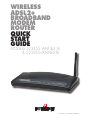 1
1
-
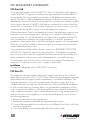 2
2
-
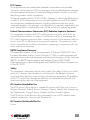 3
3
-
 4
4
-
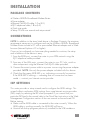 5
5
-
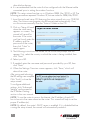 6
6
-
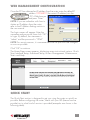 7
7
-
 8
8
-
 9
9
-
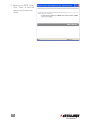 10
10
-
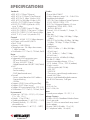 11
11
-
 12
12
Intellinet Wireless ADSL 2 Broadband Modem Router Installation guide
- Category
- WLAN access points
- Type
- Installation guide
Ask a question and I''ll find the answer in the document
Finding information in a document is now easier with AI
Related papers
-
Intellinet 523950 User manual
-
Intellinet 524636 Installation guide
-
Intellinet ADSL2+ Broadband Modem Router User manual
-
IC Intracom 524780 User manual
-
Intellinet 524780 User manual
-
Intellinet Wireless 150N ADSL2 Modem Router User manual
-
Intellinet Network Solutions 501705 User manual
-
Intellinet Wireless 802.11n Broadband Router Installation guide
-
Intellinet Wireless 802.11n Broadband Router Installation guide
-
Intellinet Network Solutions 503693 User manual
Other documents
-
Intellinet Network Solutions 150N ADSL2+ User manual
-
SMC Networks SMC7901WBRA2 User manual
-
Atlantis WebShare-141-WN+ Owner's manual
-
Atlantis A02-RA141-W54 User manual
-
Abocom UAM800 User manual
-
Intellinet Network Solutions 524445 User manual
-
Abocom UAM800 User manual
-
Atlantis A02-IPH101_GX01 User manual
-
Atlantis Network Router A02-RA144-W300N User manual
-
Kraun KR.2W User manual