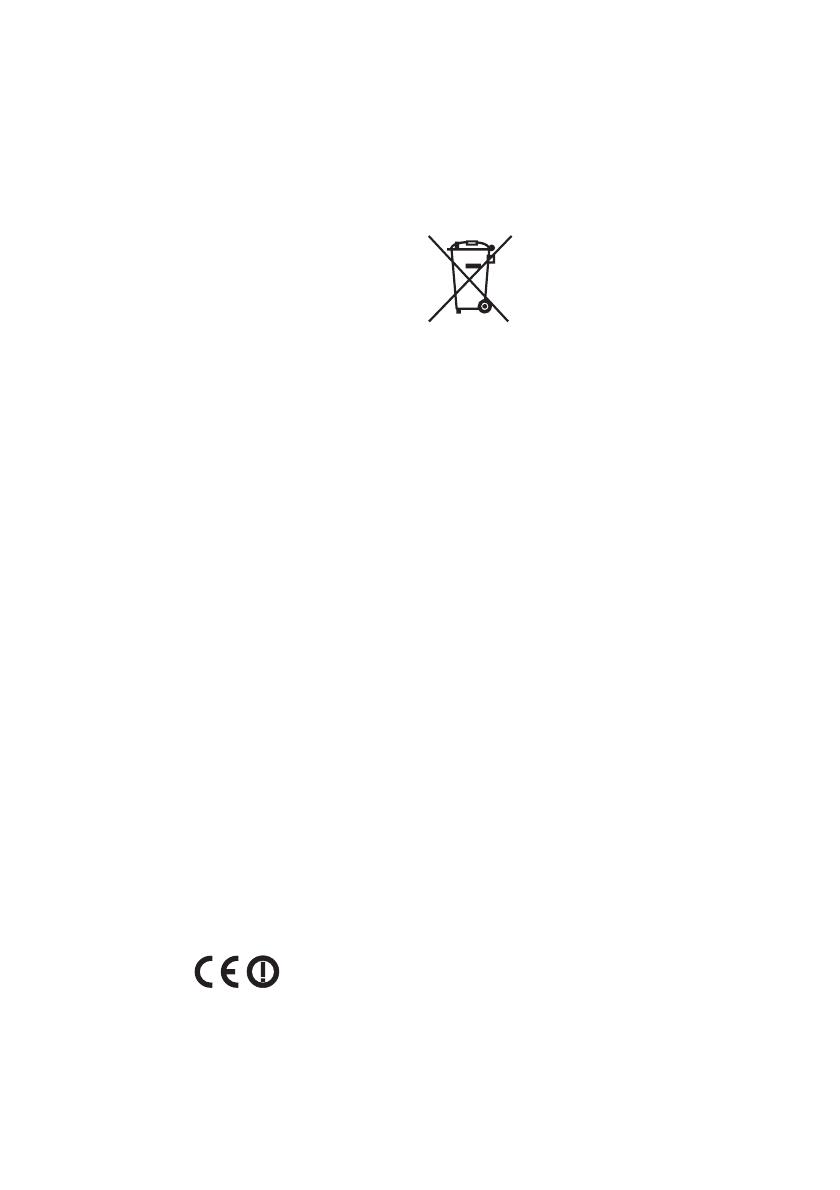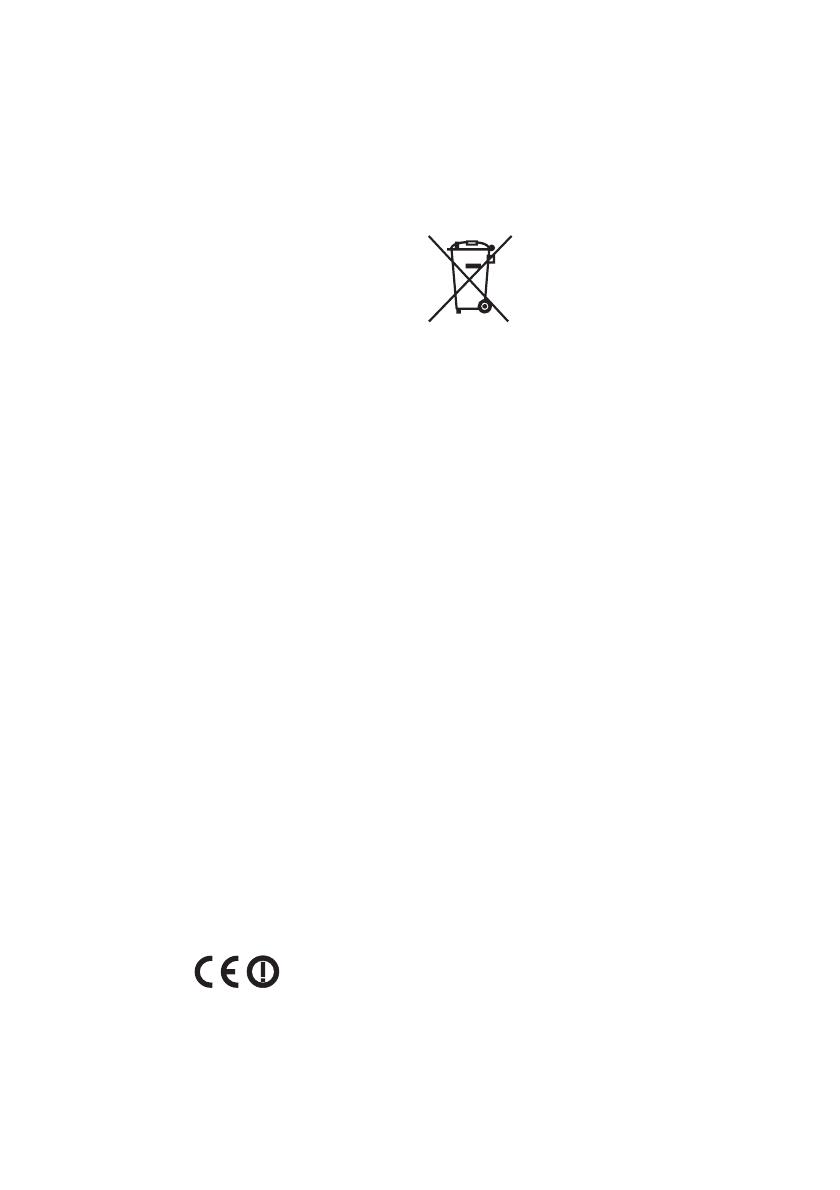
2
GB
Before operating the system, please read this
guide thoroughly and retain it for future reference.
To reduce the risk of fire, do not cover the
ventilation opening of the appliance with
newspapers, tablecloths, curtains, etc.
Do not expose the appliance to naked flame
sources (for example, lighted candles).
To reduce the risk of fire or electric shock, do not
expose this apparatus to dripping or splashing,
and do not place objects filled with liquids, such as
vases, on the apparatus.
Do not install the appliance in a confined space,
such as a bookcase or built-in cabinet.
Do not expose batteries or apparatus with battery
installed to an excessive heat such as sunshine,
fire or the like.
As the main plug is used to disconnect the unit
from the mains, connect the unit to an easily
accessible AC outlet. Should you notice an
abnormality in the unit, disconnect the main plug
from the AC outlet immediately.
The system is not disconnected from the mains as
long as it is connected to the AC outlet, even if the
system itself has been turned off.
CAUTION
Danger of explosion if battery is incorrectly
replaced. Replace only with the same or equivalent
type.
Risk of explosion if battery is replaced by an
incorrect type.
Dispose of used batteries according to the
instructions.
Notice for customers: the following
information is only applicable to
equipment sold in countries applying EU
directives
This product has been manufactured by or on
behalf of Sony Corporation, 1-7-1 Konan Minato-ku
Tokyo, 108-0075 Japan. Inquiries related to product
compliance based on European Union legislation
shall be addressed to the authorized
representative, Sony Belgium, bijkantoor van Sony
Europe Limited, Da Vincilaan 7-D1, 1935 Zaventem,
Belgium. For any service or guarantee matters,
please refer to the addresses provided in the
separate service or guarantee documents.
The validity of the CE marking is restricted to only
those countries where it is legally enforced, mainly
in the countries EEA (European Economic Area).
This product is intended to be used in the
following countries:
BE, LU, NL, LI, CH, AL, AM, BA, BG, HR, CZ, HU,
Kosovo, MK, MD, ME, RO, RS, SK, SI, DE, AD, FR, MC,
CY, GR, PT, ES, IT, MT, SM, VA, DK, FI, IS, NO, SE, AT,
PL, EE, LV, LT, IE, GB
Notice for the customers in Europe
Hereby, Sony Corp., declares that this equipment is
in compliance with the essential requirements and
other relevant provisions of Directive 1999/5/EC.
For details, please access the following URL :
http://www.compliance.sony.de/
5,150 - 5,350 MHz band is restricted to indoor
operations only.
Disposal of waste batteries
and electrical and
electronic equipment
(applicable in the European
Union and other European
countries with separate collection
systems)
This symbol on the product, the battery or on the
packaging indicates that the product and the
battery shall not be treated as household waste.
On certain batteries this symbol might be used in
combination with a chemical symbol. The chemical
symbols for mercury (Hg) or lead (Pb) are added if
the battery contains more than 0.0005% mercury
or 0.004% lead. By ensuring these products and
batteries are disposed of correctly, you will help
prevent potentially negative consequences for the
environment and human health which could
otherwise be caused by inappropriate waste
handling. The recycling of the materials will help to
conserve natural resources.
In case of products that for safety, performance or
data integrity reasons require a permanent
connection with an incorporated battery, this
battery should be replaced by qualified service
staff only. To ensure that the battery and the
electrical and electronic equipment will be treated
properly, hand over these products at end-of-life
to the applicable collection point for the recycling
of electrical and electronic equipment. For all other
batteries, please view the section on how to
remove the battery from the product safely. Hand
the battery over to the applicable collection point
for the recycling of waste batteries. For more
detailed information about recycling of this
product or battery, please contact your local Civic
Office, your household waste disposal service or
the shop where you purchased the product or
battery.