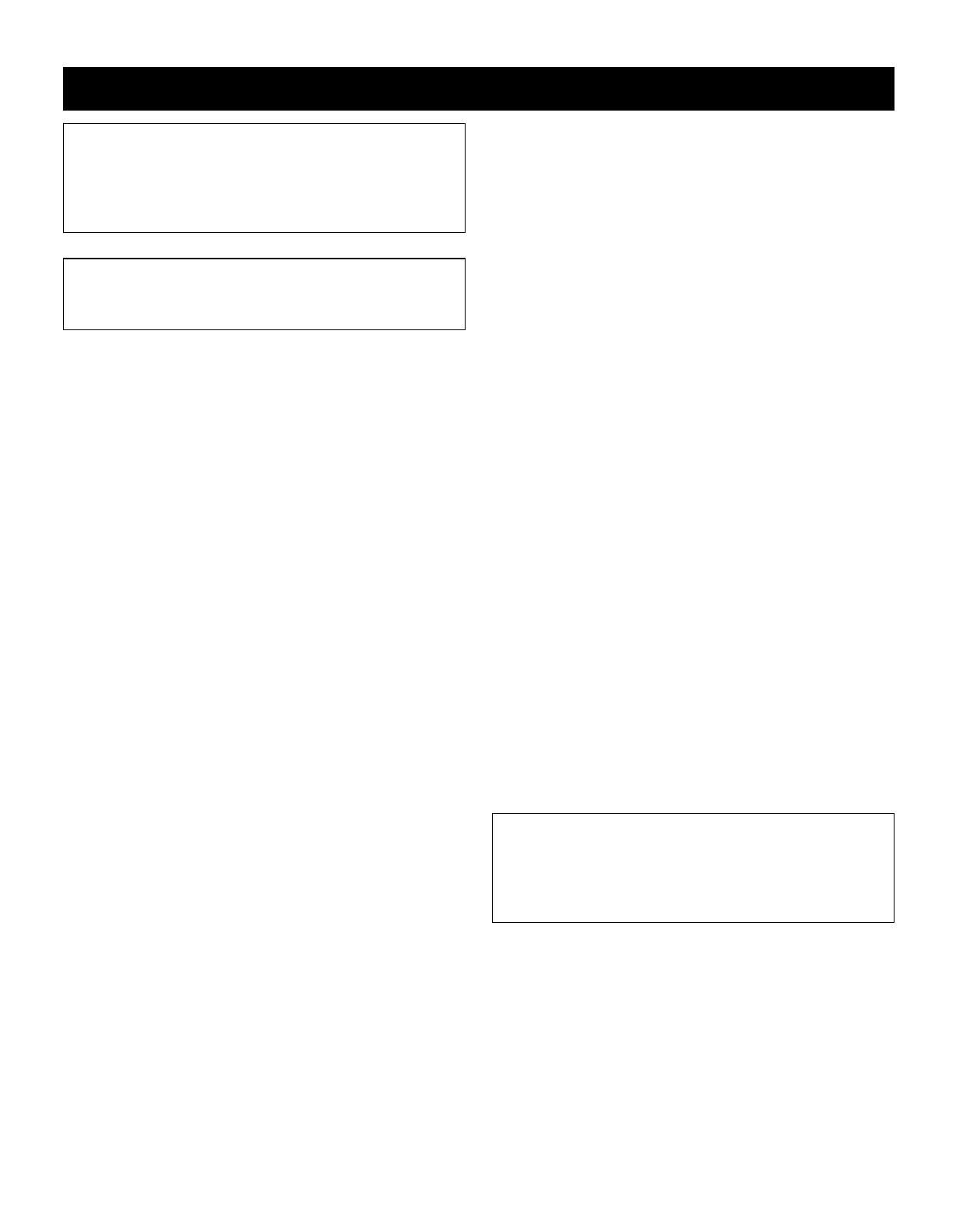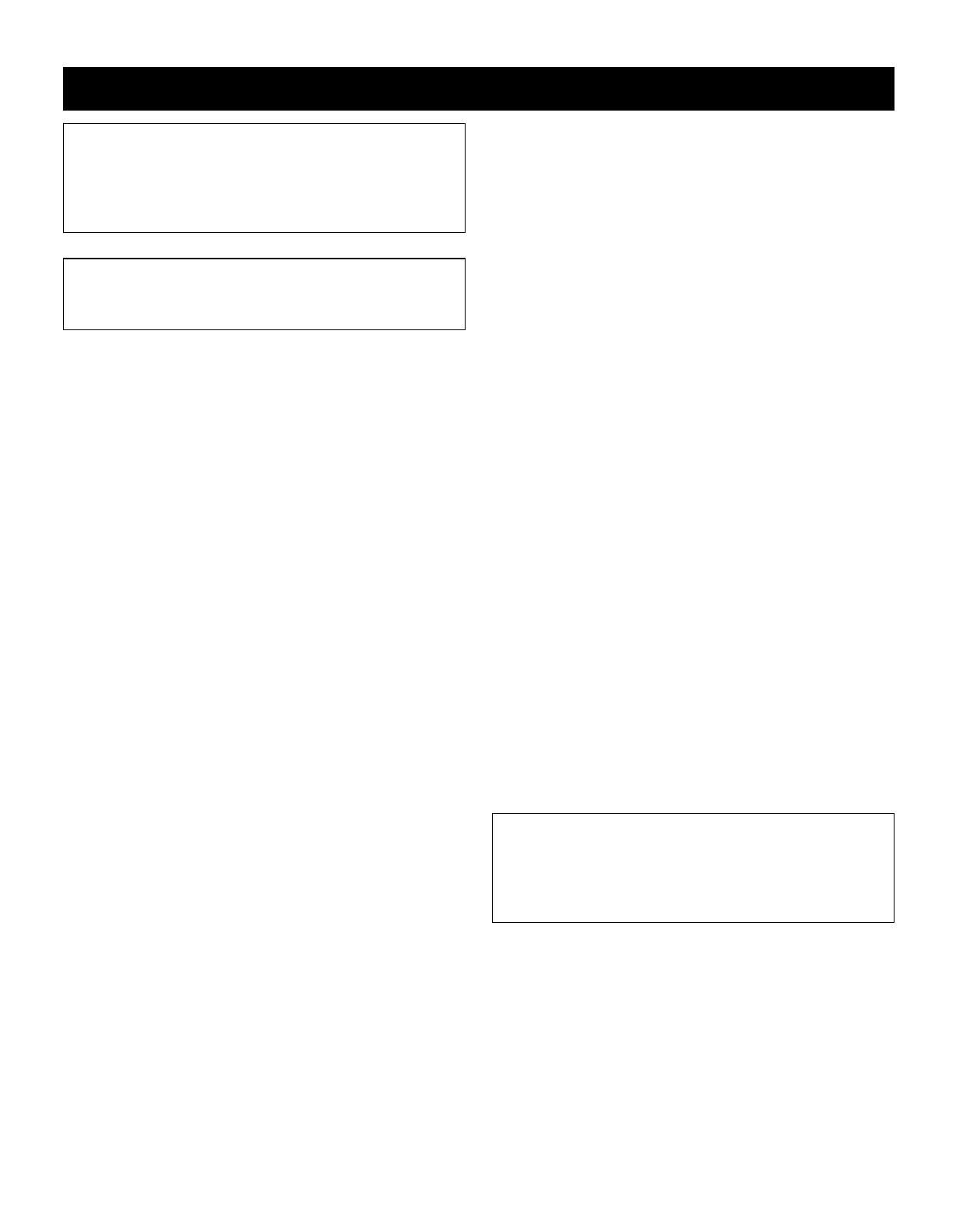
PRECAUTIONS
CAUTION:
TO REDUCE THE RISK OF
ELECTRIC SHOCK, DO NOT REMOVE COVER.
NO USER-SERVICEABLE PARTS INSIDE.
REFER SERVICING TO QUALIFIED SERVICE
PERSONNEL.
WARNING:
To reduce the risk of fire or electric
shock, do not expose this appliance to rain or
other moisture.
CAUTION: Changes or modifications not expressly
approved by the manufacturer may void the user’s
authority to operate this equipment.
This equipment has been tested and found to comply with
the limits for a Class B digital device, pursuant to Part 15
of the FCC Rules. These limits are designed to provide
reasonable protection against harmful interference when
the equipment is operated in a commercial environment.
This equipment generates, uses, and can radiate radio
frequency energy and, if not installed and used in
accordance with the instruction manual, may cause
harmful interference to radio communications. Operation
of this equipment in a residential area is likely to cause
harmful interference in which case the user will be
required to correct the interference at his own expense.
Location
For safe operation and satisfactory performance of your
VCR, keep the following in mind when selecting a place
for its installation:
•
Shield it from direct sunlight and keep it away from
sources of intense heat.
•
Avoid dusty or humid places.
•
Avoid places with insufficient ventilation for proper heat
dissipation. Do not block the ventilation holes at the top
and bottom of the VCR. Do not place the unit on a
carpet because this will block the ventilation holes.
•
Install the VCR in a horizontal position only.
•
Avoid locations subject to strong vibrations.
•
Avoid moving the VCR between cold and hot locations
(see “Moisture Condensation Problems”, this page).
•
Do not place the VCR directly on top of the TV, as this
may cause playback or recording problems.
Avoiding Electrical Shock and Fire
•
Do not handle the power cord with wet hands.
•
Do not pull on the power cord.
•
If any liquid is spilled on the VCR, unplug the power
cord immediately and have the unit inspected at a
factory-authorized service center.
•
Do not place anything directly on top of this VCR.
Moisture Condensation Problems
Cause:
When the VCR is first installed, moved from a cold area to
a warm area or placed in a location with high humidity,
dew (moisture) may form in the unit. The Dew indicator
(À) blinks. If you operate the VCR with dew inside,
damage may result.
Prevention:
1 Make all necessary connections.
2 Do not operate the VCR for approximately 2 hours.
When the VCR reaches room temperature, the Dew
indicator (À) will turn off and the VCR will be ready to
operation.
For the customers in Canada
“This digital apparatus does not exceed the Class B
limits for radio noise emissions from digital apparatus
as set out in the interference-causing equipment
standard entitled “Digital Apparatus”, ICES-003 of the
Department of Communications.”
NC4QG/U (SRT-612DC GB) Wed. June, 06/2001
2