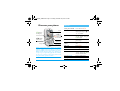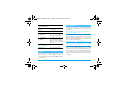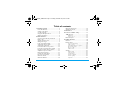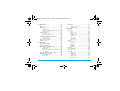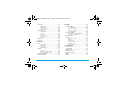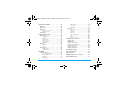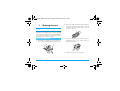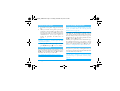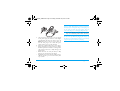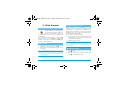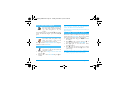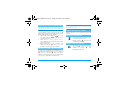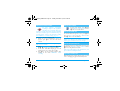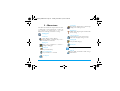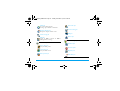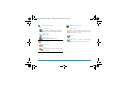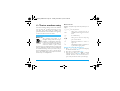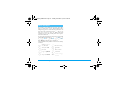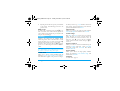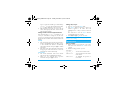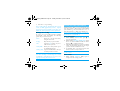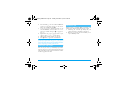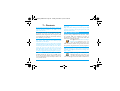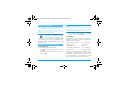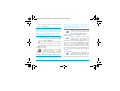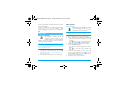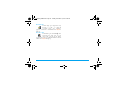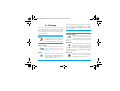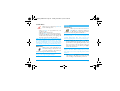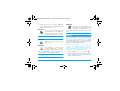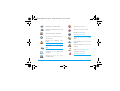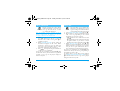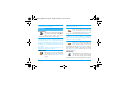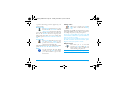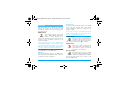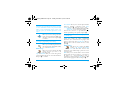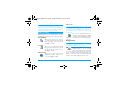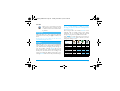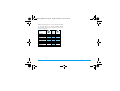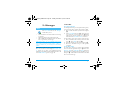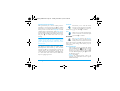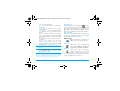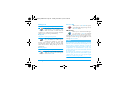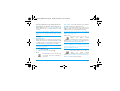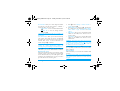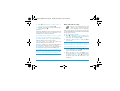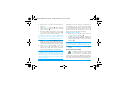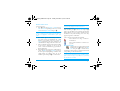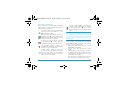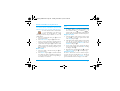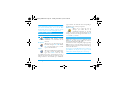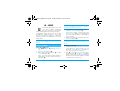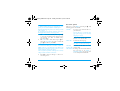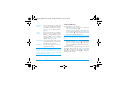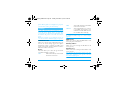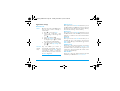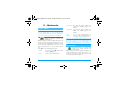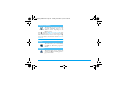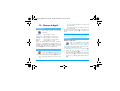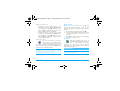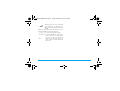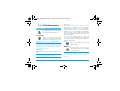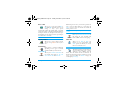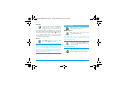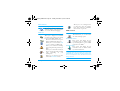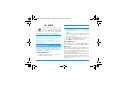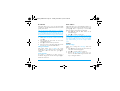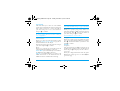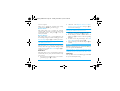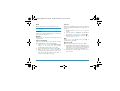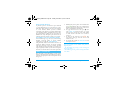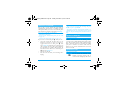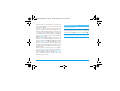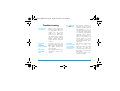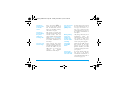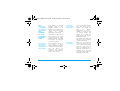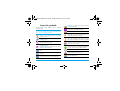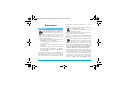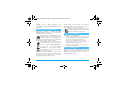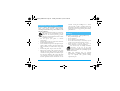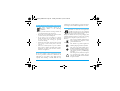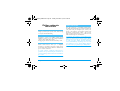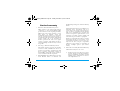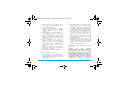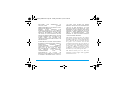Philips CT3558/00BFASIA User manual
- Category
- Water pumps
- Type
- User manual
This manual is also suitable for

Discover your phone
Philips continuously strives to improve its products.
Therefore, Philips reserves the rights to revise this user
guide or withdraw it at any time without prior notice.
Philips provides this user guide «as is» and does not
accept, except as required by applicable law, liability
for any error, omission or discrepancy between this
user guide and the product described.
Keypad
Microphone
Navigation
and
,
key
Screen
C
MMS /
Camera key
(
Pick up
and Wap key
)
Hang up
and on/off key
c
Cancel
and lock key
How to...
Switch phone On /Off
Press and hold
)
.
Enter PIN code
Enter your PIN code using
the keypad and press
,
or
#
to confirm.
Make a call
Enter the phone number
on the keypad and press
(
to dial.
Answer a call
Press
(
when your
phone rings.
Set conversation
volume
Press
+
or
-
during the
call.
End a call
Press
)
.
Access the main menu
Press
,
in idle mode.
Access the Contacts
Press
-
in idle mode.
Use the Contacts
Browse the list by moving
+
or
-
and press
(
to
call the selected name.
Access the Call list
Press
+
in idle mode.
Go to previous menu
Press
c
.
Philips355_APMEA.book Page 0 Tuesday, November 16, 2004 2:36 PM

1
Some events may modify the idle screen (missed call,
new message, etc.). Press
,
to access the
corresponding menu or long press
c
to go back to
the idle screen.
A carousel is a circular loop of icons displayed on the
screen. Each icon represents a feature or operation of
your phone.
All icons don’t fit within the screen; the hidden ones
appear when scrolling
<
or
>
.
You access the main carousel by pressing
,
when in
idle mode. Move
<
(anti clockwise) or
>
(clockwise)
and press
,
when the feature or option of your
choice is selected, or
c
to cancel. Another sub-
carousel or list will then appear.
Pressing
<
or
>
/
+
or
-
will alternate between two
options, such as Activate/Deactivate, On/Off,
Increase/Decrease a value, etc.
Browse carousels and lists until you reach the desired
feature or option. When navigating in a list, a scroll
bar located on the right hand side of the screen shows
your actual position in the list. With the navigation
key, you can then select or adjust all the functions of
your phone as described in the relevant chapter of this
user guide.
Quickly return to idle
when browsing menus
Press and hold
c
.
Lock/unlock the
keypad
Press and hold
c
when
in idle mode.
View the last call made
Press
(
in idle mode.
Change the
language used
Press and hold
0
, move
+
or
-
to select the
language and press
,
.
Access a function
in the menu
Press
,
, move
<
or
>
to
select a function, then press
,
to enter the sub-menu.
Repeat to reach the desired
function.
Activate a programmed
Voice command
Press and hold the
,
key.
Launch WAP
Press and hold
(
.
Events
The carousel
Philips355_APMEA.book Page 1 Tuesday, November 16, 2004 2:36 PM

2
Table of contents
1. Getting started
........................................... 6
Insert the SIM card .......................................... 6
Switch on the phone ....................................... 7
Set date and time ............................................. 7
Copy the SIM phonebook .............................. 7
Charge the battery .......................................... 7
2. Main features
............................................... 9
Access and consult the phonebook ............. 9
Make a call ......................................................... 9
Answer and end a call ..................................... 9
Change the ringer ............................................ 9
Lock / unlock the keypad ............................. 10
Activate the silence mode ............................ 10
Activate the vibra alert ................................. 10
Foto Talk: add voice to pictures ................ 10
Fotocall: see and hear who’s calling ........... 11
Read your mobile phone number .............. 11
Adjust the earpiece volume ......................... 11
Mute the microphone ................................... 11
Unmute the microphone .............................. 11
Record a conversation .................................. 12
Clear the call list ............................................ 12
Clear the SMS list ........................................... 12
Clear the phonebook .................................... 12
Quickly scroll a list ........................................ 12
3. Menu tree
.................................................... 13
4. Text or number entry
......................... 16
T9® text input ................................................ 16
What is it? ............................................... 16
How to use it? .......................................... 16
Basic text input ............................................... 17
5. Taking pictures
......................................... 18
How to... .......................................................... 18
Pictures shots ................................................. 18
Preview mode settings ............................. 18
Take a picture ......................................... 19
Foto Talk: add voice to pictures ............. 20
Review the pictures .................................. 20
Receive a call ........................................... 20
Make a call .............................................. 21
Settings ............................................................. 21
Colour mode ............................................ 21
Camera mode .......................................... 21
Sound settings .......................................... 21
Picture resolution .................................... 21
Picture quality ......................................... 21
Self-timer ................................................. 21
Philips355_APMEA.book Page 2 Tuesday, November 16, 2004 2:36 PM
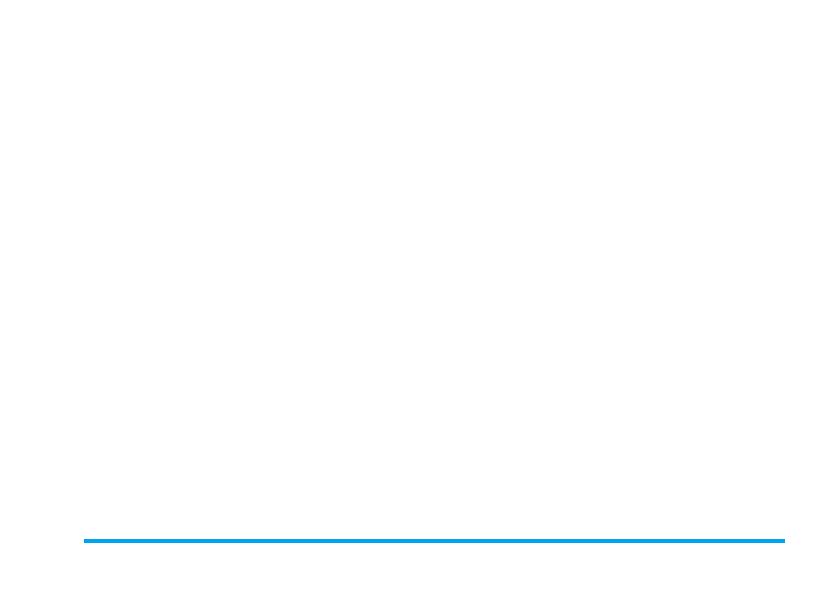
3
6. Mix music
..................................................... 22
How to... .......................................................... 22
Getting started ............................................... 22
Activate tracks ......................................... 22
Change track melodies and instruments 23
Change the tempo .................................... 23
Record a mix ................................................... 23
Start recording ......................................... 23
Manage the recording ............................. 24
Create your own style and mix .................. 24
From existing files ................................... 24
From scratch ............................................ 24
Save your own styles ..................................... 25
Receive a call ................................................... 25
7. Contacts
....................................................... 26
SIM card phonebook ..................................... 26
Phone’s phonebook ....................................... 27
Add names in the phonebook ..................... 27
In the SIM card ...................................... 27
In the phone ............................................. 27
Add a record in the phone’s phonebook .28
Own numbers .......................................... 28
Fotocall: see & hear who’s calling .............. 28
Edit and manage names ................................ 29
In the SIM card ...................................... 29
In the phone ............................................. 29
Make calls ........................................................ 31
Emergency number ................................. 31
Other number ......................................... 31
8. Settings
.......................................................... 33
Sounds .............................................................. 33
Silent ........................................................ 33
Ringer volume ......................................... 33
Ringer ...................................................... 33
Messages Ringer ....................................... 33
Equaliser .................................................. 33
Key tones .................................................. 33
Sounds Alerts ........................................... 34
Vibra alert ............................................... 34
Display .............................................................. 34
Screen saver ............................................. 34
Animation ............................................... 35
Contrast ................................................... 35
Backlight .................................................. 35
Wallpaper ................................................ 35
Hotkeys ............................................................ 35
Voice command ............................................. 38
Voice dial ......................................................... 38
Security ............................................................ 39
Keypad lock ............................................. 39
Public names ........................................... 39
Call barring ............................................. 39
Change codes ........................................... 40
PIN protection ........................................ 40
Philips355_APMEA.book Page 3 Tuesday, November 16, 2004 2:36 PM

4
Network .......................................................... 41
GPRS attach ............................................ 41
Register again ........................................... 41
Preferred list ............................................. 41
Access settings ........................................... 41
Time and date ................................................. 43
Clock display ............................................ 43
Set date ..................................................... 43
Date format ............................................. 43
Time zone ................................................ 43
Daylight saving ........................................ 43
Set time .................................................... 44
Language ........................................................... 44
Profiles .............................................................. 44
9. Messages
....................................................... 46
SMS .................................................................... 46
Send a SMS ............................................. 46
Read SMS ................................................ 47
SMS settings ............................................. 48
SMS Archive ............................................ 49
E-Mail ................................................................ 49
Settings ..................................................... 50
Write and send an e-mail ....................... 52
Receive and read e-mails ......................... 53
Broadcast Message ......................................... 57
Instant message ............................................... 57
10. MMS
.............................................................. 58
Create an MMS .............................................. 58
Select the addressees ................................. 58
Design your message ................................ 58
Access the options ..................................... 59
Send your Message ................................... 60
Receive an MMS ............................................. 61
Download and play an MMS ................ 61
Get and store attachments ...................... 61
Manage folders ............................................... 62
Settings ............................................................. 63
Network account ..................................... 63
Bearer ....................................................... 63
MMS Centre ........................................... 63
Gateway address ...................................... 63
Gateway port ........................................... 63
Application settings ................................. 64
11. Multimedia
................................................ 65
Picture album .................................................. 65
Sound album .................................................... 65
Demo mode .................................................... 66
Memory Status ............................................... 66
Sound recording ............................................. 67
BeDJ .................................................................. 67
Camera ............................................................. 67
Philips355_APMEA.book Page 4 Tuesday, November 16, 2004 2:36 PM

5
12. Games & Appli.
..................................... 68
Calculator ........................................................ 68
Alarm clock ..................................................... 68
Organiser ......................................................... 68
Create a new event .................................. 68
Modify an event ...................................... 69
Brick Game ...................................................... 70
13. Call information
.................................... 72
Call settings ..................................................... 72
Call forward ............................................ 72
Mailboxes ................................................. 72
Auto redial ............................................... 73
Any key answer ........................................ 73
Call waiting ............................................ 73
Caller ID ................................................. 73
Call list .............................................................. 73
Call list ..................................................... 74
Reset ......................................................... 74
Call counters ................................................... 74
GSM counters .......................................... 74
GPRS counters ......................................... 75
14. WAP
............................................................. 76
Internet services ............................................. 76
Launch a WAP session ............................ 76
End a WAP session ................................. 76
Homepage ................................................ 76
Bookmarks ............................................... 77
Enter address ........................................... 77
Settings ..................................................... 77
Push inbox ............................................... 79
Options ............................................................ 79
Homepage ................................................ 79
Back ......................................................... 80
Forward ................................................... 80
Refresh ...................................................... 80
Save as homepage .................................... 80
Save as... .................................................. 80
Exit .......................................................... 80
Receive a call ........................................... 80
15. Operator services
............................... 81
GSM strings ..................................................... 81
DTMF tones .................................................... 81
Make a second call ......................................... 82
Answer a second call .................................... 83
Answer a third call ........................................ 83
Conference call .............................................. 83
Explicit call transfer ....................................... 84
Troubleshooting
........................................... 85
Icons & symbols
............................................ 88
Precautions
....................................................... 89
Philips authentic accessories
................. 93
Limited warranty
.......................................... 94
Philips355_APMEA.book Page 5 Tuesday, November 16, 2004 2:36 PM

6 Getting started
1 • Getting started
Read the safety instructions in the «Precautions» section
before use.
To use your phone, you must insert a valid SIM card
supplied by your GSM operator or retailer. The SIM
card contains your subscription, your mobile number,
and memory in which you can store phone numbers
and messages (see “Contacts” page 26).
1.
Press the lock of the battery cover towards the top
of the phone and simply lift it up to remove it.
2.
Remove the SIM card from its holder and insert
it under the metal clip holder, until it stops. Be
careful that the clipped corner of the card is in
the correct corner.
3.
Slide the battery into its slot, metallic connectors
downwards, until it stops. Then lock it by
pushing it downwards.
4.
Replace the back cover of your phone.
Insert the SIM card
Philips355_APMEA.book Page 6 Tuesday, November 16, 2004 2:36 PM

Getting started 7
1.
To switch on the phone, long press the
)
key.
2.
When you switch on the phone, you may be
prompted to enter the PIN code, which is the 4
to 8-digit secret code of your SIM card to protect
it from unauthorised use. It is preconfigured and
communicated to you by your operator or
retailer. To personalise the PIN code, see
page 40.
If you enter a wrong PIN code 3 times, your SIM card
is blocked. To unblock it, you must request the PUK
code from your operator.
3.
Enter your PIN code. If you make a mistake,
press
c
. Then press
,
or
#
to confirm.
As prompted by the phone at first switch on, set the
date by pressing the appropriate numeric keys (press
c
to erase a number), then press
,
to validate.
Proceed in the same way to set the time.
For complete date and time options, see page 43.
If you do not copy the SIM phonebook at very first
switch, you will be able to do it directly from the
Contacts
menu (see page 26).
If you had a mobile phone before and are using the
same SIM card, the card might contain all or part of
your current phonebook. The mobile phone detects
this and a message asks you if you want to copy your
SIM phonebook onto the built-in phonebook. Press
c
to cancel or
,
to accept.
Whether you accepted, aborted or cancelled the copy,
the phonebook located on your phone is always
automatically set as your default phonebook. To switch
back to the SIM phonebook, press
,
and select
Contacts
>
Settings
>
Contacts select
>
In SIM card
.
Your phone is powered by a rechargeable battery. A
new battery is partially charged and an alarm will warn
you when the battery reaches low.
We recommend that you do not
remove
the battery
when the phone is switched on: you may lose all your
personal settings (see information on battery safety,
page 91).
Switch on the phone
Set date and time
Copy the SIM phonebook
Charge the battery
Philips355_APMEA.book Page 7 Tuesday, November 16, 2004 2:36 PM

8 Getting started
1.
Once the battery and battery cover are clipped
on the phone, plug the connector of the charger
(supplied with the phone, in the box) into the
LEFT
hand socket at the base of the phone on
one end, then plug it into a main AC power
socket with easy access on the other end.
2.
The battery symbol indicates the state of charge:
• During charging the 4 charge indicators change;
Each bar represents around 25% of charge and it
takes around 1.45 hours to fully recharge your
mobile phone.
• When all 4 bars are steady the battery is fully
charged, you can disconnect the charger.
• Depending on the network and condition of use,
talk time can be up to 4 hrs and stand-by time
up to 320 hrs.
Keeping the charger plugged to the mobile when the
battery is fully charged doesn’t damage the battery.
The only way to turn off the charger is to unplug it, so
use an easily accessible AC power socket. You can
connect the charger to an IT supply (Belgium only).
3.
If you don’t intend to use your phone for several
days, we recommend you disconnect the battery.
You can use the phone while it is on charge (note that
the vibra alert goes
Off
when plugging the charger). If
the battery is completely flat, the battery icon will only
reappear after up to 5 minutes of charging.
Philips355_APMEA.book Page 8 Tuesday, November 16, 2004 2:36 PM

Main features 9
2 • Main features
In idle mode, press
-
. Depending on
the selected phonebook (in SIM or in
phone), the content that appears on
the screen may vary: see “Contacts” page 26 for details
on this subject.
To consult the phonebook during a call, press
,
,
select
View Names List
, press
,
and scroll through
the entries by pressing
-
or
+
. Then press
c
twice
to return to the in-call screen.
1.
In idle mode, enter the phone number using the
keypad. To correct an error, press
c
.
2.
Press
(
to dial the number and press
)
to hang up.
For an international call, enter the «+» sign instead of
the usual international prefix by pressing and holding
*
. To learn how to make a call from the phonebook,
see “Contacts” page 26.
When receiving a call, depending on your
subscription and if the caller has permitted this
information to be transmitted, his number may be
displayed. If the number is stored in the selected
phonebook (see page 26), the corresponding name is
displayed instead of the number.
1.
To answer the call, press
(
.
2.
To reject a call, press
)
. If you have activated
“Call forward” (see page 72), the call is diverted
to a number or voice mail.
3.
To hang up, press
)
.
The phone will not ring if in
Silence
mode (see
page 10). If you have selected
Any Key Answer
(see
page 73), you can accept a call by pressing any key
(except
)
).
1.
Press
,
, select
Settings
>
Sounds
>
Ringers
and
press
,
again.
2.
Move
+
or
-
to select a ringer in the list, then
press
,
to confirm your choice.
Access and consult the phonebook
Make a call
Contacts
Answer and end a call
Change the ringer
Philips355_APMEA.book Page 9 Tuesday, November 16, 2004 2:36 PM

10 Main features
You can lock the keypad to protect the
keys from being pressed accidentally
(e.g., when the phone is in your
pocket).
To lock the keypad, press and hold
c
when in idle
screen. To unlock the keypad, press and hold
c
again.
If you don’t want your phone to ring
when you receive a call, you can
deactivate the ringer as follows:
Press
,
and select
Settings
>
Sounds
>
Silent
and press
-
until the volume is set to
On
.
If you want your phone to vibrate when
you receive a call, you can activate the
vibra alert as follows:
1.
Press
,
, select
Settings
>
Sounds
>
Vibra alert
and press
,
.
2.
Move
+
or
-
to select
On
or
Off
and press
,
to
confirm.
Activating the vibra doesn’t mute the ringer. If you
want to mute it and keep the vibra function on,
activate the
Silent
mode as described above.
The vibra alert is automatically deactivated when you
plug the charger.
This feature, which is available when using the camera
and also from the
Picture album
, allows you to quickly
send a message made of a picture and a sound.
1.
When in idle mode, long press
C
to activate
the camera.
2.
Press
C
to take a picture, then press
,
to
access the option and select
Send by MMS
.
3.
Press
,
again to access the Voice memo
recording window.
4.
Press
,
, select the person you want to send it
to and validate the list. Press
,
twice to send
your message.
This will send one message to one person, without text.
See “MMS” page 58 for details on this feature.
Lock / unlock the keypad
Activate the silence mode
Activate the vibra alert
Keypad lock
Silent
Vibra alert
Foto Talk: add voice to pictures
Philips355_APMEA.book Page 10 Tuesday, November 16, 2004 2:36 PM

Main features 11
This feature is available only when selecting the
phonebook in the phone (not the one in the SIM card).
This feature allows you to link one or several names to
a group. When a name in that group calls, it will
appear along with the corresponding picture, and the
melody defined for that group will ring.
1.
When in idle mode, long press
C
to activate
the camera, and press
C
to take a picture of
your friend and save it.
2.
Select
Contacts
>
Settings
>
Groups setting
>
Groups
. Rename a group and select your friends’
picture and a ringer.
3.
Back to idle, press
-
, select a name in your
phonebook and press
,
. Choose
Select group
to link it to the group that you renamed.
To read your own mobile phone number, press
-
when in idle mode and select
Own numbers
, then press
,
, select
Show
and press
,
again. Your phone
number is displayed if present on your SIM card. If
not, select
New
, then follow the instructions.
If your own number has been stored in the phonebook,
you can read it during a call. See “Access and consult
the phonebook” page 9.
During a call, press
+
or
-
to increase or decrease the
volume.
You can mute the microphone so that
your caller cannot hear you.
During a call, press
,
, select
Mute
and
confirm by pressing
,
.
To unmute the microphone during a
call, press
,
, select
Unmute
and
confirm by pressing
,
. The
microphone is unmuted.
Fotocall: see and hear who’s calling
Read your mobile phone number
Adjust the earpiece volume
Mute the microphone
Unmute the microphone
Mute
Unmute
Philips355_APMEA.book Page 11 Tuesday, November 16, 2004 2:36 PM

12 Main features
In most countries, conversation
recording is subject to law regulation.
We advise you to notify the caller if you
intend to record the conversation you have with them
and only record if they agree. You should also keep any
recording private. 1 min. is the maximum recording
time available (see “Sound recording” page 67).
To record a conversation during a call:
1.
While one or several simultaneous calls are in
progress, press
,
to access the call context
carousel.
If you select
Mute
, then
Record dialogue
, only the
caller’s voice is recorded.
2.
Select
Record dialogue
and press
,
. Press
c
,
,
or hang up to end the recording.
3.
In all cases, and when hanging up, an edit
window allows you to name the recording.
4.
Press
,
to save the recording, which is then
available in the menu
Multimedia
>
Sound
recording
.
To clear your call list, press
,
and
select
Call Info
>
Call list
>
Reset
. Press
,
twice to reset the call list.
To clear the whole messages list at once, press
,
and
select
Messages
>
SMS
>
Read SMS
>
Delete all SMS
.
Press
,
twice to reset the SMS list.
You can also delete all the SMS messages from the
SMS
Archive
menu. Deleting your SMS list is useful to free
memory space in order to receive new messages.
To clear the content of your phonebook at once, press
,
and select
Contacts
>
Settings
>
Delete all
. Press
,
to reset the phonebook content.
This option only applies to the phonebook in your
phone, NOT to the SIM phonebook.
When browsing a list (of names, ringers, events, etc.), press
0
to scroll page per page instead of item by item.
Record a conversation
Record dialogue
Clear the call list
Clear the SMS list
Clear the phonebook
Quickly scroll a list
Reset
Philips355_APMEA.book Page 12 Tuesday, November 16, 2004 2:36 PM

Menu tree 13
3 • Menu tree
The table below describe the complete menu tree (first
to third levels) of your mobile phone, as well as the
page reference you should refer to for more
information concerning each feature or setting.
Settings p33
Sounds p33
Silent / Ringer volume / Ringer /
Messages Ringer / Equaliser / Key tones /
Sounds Alerts / Vibra alert
Display p34
Screen saver / Animation / Contrast /
Backlight / Wallpaper
Hotkeys p35
List of available hotkeys
Voice command p38
List of available voice commands
Voice dial p38
Security p39
Keypad lock / Public names / Call barring /
Change codes / PIN protection
Network p41
GPRS attach / Register again / Preferred list /
Access settings
Time and date p43
Clock display / Set date / Date format /
Time zone / Daylight saving / Set time
Language p44
List of available languages
Profiles p44
Messages p46
SMS p46
Send a SMS / Read SMS / SMS settings /
SMS Archive
Philips355_APMEA.book Page 13 Tuesday, November 16, 2004 2:36 PM

14 Menu tree
E-Mail p49
For each available mail box
Settings / Open mailbox / Send mail
Broadcast Message p57
Reception / Topics / District codes
Instant message p57
MMS p58
Create an MMS / Receive an MMS /
Manage folders / Settings
Multimedia p65
Picture album p65
List of available pictures
Sound album p65
List of available sounds
Memory Status p66
Demo mode p66
Sound recording p67
BeDJ p67
Camera p67
Games & Appli. p68
Calculator p68
Alarm clock p68
Organiser p68
Brick Game p70
Philips355_APMEA.book Page 14 Tuesday, November 16, 2004 2:36 PM

Menu tree 15
Call information p72
Call settings p72
Call forward / Mailboxes / Auto redial /
Any key answer / Call waiting / Caller ID
Call list p73
Call list / Reset
Call counters p74
GSM counters / GPRS counters
Contacts p26
View names list
Settings
Delete all / Contacts select / Groups setting /
Copy to phone
Operator services p81
Service numbers
The numbers available in this menu are
operator and subscription-dependent, please
check with your operator.
WAP p76
Services +
This menu is operator and subscription-
dependent, please check with your operator.
Philips355_APMEA.book Page 15 Tuesday, November 16, 2004 2:36 PM

16 Text or number entry
4 • Text or number entry
Text can be entered in editing screens in two different
ways: by using T9
®
predictive Text Input, or basic
text input. Two other modes for numbers and
punctuation marks, are also available. Icons appearing
on the screen show the active text mode.
What is it?
T9
®
predictive Text Input is an
intelligent editing mode for messages,
including a comprehensive dictionary.
It allows you to quickly enter text. Press
only once on the key corresponding to
each letter needed to spell a word:
keystrokes input are analysed and the word suggested
by T9
®
is displayed in the edit screen. If several words
are available according to the keys used, the word you
entered is highlighted: press
0
to browse the list
and to choose from those proposed by the T9
®
built-
in dictionary (see example below).
How to use it?
Alphabets and symbols represented by each key are as
follows:
Example: how to enter the word «home»:
1.
Press
4
6
6
3
. The screen displays
the first word of a list:
Good
.
2.
Press
0
to scroll and select
Home
.
3.
You can press either
1
or
,
to confirm
selection of the word
Home
. Pressing
>
also
confirms selection of the word and inserts a
space, ready for the next word of your message.
T9® text input
Tegic Euro. Pat.
App. 0842463
2
to
9
To key in letters.
0
Short press to browse the list of
candidate words, long press to browse
back.
1
To confirm entry.
c
Short press to clear one entry, long
press to clear all text.
#
Shift from standard, to lower, to
upper case.
*
Shift from basic mode, to numeric or
to punctuation typing mode.
Philips355_APMEA.book Page 16 Tuesday, November 16, 2004 2:36 PM

Text or number entry 17
If you wish to access the basic text input, select «Abc»
basic text input using
*
key. This method requires
multiple key presses to reach the desired character: the
letter «h» is the second letter on the
4
key, so you
must press it twice to enter «h». Using this mode
requires you press a key as many times as is equal to
the order of the letter.
To enter the word «Home» in basic text input mode,
you should therefore key in
4
,
4
(
G
H
I
)
6
,
6
,
6
(
MN
O),
6
(M
NO
),
3
,
3
(
D
E
F
).
Press
,
when the message is completed.
Letters, numbers and symbols are located on each key
as follows:
Basic text input
1
space 1 @ _ # = <
> ( ) & £ $ ¥
2
a b c 2 à ä å æ ç
3
d e f 3 é è ∆ Φ
4
g h i 4 Γ ì
5
j k l 5 Λ
6
m n o 6 ñ ò ö
7
p q r s 7 β Π Θ Σ
8
t u v 8 ü ù
9
w x y z 9 ø Ω Ξ Ψ
0
. 0 , / : ; » ’ ! ¡ ? ¿
* + - %
Philips355_APMEA.book Page 17 Tuesday, November 16, 2004 2:36 PM

18 Taking pictures
5 • Taking pictures
Your mobile phone features a digital camera that
allows you to take pictures, store them in your phone,
use them as wallpaper or send them to your friends
and relatives.
Within any menu related to the camera, a long press
on the
c
key will cancel any current action and
bring you back to idle mode.
Preview mode settings
Long press
C
to display the camera preview
screen: the lens of the camera is automatically focused.
Icons displayed on top and bottom of the screen allow
you to check the different Modes, and also to set the
Self-timer activation.
All options and key presses described in the present
section are applicable only when the camera mode is
active, i.e. when the preview is displayed on the screen
Press
,
to access any of them.
How to...
Activate /deactivate
the camera
Long press
C
to activate,
and press
c
to
deactivate.
Zoom in/out
Press the navigation key
+
(up) or
-
(down).
Change the
Camera mode
Press
*
to toggle between
Night and Normal mode.
Change the
Picture resolution
Press
#
to switch from
QVGA to SQVGA to
128 x 128.
Access the
camera settings
Press
,
when the camera is
active.
Take a picture Press
C
when the camera
is active.
Save the picture Press
C
right after the shot.
Delete the picture Press
c
right after the shot.
Access the
shot options
Press
,
right after the shot.
Activate/deactivate
the self-timer
Press
0
.
Pictures shots
Philips355_APMEA.book Page 18 Tuesday, November 16, 2004 2:36 PM

Taking pictures 19
Camera mode
Two modes are available: Normal and Night mode.
According to ambiant light level, press
*
to toggle
between modes, which are reflected by the icons in the
bottom of the screen (sun & moon).
Picture resolution
The default picture size of the standard format is
128 x 128. Press
#
to switch to QVGA (320 x 240
pixels), to SQ VGA (160 x 120 pixels) or to
128 x 128. The Picture resolution you select is
displayed in the bottom right corner of the screen.
Zoom mode
Press the navigation key
+
or
-
to zoom in or out
(one-level zoom).
The zoom icon is highlighted when the zoom is
activated. Zoom out is available only after a zoom in.
Self-timer
This option allows you to set the Self-timer option
On or Off (see next section for details).
Ta k e a p i c t u r e
With the
C
key
1.
If the self-timer option is Off, and once the
camera was activated, press the
C
key to take
a picture, which is then automatically displayed
on the screen.
2.
The number in the upper black bar of the screen
shows its row. The pictures will be named in the
Own pictures menu «img_1.jpg», etc., up to
9999.
This does not mean you can take up to 9999 pictures
(see “Number of pictures” below), but that pictures,
including the ones you delete, are numbered up to
9999. Numbering will then restart from 1 on.
You can then choose to:
With the self-timer
1.
If the self-timer option is On, press
c
to
activate it (or press
0
if the option is Off).
2.
The countdown starts at -10 seconds (this value
cannot be changed). A beep is played 2 seconds
before the picture is taken, then again when it’s
actually shot.
Press
c
To Delete the picture you have
taken.
Press
C
To Save it.
Press
,
To Send it via MMS or E-mail
Press
c
or
C
To go back to preview mode.
Philips355_APMEA.book Page 19 Tuesday, November 16, 2004 2:36 PM
Page is loading ...
Page is loading ...
Page is loading ...
Page is loading ...
Page is loading ...
Page is loading ...
Page is loading ...
Page is loading ...
Page is loading ...
Page is loading ...
Page is loading ...
Page is loading ...
Page is loading ...
Page is loading ...
Page is loading ...
Page is loading ...
Page is loading ...
Page is loading ...
Page is loading ...
Page is loading ...
Page is loading ...
Page is loading ...
Page is loading ...
Page is loading ...
Page is loading ...
Page is loading ...
Page is loading ...
Page is loading ...
Page is loading ...
Page is loading ...
Page is loading ...
Page is loading ...
Page is loading ...
Page is loading ...
Page is loading ...
Page is loading ...
Page is loading ...
Page is loading ...
Page is loading ...
Page is loading ...
Page is loading ...
Page is loading ...
Page is loading ...
Page is loading ...
Page is loading ...
Page is loading ...
Page is loading ...
Page is loading ...
Page is loading ...
Page is loading ...
Page is loading ...
Page is loading ...
Page is loading ...
Page is loading ...
Page is loading ...
Page is loading ...
Page is loading ...
Page is loading ...
Page is loading ...
Page is loading ...
Page is loading ...
Page is loading ...
Page is loading ...
Page is loading ...
Page is loading ...
Page is loading ...
Page is loading ...
Page is loading ...
Page is loading ...
Page is loading ...
Page is loading ...
Page is loading ...
Page is loading ...
Page is loading ...
Page is loading ...
Page is loading ...
Page is loading ...
-
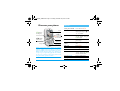 1
1
-
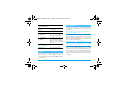 2
2
-
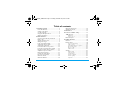 3
3
-
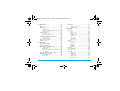 4
4
-
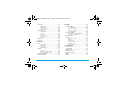 5
5
-
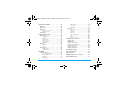 6
6
-
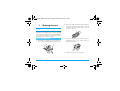 7
7
-
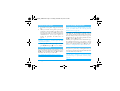 8
8
-
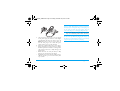 9
9
-
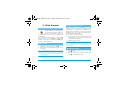 10
10
-
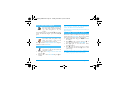 11
11
-
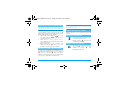 12
12
-
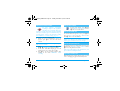 13
13
-
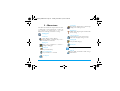 14
14
-
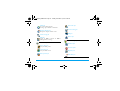 15
15
-
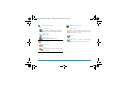 16
16
-
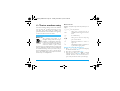 17
17
-
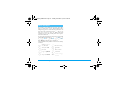 18
18
-
 19
19
-
 20
20
-
 21
21
-
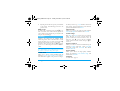 22
22
-
 23
23
-
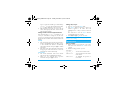 24
24
-
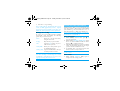 25
25
-
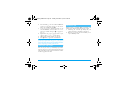 26
26
-
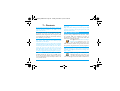 27
27
-
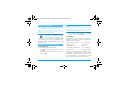 28
28
-
 29
29
-
 30
30
-
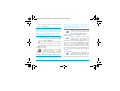 31
31
-
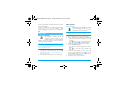 32
32
-
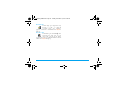 33
33
-
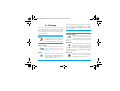 34
34
-
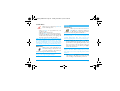 35
35
-
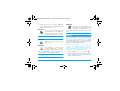 36
36
-
 37
37
-
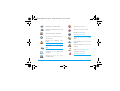 38
38
-
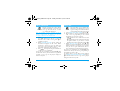 39
39
-
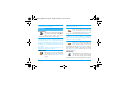 40
40
-
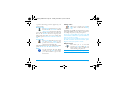 41
41
-
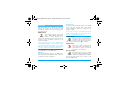 42
42
-
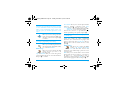 43
43
-
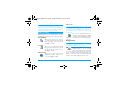 44
44
-
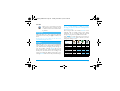 45
45
-
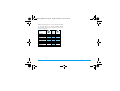 46
46
-
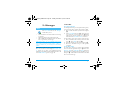 47
47
-
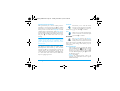 48
48
-
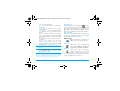 49
49
-
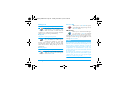 50
50
-
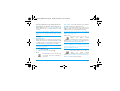 51
51
-
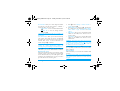 52
52
-
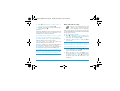 53
53
-
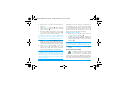 54
54
-
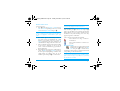 55
55
-
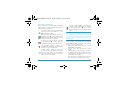 56
56
-
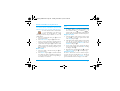 57
57
-
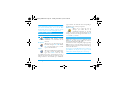 58
58
-
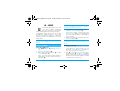 59
59
-
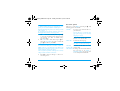 60
60
-
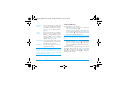 61
61
-
 62
62
-
 63
63
-
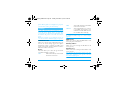 64
64
-
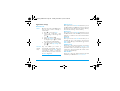 65
65
-
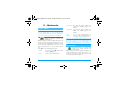 66
66
-
 67
67
-
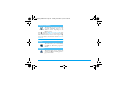 68
68
-
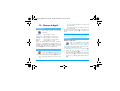 69
69
-
 70
70
-
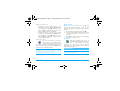 71
71
-
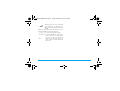 72
72
-
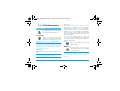 73
73
-
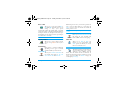 74
74
-
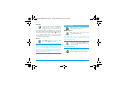 75
75
-
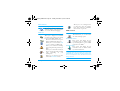 76
76
-
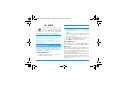 77
77
-
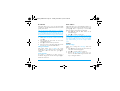 78
78
-
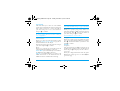 79
79
-
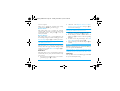 80
80
-
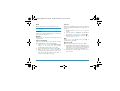 81
81
-
 82
82
-
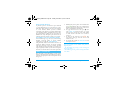 83
83
-
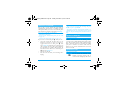 84
84
-
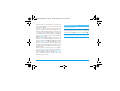 85
85
-
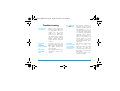 86
86
-
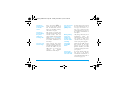 87
87
-
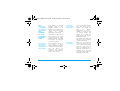 88
88
-
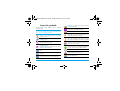 89
89
-
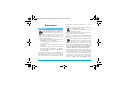 90
90
-
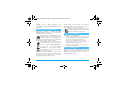 91
91
-
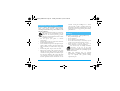 92
92
-
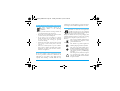 93
93
-
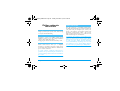 94
94
-
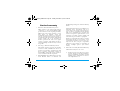 95
95
-
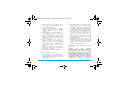 96
96
-
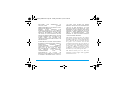 97
97
Philips CT3558/00BFASIA User manual
- Category
- Water pumps
- Type
- User manual
- This manual is also suitable for
Ask a question and I''ll find the answer in the document
Finding information in a document is now easier with AI
Related papers
-
Philips CT6508/AWUSA0P2 User manual
-
Philips Fisio 625 Owner's manual
-
Philips 350 User manual
-
Philips CT0298PUR 298 Mobile Phone User guide
-
Philips CT0298GRY/00 User guide
-
Philips CT7688/000APMEA User manual
-
Philips 288 User manual
-
Philips 238 User manual
-
Philips CT0692BLK/00 User manual
-
Philips 929 User manual
Other documents
-
ZTE Vairy Touch II T-Mobile User manual
-
 SHENZHEN TINNO MOBILE TECHNOLOGY T300A User manual
SHENZHEN TINNO MOBILE TECHNOLOGY T300A User manual
-
Samsung SCH-N391 User manual
-
Samsung SCH-N361 User manual
-
Samsung SGH-E700 User manual
-
Nokia 6100 - Cell Phone 725 KB User manual
-
 Haier Telecom (Qingdao) T3000 User manual
Haier Telecom (Qingdao) T3000 User manual
-
Ecom Instruments Ex-Handy 05 User manual
-
Samsung SGH-D488 Quick start guide
-
Samsung ebay_SAMSUNGSGHT459WHITETMOBILE User manual