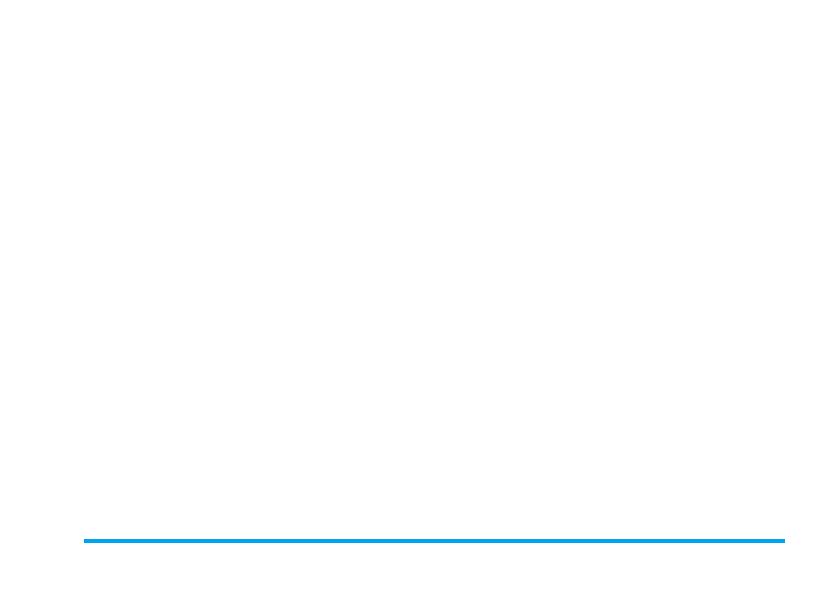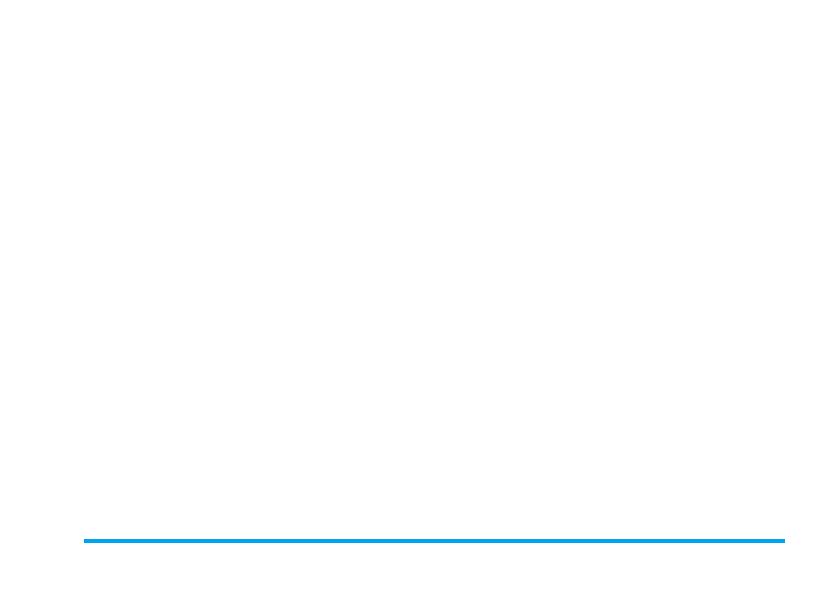
3
6. Mix music
..................................................... 22
How to... .......................................................... 22
Getting started ............................................... 22
Activate tracks ......................................... 22
Change track melodies and instruments 23
Change the tempo .................................... 23
Record a mix ................................................... 23
Start recording ......................................... 23
Manage the recording ............................. 24
Create your own style and mix .................. 24
From existing files ................................... 24
From scratch ............................................ 24
Save your own styles ..................................... 25
Receive a call ................................................... 25
7. Contacts
....................................................... 26
SIM card phonebook ..................................... 26
Phone’s phonebook ....................................... 27
Add names in the phonebook ..................... 27
In the SIM card ...................................... 27
In the phone ............................................. 27
Add a record in the phone’s phonebook .28
Own numbers .......................................... 28
Fotocall: see & hear who’s calling .............. 28
Edit and manage names ................................ 29
In the SIM card ...................................... 29
In the phone ............................................. 29
Make calls ........................................................ 31
Emergency number ................................. 31
Other number ......................................... 31
8. Settings
.......................................................... 33
Sounds .............................................................. 33
Silent ........................................................ 33
Ringer volume ......................................... 33
Ringer ...................................................... 33
Messages Ringer ....................................... 33
Equaliser .................................................. 33
Key tones .................................................. 33
Sounds Alerts ........................................... 34
Vibra alert ............................................... 34
Display .............................................................. 34
Screen saver ............................................. 34
Animation ............................................... 35
Contrast ................................................... 35
Backlight .................................................. 35
Wallpaper ................................................ 35
Hotkeys ............................................................ 35
Voice command ............................................. 38
Voice dial ......................................................... 38
Security ............................................................ 39
Keypad lock ............................................. 39
Public names ........................................... 39
Call barring ............................................. 39
Change codes ........................................... 40
PIN protection ........................................ 40
Philips355_APMEA.book Page 3 Tuesday, November 16, 2004 2:36 PM