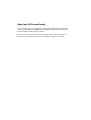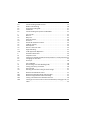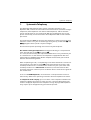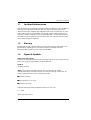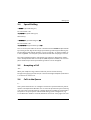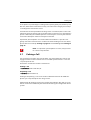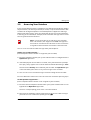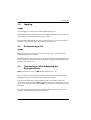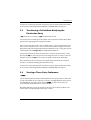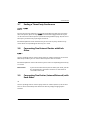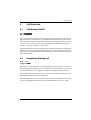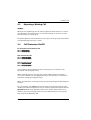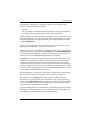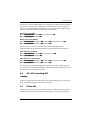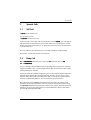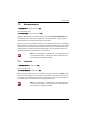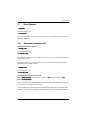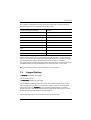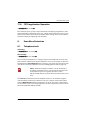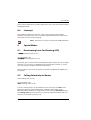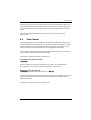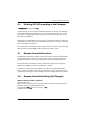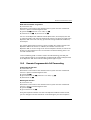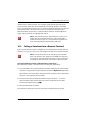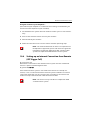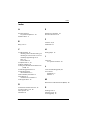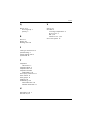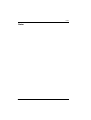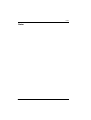Aastra OpenCom 150 Quick Reference Manual
- Category
- Telephones
- Type
- Quick Reference Manual
This manual is also suitable for

OpenCom 100
Operation on Standard Terminals
Quick Reference Guide

OpenCom 100 Product Family
This user guide applies to the OpenCom 100 Product Family. This product family
comprises the OpenCom 130, OpenCom 131, OpenCom 150 OpenCom 510 and
OpenCom X320 communications systems.
If a reference is made in the text to the OpenCom, the description applies to all
systems; if the individual characteristics are different, a special note is given.

1
Contents
1. Systematic Telephony . . . . . . . . . . . . . . . . . . . . . . . . . . . . . . . . . . . . . . . . . . . . 3
1.1 You Need Authorisation . . . . . . . . . . . . . . . . . . . . . . . . . . . . . . . . . . . . . . . . . . 4
1.2 Glossary. . . . . . . . . . . . . . . . . . . . . . . . . . . . . . . . . . . . . . . . . . . . . . . . . . . . . . . . . . 4
1.3 Signals & Symbols . . . . . . . . . . . . . . . . . . . . . . . . . . . . . . . . . . . . . . . . . . . . . . . . 4
2. Making Calls. . . . . . . . . . . . . . . . . . . . . . . . . . . . . . . . . . . . . . . . . . . . . . . . . . . . . . 5
2.1 Seizing an External Line. . . . . . . . . . . . . . . . . . . . . . . . . . . . . . . . . . . . . . . . . . . 5
2.2 Making Internal Calls . . . . . . . . . . . . . . . . . . . . . . . . . . . . . . . . . . . . . . . . . . . . . 5
2.3 Making External Calls . . . . . . . . . . . . . . . . . . . . . . . . . . . . . . . . . . . . . . . . . . . . . 5
2.4 Speed Dialling. . . . . . . . . . . . . . . . . . . . . . . . . . . . . . . . . . . . . . . . . . . . . . . . . . . . 6
2.5 Accepting a Call . . . . . . . . . . . . . . . . . . . . . . . . . . . . . . . . . . . . . . . . . . . . . . . . . . 6
2.6 Calls in the Queue . . . . . . . . . . . . . . . . . . . . . . . . . . . . . . . . . . . . . . . . . . . . . . . . 6
2.7 Parking a Call . . . . . . . . . . . . . . . . . . . . . . . . . . . . . . . . . . . . . . . . . . . . . . . . . . . . . 7
2.8 Accessing Your Voicebox. . . . . . . . . . . . . . . . . . . . . . . . . . . . . . . . . . . . . . . . . . 8
3. Several Parties . . . . . . . . . . . . . . . . . . . . . . . . . . . . . . . . . . . . . . . . . . . . . . . . . . . . 9
3.1 Consultation . . . . . . . . . . . . . . . . . . . . . . . . . . . . . . . . . . . . . . . . . . . . . . . . . . . . . 9
3.2 Toggling . . . . . . . . . . . . . . . . . . . . . . . . . . . . . . . . . . . . . . . . . . . . . . . . . . . . . . . .10
3.3 Disconnecting a Call . . . . . . . . . . . . . . . . . . . . . . . . . . . . . . . . . . . . . . . . . . . . .10
3.4 Transferring a Call and Notifying the Destination Party . . . . . . . . . . . .10
3.5 Transferring a Call without Notifying the Destination Party . . . . . . . .11
3.6 Starting a Three-Party Conference. . . . . . . . . . . . . . . . . . . . . . . . . . . . . . . .11
3.7 Ending a Three-Party Conference . . . . . . . . . . . . . . . . . . . . . . . . . . . . . . . .12
3.8 Connecting Two External Parties with Each Other. . . . . . . . . . . . . . . . .12
3.9 Connecting Two Parties (Internal/External) with Each Other. . . . . . .12
4. Call Protection. . . . . . . . . . . . . . . . . . . . . . . . . . . . . . . . . . . . . . . . . . . . . . . . . . .13
4.1 Call Waiting On/Off . . . . . . . . . . . . . . . . . . . . . . . . . . . . . . . . . . . . . . . . . . . . . .13
4.2 Accepting a Waiting Call . . . . . . . . . . . . . . . . . . . . . . . . . . . . . . . . . . . . . . . . .13
4.3 Rejecting a Waiting Call . . . . . . . . . . . . . . . . . . . . . . . . . . . . . . . . . . . . . . . . . .14
4.4 Call Protection On/Off . . . . . . . . . . . . . . . . . . . . . . . . . . . . . . . . . . . . . . . . . . .14
5. User Groups . . . . . . . . . . . . . . . . . . . . . . . . . . . . . . . . . . . . . . . . . . . . . . . . . . . . .15
5.1 Pick-up. . . . . . . . . . . . . . . . . . . . . . . . . . . . . . . . . . . . . . . . . . . . . . . . . . . . . . . . . .15
5.2 Pick-up Selective . . . . . . . . . . . . . . . . . . . . . . . . . . . . . . . . . . . . . . . . . . . . . . . .15
5.3 Logging out of/into All Hunt Groups . . . . . . . . . . . . . . . . . . . . . . . . . . . . .15
5.4 Logging out of/into Individual Hunt Groups . . . . . . . . . . . . . . . . . . . . . .16
6. Forwarding Calls. . . . . . . . . . . . . . . . . . . . . . . . . . . . . . . . . . . . . . . . . . . . . . . . .16
6.1 Call Forwarding “Immediately” . . . . . . . . . . . . . . . . . . . . . . . . . . . . . . . . . . .18
6.2 Call Forwarding “On Busy” . . . . . . . . . . . . . . . . . . . . . . . . . . . . . . . . . . . . . . .18
6.3 Call Forwarding “After Delay” . . . . . . . . . . . . . . . . . . . . . . . . . . . . . . . . . . . .19

2
6.4 Call Forwarding for Other Users . . . . . . . . . . . . . . . . . . . . . . . . . . . . . . . . . .19
6.5 MSN Call Forwarding . . . . . . . . . . . . . . . . . . . . . . . . . . . . . . . . . . . . . . . . . . . .20
6.6 All Call Forwarding Off . . . . . . . . . . . . . . . . . . . . . . . . . . . . . . . . . . . . . . . . . . .21
6.7 Follow Me . . . . . . . . . . . . . . . . . . . . . . . . . . . . . . . . . . . . . . . . . . . . . . . . . . . . . . .21
6.8 Call Forwarding for Specific Call Numbers . . . . . . . . . . . . . . . . . . . . . . . .22
7. Special Calls . . . . . . . . . . . . . . . . . . . . . . . . . . . . . . . . . . . . . . . . . . . . . . . . . . . . .23
7.1 VIP Call . . . . . . . . . . . . . . . . . . . . . . . . . . . . . . . . . . . . . . . . . . . . . . . . . . . . . . . . . .23
7.2 Baby Call . . . . . . . . . . . . . . . . . . . . . . . . . . . . . . . . . . . . . . . . . . . . . . . . . . . . . . . .23
7.3 Announcement. . . . . . . . . . . . . . . . . . . . . . . . . . . . . . . . . . . . . . . . . . . . . . . . . .24
7.4 Intercom . . . . . . . . . . . . . . . . . . . . . . . . . . . . . . . . . . . . . . . . . . . . . . . . . . . . . . . .24
7.5 Dialout for Another Terminal . . . . . . . . . . . . . . . . . . . . . . . . . . . . . . . . . . . . .25
7.6 Callback on Busy. . . . . . . . . . . . . . . . . . . . . . . . . . . . . . . . . . . . . . . . . . . . . . . . .25
7.7 Door Opener . . . . . . . . . . . . . . . . . . . . . . . . . . . . . . . . . . . . . . . . . . . . . . . . . . . .26
7.8 Entrance Intercom Calls . . . . . . . . . . . . . . . . . . . . . . . . . . . . . . . . . . . . . . . . . .26
7.9 Keypad Dialling. . . . . . . . . . . . . . . . . . . . . . . . . . . . . . . . . . . . . . . . . . . . . . . . . .27
7.10 CSTA application Operation . . . . . . . . . . . . . . . . . . . . . . . . . . . . . . . . . . . . . .28
8. Even More Protection . . . . . . . . . . . . . . . . . . . . . . . . . . . . . . . . . . . . . . . . . . . .28
8.1 Telephone Lock. . . . . . . . . . . . . . . . . . . . . . . . . . . . . . . . . . . . . . . . . . . . . . . . . .28
8.2 Calling Line Identification Restriction (CLIR) on a Call-by-Call Basis.29
8.3 Changing the User PIN . . . . . . . . . . . . . . . . . . . . . . . . . . . . . . . . . . . . . . . . . . .29
8.4 Intercept . . . . . . . . . . . . . . . . . . . . . . . . . . . . . . . . . . . . . . . . . . . . . . . . . . . . . . . .30
9. Special Modes . . . . . . . . . . . . . . . . . . . . . . . . . . . . . . . . . . . . . . . . . . . . . . . . . . .30
9.1 Deactivating Least Cost Routing (LCR) . . . . . . . . . . . . . . . . . . . . . . . . . . . .30
9.2 Calling Selectively via Routes. . . . . . . . . . . . . . . . . . . . . . . . . . . . . . . . . . . . .30
9.3 Time Control . . . . . . . . . . . . . . . . . . . . . . . . . . . . . . . . . . . . . . . . . . . . . . . . . . . .31
9.4 Deleting All Call Forwarding in the Exchange . . . . . . . . . . . . . . . . . . . . .32
10. Remote-Controlled Functions . . . . . . . . . . . . . . . . . . . . . . . . . . . . . . . . . . . .32
10.1 Remote-Controlled Dialling (Call Through). . . . . . . . . . . . . . . . . . . . . . . .32
10.2 Remote-Programmable Call Forwarding. . . . . . . . . . . . . . . . . . . . . . . . . .33
10.3 Calling a Voicebox from a Remote Terminal. . . . . . . . . . . . . . . . . . . . . . .34
10.4 Setting up an Internet Connection from Remote (ISP Trigger Call) .35
Index. . . . . . . . . . . . . . . . . . . . . . . . . . . . . . . . . . . . . . . . . . . . . . . . . . . . . . . . . . . .36

Systematic Telephony
3
1. Systematic Telephony
The OpenCom 100 communications system, referred to hereafter as “the
OpenCom 100”, enables the connection of standard terminals (standard analogue
telephones, ISDN telephones and cordless GAP telephones). SMS-enabled ter-
minals and SIP terminals can also be used. With this configuration you can tele-
phone conveniently and use the features of the OpenCom 100 via code-number
procedures.
This guide describes how you operate your telephone in order to use the desired
functions. In most cases, you can do this by pressing the key combination
* and
#, R, together with a specific sequence of digits.
Please note the specific operating characteristics of your telephone:
On standard analogue telephones featuring pulse dialling, it is not possible to
enter data with the star key
* or hash key #.
As a result, the functionality of the OpenCom 100 features is only available to you
on a limited basis. It is thus better to use telephones equipped with dual-tone
multi-frequency (DTMF) dialling. Modern telephones often allow you to switch
between the two dialling modes.
When telephoning via SIP (i. e. telephoning via the Internet Protocol “Session Initi-
ation Protocol”) entry of the hash key
# is only permitted at the end of a code-
number procedure or of a call number. You can thus only use a part of the code-
number procedures on a SIP terminal. Furthermore, some SIP terminals offer
operation of features at the mere press of a button. Please review the user guide of
the manufacturer.
In the case of ISDN telephones, certain features can be operated via menus or
function keys. Refer to the operating instructions of these telephones for details.
On telephones with a display, you can read the caller’s telephone number if the
telephone supports this feature and the caller has activated it. What other infor-
mation is displayed depends on the telephone. Charge display (ISDN telephones
only) requires prior configuration by your network operator.

Systematic Telephony
4
1.1 You Need Authorisation
Most of the features mentioned in this Quick Reference Guide are only available to
you if you have appropriate authorisation. This will be set up by your system
administrator when configuring the OpenCom 100. If you are unable to use a par-
ticular feature or have any questions, consult your system administrator. Please
refer to the chapter entitled “Frequently Asked Questions” in the “Mounting and
Commissioning” user guide for tips on how to deal with any faults you may expe-
rience while using your telephone.
1.2 Glossary
If you would like more details about any of the system features described in this
Quick Reference Guide, please refer to the “Glossary” supplied with your
OpenCom 100 (see PDF file on the enclosed CD-ROM).
1.3 Signals & Symbols
Audio and ringer signals
You will find a table showing the audio and ringer signals on the inside back cover
of this user guide (the page before last of the PDF file).
Symbols
H lift the handset
GR press the R key during the current call (“consultation call” mode)
Instead of the R key, some SIP terminals have a key for putting a subscriber “on
hold” and thus put them “in the consultation mode”.
* press the star key
7 press digit key “x” (7 here)
# press the hash key
Z (xxx) dial the digits of the telephone number (tel. no.) “xxx”
G…speak
h hang up the handset

Making Calls
5
2. Making Calls
2.1 Seizing an External Line
If your telephone is set to manual line seizure, all call keys on your telephone first
seize an internal line, and you can dial an internal number straight away. When
making external calls, you must first press the line seizure code digit
(presetting:
0).
Note: This also applies to all enquiry calls and call forward-
ing to external destinations, but not to call forwarding
“MSN”.
Your system administrator configures this code digit for all subscribers on the
OpenCom 100 system and will tell you what value is currently valid.
If your telephone is set to automatic line seizure, all call keys on your telephone
seize an external line, and you can dial external numbers straight away. In order to
reach internal subscribers, press the star key twice
* * before dialling the
internal number.
Note: This also applies to the destination numbers you spec-
ify when configuring call forwarding or a baby call.
2.2 Making Internal Calls
On automatic seizure of external line
H** Z (internal tel. no.)
On manual seizure of external line
H Z (internal tel. no.)
2.3 Making External Calls
On automatic seizure of external line
H Z (external tel. no.)
On manual seizure of external line
H Z (external access code, e.g. 0)(external tel. no.)

Making Calls
6
2.4 Speed Dialling
H*7Z (speed-dialling no.)
For consultation calls:
GR*7Z (speed-dialling no.)
Alternatively:
H*7* Z (speed-dialling no.) #
For consultation calls:
GR*7* Z (speed-dialling no.) #
You can use this procedure to retrieve a number from the central telephone book
by entering its two-digit or three-digit speed-dialling number (speed-dialling no.).
The two-digit speed-dialling numbers are in the range 00…99, the three-digit are
in the range 000…999. Ask your system administrator how many digits are valid.
The central telephone book is managed by users who have appropriate authori-
sation. The OpenCom 100 can store up to 2,000 telephone numbers, for each tele-
phone number up to three speed-dialling numbers can be configured.
2.5 Accepting a Call
HG…
When your telephone rings, lift the handset or press the hands-free key.
The type of ringing signal indicates (on a standard analogue telephone) whether it
is an internal or external call.
2.6 Calls in the Queue
G…
Your system administrator can configure and activate a queue feature for your tel-
ephone in the OpenCom 100. New calls can enter this queue while you are making
a call. The callers in the queue hear a ringing signal. The number of calls allowed in
the queue is set by the system administrator during system configuration, e.g.
5 calls. When this number is reached, additional callers hear a busy signal. The calls

Making Calls
7
in the queue are put through according to their priority (baby calls, doorway calls,
VIP calls, other internal and external calls); calls in the same category are lined up
according to the time of their arrival.
Calls which have been queued for too long a time are removed; these callers sub-
sequently also hear the busy signal. The time until an external call is cleared from a
queue is defined by the network operator. In Germany this is usually two minutes
and in other European countries usually three minutes.
A queue for your telephone can also be administered when it is part of a user
group, and at the same time it has an effect on the forwarding of calls. For details,
please refer to User Groups starting on page 15 and Forwarding Calls starting on
page 16.
Note: If a queue for your telephone is active, it may be wise
to activate call protection.
2.7 Parking a Call
You can park one or more calls to make other calls or put down the receiver and
engage in other activities. Parked calls are recorded system internal in a list. You
can park up to 10 calls.
This feature cannot be used with a SIP terminal.
Parking a call
GR*16 (Park-Codes 0-9) h
Unparking a call
H*16 (Park-Codes 0-9)
Parking and unparking a call can be made on different terminals. On ISDN tele-
phones you can park/unpark calls using a menu.
Authorisation for parking connections and the period of time after which a recall
will be executed are defined by the administrator during the configuration of the
system.

Making Calls
8
2.8 Accessing Your Voicebox
If your system administrator has configured a voicebox for the telephone number
of your terminal, calls which you do not (or cannot) accept are diverted to this box.
A number of analogue telephones and ISDN telephones support the “Message
Waiting Indication” feature, that is the notification of messages on the telephone.
In this way you are notified, for example, of not listened to messages. Please review
the user guide of the manufacturer.
Note: In order to be able to call and query your voicebox
from a SIP terminal, the “Keypad as SIP-INFO message” func-
tion must be activated on the SIP terminal. Please review the
user guide of the manufacturer on how to set this function.
You can access and edit voicebox messages from your telephone:
Calling your voicebox directly …
(from a telephone whose number is assigned to your voicebox)
1. Enter the telephone number your system administrator has configured for the
OpenVoice application.
2. If the PIN query for the voicebox is activated, enter your PIN after the prompt.
This query always appears for a new voicebox. The default PIN setting is “0000”.
You will now be directly connected with your voicebox. The OpenVoice appli-
cation will inform you if there are any new messages in this voicebox.
3. You can now access and edit messages and make settings for the voicebox.
4. Please follow the instructions in the voice menu for all further operating steps.
Via the OpenVoice application …
(from a telephone whose number is not assigned to your voicebox)
1. Enter the internal telephone number which your system administrator has con-
figured for the OpenVoice application.
You hear a text prompting you to enter a voice-box number.
2. Now enter the telephone number of the terminal whose voice-box messages
you wish to access. Confirm the input by pressing
*.

Several Parties
9
It is not possible to access your voicebox unless the authorisation for “remote
access” has been activated.
3. If the PIN query has been activated for the voicebox, enter your PIN after the
prompt.
The OpenVoice application will inform you if there are any new messages in
this voicebox.
4. You can now access and edit messages and make settings for the voicebox.
5. Please follow the instructions in the voice menu for all further operating steps.
Note: For detailed information on the use and operation of
the OpenVoice application, please refer to the user guide for
the optional component “OpenVoice 200 – The Voice-Mail
System in the OpenCom 100 Communications System”.
3. Several Parties
3.1 Consultation
Internal:GR Z (internal tel. no. or speed-dialling no.) G…
External:
GR Z (external tel. no. or speed-dialling no.) G…
You can speak with a second internal or external party during a call by putting the
first party on hold.
After ending (disconnecting) the consultation call, you can return to the party on
hold (see Disconnecting a Call on page 10).
Instead of the R key, some SIP terminals have a key for putting a subscriber “on
hold” and thus put them “in the consultation mode”.

Several Parties
10
3.2 Toggling
GR2G…
You can toggle (i.e. switch back and forth) between two calls.
On ISDN telephones and on SIP terminals you toggle between two connections by
means of the corresponding function key or a menu.
If you want to talk to both parties at the same time, you can set up a three-party
conference (see Starting a Three-Party Conference on page 11).
3.3 Disconnecting a Call
GR1G…
When you have several calls, you can disconnect one (e.g. a consultation call)
without hanging up the handset.
On ISDN telephones you disconnect calls by means of the corresponding function
key or a menu. On a SIP terminal, please review the user guide of the manufacturer
on how to disconnect a call.
3.4 Transferring a Call and Notifying the
Destination Party
GR (external access code, e.g. 0) Z (destination no.) G… h
You can transfer an incoming call to another internal or external number. After
notifying the other party of the transfer, hang up the handset.
If the party to whom you want to transfer the call is unavailable or busy, dis-
connect this call by pressing the
R key. You will again hear a dialling tone and can
set up a new consultation, or press the
R key once more to speak to the party on
hold again.
On a SIP terminal, please review the user guide of the manufacturer on how to
transfer a call with notifying the destination party.

Several Parties
11
To connect an external party with an external party use the procedure described
in the section Connecting Two External Parties with Each Other on page 12.
3.5 Transferring a Call without Notifying the
Destination Party
GR (external access code, e.g. 0) Z (destination no.) h
You can transfer an incoming call to another internal or external destination. When
you hear the ringing signal, hang up the handset.
If the call you wish to transfer is not accepted within a certain length of time, you
will receive an automatic recall. You are reconnected with the original caller after
lifting the handset. The length of time for the automatic recall is set by your system
administrator in the Configurator for all OpenCom 100 users.
If the party to whom you want to transfer the call is busy, disconnect this call by
pressing the
R key. You will again hear a dialling tone and can set up a new con-
sultation, or press the
R key once more to speak to the party on hold again.
On a SIP terminal, please review the user guide of the manufacturer on how to
transfer a call without notifying the destination party.
To connect an external party with an external party use the procedure described
in the section Connecting Two External Parties with Each Other on page 12.
3.6 Starting a Three-Party Conference
GR3G…
You are speaking with someone on the telephone. You set up a further connection
(e.g. by consultation or by accepting a call). You can toggle between these parties
(see Toggling on page 10) or press the keys
R3 to start a three-party con-
ference and speak to both parties at the same time.
On ISDN telephones and on SIP terminals you start a three-party conference by
means of the corresponding function key or a menu.

Several Parties
12
3.7 Ending a Three-Party Conference
Togg le : GR2
End: h
To end a three-party conference and continue telephoning with only one of the
other two parties, press the keys
R2 to switch to the toggle mode. Then you
can disconnect one of the parties (see Disconnecting a Call on page 10). You end a
three-party conference by replacing the handset.
On ISDN telephonesand on SIP terminals you end a three-party conference by
means of the corresponding function key or a menu.
3.8 Connecting Two External Parties with Each
Other
R#h
You are speaking with an external party and have another (external) call on hold.
With this procedure you can connect the two parties with each other.
On ISDN telephones and on SIP terminals you use the corresponding function key
or a menu.
Please note: If you connect two external parties whom you called, you will
be charged for the cost of the resultant call. Two SIP lines
cannot be connected!
3.9 Connecting Two Parties (Internal/External) with
Each Other
h
You are speaking with an external party and have another (internal) call on hold.
You can connect the two parties with each other by simply hanging up the
handset.

Call Protection
13
4. Call Protection
4.1 Call Waiting On/Off
On: H*43#
Off:
H#43#
If you are called while you yourself are telephoning, you will hear the call-waiting
signal which tells you that there is a second party wishing to speak to you. You can
deactivate the call-waiting signal (call waiting off, call-waiting protection on) and
reactivate it (call waiting on, call-waiting protection off ). When call-waiting pro-
tection is active, the caller hears a busy signal.
On ISDN telephones and on SIP terminals you activate/deactivate the call waiting
tone by means of the corresponding function key or a menu. Not all SIP terminals
support the “activate/deactivate call waiting” feature. Please review the user guide
of the manufacturer.
4.2 Accepting a Waiting Call
End: GhHG…
Togg le :
GR2G…
While you are telephoning, the call-waiting signal tells you that there is a second
party wishing to speak to you. You can end the first call and accept the new call; or
you can hold the first call, accept the second call and toggle between the two.
If you toggle between the parties, you can also start a three-party conference (see
Starting a Three-Party Conference on page 11).
On ISDN telephones and on SIP terminals you accept the call request indicated by
the call-waiting signal by means of the corresponding function key or a menu.

Call Protection
14
4.3 Rejecting a Waiting Call
GR0G…
While you are telephoning, the call-waiting signal tells you that there is a second
party wishing to speak to you. You can reject the waiting call, in which case the
caller will then hear a busy signal.
On ISDN telephones and on SIP terminals you reject a waiting call by means of the
corresponding function key or a menu.
4.4 Call Protection On/Off
For all (internal and external) calls
On:
H*42#
Off: H#42#
Only for internal calls
On:
H*421#
Off:
H#421#
Only for external calls
On:
H*422#
Off:
H#422#
You can protect your telephone against receiving internal and external calls
(except VIP and hunt group calls).
When configuring your user group, your system administrator sets whether a
caller hears a dial tone or an engaged tone when call protection is activated; ask
him for the setting which applies to you.
When call protection is activated, you hear the special dialling tone after lifting the
handset.
On a SIP terminal, you cannot activate/deactivate call protection with the code-
number procedure described here. You can, however, operate the feature with the
OpenCTI 50 additional programme. To do so, the system administrator has to
authorise you to use this programme. For more information, please refer to the
online help of the OpenCom 100.

User Groups
15
5. User Groups
5.1 Pick-up
H*0#G…
For consultation calls:
GR*0#G…
If another telephone in your pick-up group rings, you can pick up the call on your
telephone. If a queue is active for the other telephone, you will pick up the next
call lined up in this queue. Pick-up groups are configured by your system adminis-
trator.
Note: If pick-up protection is activated in the called party’s
user group, you cannot pick up calls to his telephone
number.
5.2 Pick-up Selective
H*0* Z (internal tel. no.) #G…
For consultation calls:
GR*0* Z (internal tel. no.) #G…
If a telephone outside your hunt group rings, you can pick up this call (with the tel-
ephone number of the party who is being called). If a queue is active for the tele-
phone of this other party, you will pick up the next call lined up in this queue.
Note: If pick-up protection is activated in the called party’s
user group, you cannot pick up calls to his telephone
number selectively.
5.3 Logging out of/into All Hunt Groups
You can log out of or into all hunt groups configured for you.
Logout:
H*31#
Login: H#31#

Forwarding Calls
16
On a SIP terminal you cannot use the code-number procedure described here for
logging into or out of hunt groups. You can, however, operate this feature with the
OpenCTI 50 additional programme. To do so, the system administrator has to
authorise you to use this programme. For more information, please refer to the
online help of the OpenCom 100.
5.4 Logging out of/into Individual Hunt Groups
Logout: H*31* Z (internal tel. no.) #
Login: H#31* Z (internal tel. no.) #
Using your own telephone number, you can log out of or into individual hunt
groups configured for you.
All hunt group calls are configured by your system administrator.
Note: If you are the last reachable member of the hunt
group and you log out then any further callers will hear a
busy signal.
On a SIP terminal you cannot use the code-number procedure described here for
logging into or out of hunt groups. You can, however, operate this feature with the
OpenCTI 50 additional programme. To do so, the system administrator has to
authorise you to use this programme. For more information, please refer to the
online help of the OpenCom 100.
6. Forwarding Calls
You can forward internal or external calls intended for yourself (with the exception
of hunt group calls) to another (internal or external) telephone number. Call for-
wardings can also be made to speed dialling numbers which have been stored in
the central telephone book (please refer to the section Speed Dialling on page 6).
You can decide whether only internal, only external or both types of calls are for-
warded. If the application OpenVoice, the integrated voice-mail system of
OpenCom 100, has been installed, calls can also be forwarded to a voicebox which
has been configured for you.
Calls can be forwarded either immediately, after a specified period of time (delay)
or if the line is busy. You can configure more than one call forwarding mode

Forwarding Calls
17
(“Immediately”, “After Delay” or “On Busy”). However, only one forwarding
function can be activated for each mode.
Example:
You can configure “Immediate forwarding of external calls” to the number 333,
and “After Delay forwarding of internal calls” to the number 444.
Call forwarding is executed in the OpenCom 100, or in the case of external calls, in
the network operator’s exchange. The time for “After Delay” forwarding is preset in
the OpenCom 100 and can be changed by the system administrator in the Web
console’s Configurator.
If your system administrator has given you the authorisation, then you can also
program call forwarding for call numbers of other users.
“MSN call forwarding” is available for ISDN multi-terminal accesses. Using this for-
warding mode, you can forward incoming external calls to external destinations
for each MSN (multiple-subscriber number) – providing you have the necessary
authorisation (see also MSN Call Forwarding starting on page 20).
If a queue is active for your telephone, this is not taken into consideration when
configuring “Immediately” or “On Busy” call forwarding, and its content is not
transferred to the destination terminal. Calls already in the queue can only be
accepted on the original terminal – after you have deactivated call forwarding. If
you have configured “After Delay” call forwarding, an incoming call enters a queue
if it is active and is forwarded after the delay. As with all other forwarded calls, you
can accept the call on the destination terminal.
On ISDN telephones, “Immediately”, “After Delay” and “On Busy” call forwarding
can also be set by means of a menu for all calls, i.e. internal and external.
On a SIP terminal you cannot use the code-number procedure procedure
described here to activate/deactivate call forwarding. You can also operate the
feature with the OpenCTI 50 additional programme. To do so, the system adminis-
trator has to authorise you to use this programme. For more information, please
refer to the online help of the OpenCom 100.
Least Cost Routing (LCR) can be evaluated for call forwarding to external numbers,
providing your system administrator has configured LCR and the LCR application
in the OpenCom 100. Ask him about the applicable setting.

Forwarding Calls
18
6.1 Call Forwarding “Immediately”
For internal and external calls
On:
H*21* (external access code, e.g. 0) Z (destination no.) #
Off:
H#21#
Only for internal calls
On:
H*211* (external access code, e.g. 0) Z (destination no.) #
Off:
H#211#
Only for external calls
On:
H*212* (external access code, e.g. 0) Z (destination no.) #
Off:
H#212#
Calls (only internal, only external or all of them) are immediately forwarded to
another telephone and not signalled at all on the telephone originally dialled. If
you have activated call forwarding “immediately”, you will hear a special dialling
tone when you lift the handset.
6.2 Call Forwarding “On Busy”
For internal and external calls
On:
H*67* (external access code, e.g. 0) Z (destination no.) #
Off:
H#67#
Only for internal calls
On:
H*671* (external access code, e.g. 0) Z (destination no.) #
Off:
H#671#
Only for external calls
On:
H*672* (external access code, e.g. 0) Z (destination no.) #
Off:
H#672#
When a terminal is busy, calls (only internal, only external or all calls) are immedi-
ately forwarded to another specified terminal.
Page is loading ...
Page is loading ...
Page is loading ...
Page is loading ...
Page is loading ...
Page is loading ...
Page is loading ...
Page is loading ...
Page is loading ...
Page is loading ...
Page is loading ...
Page is loading ...
Page is loading ...
Page is loading ...
Page is loading ...
Page is loading ...
Page is loading ...
Page is loading ...
Page is loading ...
Page is loading ...
Page is loading ...
Page is loading ...
Page is loading ...
Page is loading ...
-
 1
1
-
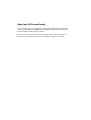 2
2
-
 3
3
-
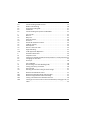 4
4
-
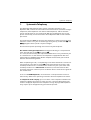 5
5
-
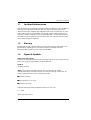 6
6
-
 7
7
-
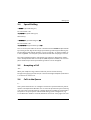 8
8
-
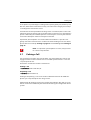 9
9
-
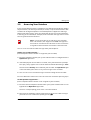 10
10
-
 11
11
-
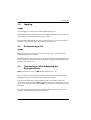 12
12
-
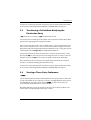 13
13
-
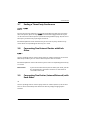 14
14
-
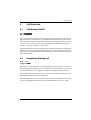 15
15
-
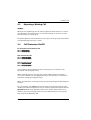 16
16
-
 17
17
-
 18
18
-
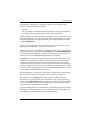 19
19
-
 20
20
-
 21
21
-
 22
22
-
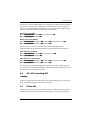 23
23
-
 24
24
-
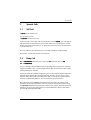 25
25
-
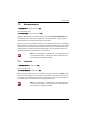 26
26
-
 27
27
-
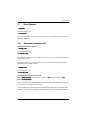 28
28
-
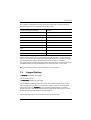 29
29
-
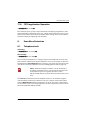 30
30
-
 31
31
-
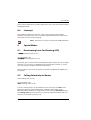 32
32
-
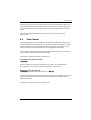 33
33
-
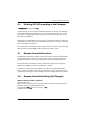 34
34
-
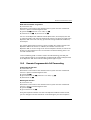 35
35
-
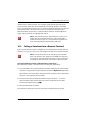 36
36
-
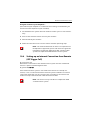 37
37
-
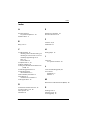 38
38
-
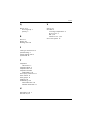 39
39
-
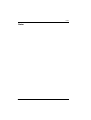 40
40
-
 41
41
-
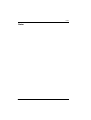 42
42
-
 43
43
-
 44
44
Aastra OpenCom 150 Quick Reference Manual
- Category
- Telephones
- Type
- Quick Reference Manual
- This manual is also suitable for
Ask a question and I''ll find the answer in the document
Finding information in a document is now easier with AI
Related papers
-
Aastra OpenCom 130 Quick Reference Manual
-
Aastra OpenPhone 75 User manual
-
Aastra OpenPhone 27 User manual
-
Aastra OPENPHONE 61 User manual
-
Aastra OpenPhone 27 User manual
-
Aastra OpenPhone 75 User manual
-
Aastra OPENPHONE 61 User manual
-
Aastra 6773 User manual
-
Aastra 6773 User manual
-
Aastra OpenPhone 28 User manual
Other documents
-
DETEWE opencom 100 Quick Reference Manual
-
DETEWE opencom 100 Quick Reference Manual
-
Mitel OpenPhone OpenPhone 27 User manual
-
DETEWE OpenPhone 27 User manual
-
DETEWE OpenPhone 26 User manual
-
DETEWE OPENPHONE 61 User manual
-
DETEWE OpenPhone65 User manual
-
Tiptel 1041090 Datasheet
-
DETEWE OpenPhone 28 User manual
-
DETEWE OpenPhone 28 User manual