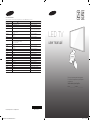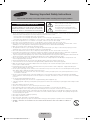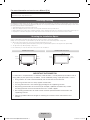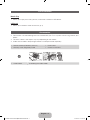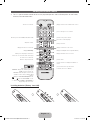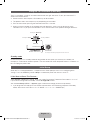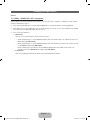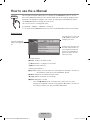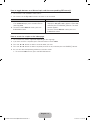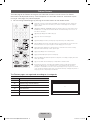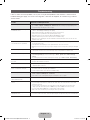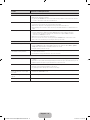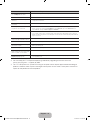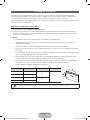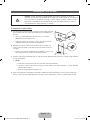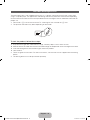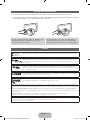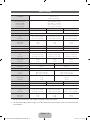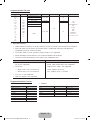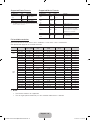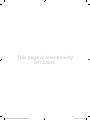Samsung UA40H5000AW Quick start guide
- Category
- LED TVs
- Type
- Quick start guide
This manual is also suitable for

LED TV
user manual
Thank you for purchasing this Samsung product.
To receive more complete service, please register
your product at
www.samsung.com/register
Model _____________ Serial No. _____________
© 2014 Samsung Electronics Co., Ltd. All rights reserved.
BN68-05732N-04
Contact SAMSUNG WORLDWIDE
If you have any questions or comments relating to Samsung products, please contact the SAMSUNG customer care centre.
Country
Customer Care Centre
Web Site
AUSTRALIA 1300 362 603 www.samsung.com/au/support
NEW ZEALAND 0800 SAMSUNG (0800 726 786) www.samsung.com/nz/support
CHINA 400-810-5858 www.samsung.com/cn/support
HONG KONG (852) 3698 4698 www.samsung.com/hk/support (Chinese)
www.samsung.com/hk_en/support (English)
INDIA 1800 3000 8282 - Toll Free
1800 266 8282 - Toll Free
www.samsung.com/in/support
INDONESIA 0800112888
021-56997777
www.samsung.com/id/support
JAPAN 0120-327-527 www.samsung.com/jp/support
MALAYSIA 1800-88-9999 www.samsung.com/my/support
PHILIPPINES 1-800-10-7267864 [PLDT]
1-800-8-7267864 [Globe landline and Mobile]
02-4222111 [Other landline]
www.samsung.com/ph/support
SINGAPORE 1800-SAMSUNG (726-7864) www.samsung.com/sg/support
THAILAND 0-2689-3232,
1800-29-3232
www.samsung.com/th/support
TAIWAN 0800-32-9999 www.samsung.com/tw/support
VIETNAM 1 800 588 889 www.samsung.com/vn/support
GEORGIA 0-800-555-555 www.samsung.com/support
ARMENIA 0-800-05-555 www.samsung.com/support
AZERBAIJAN 088-55-55-555 www.samsung.com/support
UZBEKISTAN 8-10-800-500-55-500 www.samsung.com/support
KYRGYZSTAN 8-10-800-500-55-500 www.samsung.com/kz_ru/support
TADJIKISTAN 8-10-800-500-55-500 www.samsung.com/support
MONGOLIA 7-800-555-55-55 www.samsung.com/support
BELARUS 810-800-500-55-500 www.samsung.com/support
MOLDOVA 0-800-614-40 www.samsung.com/support
ALGERIA 021 36 11 00 www.samsung.com/n_africa/support
PAKISTAN 0800-Samsung (72678) www.samsung.com/pk/support
TUNISIA 80-1000-12 www.samsung.com/n_africa/support
[UH4000-5100-XY-RD-XS]BN68-05732N-ENG.indb 1 2014-07-17 �� 2:39:43

English - 2
Warning! Important Safety Instructions
Please read the safety instructions below before installing and using the product.
CAUTION
RISK OF ELECTRIC SHOCK. DO NOT OPEN.
CAUTION: TO REDUCE THE RISK OF ELECTRIC SHOCK, DO NOT
REMOVE COVER (OR BACK). THERE ARE NO USER SERVICEABLE
PARTS INSIDE. REFER ALL SERVICING TO QUALIFIED PERSONNEL.
This symbol indicates that high voltage is present
inside. It is dangerous to make any kind of contact
with any internal part of this product.
This symbol indicates that important literature
concerning operation and maintenance has been
included with this product.
• The slots and openings in the cabinet and in the back or bottom are provided for necessary ventilation. To ensure reliable operation of this apparatus,
and to protect it from overheating, these slots and openings must never be blocked or covered.
− Do not cover the slots and openings with a cloth or other materials.
− Do not block the slots and openings by placing this apparatus on a bed, sofa, rug or other similar surface.
− Do not place this apparatus in a confined space, such as a bookcase or built-in cabinet, unless proper ventilation is provided.
• Do not place this apparatus near or over a radiator or heat register, or where it is exposed to direct sunlight.
• Do not place a vessel containing water (vases etc.) on this apparatus, as this can result in a risk of fire or electric shock.
• Do not expose this apparatus to rain or place it near water (near a bathtub, washbowl, kitchen sink, or laundry tub, in a wet basement, or near a
swimming pool etc.). If this apparatus accidentally gets wet, unplug it and contact an authorized dealer immediately.
• Make sure to pull out the power cord from the outlet before cleaning.
• This apparatus use batteries. In your community, there might be regulations that require you to dispose of these batteries properly to protect the
environment. Please contact your local authorities for disposal or recycling information.
• Do not overload wall outlets, extension cords, or adaptors beyond their capacity, since this can result in fire or electric shock.
• Power-supply cords should be routed so that they are not likely to be walked on or pinched by items placed upon or against them. Pay particular
attention to cords at the plug end, where connected to adaptors, and at the point where they exit from the apparatus.
• To protect this apparatus from a lightning storm, or when it is left unattended and unused for long periods of time, unplug it from the wall outlet and
disconnect the antenna or cable system. This will prevent damage to the set due to lightning and power line surges.
• Before connecting the AC power cord to the DC adaptor outlet, make sure the voltage designation of the DC adaptor corresponds to the local
electrical supply. (depending on the model)
• Never insert anything metallic into the open parts of this apparatus. Doing so may create a danger of electric shock.
• To avoid electric shock, never touch the inside of this apparatus. Only a qualified technician should open this apparatus.
• Make sure to plug the power cord in until it is firmly inserted. Pull on the plug, not the cord, when removing the power cord from the outlet. Do not
touch the power cord with wet hands.
• If this apparatus does not operate normally - in particular, if there are any unusual sounds or smells coming from it - unplug it immediately and
contact an authorized dealer or service center.
• Be sure to pull the power plug out of the outlet if the TV is to remain unused or if you are to leave the house for an extended period of time (especially
when children, elderly or disabled people will be left alone in the house).
− Accumulated dust can cause an electric shock, an electric leakage, or a fire by causing the power cord to generate sparks and heat, or cause
the insulation to deteriorate.
• Be sure to contact an authorized service center, when installing your set in a location with heavy dust, high or low temperatures, high humidity,
chemical substances or where it will operate for 24 hours a day such as in an airport, a train station, etc. Failure to do so may cause serious damage
to your set.
• Use only a properly grounded plug and receptacle.
− An improper ground may cause electric shock or equipment damage. (Class l Equipment only.)
• To turn off the apparatus completely, you must pull the power plug out of the wall socket. Consequently, the power plug should be readily accessible
at all times.
• Do not allow children to hang onto the product.
• Store the accessories (batteries, etc.) in a location safely out of the reach of children.
• Do not install the product in an unstable location such as a shaky self, a slanted floor, or a location exposed to vibration.
• Do not drop or impart a shock to the product. If the product is damaged, disconnect the power cord and contact a service center.
• To clean the product, unplug the power cord from the power outlet and wipe the product using a soft cloth dipped in a small amount of water. Do
not use any chemicals such as wax, benzene, alcohol, thinners, insecticide, air freshener, lubricant or detergent. This may damage the appearance
or erase the printing on the product.
• Do not expose the apparatus to dripping or splashing.
• Do not dispose of batteries in a fire.
• Do not short circuit, disassemble, or overheat the batteries.
• There is a danger of explosion if you replace the batteries with the wrong type of battery. Replace only with the same or equivalent type.
• WARNING - TO PREVENT THE SPREAD OF FIRE, KEEP CANDLES OR OTHER OPEN FLAMES AWAY FROM THIS PRODUCT AT
ALL TIMES.
[UH4000-5100-XY-RD-XS]BN68-05732N-ENG.indb 2 2014-07-17 �� 2:39:44

English - 3
For more information on how to use e-Manual (P. 8)
Figures and illustrations in this User Manual are provided for reference only and may differ from actual product appearance. Product design and
specifications may be changed without notice.
Still image warning
Avoid displaying still images (like jpeg picture files) or still image element (like TV programme logo, panorama or 4:3 image format, stock or news bar at
screen bottom etc.) on the screen. Constant displaying of still picture can cause ghosting of LED screen, which will affect image quality. To reduce risk of
this effect, please follow below recommendations:
• Avoid displaying the same TV channel for long periods.
• Always try do display any image on full screen, use TV set picture format menu for best possible match.
• Reduce brightness and contrast values to minimum required to achieve desired picture quality, exceeded values may speed up the burnout process.
• Frequently use all TV features designed to reduce image retention and screen burnout, refer to proper user manual section for details.
Securing the Installation Space
Keep the required distances between the product and other objects (e.g. walls) to ensure proper ventilation.
Failing to do so may result in fire or a problem with the product due to an increase in the internal temperature of the product.
✎ When using a stand or wall-mount, use parts provided; by Samsung Electronics only.
• If you use parts provided by another manufacturer, it may result in a problem with the product or an injury due to the product falling.
✎ The appearance may differ depending on the product.
✎ Be careful when you contact the TV because some parts can be somewhat hot.
Installation with a stand. Installation with a wall-mount.
10 cm
10 cm
10 cm
10 cm
10 cm
10 cm
10 cm
IMPORTANT INFORMATION
If a television is not positioned in a sufficiently stable location, it can be potentially hazardous due to
falling. Many injuries, particularly to children, can be avoided by taking simple precautions such as:
• Using cabinets or stands recommended by the manufacturer of the television.
• Only using furniture that can safely support the television.
• Ensuring the television is not overhanging the edge of the supporting furniture.
• Not placing the television on tall furniture (for example, cupboards or bookcases) without
anchoring both the furniture and the television to a suitable support.
• Not standing the televisions on cloth or other materials placed between the television and
supporting furniture.
• Educating children about the dangers of climbing on furniture to reach the television or its
controls.
[UH4000-5100-XY-RD-XS]BN68-05732N-ENG.indb 3 2014-07-17 �� 2:39:44

English - 4
List of Features
Media Play
• Allows you to play music files, pictures, and movies saved on a USB device.
e-Manual
• Allows you to read on screen full manual. (p. 8)
Accessories
✎ Please make sure the following items are included with your TV. If any items are missing, contact your
dealer.
✎ The items’ colours and shapes may vary depending on the models.
✎ Cables not included in the package contents can be purchased separately.
• Remote Control & Batteries (AAA x 2)
• Warranty Card / Regulatory Guide
• Power Cord
• Owner’s Instructions
• Cable Holder Assembling the Cable Holder
[UH4000-5100-XY-RD-XS]BN68-05732N-ENG.indb 4 2014-07-17 �� 2:39:45

English - 5
Viewing the Remote Control
✎ This is a special remote control for the visually impaired persons and has Braille points on the Power,
Channel, and Volume buttons.
AB CD
E-MANUAL
MEDIA.P
P. SIZE
AD/SUBT.
Turns the TV on and off. Displays and selects the available video sources.
Returns to the previous channel.
Cuts off the sound temporarily.
Changes channels.
Displays channel lists on the screen.
Displays the EPG (Electronic Programme Guide).
Displays information on the TV screen.
Exits the menu.
Press to directly access to channels.
Adjusts the volume.
Alternately select Teletext ON, Double, Mix or OFF.
Displays the main on-screen menu.
Quickly select frequently used functions.
Displays Media Play.
Returns to the previous menu.
Selects the on-screen menu items and changes
the values seen on the menu.
˜
E-MANUAL
(Depending on the country)
E-MANUAL: Displays the e-Manual guide. (p. 8)
P.SIZE: Selects the picture size.
AD/SUBT.: Audio Description selection. (Not
available in some locations) / Displays digital
subtitles.
˜
: Display the Screen&Sound Capture mode.
: Turns the Soccer Mode on or off.
✎ Whether Soccer Mode or Sports Mode is
displayed depends on the area.
Use these buttons in a specific feature.
For details, refer to the e-Manual.
Use t
hese button
s according to the direction on
screen.
Installing batteries (Battery size: AAA)
[UH4000-5100-XY-RD-XS]BN68-05732N-ENG.indb 5 2014-07-17 �� 2:39:46

English - 6
Using the TV’s Controller (Panel Key)
The TV's Controller, a small joy stick like button on the rear right side of the TV, lets you control the TV
without the remote control.
✎ Some functions which require a PIN code may not be available.
✎ The product colour and shape may vary depending on the model.
✎ Exits the menu when pressing the controller more than 1 second.
✎ When using the controller in the up/down/left/right directions, make sure you do not push the
controller in first. If you push the controller in first it will not move in the up/down/left/right directions.
Remote control sensor
TV Controller
The image is drawn by facing the front side of the TV.
Return
Selecting the Media Play
Selecting a Source
Power off
Selecting the Menu
Function menu
Standby mode
Do not leave your TV in standby mode for long periods of time (when you are away on a holiday, for
example). A small amount of electric power is still consumed even when the power button is turned off. It is
best to unplug the power cord.
Initial Setup
When the TV is initially powered on, a sequence of on-screen prompts will assist in configuring basic
settings. Press the POWERP button. Setup is available only when the source is set to TV.
If You Want to Reset This Feature...
Select System - Setup (Initial Setup). Enter your 4 digit PIN number. The default PIN number is “0-0-0-0”.
If you want to change the PIN number, use the Change PIN function.
You should do Setup (MENU → System) again at home even though you did in shop already.
✎ If you forget the PIN code, press the remote control buttons in the following sequence in Standby
mode, which resets the PIN to “0-0-0-0”: MUTE → 8 → 2 → 4 → POWER (on)
[UH4000-5100-XY-RD-XS]BN68-05732N-ENG.indb 6 2014-07-17 �� 2:39:46

English - 7
Changing the Input Source
Source
TV / HDMI1 / HDMI2/DVI / AV / Component
Use to select TV or other external input sources such as DVD / Blu-ray players / cable box / STB satellite
receiver connected to the TV.
✎ Press the SOURCE button. In the displayed Source list, connected inputs will be highlighted.
✎ PC(D-Sub) input is not supported. If you want to connect PC to the TV, you can connect the HDMI to
DVI cable with the HDMI IN 2(DVI) port on the TV.
✎ Press the TOOLS button.
• Edit Name
You can set an external input source name you want.
− When connecting a PC to the HDMI IN 2(DVI) port with HDMI cable, you should set the TV to
PC mode under Edit Name.
− When connecting a PC to the HDMI IN 2(DVI) port with HDMI to DVI cable, you should set the
TV to DVI PC mode under Edit Name.
− When connecting an AV devices to the HDMI IN 2(DVI) port with HDMI to DVI cable, you
should set the TV to DVI Devices mode under Edit Name.
• Information
You can see detailed information about the connected external device.
[UH4000-5100-XY-RD-XS]BN68-05732N-ENG.indb 7 2014-07-17 �� 2:39:47

English - 8
How to use the e-Manual
E-MANUAL
You can find instructions about your TV’s features in the e-Manual in your TV. To use,
press the E-MANUAL button on your remote. Move the cursor using the up/down/right/
left buttons to highlight a category, then a topic, and then press the ENTERE button.
The e-Manual displays the page you want to see.
You can also access it through the menu:
O MENUm → Support → e-Manual → ENTERE
✎ To return to the e-Manual main menu, press the E-MANUAL button on the remote.
Screen Display
Operation Buttons
} Index: Displays the index screen.
E Enter: Selects a category or sub-menu.
e Exit: Exit the e-Manual.
<Viewing the Contents>
a Try now: Displays the OSD menu that corresponds to the topic. To return to
the e-Manual screen, press the E-MANUAL button.
b Home: Moves to the e-Manual home screen.
L Page: Moves to previous or next page.
{ Zoom: Magnifies a screen.
− Press the { (Zoom) button to magnify the screen. You can scroll
through the magnified screen by using the ▲ or ▼ buttons. To return to
the screen to normal size, press the RETURN button.
Basic Features
Changing the Preset Picture Mode
Adjusting Picture Settings
Changing the Picture Options
Changing the Preset Sound Mode
Adjusting Sound Settings
} Index E Enter e Exit
Currently displayed
video, TV Programme,
etc.
The category list. Press ◄
or ► button to select the
category you want.
Displays the sub-menu list.
Use the arrow buttons on
your remote to move the
cursor. Press ENTERE
button to select the sub-
menu you want.
[UH4000-5100-XY-RD-XS]BN68-05732N-ENG.indb 8 2014-07-17 �� 2:39:47

English - 9
How to toggle between an e-Manual topic and the corresponding OSD menu(s).
✎ This function is not enabled in some menus.
✎ You cannot use the Tr y now function if the menu is not activated.
Method 1 Method 2
1. If you want to use the menu that corresponds
to an e-Manual topic, press the red button to
select Try now.
2. To return to the e-Manual screen, press the
E-MANUAL button.
1. Press the ENTERE button when a topic is
displayed. “Are you sure?” appears. Select Yes,
and then press the ENTERE button. The OSD
window appears.
2. To return to the e-Manual screen, press the
E-MANUAL button.
How to search for a topic on the index page
✎ This function may not be supported depending on the language.
1. If you want to search a keyword, press the blue button to select Index.
2. Press the ◄ or ► button to select a character order you want.
3. Press the ▲ or ▼ button to select a keyword you want to see, and then press the ENTERE button.
4. You can view the corresponding e-Manual instruction screen.
✎ To close the Index screen, press the RETURN button.
[UH4000-5100-XY-RD-XS]BN68-05732N-ENG.indb 9 2014-07-17 �� 2:39:48

English - 10
Teletext Feature
The index page of the Teletext service gives you information on how to use the service. For Teletext
information to be displayed correctly, channel reception must be stable. Otherwise, information may be
missing or some pages may not be displayed.
✎ You can change Teletext pages by pressing the numeric buttons on the remote control.
AD/SUBT.
MEDIA.P
E-MANUAL
X
A B C D
1
4
6
0
7
@
!
8
9
2
3
5
1
0
(mode): Selects the Teletext mode (LIST/FLOF). If pressed during LIST mode, switches the
mode to List save mode. In List save mode, you can save a Teletext page into a list using the
8
(store) button.
2
/
(Full TTX/Double TTX/Mix/Off): Activates the Teletext mode for the current channel. Press
the button twice to overlap the Teletext mode with the current broadcasting screen. Press it one
more time to exit teletext.
3
1
(sub-page): Displays the available sub-page.
4
8
(store): Stores the Teletext pages.
5
6
(index): Displays the index (contents) page at any time while you are viewing Teletext.
6
4
(size): Displays the teletext on the upper half of the screen in double-size. To move the text to
the lower half of the screen, press it again. For normal display, press it once again.
7
9
(hold): Holds the display at the current page, in the case that there are several secondary
pages that follow automatically. To undo, press it again.
8
2
(page up): Displays the next Teletext page.
9
3
(page down): Displays the previous Teletext page.
0
5
(reveal): Displays the hidden text (answers to quiz games, for example). To display the normal
screen, press it again.
!
7
(cancel): Shrinks the Teletext display to overlap with the current broadcast.
@
Colour buttons (red, green, yellow, blue): If the FASTEXT system is used by the broadcasting
company, the different topics on a Teletext page are colour-coded and can be selected by
pressing the coloured buttons. Press the colour corresponding to the topic of your choice. A new
colour coded page is displayed. Items can be selected in the same way. To display the previous or
next page, press the corresponding coloured button.
The Teletext pages are organized according to six categories
Part Contents
A
E
F
B C D
A Selected page number.
B Broadcasting channel identity.
C Current page number or search indications.
D Date and time.
E Text.
F Status information. FASTEXT information.
[UH4000-5100-XY-RD-XS]BN68-05732N-ENG.indb 10 2014-07-17 �� 2:39:48

English - 11
Troubleshooting
If the TV seems to have a problem, first try this list of possible problems and solutions. If none of these
troubleshooting tips apply, visit “www.samsung.com”, then click on Support, or call Samsung customer
service centre.
Issues Solutions and Explanations
Picture Quality • First of all, please perform the Picture Test and confirm that your TV is properly displaying test image.
(go to MENU - Support - Self Diagnosis - Picture Test) If the test image is properly displayed, the
poor picture may caused by the source or signal.
The TV image does not look as good
as it did in the store.
• If you have an analogue cable/set top box, upgrade to a digital set top box. Use HDMI or Component
cables to deliver HD (high definition) picture quality.
• Cable/Satellite subscribers: Try digital stations from the channel line up.
• Aerial connection: Try HD stations after performing Auto tuning.
• Many HD channels are up scaled from SD (Standard Definition) contents.
• Adjust the Cable/Set top box video output resolution to 1080i or 720p.
• Make sure you are watching the TV at the minimum recommended distance based on the size and
definition of the signal.
The picture is distorted: macroblock
error, small block, dots, pixelization
• Compression of video contents may cause picture distortion especially in fast moving pictures such as
sports and action movies.
• Low signal level or bad quality can cause picture distortion. This is not a TV issue.
• Mobile phones used close to the TV (cca up to 1m) may cause noise in picture on analogue and digital
T V.
Colour is wrong or missing. • If you’re using a component connection, make sure the component cables are connected to the
correct jacks. Incorrect or loose connections may cause colour problems or a blank screen.
There is poor colour or brightness. • Adjust the Picture options in the TV menu. (go to Picture Mode / Colour / Brightness / Sharpness)
• Adjust Energy Saving option in the TV menu. (go to MENU - System - Eco Solution - Energy
Saving)
• Try resetting the picture to view the default picture settings. (go to MENU - Picture - Reset Picture)
There is a dotted line on the edge of
the screen.
• If the picture size is set to Screen Fit, change it to 16:9.
• Change cable/satellite box resolution.
The picture is black and white. • If you are using an AV composite input, connect the video cable (yellow) to the Green jack of
component input 1 on the TV.
When changing channels, the picture
freezes or is distorted or delayed.
• If connected with a cable box, please try to reset the cable box. Reconnect the AC cord and wait until
the cable box reboots. It may take up to 20 minutes.
• Set the output resolution of the cable box to 1080i or 720p.
Sound Quality • First of all, please perform the Sound Test to confirm that your TV audio is properly operating. (go to
MENU - Support - Self Diagnosis - Sound Test)
• If the audio is ok, the sound problem may be caused by the source or signal.
There is no sound or the sound is too
low at maximum volume.
• Please check the volume of the device (Cable/Sat Box, DVD, Blu-ray etc) connected to your TV.
The picture is good but there is no
sound.
• Set the Speaker Select option to TV Speaker in the sound menu.
• If you are using an external device, make sure the audio cables are connected to the correct audio
input jacks on the TV.
• If you are using an external device, check the device’s audio output option (ex. you may need to
change your cable box’s audio option to HDMI when you have a HDMI connected to your TV).
• If you are using a DVI to HDMI cable, a separate audio cable is required.
• Reboot the connected device by reconnecting the device’s power cable.
The speakers are making an
inappropriate noise.
• Check the cable connections. Make sure a video cable is not connected to an audio input.
• For aerial or cable connections, check the signal strength. Low signal level may cause sound distortion.
[UH4000-5100-XY-RD-XS]BN68-05732N-ENG.indb 11 2014-07-17 �� 2:39:49

English - 12
Issues Solutions and Explanations
No Picture, No Video
The TV will not turn on. • Make sure the AC power cord is securely plugged in to the wall outlet and the TV.
• Make sure the wall outlet is working.
• Try pressing the POWER button on the TV to make sure the problem is not the remote. If the TV turns
on, refer to “The remote control does not work” below.
The TV turns off automatically. • Ensure the Sleep Timer is set to Off in the Time menu.
• If your PC is connected to the TV, check your PC power settings.
• Make sure the AC power cord is plugged in securely to the wall outlet and the TV.
•
When watching TV from an aerial or cable connection, the TV will turn off after 10 ~ 15 minutes if there is no
signal.
There is no picture/video. • Check cable connections (remove and reconnect all cables connected to the TV and external devices).
• Set your external device’s (Cable/Set top Box, DVD, Blu-ray etc) video outputs to match the
connections to the TV input. For example, if an external device’s output is HDMI, it should be
connected to an HDMI input on the TV.
• Make sure your connected devices are powered on.
• Be sure to select the TV’s correct source by pressing the SOURCE button on the remote control.
• Reboot the connected device by reconnecting the device’s power cable.
Aerial (Air/Cable) Connection (Cable: depending on the country)
The TV is not receiving all channels.
• Make sure the Aerial cable is connected securely.
• Please try Setup (Initial setup) to add available channels to the channel list. Go to MENU - System -
Setup (Initial setup) and wait for all available channels to be stored.
• Verify the Aerial is positioned correctly.
The picture is distorted: macro block
error small block, dots, pixelization
• Compression of video contents may cause picture distortion, especially on fast moving pictures such
as sports and action movies.
• A low signal can cause picture distortion. This is not a TV issue.
Others
The picture will not display in full screen.
• HD channels will have black bars on either side of the screen when displaying up scaled SD (4:3)
contents.
• Black bars on the top and bottom will appear during movies that have aspect ratios different from your TV.
• Adjust the picture size options on your external device or TV to full screen.
The remote control does not work. • Replace the remote control batteries with the poles (+/–) in the right direction.
• Clean the sensor’s transmission window on the remote.
• Try pointing the remote directly at the TV from 5~6 feet away.
The cable/set top box remote control
doesn’t turn the TV on or off,
or adjust
the volume.
•
Programme the Cable/Set top box remote control to operate the TV. Refer to the Cable/Set top box user
manual
for the SAMSUNG TV code.
A “Mode Not Supported” message
appears.
• Check the supported resolution of the TV, and adjust the external device’s output resolution accordingly.
There is a plastic smell from the TV. • This smell is normal and will dissipate over time.
[UH4000-5100-XY-RD-XS]BN68-05732N-ENG.indb 12 2014-07-17 �� 2:39:49

English - 13
Issues Solutions and Explanations
The TV Signal Information is unavailable
in the Self Diagnosis Test menu.
• This function is only available with digital channels from an Aerial / RF / Coax connection.
TV is tilted to the right or left side. • Remove the stand base from the TV and reassemble it.
There are difficulties assembling the
stand base.
• Make sure the TV is placed on a flat surface. If you can not remove the screws from the TV, please use
a magnetized screw driver.
The Broadcasting menu is grey out
(unavailable).
• The Broadcasting menu is only available when the TV source is selected.
Your settings are lost after 5 minutes or
every time the TV is turned off.
• If the TV is in the Store Demo mode, it will reset audio and picture settings every 5 minutes. If you
want to change the settings from Store Demo mode to Home Use, press the SOURCE button to
select TV mode, and go to MENU - Support - Use Mode.
You have intermittent loss of audio or video.
• Check the cable connections and reconnect them.
• Loss of audio or video can be caused by using overly rigid or thick cables. Make sure the cables are
flexible enough for long term use. If mounting the TV to the wall, we recommend using cables with 90
degree connectors.
You see small particles when you look
closely at the edge of the frame of the TV.
• This is part of the product’s design and is not a defect.
The PIP menu is not available. • PIP functionality is only available when you are using a HDMI or components source.
You turned the TV off 45 minutes ago,
and it turned on again.
• It is normal. The TV operates the OTA (Over The Aerial) function itself to upgrade firmware downloaded
whilst your watching TV.
There are recurrent picture/sound issues.
• Check and change the signal/source.
A reaction may occur between the
rubber cushion pads on the base stand
and the top finish of some furniture.
• To prevent this, use felt pads on any surface of the TV that comes in direct contact with furniture.
The message “This file may not be
playable properly.” appears.
• This may appear because of high bit rate of content. Content generally will play but could experience
some playability issue.
✎ You can keep your TV in optimum operating condition by upgrading to the latest firmware
(www.samsumg.com → support) by USB.
✎ This TFT LED panel uses a panel consisting of sub pixels which require sophisticated technology to
produce. However, there may be a few bright or dark pixels on the screen. These pixels will have no
impact on the performance of the product.
[UH4000-5100-XY-RD-XS]BN68-05732N-ENG.indb 13 2014-07-17 �� 2:39:49

English - 14
Installing the Wall Mount
The wall mount kit (sold separately) allows you to mount the TV on the wall. For detailed information
on installing the wall mount, see the instructions provided with the wall mount. Contact a technician for
assistance when installing the wall mount bracket. We do not advice you to do it yourself.
Samsung Electronics is not responsible for any damage to the product or injury to yourself or others if you
select to install the TV on your own.
Wall Mount Kit Specifications (VESA)
✎ Wall mount kit is not supplied but sold separately.
✎ Install your wall mount on a solid wall perpendicular to the floor. When attaching to other building
materials, please contact your nearest dealer. If installed on a ceiling or slanted wall, it may fall and
result in severe personal injury.
✎ NOTE
• Standard dimensions for wall mount kits are shown in the table below.
• When purchasing our wall mount kit, a detailed installation manual and all parts necessary for
assembly are provided.
• Do not use screws that do not comply with the VESA standard screw specifications.
• Do not use screws longer than the standard dimension, as they may cause damage to the inside of
the TV set.
• For wall mounts that do not comply with the VESA standard screw specifications, the length of the
screws may differ depending on their specifications.
• Do not fasten the screws too strongly, this may damage the product or cause the product to fall,
leading to personal injury. Samsung is not liable for these kinds of accidents.
• Samsung is not liable for product damage or personal injury when a non-VESA or non-specified
wall mount is used or the consumer fails to follow the product installation instructions.
• Do not exceed 15 degrees tilt when mounting this TV.
inches VESA Spec. (A * B) Standard Screw Quantity
19~23 75 x 75
M4
4
28 100 x 100
32~40 200 x 200
M8
48~50 400 x 400
Do not install your Wall Mount Kit while your TV is turned on. It may result in personal injury due to electric shock.
[UH4000-5100-XY-RD-XS]BN68-05732N-ENG.indb 14 2014-07-17 �� 2:39:49

English - 15
Securing the TV to the Wall
Caution: Pulling, pushing, or climbing onto the TV may cause the TV to fall. In
particular, ensure that your children do not hang over or destabilize the TV; doing so
may cause the TV to tip over, resulting in serious injuries or death. Follow all safety
precautions provided on the included Safety Flyer. For added stability, install the
anti-fall device for safety purposes, as follows.
To avoid the TV from falling
1. Put the screws into the clamps and firmly fasten them onto the
wall. Confirm that the screws have been firmly installed onto
the wall.
✎ You may need additional material such as an anchor
depending on the type of wall.
✎ Since the necessary clamps, screws, and string are not
supplied, please purchase these additionally.
2. Remove the screws from the centre back of the TV, put the
screws into the clamps, and then fasten the screws onto the
TV again.
✎ Screws may not be supplied with the product. In this case,
please purchase the screws of the specifications.
Wall
3. Connect the clamps fixed onto the TV and the clamps fixed onto the wall with a strong string and then
tie the string tightly.
✎ NOTE
• Install the TV near to the wall so that it does not fall backwards.
• It is safe to connect the string so that the clamps fixed on the wall are equal to or lower than the
clamps fixed on the TV.
• Untie the string before moving the TV.
4. Verify all connections are properly secured. Periodically check connections for any sign of fatigue for
failure. If you have any doubt about the security of your connections, contact a professional installer.
[UH4000-5100-XY-RD-XS]BN68-05732N-ENG.indb 15 2014-07-17 �� 2:39:50

English - 16
Anti-theft Kensington Lock
The Kensington Lock is not supplied by Samsung. It is a device used to physically fix the system when
using it in a public place. The appearance and locking method may differ from the illustration depending
on the manufacturer. Refer to the manual provided with the Kensington Lock for additional information on
proper use.
✎ Please find a “K” icon on the rear of the TV. A Kensington slot is beside the “K” icon.
✎ The position and colour may differ depending on the model.
<Optional>
To lock the product, follow these steps:
1. Wrap the Kensington lock cable around a large, stationary object such as desk or chair.
2. Slide the end of the cable with the lock attached through the looped end of the Kensington lock cable.
3. Insert the locking device into the Kensington slot on the product.
4. Lock the lock.
✎ These are general instructions. For exact instructions, see the User manual supplied with the locking
device.
✎ The locking device has to be purchased separately.
[UH4000-5100-XY-RD-XS]BN68-05732N-ENG.indb 16 2014-07-17 �� 2:39:50

English - 17
Storage and Maintenance
✎ If you remove the attached sticker on the TV screen, clean the residues and then watch TV.
✎ The exterior and screen of the product can get scratched during cleaning. Be sure to wipe the exterior
and screen carefully using a soft cloth to prevent scratches.
Do not spray water directly onto the product. Any
liquid that goes into the product may cause a
failure, fire, or electric shock.
Clean the product with a soft cloth dapped in a
small amount of water. Do not use a flammable
liquid (e.g. benzene, thinners) or a cleaning agent.
Licence
Manufactured under license from Dolby Laboratories. Dolby and the double-D symbol are trademarks of Dolby Laboratories.
Manufactured under a license from U.S. Patent No’s: 5,956,674, 5,974,380, 5,978,762, 6,487,535, 6,226,616, 7,212,872,
7,003,467, 7,272,567, 7,668,723, 7,392,195, 7,930,184, 7,333,929 and 7,548,853. DTS, the Symbol, and DTS and the
Symbol together are registered trademarks & DTS Premium Sound | 5.1 is a trademark of DTS, Inc. ©2012 DTS, Inc. All
Rights Reserved.
Manufactured under a license from U.S. Patent No’s: 6,285,767, 8,027,477, 5,319,713, 5,333,201, 5,638,452, 5,771,295,
5,970,152, 5,912,976, 7,200,236, 7,492,907, 8,050,434, 7,720,240, 7,031,474, 7,907,736 and 7,764,802. DTS, the
Symbol, and DTS and the Symbol together are registered trademarks & DTS Studio Sound is a trademark of DTS, Inc. ©2012
DTS, Inc. All Rights Reserved.
The terms HDMI and HDMI High-Definition Multimedia Interface, and the HDMI Logo are trademarks or registered trademarks
of HDMI Licensing LLC in the United States and other countries.
DivX Certified® to play DivX® video up to HD 1080p, including premium content.
ABOUT DIVX VIDEO: DivX® is a digital video format created by DivX, LLC, a subsidiary of Rovi Corporation. This is an official DivX Certified® device
that has passed rigorous testing to verify that it plays DivX video. Visit divx.com for more information and software tools to convert your files into DivX
videos.
ABOUT DIVX VIDEO-ON-DEMAND: This DivX Certified® device must be registered in order to play purchased DivX Video-on-Demand (VOD) movies.
To obtain your registration code, locate the DivX VOD section in your device setup menu. Go to vod.divx.com for more information on how to complete
your registration.
DivX®, DivX Certified® and associated logos are trademarks of Rovi Corporation or its subsidiaries and are used under license.
Covered by one or more of the following U.S. patents: 7,295,673; 7,460,668; 7,515,710; 7,519,274
Open source licence notice
In the case of using open source software, Open Source Licences are available on the product menu.
Open Source Licence Notice is written only English.
[UH4000-5100-XY-RD-XS]BN68-05732N-ENG.indb 17 2014-07-17 �� 2:39:51

English - 18
Specifications
Sound (Output)
19, 22 inches: 3W × 2
28 inches: 5W × 2
32, 40, 48 inches: 10W × 2
Environmental Considerations
Operating Temperature
Operating Humidity
Storage Temperature
Storage Humidity
10˚C to 40˚C (50˚F to 104˚F)
10% to 80%, non-condensing
-20˚C to 45˚C (-4˚F to 113˚F)
5% to 95%, non-condensing
Model Name UA19H4000 UA28H4000 UA32H4000
Screen Size 19 inches 28 inches 32 inches
Display Resolution 1366 x 768
Dimensions (W x H x D)
Body
With stand
447.2 x 283.5 x 46.8 mm
447.2 x 317.6 x 151.8 mm
643.4 x 396.5 x 62.9 mm
643.4 x 435.0 x 163.4 mm
736.1 x 447.4 x 62.9 mm
736.1 x 485.5 x 163.4 mm
Weight
Without Stand
With Stand
2.45 kg
2.6 kg
3.7 kg
4.1 kg
4.8 kg
5.3 kg
Model Name UA32H4100 UA22H5000 UA32H5000
Screen Size 32 inches 22 inches 32 inches
Display Resolution 1366 x 768 1920 x 1080
Dimensions (W x H x D)
Body
With stand
736.1 x 447.4 x 62.9 mm
736.1 x 485.5 x 163.4 mm
506.9 x 317.0 x 46.8 mm
506.9 x 355.2 x 151.8 mm
723.0 x 427.5 x 64.6 mm
723.0 x 465.1 x 163.4 mm
Weight
Without Stand
With Stand
4.8 kg
5.3 kg
3.1 kg
3.25 kg
4.9 kg
5.3 kg
Model Name UA40H5000 / UA40H5100 UA48H5000 / UA48H5100
Screen Size 40 inches 48 inches
Display Resolution 1920 x 1080
Dimensions (W x H x D)
Body
With stand
908.2 x 532.9 x 64.8 mm
908.2 x 578.2 x 196.4 mm
1076.7 x 626.5 x 65.2 mm
1076.7 x 674.4 x 203.7 mm
Weight
Without Stand
With Stand
7.6 kg
8.3 kg
10.9 kg
11.8 kg
Model Name UA32H5050 / UA32H5150 UA40H5050 / UA40H5150 UA48H5050 / UA48H5150
Screen Size 32 inches 40 inches 48 inches
Display Resolution 1920 x 1080
Dimensions (W x H x D)
Body
With stand
723.0 x 427.5 x 64.6 mm
723.0 x 468.2 x 151.0 mm
908.2 x 532.9 x 64.8 mm
908.2 x 577.0 x 169.0 mm
1076.7 x 626.5 x 65.2 mm
1076.7 x 672.8 x 176.0 mm
Weight
Without Stand
With Stand
4.9 kg
5.2 kg
7.6 kg
8.0 kg
10.9 kg
11.6 kg
✎
Design and specifications are subject to change without prior notice.
✎ For information about power supply, and more about power consumption, refer to the label attached
to the product.
[UH4000-5100-XY-RD-XS]BN68-05732N-ENG.indb 18 2014-07-17 �� 2:39:51

English - 19
Supported Video Formats
File Extention Container Video Codec Resolution Frame rate (fps) Bit rate (Mbps) Audio Codec
*.avi
*.mkv
*.asf
*.wmv
*.mp4
*.3gp
*.vro
*.mpg
*.mpeg
*.ts
*.tp
*.trp
*.mov
*.flv
*.vob
*.svi
*.divx
AVI
MKV
ASF
MP4
3GP
MOV
FLV
VRO
VOB
PS
TS
Divx 3.11 / 4 / 5 / 6
1920 x 1080
6~30
30
AC3
LPCM
ADPCM (IMA, MS)
AAC
HE-AAC
WMA
DD+
MPEG (MP3)
DTS (Core)
G.711 (A-Law, μ-Law)
MPEG4 SP/ASP
H.264 BP/MP/HP
Motion JPEG 640 x 480 8
Window Media Video v9
1920 x 1080 30
MPEG2
MPEG1
✎ Other Restrictions
• Video content will not play, or not play correctly, if there is an error in the content or the container.
• Sound or video may not work if the contents have a standard bit rate/frame rate above the
compatible Frame/sec listed in the table.
• If the Index Table is in error, the Seek (Jump) function is not supported.
• Some USB/digital camera devices may not be compatible with the player.
• The menu can be displayed late if the video is over 10Mbps(bit rate).
Video decoder Audio decoder
• Supports up to H.264, Level 4.1 (FMO/ASO/
RS are not supported.)
• frame rate :
− Below 1280 x 720: 60 frame max
− Above 1280 x 720: 30 frame max
• VC1 AP L4 is not supported.
• GMC 2 or higher is not supported.
• WMA 10 Pro supports up to 5.1 channel and M2
profile. (LBR mode of M0 is not supported)
• WMA lossless audio is not supported.
• Vorbis supports up to 2ch.
• DD+ supports up to 5.1 channel.
Supported Subtitle Formats
• External
Name File extension
MPEG-4 timed text .ttxt
SAMI .smi
SubRip .srt
SubViewer .sub
Micro DVD .sub or .txt
SubStation Alpha .ssa
Advanced SubStation Alpha .ass
Powerdivx .psb
• Internal
Name Container Format
Xsub AVI Picture Format
SubStation Alpha MKV Text Format
Advanced SubStation Alpha MKV Text Format
SubRip MKV Text Format
MPEG-4 Timed text MP4 Text Format
[UH4000-5100-XY-RD-XS]BN68-05732N-ENG.indb 19 2014-07-17 �� 2:39:52

English - 20
Supported Photo Formats
File Extension Type Resolution
*.jpg
*.jpeg
JPEG 15360 x 8640
*.bmp BMP 4096 x 4096
*.mpo MPO 15360 x 8640
✎ The MPO type file does not support Zoom, Rotate and
Slide Show Effect functions.
Supported Music Formats
File Extension Type Codec Remark
*.mp3 MPEG
MPEG1 Audio
Layer 3
*.m4a
*.mpa
*.aac
MPEG4 AAC
*.flac FLAC FLAC Supports up to 2ch.
*.ogg OGG Vorbis Supports up to 2ch.
*.wma WMA WMA
WMA 10 Pro supports up to 5.1
channel and M2 profile. (WMA
lossless audio is not supported.)
LBR mode is not available.
*.wav wav wav
*.mid
*.midi
midi midi type 0 and type 1
Full available resolution
Optimal resolution for 4000 series:1366 x 768@60Hz / 5000 series: 1920 x 1080@60Hz.
See specification page for full available resolution.
Mode Resolution
Horizontal
Frequency (KHz)
Vertical Frequency
(Hz)
Pixel Clock Frequency
(MHz)
Sync Polarity
(H / V)
1366 x 768 1920 x 1080
IBM 720 x 400 31.469 70.087 28.322 -/+
c c
MAC
640 x 480 35.000 66.667 30.240 -/-
c c
832 x 624 49.726 74.551 57.284 -/-
c c
1152 x 870 68.681 75.062 100.000 -/-
c
VESA
DMT
640 x 480 31.469 59.940 25.175 -/-
c c
640 x 480 37.861 72.809 31.500 -/-
c c
640 x 480 37.500 75.000 31.500 -/-
c c
800 x 600 37.879 60.317 40.000 +/+
c c
800 x 600 48.077 72.188 50.000 +/+
c c
800 x 600 46.875 75.000 49.500 +/+
c c
1024 x 768 48.363 60.004 65.000 -/-
c c
1024 x 768 56.476 70.069 75.000 -/-
c c
1024 x 768 60.023 75.029 78.750 +/+
c c
1152 x 864 67.500 75.000 108.000 +/+
c
1280 x 720 45.000 60.000 74.250 +/+
c c
1280 x 800 49.702 59.810 83.500 -/+
c
1280 x 1024 63.981 60.020 108.000 +/+
c
1280 x 1024 79.976 75.025 135.000 +/+
c
1366 x 768 47.712 59.790 85.500 +/+
c c
1440 x 900 55.935 59.887 106.500 -/+
c
1600 x 900RB 60.000 60.000 108.000 +/+
c
1680 x 1050 65.290 59.954 146.250 -/+
c
1920 x 1080 67.500 60.000 148.500 +/+
c
✎ NOTE
• The interlace mode is not supported.
• The set might operate abnormally if a non-standard video format is selected.
[UH4000-5100-XY-RD-XS]BN68-05732N-ENG.indb 20 2014-07-17 �� 2:39:52
Page is loading ...
-
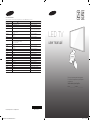 1
1
-
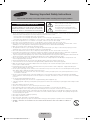 2
2
-
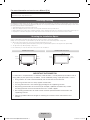 3
3
-
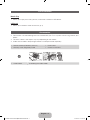 4
4
-
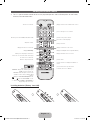 5
5
-
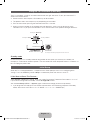 6
6
-
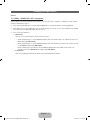 7
7
-
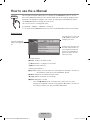 8
8
-
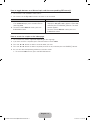 9
9
-
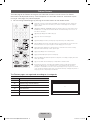 10
10
-
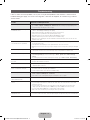 11
11
-
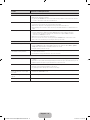 12
12
-
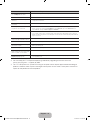 13
13
-
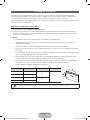 14
14
-
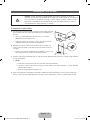 15
15
-
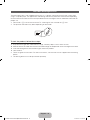 16
16
-
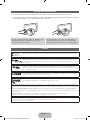 17
17
-
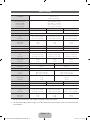 18
18
-
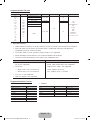 19
19
-
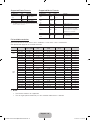 20
20
-
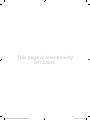 21
21
Samsung UA40H5000AW Quick start guide
- Category
- LED TVs
- Type
- Quick start guide
- This manual is also suitable for
Ask a question and I''ll find the answer in the document
Finding information in a document is now easier with AI
Related papers
-
Samsung UE40M5000AU User manual
-
Samsung UA32M4100DK User manual
-
Samsung UA32J4003AK User manual
-
Samsung UN40M5000AG User manual
-
Samsung UN49M5000AG User manual
-
Samsung UN49M5000AG User manual
-
Samsung UN32J4000DK User manual
-
Samsung UN32J4000DG User manual
-
Samsung UA32M4200DR User manual
-
Samsung UA32N5000AU User manual