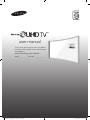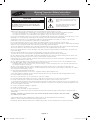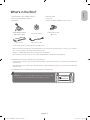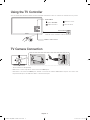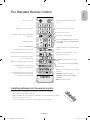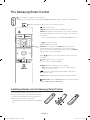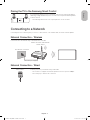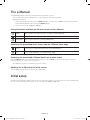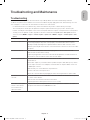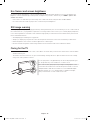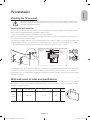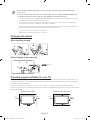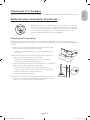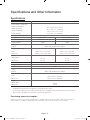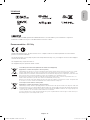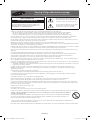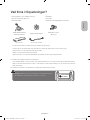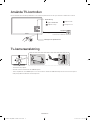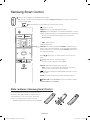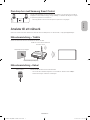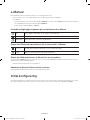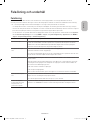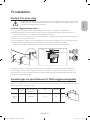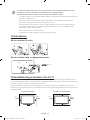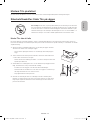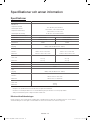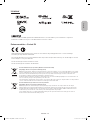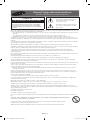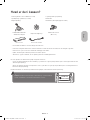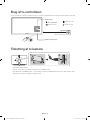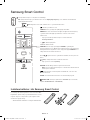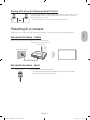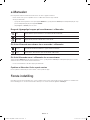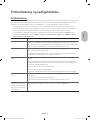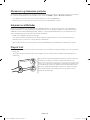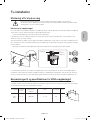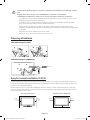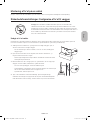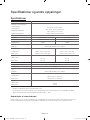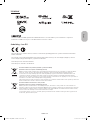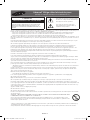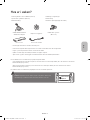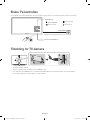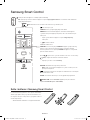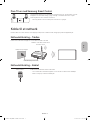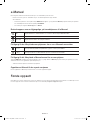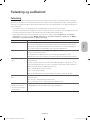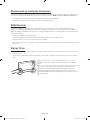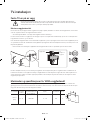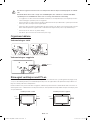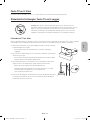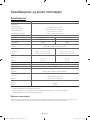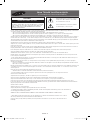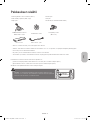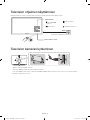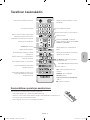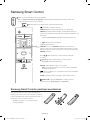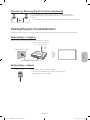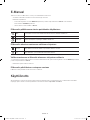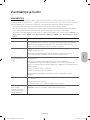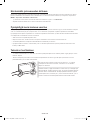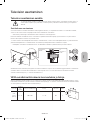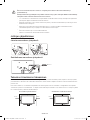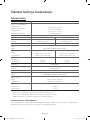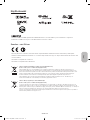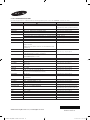Samsung UE65JS9005Q Quick start guide
- Category
- LED TVs
- Type
- Quick start guide
This manual is also suitable for

Thank you for purchasing this Samsung product.
To receive more complete service, please register
your product at
www.samsung.com/register
Model ___________ Serial No. ____________
user manual
[JS9005-XE]BN68-07184E-00L05.indb 1 2015-02-03 오후 1:03:25

Warning! Important Safety Instructions
(Please read the Safety Instructions before using your TV.)
CAUTION
RISK OF ELECTRIC SHOCK DO NOT OPEN
CAUTION: TO REDUCE THE RISK OF ELECTRIC SHOCK, DO
NOT REMOVE COVER (OR BACK). THERE ARE NO USER
SERVICEABLE PARTS INSIDE. REFER ALL SERVICING TO
QUALIFIED PERSONNEL.
This symbol indicates that high voltage is
present inside. It is dangerous to make any
kind of contact with any internal part of this
product.
This symbol indicates that this product has
included important literature concerning
operation and maintenance.
The slots and openings in the cabinet and in the back or bottom are provided for necessary ventilation. To ensure reliable operation of this
apparatus and to protect it from overheating, these slots and openings must never be blocked or covered.
- Do not place this apparatus in a confined space, such as a bookcase or built-in cabinet, unless proper ventilation is provided.
- Do not place this apparatus near or over a radiator or heat register, or where it is exposed to direct sunlight.
- Do not place vessels (vases etc.) containing water on this apparatus, as this can result in a fire or electric shock.
Do not expose this apparatus to rain or place it near water (near a bathtub, washbowl, kitchen sink, or laundry tub, in a wet basement, or near a
swimming pool etc.). If this apparatus accidentally gets wet, unplug it and contact an authorised dealer immediately.
This apparatus uses batteries. In your community, there might be environmental regulations that require you to dispose of these batteries
properly. Please contact your local authorities for disposal or recycling information.
Do not overload wall outlets, extension cords or adaptors beyond their capacity, since this can result in fire or electric shock.
Power-supply cords should be placed so that they are not likely to be walked on or pinched by items placed upon or against them. Pay particular
attention to cords at the plug end, at wall outlets, and at the point where they exit from the appliance.
To protect this apparatus from a lightning storm, or when left unattended and unused for long periods of time, unplug it from the wall outlet and
disconnect the antenna or cable system. This will prevent damage to the set due to lightning and power line surges.
Before connecting the AC power cord to the DC adaptor outlet, make sure that the voltage designation of the DC adaptor corresponds to the
local electrical supply.
Never insert anything metallic into the open parts of this apparatus. This may cause a danger of electric shock.
To avoid electric shock, never touch the inside of this apparatus. Only a qualified technician should open this apparatus.
Be sure to plug in the power cord until it is firmly seated. When unplugging the power cord from a wall outlet, always pull on the power cord's
plug. Never unplug it by pulling on the power cord. Do not touch the power cord with wet hands.
If this apparatus does not operate normally - in particular, if there are any unusual sounds or smells coming from it - unplug it immediately and
contact an authorised dealer or service centre.
Be sure to pull the power plug out of the outlet if the TV is to remain unused or if you are to leave the house for an extended period of time
(especially when children, elderly or disabled people will be left alone in the house).
- Accumulated dust can cause an electric shock, an electric leakage, or a fire by causing the power cord to generate sparks and heat or
by causing the insulation to deteriorate.
Be sure to contact an authorised service centre for information if you intend to install your TV in a location with heavy dust, high or low
temperatures, high humidity, chemical substances, or where it will operate 24 hours a day such as in an aerial port, a train station, etc. Failure to
do so may lead to serious damage to your TV.
Use only a properly grounded plug and wall outlet.
- An improper ground may cause electric shock or equipment damage. (Class l Equipment only.)
To turn off this apparatus completely, disconnect it from the wall outlet. Be sure to have the wall outlet and power plug readily accessible.
Do not allow children to hang onto the product.
Store the accessories (battery, etc.) in a location safely out of the reach of children.
Do not install the product in an unstable location such as a shaky shelf or a slanted floor or in a location exposed to vibration.
Do not drop or strike the product. If the product is damaged, disconnect the power cord and contact a service centre.
To clean this apparatus, unplug the power cord from the wall outlet and wipe the product with a soft, dry cloth. Do not use any chemicals such
as wax, benzene, alcohol, thinners, insecticide, aerial fresheners, lubricants, or detergents. These chemicals can damage the appearance of the
TV or erase the printing on the product.
Do not expose this apparatus to dripping or splashing.
Do not dispose of batteries in a fire.
Do not short-circuit, disassemble, or overheat the batteries.
There is danger of an explosion if you replace the batteries used in the remote with the wrong type of battery. Replace only with the same or
equivalent type.
WARNING - TO PREVENT THE SPREAD OF FIRE, KEEP CANDLES OR OTHER ITEMS WITH OPEN FLAMES AWAY FROM
THIS PRODUCT AT ALL TIMES.
* Figures and illustrations in this User Manual are provided for reference only and may differ from the actual product
appearance. Product design and specifications may change without notice.
CIS languages (Russian, Ukrainian, Kazakhs) are not available for this product, since this is manufactured for customers in EU region.
English - 2
[JS9005-XE]BN68-07184E-00L05.indb 2 2015-02-03 오후 1:03:26

What's in the Box?
Samsung Smart Control & Batteries (AA x 2) Regulatory Guide
Remote Control & Batteries (AAA x 2) Power Cord
User Manual Warranty Card (Not available in some locations)
COMPONENT IN/AV IN/
AUDIO OUT Adapter
wall mount adapter
Cable holder & Screw
(M4 x L12)
One Connect
One Connect Cable
- To use the 3D function, you must purchase the 3D glasses.
- Make sure that the following items are included with your TV. If there are any items missing, contact your local dealer.
- The colours and shapes of the items differ with the model.
- Cables not supplied with this product can be purchased separately.
- Open the box and check for any accessory items hidden behind or inside the packing materials.
An administration fee may be charged in the following situations:
(a) An engineer is called out at your request, but there will be no defect with the product (i.e., where the user manual has
not been read).
(b) You bring the unit to a repair centre, but there will be no defect identified the product (i.e., where the user manual has
not been read).
You will be informed of the administration fee amount before a technician visits.
Warning: Screens can be damaged from direct pressure when handled
incorrectly. We recommend lifting the TV at the edges, as shown.
Do Not Touch
This Screen!
English
English - 3
[JS9005-XE]BN68-07184E-00L05.indb 3 2015-02-03 오후 1:03:27

Using the TV Controller
You can use the TV Controller on the back of the TV instead of the remote control to control most of the functions of your TV.
Control Stick
The Control Stick is located on the
lower left corner of the back of the TV.
Control Menu
: Opens
Smart Hub
.
: Selects a source.
: Opens the menu.
: Turns off the TV.
Remote control sensor
TV Camera Connection
21
- The TV camera is sold separately.
- Make sure to connect only the TV camera to the TV CAMERA port.
- Remove the cover of the TV CAMERA port, and then connect the TV camera's USB cable to the port. You cannot cover
the port with the port cover while the cable is connected to the port.
English - 4
[JS9005-XE]BN68-07184E-00L05.indb 4 2015-02-03 오후 1:03:27

The Standard Remote Control
E
(Enter): Selects or runs a focused
item.
- Press and hold to display the
Guide
.
Displays and selects available video
sources.
Turns the sound on/off.
Launches
Smart Hub
applications. Refer
to the e-Manual chapter, Smart Features
>
Smart Hub
.
Changes the current channel.
Exits the menu.
Displays the Electronic Programme Guide
(EPG).
Displays information about the current
programme or content.
Turns the TV on/off.
Gives direct access to channels.
Adjusts the volume.
Launches the
Channel List
.
Alternately selects Teletext ON, Double,
Mix or OFF.
REC
: Records whatever you are currently
watching.
E-MANUAL
: Opens the e-Manual.
AD/SUBT.
: Displays the
Accessibility
Shortcuts
.
'
: Stops playing content.
Returns to the previous channel.
Displays the menu on the screen.
Quickly selects frequently used functions.
Returns to the previous menu or channel.
Use these buttons according to the
directions on the TV screen.
Use these buttons with specific features.
Use these buttons according to the
directions on the TV screen.
Moves the focus, and changes the values
seen on the TV's menu.
Installing batteries into the remote control
Match the polarity of the batteries to the symbols on the battery compartment.
- Use the remote control within 7m the TV.
- Bright light may affect the performance of the remote control. Avoid using near bright
fluorescent lights or neon signs.
- The colour and shape of the remote may vary depending on the model.
English
English - 5
[JS9005-XE]BN68-07184E-00L05.indb 5 2015-02-03 오후 1:03:28

The Samsung Smart Control
: Press this button to mute the sound temporarily.
- AD: Press and hold this button to bring up
Accessibility Shortcuts
that enables or disables Accessibility menus.
MIC
: Use the microphone with the Voice Control and Voice functions.
: Turns the TV on and off.
SOURCE: Displays and selects the available video sources.
MENU/123: Displays the numeric buttons, the content control button,
and other function buttons on the screen so that you can run functions
conveniently.
- Press and hold this button to run the
Voice Recognition
function.
POINTER: Place a finger on the
POINTER
button and move the
Samsung Smart Control. The pointer on the screen moves in the
direction you moved the Samsung Smart Control. Press the
POINTER
button to select or run a focused item.
Y
: Changes the volume.
<
P
>
: Changes the channel.
<
>
¡
£
: Moves the focus, and changes the values seen on the
TV's menu.
(Enter): Selects or runs a focused item.
- Press and hold to display the
Guide
.
RETURN: Returns to the previous menu or channel.
- EXIT: Press and hold this button to exit the currently running
function on the TV's screen.
: Controls the content when playing the media content such as
movie, picture, or music.
EXTRA: Displays related information about the current programme.
SMART HUB: Launches
Smart Hub
applications. (See the e-Manual
chapter, "Smart Features > Smart Hub.")
Installing batteries into the Samsung Smart Control
To use the Samsung Smart Control, push the rear cover
open in the direction of the arrow and insert the batteries
as shown in the figure. Make sure that the positive and
negative ends are facing the correct direction.
- Alkaline batteries are recommended for longer battery
life.
English - 6
[JS9005-XE]BN68-07184E-00L05.indb 6 2015-02-03 오후 1:03:29

Pairing the TV to the Samsung Smart Control
If your Samsung Smart Control is not paired to your TV, press and hold the buttons
labeled ① and ② simultaneously for 3 seconds or more to pair the Samsung Smart
Control to the TV.
- The Samsung Smart Control can only be paired to one TV at a time.
Connecting to a Network
Connecting the TV to a network gives you access to online services, such as Smart Hub, as well as software updates.
Network Connection - Wireless
Connect the TV to the Internet using a standard router or modem.
Wireless IP Router or Modem with
a DHCP Server
LAN Cable (Not Supplied)
The LAN Port on the Wall
Network Connection - Wired
One Connect
Connect your TV to your network using a LAN cable.
- The TV does not support the network speeds less than or equal to 10 Mbps.
- Use a Category 7 cable for the connection.
English
English - 7
[JS9005-XE]BN68-07184E-00L05.indb 7 2015-02-03 오후 1:03:29

The e-Manual
The embedded e-Manual contains information about the key features of your TV.
- You can download and view a printable version of the e-Manual on the Samsung website.
Displaying the e-Manual:
• On the Samsung Smart Control, press the
MENU/123
button, and then select
e-Manual
on the On-Screen Remote.
On the Standard Remote Control, press the
E-MANUAL
button.
• On the TV’s menu, select
Support
>
e-Manual
.
Using the buttons available on the main screen of the e-Manual
Search
Select an item from the search results to load the corresponding page.
Index
Select a keyword to navigate to the relevant page.
Recent pages
Select a topic from the list of recently viewed topics.
Accessing the associated menu screen from an e-Manual topic page
Try Now
Access the associated menu item and try out the feature directly.
Link
Access a topic referred to on an e-Manual topic page.
Accessing the associated e-Manual topic from a menu screen
Press the
MENU/123
button on the Samsung Smart Control, then select
e-Manual
on the On-Screen Remote to read the
e-Manual topic about a current screen menu function.
- The e-Manual cannot be accessed from some menu screens.
Updating the e-Manual to the latest version
You can update the e-Manual in the same way you update apps.
Initial setup
The initial setup dialogue box appears when the TV is first activated. Follow the on-screen instructions to finish the initial setup
process. You can manually perform this process at a later time in the
System
>
Setup
menu.
English - 8
[JS9005-XE]BN68-07184E-00L05.indb 8 2015-02-03 오후 1:03:30

Troubleshooting and Maintenance
Troubleshooting
If the TV seems to have a problem, first review this list of possible problems and solutions. Alternatively, review the
Troubleshooting Section in the e-Manual. If none of these troubleshooting tips apply, please visit “www.samsung.com” and
click on Support, or contact the call centre listed on the back cover of this manual.
- For detailed information on troubleshooting, watch the troubleshooting videos at www.samsung.com/spsn.
- This TFT LED panel is made up of sub pixels which require sophisticated technology to produce. There may be,
however, a few bright or dark pixels on the screen. These pixels will have no impact on the performance of the product.
- To keep your TV in optimum condition, upgrade to the latest software. Use the
Update now
or
Auto update
functions
on the TV's menu (MENU >
Support
>
Software Update
>
Update now
or MENU >
Support
>
Software Update
>
Auto
Update
).
Issues Solutions and explanations
The TV is not powered on. Make sure that the power cord is connected and that the remote has live batteries and
is functioning properly. If the power cord is properly connected and the remote control is
operating normally, there might arise a problem with the antenna cable connection, or the
cable/set-top box might not be turned on. Check the antenna connection or turn on the cable/
set-top box.
The TV won’t turn on. Make sure that the AC power cord is securely plugged in to the TV and the wall outlet.
Make sure that the wall outlet is working.
Try pressing the
P
button on the TV to make sure that the problem is not with the remote. If
the TV turns on, refer to “Remote control does not work” below.
There is no picture/video. Check the cable connections. Remove and reconnect all cables connected to the TV and
external devices.
Set the video outputs of your external devices (Cable/set-top box, DVD, Blu-ray etc) to match
the TV's input connections. For example, if an external device’s output is HDMI, connect it to
an HDMI input on the TV.
Make sure that your connected devices are powered on.
Be sure to select the correct input source.
Reboot the connected device by unplugging it and reconnecting the device's power cable.
The remote control does
not work.
Replace the remote control batteries. Make sure that the batteries are installed with their poles
(+/–) in the correct direction.
Clean the sensor’s transmission window on the remote.
Try pointing the remote directly at the TV from 1.5~1.8 m away.
The Cable or set-top box
remote control doesn’t
turn on/off the TV or
adjust the volume.
Programme the cable or set-top box remote control to operate the TV. Refer to the Cable or
set-top box user manual for the SAMSUNG TV code.
English
English - 9
[JS9005-XE]BN68-07184E-00L05.indb 9 2015-02-03 오후 1:03:30

Eco Sensor and screen brightness
Eco Sensor adjusts the brightness of the TV automatically. This feature measures the light in your room and optimises the
brightness of the TV automatically to reduce power consumption. If you want to turn this off, go to MENU >
System
>
Eco
Solution
>
Eco Sensor
.
- If the screen is too dark while you are watching TV in a dark environment, it may be due to the
Eco Sensor
.
- Do not block the sensor with any object. This can decrease picture brightness.
Still image warning
Avoid displaying still images (such as jpeg picture files), still image elements (such as TV channel logos, stock or news crawls at
the screen bottom etc.), or programmes in panorama or 4:3 image format on the screen. If you constantly display still pictures,
it can cause image burn-in on the LED screen and affect image quality. To reduce the risk of this adverse effect, please follow
the recommendations below:
•
Avoid displaying the still image for long periods.
•
Always try to display any image in full screen. Use the picture format menu of the TV set for the best possible match.
•
Reduce brightness and contrast to avoid the appearance of after-images.
•
Use all TV features designed to reduce image retention and screen burn. Refer to the e-Manual for details.
Caring for the TV
- If a sticker was attached to the TV screen, some debris can remain after you remove the sticker. Please clean the debris
off before watching TV.
- The exterior and screen of the TV can get scratched during cleaning. Be sure to wipe the exterior and screen carefully
using a soft cloth to prevent scratches.
Do not spray water or any liquid directly onto the TV. Any liquid that goes
into the product may cause a failure, fire, or electric shock.
Turn off the TV, then gently wipe away smudges and fingerprints on the
screen with a micro-fiber cloth. Clean the body of the TV with a soft cloth
dampened with a small amount of water. Do not use flammable liquids
(benzene, thinners, etc.) or a cleaning agent. For stubborn smudges,
spray a small amount of screen cleaner on the cloth.
English - 10
[JS9005-XE]BN68-07184E-00L05.indb 10 2015-02-03 오후 1:03:30

TV Installation
Mounting the TV on a wall
If you mount this product on a wall, follow the instructions exactly as recommended by the manufacturer.
Unless it is correctly mounted, the product may slide or fall, thus causing serious injury to a child or adult
and serious damage to the product.
Installing the wall mount kit
You can mount the TV on the wall using a wall mount kit (sold separately). For models providing wall mount adapters, install
them as shown in the figures below before installing the wall mount kit.
- Refer to the installation manual included with the Samsung wall mount kit.
Before you install the screws for the wall mount, put the Styrofoam that came with the TV's packaging on the TV to protect it.
Then, lay the TV down and attach the screws.
To mount both a soundbar and the TV onto a wall using the wall mount, mount the soundbar onto the TV first, and then mount
the TV/Soundbar combination onto the wall mount. For detailed information, see the instructions provided with the soundbar.
- The soundbar installation with the wall mount may not be supported for the specific region or model.
TV
Wall mount
Bracket
C
Wall mount
Adapter
For detailed information about installing the wall mount, see the instructions provided with the wall mount kit. We recommend
that you contact a technician for assistance when installing the wall mount bracket. We do not advise you to do it yourself.
Samsung Electronics is not responsible for any damage to the product or injury to yourself or others if you choose to install the
wall mount on your own.
VESA wall mount kit notes and specifications
You can install your wall mount on a solid wall perpendicular to the floor. Before attaching the wall mount to surfaces other than
plaster board, contact your nearest dealer for additional information. If you install the TV on a ceiling or slanted wall, it may fall
and result in severe personal injury.
Product
Family
TV size in
inches
VESA screw hole specs(A
* B) in millimetres
C (mm)
Standard
Screw
Quantity
UHD-TV
[Curved]
48 ~ 65 400 X 400 32 ~ 40 M8 4
English
English - 11
[JS9005-XE]BN68-07184E-00L05.indb 11 2015-02-03 오후 1:03:31

Do not install your wall mount kit while your TV is turned on. This may result in personal injury from
electric shock.
Do not use screws that are longer than the standard length or do not comply with VESA standard screw
specifications. Screws that are too long may cause damage to the inside of the TV set.
•
For wall mounts that do not comply with the VESA standard screw specifications, the length of the screws
may differ depending on the wall mount specifications.
•
Do not fasten the screws too firmly. This may damage the product or cause the product to fall, leading to
personal injury. Samsung is not liable for these kinds of accidents.
•
Samsung is not liable for product damage or personal injury when a non-VESA or non-specified wall mount
is used or the consumer fails to follow the product installation instructions.
•
Do not mount the TV at more than a 15 degree tilt.
•
Always have two people mount the TV onto a wall.
Arranging the cables
When installing a stand
When installing a wall mount kit
M4xL12
Providing proper ventilation for your TV
When you install your TV, maintain a distance of at least 10 cm between the TV and other objects (walls, cabinet sides, etc.) to
ensure proper ventilation. Failing to maintain proper ventilation may result in a fire or a problem with the product caused by an
increase in its internal temperature.
When you install your TV with a stand or a wall mount, we strongly recommend you use parts provided by Samsung
Electronics only. Using parts provided by another manufacturer may cause difficulties with the product or result in injury caused
by the product falling.
Installation with a stand Installation with a wall mount
10 cm
10 cm
10 cm
10 cm
10 cm
10 cm
10 cm
English - 12
[JS9005-XE]BN68-07184E-00L05.indb 12 2015-02-03 오후 1:03:32

Attaching the TV to the Stand
Make sure you have all the accessories shown, and that you assemble the stand following the provided assembly instructions.
Safety Precaution: Securing the TV to the wall
Caution: Pulling, pushing, or climbing on the TV may cause the TV to fall. In particular,
ensure your children do not hang on or destabilize the TV. This action may cause the
TV to tip over, causing serious injuries or death. Follow all safety precautions provided
in the Safety Flyer included with your TV. For added stability and safety, you can
purchase and install the anti-fall device as described below.
Preventing the TV from falling
These are general instructions. The clamps, screws, and string are not supplied by Samsung. They must be purchased
separately. We suggest consulting an installation service or professional TV installer for specific hardware and anti-fall hardware
installation.
1. Put the screws into the clamps and firmly fasten them onto the wall. Confirm
that the screws have been firmly installed onto the wall.
- You may need additional material such as an anchor depending on the
type of wall.
2. Remove the screws from the back centre of the TV, put the screws into the
clamps, and then fasten the screws onto the TV again.
- Screws may not be supplied with the product. In this case, please
purchase the screws of the following specifications.
3. Connect the clamps fixed onto the TV and the clamps fixed onto the wall with a
durable, heavy-duty string, and then tie the string tightly.
- Install the TV near to the wall so that it does not fall backwards.
- Connect the string so that the clamps fixed on the wall are at the same
height as or lower than the clamps fixed on the TV.
- Untie the string before moving the TV.
4. Make sure that all connections are properly secured. Periodically check the
connections for any sign of fatigue or failure. If you have any doubt about the
security of your connections, contact a professional installer.
English
English - 13
[JS9005-XE]BN68-07184E-00L05.indb 13 2015-02-03 오후 1:03:32

Specifications and Other Information
Specifications
Display Resolution 3840 x 2160
Environmental Considerations
Operating Temperature
Operating Humidity
Storage Temperature
Storage Humidity
10°C to 40°C (50°F to 104°F)
10% to 80%, non-condensing
-20°C to 45°C (-4°F to 113°F)
5% to 95%, non-condensing
Stand Swivel (Left / Right) 0˚
Model Name UE48JS9005 UE55JS9005
Screen Size (Diagonal) 48 inches (121 cm) 55 inches (138 cm)
Screen Curvature 3000R 4200R
Sound
(Output) 60W (L:20W, R:20W, Woofer: 10W*2)
Dimensions (W x H x D)
Body
With stand
1091.8 x 626.7 x 94.4 mm
1091.8 x 703.6 x 297.1 mm
1248.5 x 713.7 x 90.7 mm
1248.5 x 790.5 x 322.3 mm
Weight
Without Stand
With Stand
16.3 kg
18.7 kg
21.7 kg
24.3 kg
Model Name UE65JS9005
Screen Size (Diagonal) 65 inches (163 cm)
Screen Curvature 4200R
Sound
(Output) 60W (L:20W, R:20W, Woofer: 10W*2)
Dimensions (W x H x D)
Body
With stand
1464.6 x 836.8 x 107.7 mm
1464.6 x 915.7 x 366.0 mm
Weight
Without Stand
With Stand
30.0 kg
33.1 kg
- The design and specifications are subject to change without prior notice.
- For information about the power supply, and about power consumption, refer to the label attached to the product.
- Typical power consumption is measured according to IEC 62087 Ed.2
Decreasing power consumption
When you shut the TV off, it enters Standby mode. In Standby mode, it continues to draw a small amount of power. To
decrease power consumption, unplug the power cord when you don't intend to use the TV for a long time.
English - 14
[JS9005-XE]BN68-07184E-00L05.indb 14 2015-02-03 오후 1:03:32

Licences
The terms HDMI and HDMI High-Definition Multimedia Interface, and the HDMI Logo are trademarks or registered
trademarks of HDMI Licensing LLC in the United States and other countries.
Recommendation - EU Only
Hereby, Samsung Electronics, declares that this TV is in compliance with the essential requirements and other relevant
provisions of Directive 1999/5/EC.
The official Declaration of Conformity may be found at http://www.samsung.com, go to Support > Search Product Support
and enter the model name.
This equipment may only be used indoors.
This equipment may be operated in all EU countries.
Correct Disposal of This Product (Waste Electrical & Electronic Equipment)
(Applicable in countries with separate collection systems)
This marking on the product, accessories or literature indicates that the product and its electronic accessories (e.g. charger,
headset, USB cable) should not be disposed of with other household waste at the end of their working life. To prevent
possible harm to the environment or human health from uncontrolled waste disposal, please separate these items from other
types of waste and recycle them responsibly to promote the sustainable reuse of material resources.
Household users should contact either the retailer where they purchased this product, or their local government office, for
details of where and how they can take these items for environmentally safe recycling.
Business users should contact their supplier and check the terms and conditions of the purchase contract. This product and
its electronic accessories should not be mixed with other commercial wastes for disposal.
Correct disposal of the batteries in this product
(Applicable in countries with separate collection systems)
This marking on battery, manual or packaging indicates that the batteries in this product should not be disposed of with other
household waste at the end of their working life. Where marked, the chemical symbols Hg, Cd or Pb indicate that the battery
contains mercury, cadmium or lead above the reference levels in EC Directive 2006/66. If batteries are not properly disposed
of, these substances can cause harm to human health or the environment.
To protect natural resources and to promote material reuse, please separate batteries from other types of waste and recycle
them through your local, free battery return system.
English
English - 15
[JS9005-XE]BN68-07184E-00L05.indb 15 2015-02-03 오후 1:03:33

Varning! Viktiga säkerhetsanvisningar
(Läs igenom säkerhetsanvisningarna innan du använder TV:n.)
VAR FÖRSIKTIG!
RISK FÖR ELSTÖT, ÖPPNA INTE
VARNING! FÖR ATT UNDVIKA RISK FÖR ELSTÖTAR SKALL
DU INTE TA BORT (ELLER DRA TILLBAKA) SKYDDET. DET
FINNS INGA DELAR DU KAN BYTA INUTI. ÖVERLÅT ALLA
REPARATIONER TILL BEHÖRIG PERSONAL.
Den här symbolen indikerar att det finns hög
spänning på insidan. Det är farligt att komma i
kontakt med någon del i produktens insida.
Den här symbolen indikerar att det finns viktig
dokumentation som medföljer produkten
angående dess funktion och underhåll.
Facken och öppningarna i kåpan och på bak- och undersidan är till för nödvändig ventilation. För att säkerställa tillförlitlig användning av den här
apparaten och skydda den från överhettning får facken och öppningarna aldrig täckas över eller täppas till.
- Placera inte apparaten i ett trångt utrymme, exempelvis en bokhylla, eller ett inbyggt skåp, där ventilationen inte är tillräcklig.
- Placera inte den här apparaten nära eller ovanför ett element eller värmeaggregat, eller där den utsätts för direkt solljus.
- Placera inte behållare med vatten (vaser etc.) på den här apparaten, eftersom det kan orsaka brand eller elektrisk kortslutning.
Utsätt inte apparaten för regn och placera den inte på en plats nära vatten (vid ett badkar, tvättställ, köksvask, tvättmaskin, i en fuktig källare,
nära en simbassäng etc.). Om den här apparaten blir våt ska du koppla ur den och kontakta en auktoriserad återförsäljare direkt.
Den här apparaten fungerar med batterier. Det kan finnas regler i din kommun som kräver att du gör dig av med de här batterierna på rätt sätt.
Kontakta din lokala kommun för information om kassering och återvinning.
Överbelasta inte vägguttag, förlängningssladdar eller adaptrar eftersom detta kan medföra brandfara eller elstötar.
Strömsladdar ska placeras så att de inte trampas på eller kläms av föremål som placeras på eller mot dem. Var särskilt uppmärksam på sladdar
vid kontaktens del, vägguttag och anslutningspunkten på apparaten.
Koppla bort apparaten från eluttaget och dra ur sladdarna för att ytterligare skydda bildskärmen under åskväder eller när den lämnas oövervakad
och oanvänd under långa perioder. Det förhindrar att utrustningen skadas på grund av blixtnedslag eller strömrusning.
Innan du ansluter växelströmsladden till ett likströmsuttag, ska du se till att spänningen för likströmsadaptern överensstämmer med den lokala
eltillförseln.
För aldrig in några metallföremål i öppningarna på den här apparaten. Detta kan orsaka risk för elektriska stötar.
För att undvika elektrisk kortslutning ska du aldrig röra vid apparatens insidor. Endast en kvalificerad tekniker bör öppna den här apparaten.
Se till att koppla in strömsladden tills den sitter fast ordentligt. När du kopplar ur strömkontakten från vägguttaget ska du alltid dra i
strömkontakten. Koppla aldrig ur den genom att dra i sladden. Rör inte vid strömsladden med våta händer.
Om den här apparaten inte fungerar normalt – särskilt om det kommer ovanliga ljud eller luktar ovanligt från den – ska du omedelbart koppla ur
den och kontakta en auktoriserad återförsäljare eller ett servicecenter.
Se till att dra ur strömkontakten ur uttaget om TV:n inte ska användas under en längre tid eller om du ska åka från huset en längre tid (särskilt när
barn, äldre och handikappade ska vara ensamma hemma).
- Ansamlingar av damm kan orsaka elektrisk kortslutning, elavbrott eller brand på grund av att strömsladden genererar flammor och hetta eller
på grund av att isoleringen försämras.
Kontakta ett auktoriserat servicecenter när du skall installera din TV på en plats som är dammig, har höga eller låga temperaturer, hög
luftfuktighet, har kemiska ämnen eller där den används dygnet runt, exempelvis på en tågstation etc. Försummelse mot detta kan orsaka
allvarliga skador på din TV.
Använd endast en ordentligt jordad kontakt och vägguttag.
- Felaktig jordning kan orsaka elektrisk kortslutning eller skada på utrustningen. (Endast utrustning av klass l.)
För att stänga av apparaten helt ska du koppla bort den från vägguttaget. Se till att vägguttaget och strömkontakten är lätta att komma åt.
Låt inte barn hänga på produkten.
Förvara tillbehör (batteri etc.) på en plats där de är oåtkomligt för barn.
Installera inte produkten på en instabil plats, t.ex. en skakig hylla, ett golv som lutar eller en plats som är utsatt för vibrationer.
Tappa och slå inte produkten. Om produkten skadas ska du koppla ur strömsladden och kontakta ett servicecenter.
För att rengöra apparaten ska du koppla ur strömsladden från vägguttaget och torka av produkten med en mjuk och torr trasa. Använd inga
kemikalier, t.ex. vax, bensen, alkohol, tinner, insektsmedel, luftrenare, smörjmedel eller rengöringsmedel. Dessa kemikalier kan skada utseendet
på TV:n eller radera trycket på produkten.
Apparaten ska inte utsättas för dropp eller stänk.
Kasta inte batterierna i en eld.
Var försiktig så att du inte kortsluter, plockar isär eller överhettar batterierna.
Det finns risk för explosion om du byter batterierna som används i fjärrkontrollen mot fel typ av batterier. Byt bara mot samma eller liknande typ.
VARNING – FÖR ATT FÖRHINDRA RISK FÖR BRAND, SKA DU ALLTID FÖRVARA LJUS OCH ANDRA ÖPPNA ELDLÅGOR PÅ
AVSTÅND FRÅN PRODUKTEN.
Utrustning som är kopplad till skyddsjord via jordat vägguttag och/eller via annan utrustning och samtidigt är kopplad till kabel-
TV nät kan i vissa fall medfőra risk főr brand. Főr att undvika detta skall en galvanisk isolator finnas mellan utrustningen och
kabel-TV-nätet vid anslutning av utrustningen till kabel-TV-nätet.
* Siffror och bilder i den här bruksanvisningen är endast för referens och kan skilja sig från den verkliga produkten. Produktdesign och
-specifikationer kan ändras utan föregående meddelande.
CIS-språken (ryska, ukrainska, kazakstanska) är inte tillgängliga för den här produkten, eftersom den har tillverkats för kunder inom EU-området.
Svenska - 2
[JS9005-XE]BN68-07184E-00L05.indb 2 2015-02-03 오후 1:03:34

Vad finns i förpackningen?
Samsung Smart Control & Batterier (AA x 2) Regelguide
Fjärrkontroll & batterier (AAA x 2) Strömsladd
Användarhandbok Garantibevis (inte tillgängligt på alla platser)
COMPONENT IN/AV IN/
AUDIO OUT-adapter
väggmonteringsadapter
Kabelhållare & skruv
(M4 X L12)
One Connect
One Connect-kabel
- För att kunna använda 3D-funktionen måste du köpa 3D-glasögonen.
- Försäkra dig om att följande delar följer med din TV. Kontakta din återförsäljare om det saknas något.
- Delarnas färg och form varierar beroende på modellen.
- Kablar som inte följer med kan köpas separat.
- Öppna kartongen och kontrollera efter tillbehör gömda bakom eller i förpackningsmaterialet.
En administrationsavgift kan tillkomma i följande fall:
(a) En tekniker tillkallas och det inte finns något fel på produkten (t.ex. om du inte har läst den här bruksanvisningen).
(b) Du tar enheten till ett reparationscenter och det inte finns något fel på produkten (t.ex. om du inte har läst den här
bruksanvisningen).
Du kommer att informeras om administrationsavgiften innan teknikern besöker dig.
Varning! Skärmar kan skadas från direkt tryck vid felaktig hantering. Vi
rekommenderar att du lyfter TV:n i kanterna, så som visas.
Rör inte vid den
här skärmen!
Svenska
Svenska - 3
[JS9005-XE]BN68-07184E-00L05.indb 3 2015-02-03 오후 1:03:35

Använda TV-kontrollen
Du kan använda TV-kontrollen på baksidan av TV i stället för fjärrkontrollen för att styra de flesta av funktionerna i din TV.
Styrspak
Styrspaken finns på nedre vänstra
hörnet av tv:ns baksida.
Kontrollmeny
: Öppnar
Smart Hub
.
: Väljer en källa.
: Öppnar menyn.
: Stänger av tv:n.
Mottagare för fjärrkontrollen
Tv-kameraanslutning
21
- Tv-kameran säljs separat.
- Se till att ansluta tv-kameran till TV CAMERA-porten.
- Ta bort skyddet från TV CAMERA-porten och anslut sedan tv-kamerans USB-kabel till porten. Du kan inte täcka porten
med portskyddet när kabeln är ansluten till porten.
Svenska - 4
[JS9005-XE]BN68-07184E-00L05.indb 4 2015-02-03 오후 1:03:35

Standardfjärrkontrollen
E
(Enter): Väljer eller kör ett fokuserat
objektet.
- Tryck på och håll nedtryckt för att visa
Guide
.
Visar och väljer tillgängliga videokällor.
Slår på/stänger av ljudet.
Startar
Smart Hub
-program. Se e-Manual,
kapitlet Smarta funktioner >
Smart Hub
.
Byter den aktuella kanalen.
Stänger menyn.
Visar den Elektroniska programguiden
(EPG).
Visar relaterad information om det
aktuella programmet eller innehållet.
Slår på och stänger av TV:n.
Ger direkt åtkomst till kanaler.
Justerar volymen.
Startar
Kanallista
.
Växlar mellan Text-tv PÅ, Dubbel, Mix
eller AV.
REC
: Spelar in det du tittar på just nu.
E-MANUAL
: Öppnar e-Manual.
AD/SUBT.
: Visar
Hjälpmedelsgenvägar
.
'
: Stoppar innehåll som spelas upp.
Går tillbaka till föregående kanal.
Visar menyn på skärmen.
Väljer enkelt funktioner som används ofta.
Återgår till föregående meny eller kanal.
Använd de här knapparna enligt
anvisningarna på TV-skärmen.
Använd de här knapparna med specifika
funktioner. Använd de här knapparna
enligt anvisningarna på TV-skärmen.
Flyttar fokus och ändrar värdena som
visas på TV:ns meny.
Sätta i batterier i fjärrkontrollen
Matcha polerna på batterierna mot symbolerna i batterifacket.
- Använd fjärrkontrollen inom 7 m från TV:n.
- Starkt ljus kan påverka fjärrkontrollens prestanda. Undvik att använda fjärrkontrollen nära
fluorescerande ljus eller neonskyltar.
- Fjärrkontrollens färg och form kan variera beroende på modell.
Svenska
Svenska - 5
[JS9005-XE]BN68-07184E-00L05.indb 5 2015-02-03 오후 1:03:36

Samsung Smart Control
: Tryck på den här knappen för att tillfälligt stänga av ljudet.
- AD: Tryck på och håll ned den här knappen för att öppna
Tillgänglighetsgenvägar
som aktiverar eller inaktiverar
menyerna Tillgänglighet.
MIC
: Använd mikrofonen med funktionerna Röststyrning och Röst.
: Slår på och av TV:n.
SOURCE: Visar och väljer tillgängliga videokällor.
MENU/123: Visar sifferknapparna, innehållskontrollknappen och andra
funktionsknappar på skärmen så att du bekvämt kan köra funktionerna.
- Tryck på och håll ned den här knappen för köra funktionen
Röstigenkänning
.
POINTER: Sätt ett finger på knappen
POINTER
och flytta Samsung
Smart Control. Pekaren på skärmen rör sig i den riktning du flyttade
Samsung Smart Control. Tryck på knappen
POINTER
för att välja eller
köra ett fokuserat objekt.
Y
: Ändrar volymen.
<
P
>
: Byter kanal.
<
>
¡
£
: Flyttar fokus och ändrar värdena som visas på TV:ns
meny.
(Enter): Väljer eller kör ett fokuserat objektet.
- Tryck på och håll nedtryckt för att visa
Guide
.
RETURN: Återgår till föregående meny eller kanal.
- EXIT: Tryck på och håll ned den här knappen för att avsluta en
funktion som för närvarande körs på TV-skärmen.
: Kontrollerar innehållet när medieinnehållet spelas upp, t.ex. film,
bild eller musik.
EXTRA: Visar relaterad information om det aktuella programmet.
SMART HUB: Startar
Smart Hub
-program. (Se e-Manual, kapitlet
”Smarta funktioner > Smart Hub”.)
Sätta i batterier i Samsung Smart Control
För att använda Samsung Smart Control ska du trycka
den bakre luckan i pilens riktning för att öppna den och
sätta i batterierna så som visas i figuren. Se till att de
positiva och negativa polerna är vända åt rätt håll.
- Alkaliska batterier rekommenderas för längre batteritid.
Svenska - 6
[JS9005-XE]BN68-07184E-00L05.indb 6 2015-02-03 오후 1:03:36
Page is loading ...
Page is loading ...
Page is loading ...
Page is loading ...
Page is loading ...
Page is loading ...
Page is loading ...
Page is loading ...
Page is loading ...
Page is loading ...
Page is loading ...
Page is loading ...
Page is loading ...
Page is loading ...
Page is loading ...
Page is loading ...
Page is loading ...
Page is loading ...
Page is loading ...
Page is loading ...
Page is loading ...
Page is loading ...
Page is loading ...
Page is loading ...
Page is loading ...
Page is loading ...
Page is loading ...
Page is loading ...
Page is loading ...
Page is loading ...
Page is loading ...
Page is loading ...
Page is loading ...
Page is loading ...
Page is loading ...
Page is loading ...
Page is loading ...
Page is loading ...
Page is loading ...
Page is loading ...
Page is loading ...
Page is loading ...
Page is loading ...
Page is loading ...
Page is loading ...
Page is loading ...
Page is loading ...
Page is loading ...
Page is loading ...
Page is loading ...
Page is loading ...
Page is loading ...
-
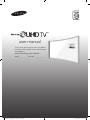 1
1
-
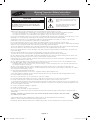 2
2
-
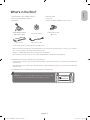 3
3
-
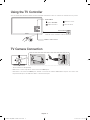 4
4
-
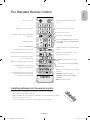 5
5
-
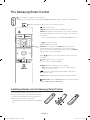 6
6
-
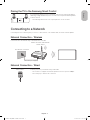 7
7
-
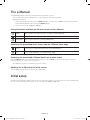 8
8
-
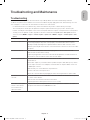 9
9
-
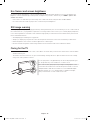 10
10
-
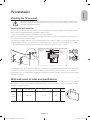 11
11
-
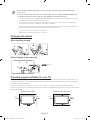 12
12
-
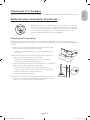 13
13
-
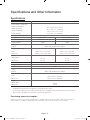 14
14
-
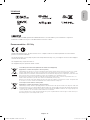 15
15
-
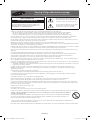 16
16
-
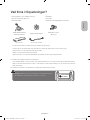 17
17
-
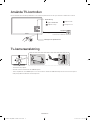 18
18
-
 19
19
-
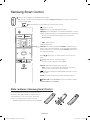 20
20
-
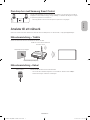 21
21
-
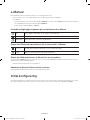 22
22
-
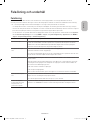 23
23
-
 24
24
-
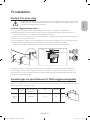 25
25
-
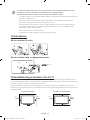 26
26
-
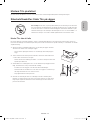 27
27
-
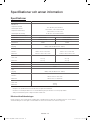 28
28
-
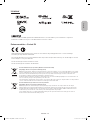 29
29
-
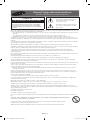 30
30
-
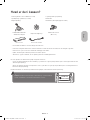 31
31
-
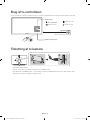 32
32
-
 33
33
-
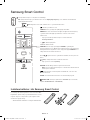 34
34
-
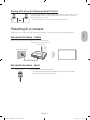 35
35
-
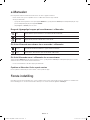 36
36
-
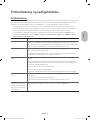 37
37
-
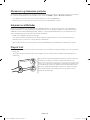 38
38
-
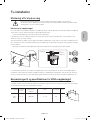 39
39
-
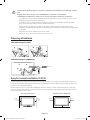 40
40
-
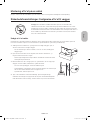 41
41
-
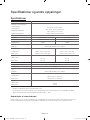 42
42
-
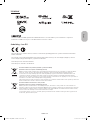 43
43
-
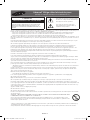 44
44
-
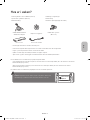 45
45
-
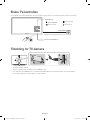 46
46
-
 47
47
-
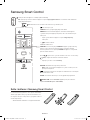 48
48
-
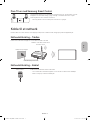 49
49
-
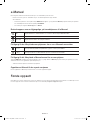 50
50
-
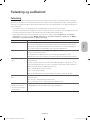 51
51
-
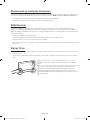 52
52
-
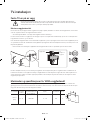 53
53
-
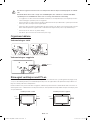 54
54
-
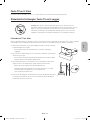 55
55
-
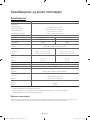 56
56
-
 57
57
-
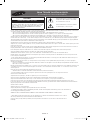 58
58
-
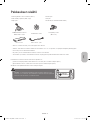 59
59
-
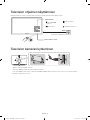 60
60
-
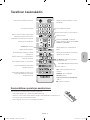 61
61
-
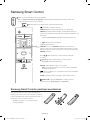 62
62
-
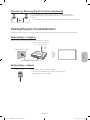 63
63
-
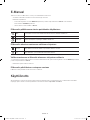 64
64
-
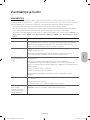 65
65
-
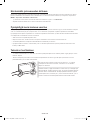 66
66
-
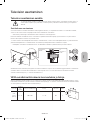 67
67
-
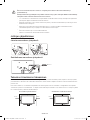 68
68
-
 69
69
-
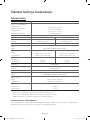 70
70
-
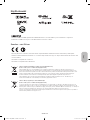 71
71
-
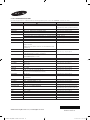 72
72
Samsung UE65JS9005Q Quick start guide
- Category
- LED TVs
- Type
- Quick start guide
- This manual is also suitable for
Ask a question and I''ll find the answer in the document
Finding information in a document is now easier with AI
in other languages
Related papers
-
Samsung 55" UHD 4K Flat Smart TV JU6875 Quick start guide
-
Samsung UE48H5515AK Quick start guide
-
Samsung UE40JU6655U Quick start guide
-
Samsung UE48JS8505T Quick start guide
-
Samsung UE48HU7505T Quick start guide
-
Samsung UE55J6275SU Quick start guide
-
Samsung UE32J5505AK Quick start guide
-
Samsung UE40HU6905U Quick start guide
-
Samsung UE32J6375SU Quick start guide
-
Samsung PS-42C7S User manual