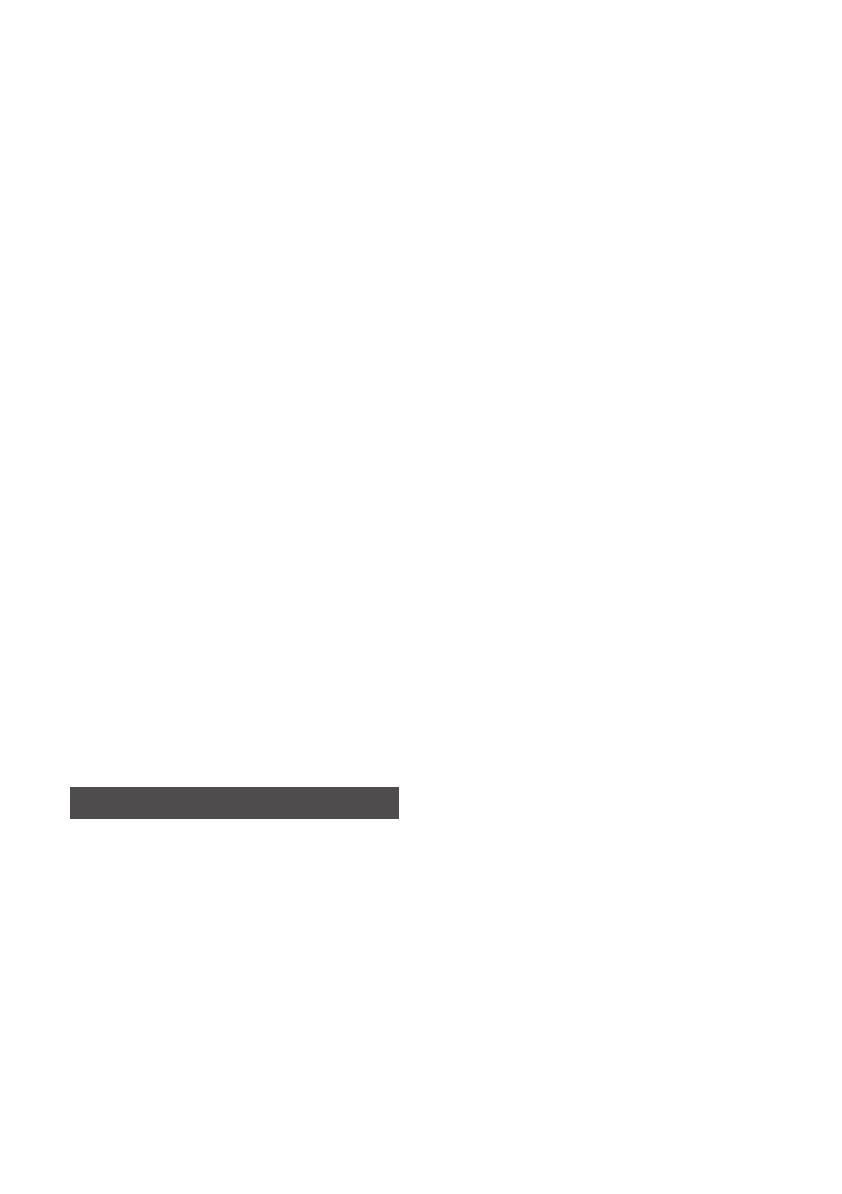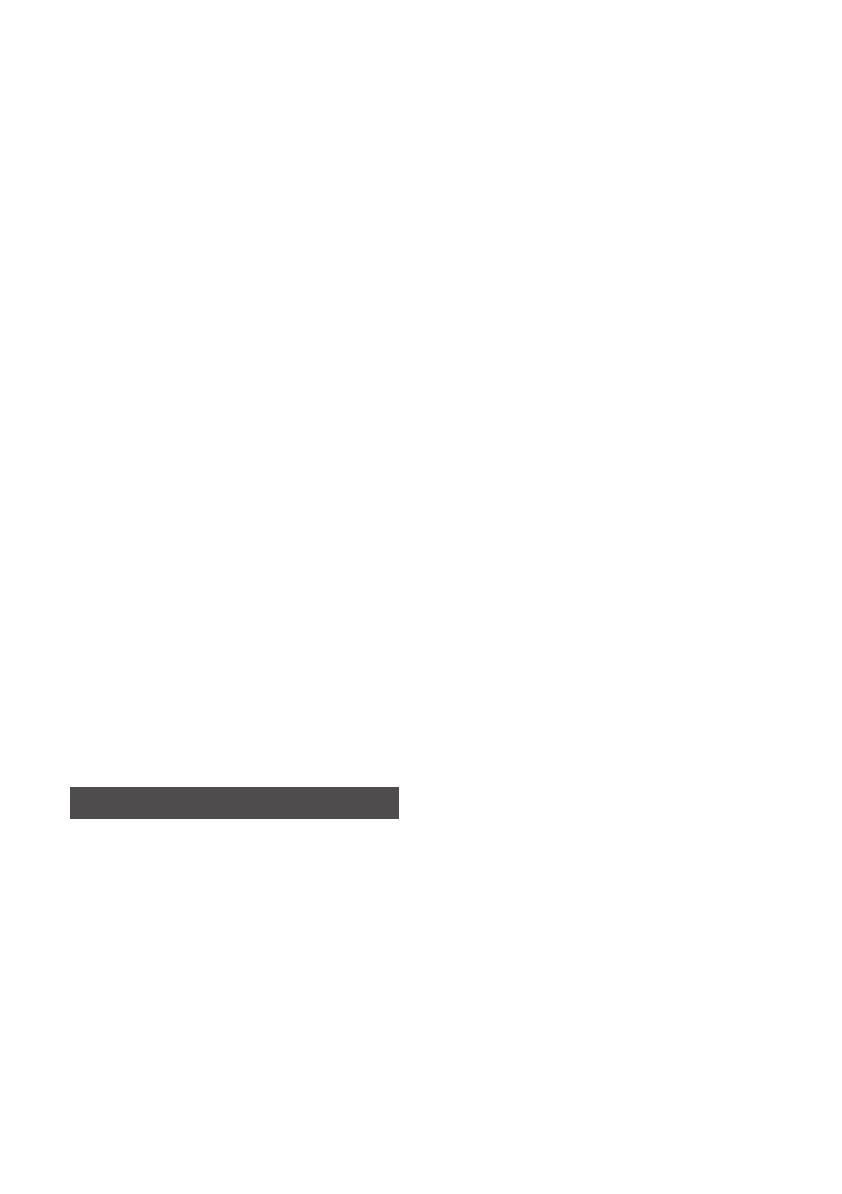
12 English
•
Many Blu-ray Disc/DVDs are encoded with
copy protection. Because of this, you should
only connect your Product directly to your TV,
not to a VCR. Connecting to a VCR results in
a distorted picture from copy-protected Blu-
ray Disc/DVDs.
•
Under the U.S. Copyright laws and Copyright
laws of other countries, unauthorized
recording, use, display, distribution,
or revision of television programmes,
videotapes, Blu-ray Discs, DVDs, and other
materials may subject you to civil and/or
criminal liability.
•
Cinavia Notice : This product uses Cinavia
technology to limit the use of unauthorized
copies of some commercially-produced film and
videos and their soundtracks. When a prohibited
use of an unauthorized copy is detected, a
message will be displayed and playback or
copying will be interrupted.
More information about Cinavia technology
is provided at the Cinavia Online Consumer
Information Centre at http://www.cinavia.com.
To request additional information about Cinavia
by mail, send a postcard with your mailing
address to: Cinavia Consumer Information
Centre, P.O. Box 86851, San Diego, CA, 92138,
USA.
This product incorporates proprietary technology
under licence from Verance Corporation and is
protected by U.S. Patent 7,369,677 and other
U.S. and worldwide patents issued and pending
as well as copyright and trade secret protection
for certain aspects of such technology. Cinavia is
a trademark of Verance Corporation. Copyright
2004-2014 Verance Corporation. All rights
reserved by Verance. Reverse engineering or
disassembly is prohibited.
Network Service Disclaimer
All content and services accessible through
this device belong to third parties and are
protected by copyright, patent, trademark
and/or other intellectual property laws. Such
content and services are provided solely for
your personal noncommercial use. You may
not use any content or services in a manner
that has not been authorized by the content
owner or service provider. Without limiting the
foregoing, unless expressly authorized by the
applicable content owner or service provider,
you may not modify, copy, republish, upload,
post, transmit, translate, sell, create derivative
works, exploit, or distribute in any manner
or medium any content or services displayed
through this device.
THIRD PARTY CONTENT AND SERVICES
ARE PROVIDED "AS IS." SAMSUNG DOES
NOT WARRANT CONTENT OR SERVICES
SO PROVIDED, EITHER EXPRESSLY OR
IMPLIEDLY, FOR ANY PURPOSE. SAMSUNG
EXPRESSLY DISCLAIMS ANY IMPLIED
WARRANTIES, INCLUDING BUT NOT LIMITED
TO, WARRANTIES OF MERCHANTABILITY
OR FITNESS FOR A PARTICULAR PURPOSE.
SAMSUNG DOES NOT GUARANTEE THE
ACCURACY, VALIDITY, TIMELINESS, LEGALITY,
OR COMPLETENESS OF ANY CONTENT OR
SERVICE MADE AVAILABLE THROUGH THIS
DEVICE AND UNDER NO CIRCUMSTANCES,
INCLUDING NEGLIGENCE, SHALL SAMSUNG
BE LIABLE, WHETHER IN CONTRACT OR TORT,
FOR ANY DIRECT, INDIRECT, INCIDENTAL,
SPECIAL OR CONSEQUENTIAL DAMAGES,
ATTORNEY FEES, EXPENSES, OR ANY
OTHER DAMAGES ARISING OUT OF, OR IN
CONNECTION WITH, ANY INFORMATION
CONTAINED IN, OR AS A RESULT OF THE USE
OF ANY CONTENT OR SERVICE BY YOU OR
ANY THIRD PARTY, EVEN IF ADVISED OF THE
POSSIBILITY OF SUCH DAMAGES.
Third party services may be terminated or
interrupted at any time, and Samsung makes
no representation or warranty that any content
or service will remain available for any period
of time. Content and services are transmitted
by third parties by means of networks and
transmission facilities over which Samsung has
no control. Without limiting the generality of
this disclaimer, Samsung expressly disclaims
any responsibility or liability for any interruption
or suspension of any content or service made
available through this device.
Samsung is neither responsible nor liable for
customer service related to the content and
services. Any question or request for service
relating to the content or services should be
made directly to the respective content and
service providers.
[BD-H8500M,H8900M-XU]AK68-02466J-01ENG-.indd 12 2014-05-19 오후 8:42:02