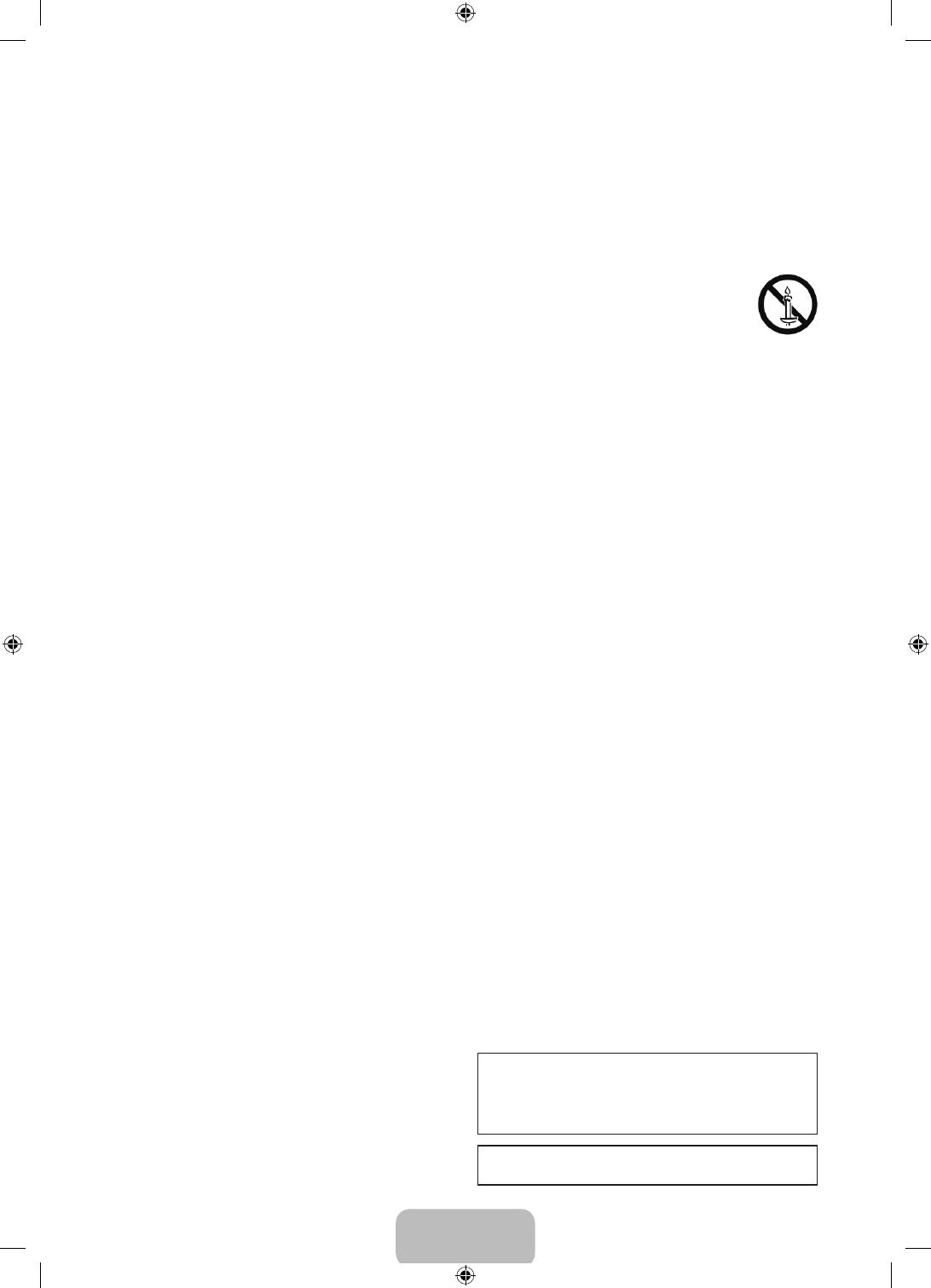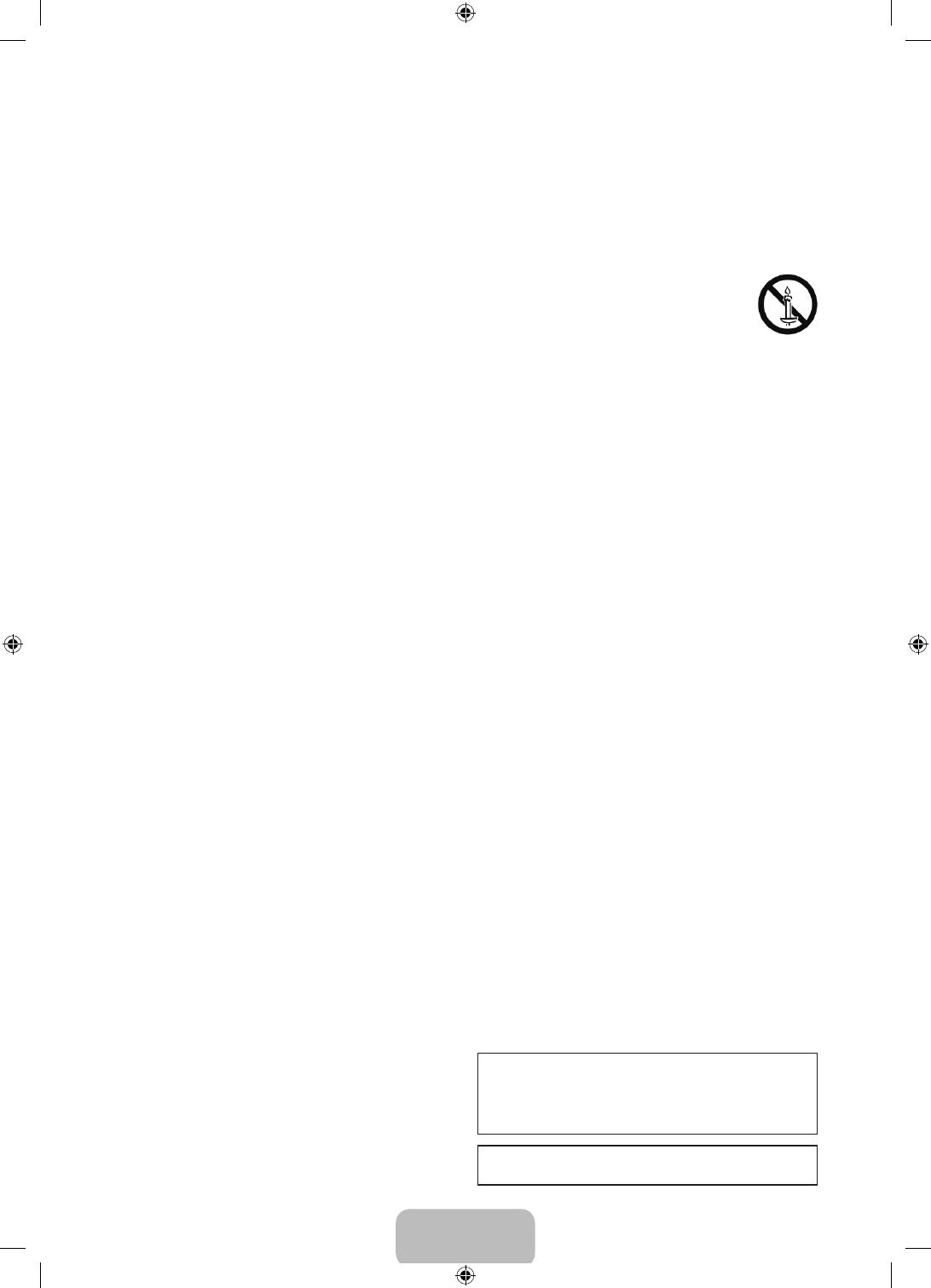
Español - 3
•
Para apagar este aparato completamente debe
desconectarlo de la toma de pared. Para garantizar
que pueda desconectar este aparato rápidamente en
caso necesario, asegúrese de que la toma de pared y
el enchufe sean fácilmente accesibles.
•
No permita que los niños se cuelguen del producto.
•
Almacene los accesorios (pilas, etc.) en un lugar fuera del
alcance de los niños.
•
No instale el producto en un lugar inestable, como un estante
flojo, un piso inclinado o un lugar expuesto a la vibración.
•
No deje caer el producto ni lo golpee. Si el producto se daña,
desconecte el cable de alimentación y comuníquese con un
centro de servicio.
•
Para limpiar este aparato, desconecte el cable de
alimentación de la toma de pared y limpie el aparato con
un paño suave y seco. No use sustancias químicas como
cera, benceno, alcohol, diluyentes, insecticida, desodorantes
ambientales, lubricantes o detergente. Estos productos
químicos pueden dañar el aspecto del televisor o borrar las
impresiones del producto.
•
No exponga este aparato a goteos ni salpicaduras.
•
No deseche las pilas en el fuego.
•
No genere un cortocircuito, desensamble ni recaliente las
pilas.
•
Existe el riesgo de explosión si reemplaza las pilas usadas del
control remoto por otras de un tipo incorrecto. Reemplácelas
únicamente por el mismo tipo o un tipo equivalente.
•
ADVERTENCIA - A FIN DE EVITAR QUE SE
DISEMINE EL FUEGO, MANTENGA LAS
VELAS O LAS LLAMAS ABIERTAS ALEJADAS
DEL PRODUCTO EN TODO MOMENTO.
•
Tenga cuidado al tocar el televisor si ha estado encendido por
un tiempo. Algunas partes pueden estar calientes.
Seguridad de Internet
Samsung toma una serie de medidas para proteger sus Smart
TV compatibles con Internet contra incursiones no autorizadas
y piratería informática. Por ejemplo, algunas comunicaciones
sensibles entre el televisor y los servidores de Internet están
cifradas. Además, el sistema operativo del televisor incorpora
controles para impedir la instalación de aplicaciones no autorizadas.
A pesar de estas medidas de protección del Smart TV y la
información personal, ni los dispositivos conectados a Internet ni
las transmisiones son completamente seguros. Por lo tanto, le
instamos a tomar medidas de seguridad adicionales para proteger
su televisor, asegurar la conexión a Internet y minimizar el riesgo de
accesos no autorizados. Estas medidas se indican a continuación:
•
Cuando Samsung lance actualizaciones de software
para mejorar la seguridad del televisor, deberá
instalarlas sin demora. Para recibir automáticamente
estas actualizaciones, active
Actualización autom.
en el menú del televisor (
Soporte técnico
>
Actualización de software
>
Actualización autom.
).
Cuando hay una actualización disponible, aparece
un mensaje emergente en la pantalla del televisor.
Acepte la descarga del software y la actualización
seleccionando SÍ cuando se le solicite. Tome las
medidas necesarias para asegurar su enrutador
y su red inalámbrica. El manual del enrutador le
proporcionará información adicional sobre cómo
implementar las siguientes medidas:
– Asegure la configuración de administración del enrutador
inalámbrico con una contraseña exclusiva para evitar
cambios no autorizados en la configuración de la
seguridad.
– Implemente un cifrado estándar (por ejemplo, cifrado
WPA2) en su enrutador inalámbrico para asegurar la señal
de la red inalámbrica.
– Asegure el acceso a su red inalámbrica con una
contraseña difícil de adivinar.
– Confirme que la configuración del firewall del enrutador (si
tiene uno instalado) está habilitada.
– Asegúrese de que todos sus dispositivos conectados a
Internet estén protegidos por el firewall de la red.
– Si su enrutador o módem tiene un botón de modo de
espera, utilícelo para desconectar su red doméstica de
Internet cuando no la utilice.
•
Utilice contraseñas seguras para todas sus cuentas de
Internet (Netflix, Facebook, Skype, etc.). Si su televisor tiene
una cámara, repliéguela en el marco del televisor cuando no
la utilice. De esta manera la cámara no está operativa.
•
Si en la pantalla del televisor aparecen mensajes
inesperados que le piden permiso para vincular un
dispositivo o habilitar una sesión remota, NO lo acepte.
•
No visite sitios web sospechosos ni instale programas
que no considere seguros. Recomendamos a los usuarios
que instalen únicamente las aplicaciones autorizadas que
proporciona Samsung a través de Samsung Smart Hub.
Las figuras e ilustraciones de este Manual del usuario se ofrecen
como referencia solamente y pueden ser distintas del aspecto real
del producto. El diseño y las especificaciones del producto están
sujetos a cambios sin previo aviso.
Antes de usar el equipo lea este manual para evitar fallas y guarde
para futuras referencias.
[JU6100-ZX]BN68-07538L-00L02.indb 3 2015-08-20 오후 3:35:19