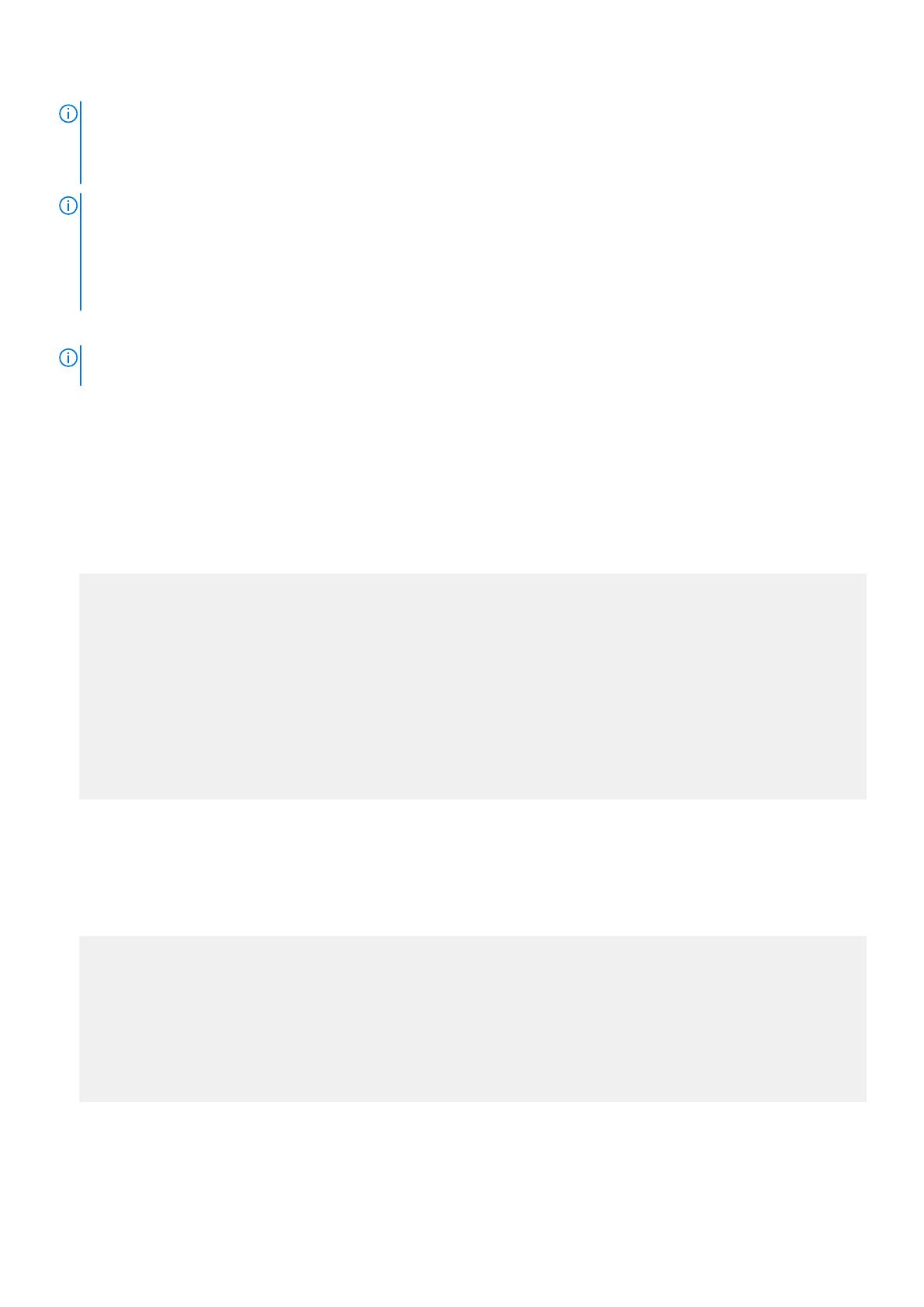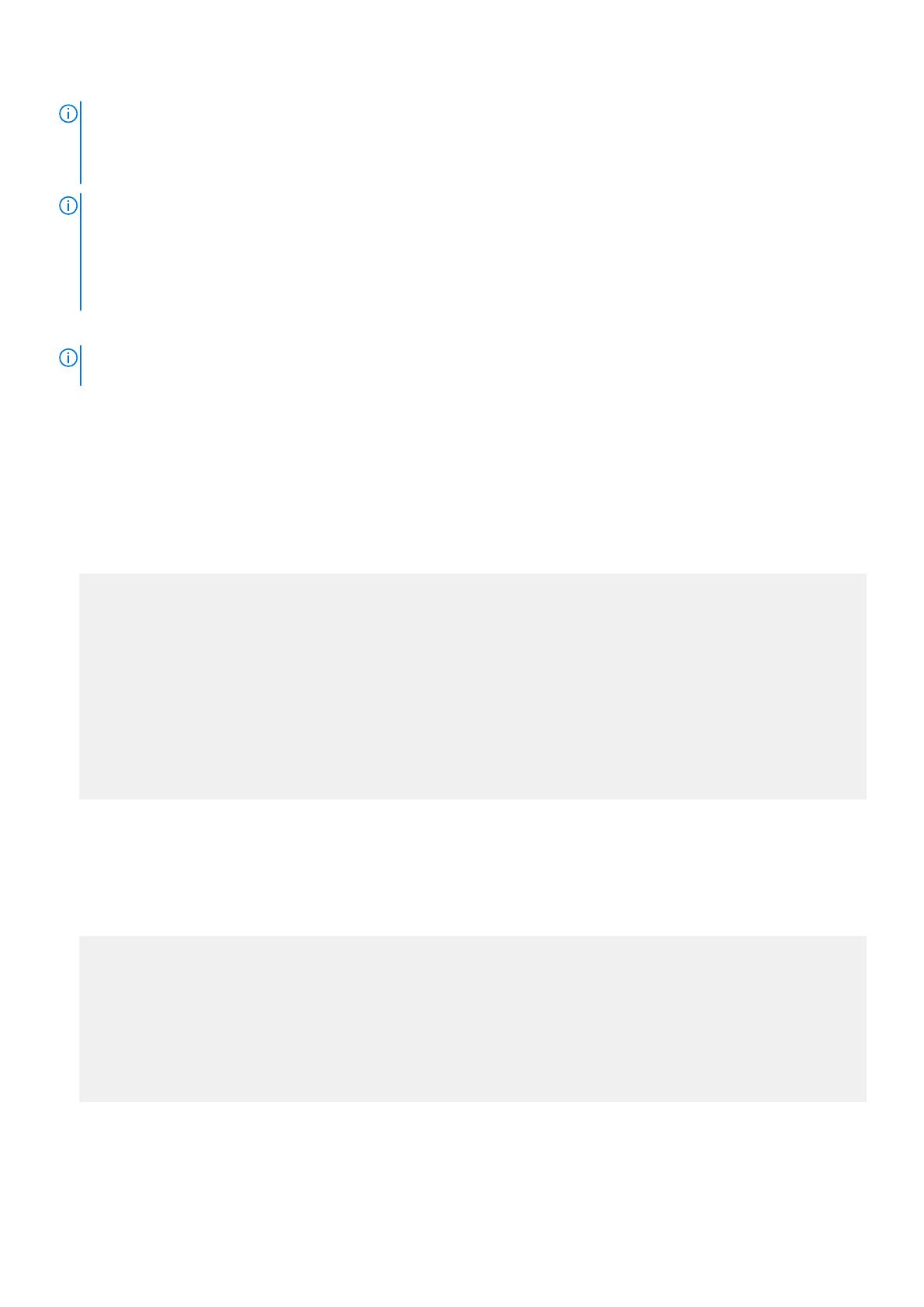
NOTE: If you downgrade from Dell Networking OS version 9.14(2.12) to 9.0(2.0), remove any existing quad mode
configuration from the following 40G ports: 4, 12, 20, 28, 100, 108, 116, and 124. To remove any quad mode configuration,
use the no stack-unit port portmode quad command in CONFIGURATION mode and then save the configuration
using the write memory command in EXEC PRIVILEGE mode.
NOTE:
Before upgrading the OS to version 9.14(2.12), uninstall the older version of the Open Automation package. Upgrade the OS
to 9.14(2.12) and then install the latest OA package.
If you downgrade the OS from version 9.14(2.12) to an earlier version, uninstall the older OA package first. Downgrade the
OS to an earlier version and then install the relevant OA package version.
Bare Metal Provisioning
NOTE: If you are using Bare Metal Provisioning (BMP), refer to the Bare Metal Provisioning chapter in the Dell Networking
OS Configuration Guide or the Open Automation Guide.
Manual Upgrade Procedure
Follow these steps carefully to upgrade your S6000 systems:
1. Dell Networking recommends that you back up your startup configuration and any important files and directories to an
external media prior to upgrading the system.
2. Upgrade the Dell Networking OS in flash partition A: or B:
EXEC Privilege Mode
upgrade system [flash: | ftp: | stack-unit <0-5 | all> | tftp: | scp: | usbflash:] [A: |
B:]
Dell# upgrade system ftp: a:
Address or name of remote host []: 10.16.127.35
Source file name []: FTOS-SI-9.14.2.12.bin
User name to login remote host: ftpuser
Password to login remote host:
!!!!!!!!!!!!!!!!!!!!!!!!!!!!!!!!!!!!!!!!..............................................
......................................................................................
......................................................................................
......................................................................................
......................................................................................
......................................................................................
..........................................................................!
62056018 bytes successfully copied
System image upgrade completed successfully.
3. In case of a stack setup, upgrade the Dell Networking OS for the stacked units.
EXEC Privilege Mode
upgrade system stack-unit [0-11 | all] [A: | B:]
If A: is specified in the command, the Dell Networking OS version present in Management unit's A: partition will be pushed
to the stack units. If B: is specified in the command, the Management unit's B: will be pushed to the stack units. Upgrade of
stack units can be done on individual units by specifying the unit id [0-5] or on all units by using all in the command.
Dell#upgrade system stack-unit all A:
!!!!!!!!!!!!!!!!!!!!!!!!!!!!!!!!!!!!!!!!!!!!!!!!!!!!!!!!!!!!!!!!!!!!!!!!!!!!!!!!!!!!!!
!!!!!!!!!!!!!!!!!!!!!!!!!!!!!!!!!!!!!!!!!!!!!!!!!!!!!!!!!!!!!!!!!!!!!!!!!!!!!!!!!!!!!!
!!!!!!!!!!!!!!!!!!!!!!!!!!!!!!!!!!!!!!!!!!!!!!!!!!!!!!!!!!!!!!!!!!!!!!!!!!!!!!!!!!!!!!
!!!!!!!!!!!!!!!!!!!!!!!!!!!!!!!!!!!!!!!!!!!!!!!!!!!!!!!!!!!!!!!!!!!!!!!!!!!!!!!!!!!!!!
!!!!!!!!!!!!!!!!!!!!!!!!!!!!!!!!!!!!!!!!!!!!!!!!!!!!!!!!!!!!!!!!!!!!!!!!!!!!!!!!!!!!!!
!!!!!!!!!!!!!!!!!!!!!!!!!!!!!!!!!!!!!!!!!!!!!!!!!!!!!!!!!!!!!!!!!!!!!!!!!!!!!!!!!!!!!!
!!!!!!!!!!!!!!!!!!!!!!!!!!!!!!!!!!!!!!!!!!!!!!!!!!!!!!!!!!!!!!!!!!!!!!!!!!
Image upgraded to all
Dell#
4. Verify the Dell Networking OS has been upgraded correctly in the upgraded flash partition.
EXEC Privilege Mode
4