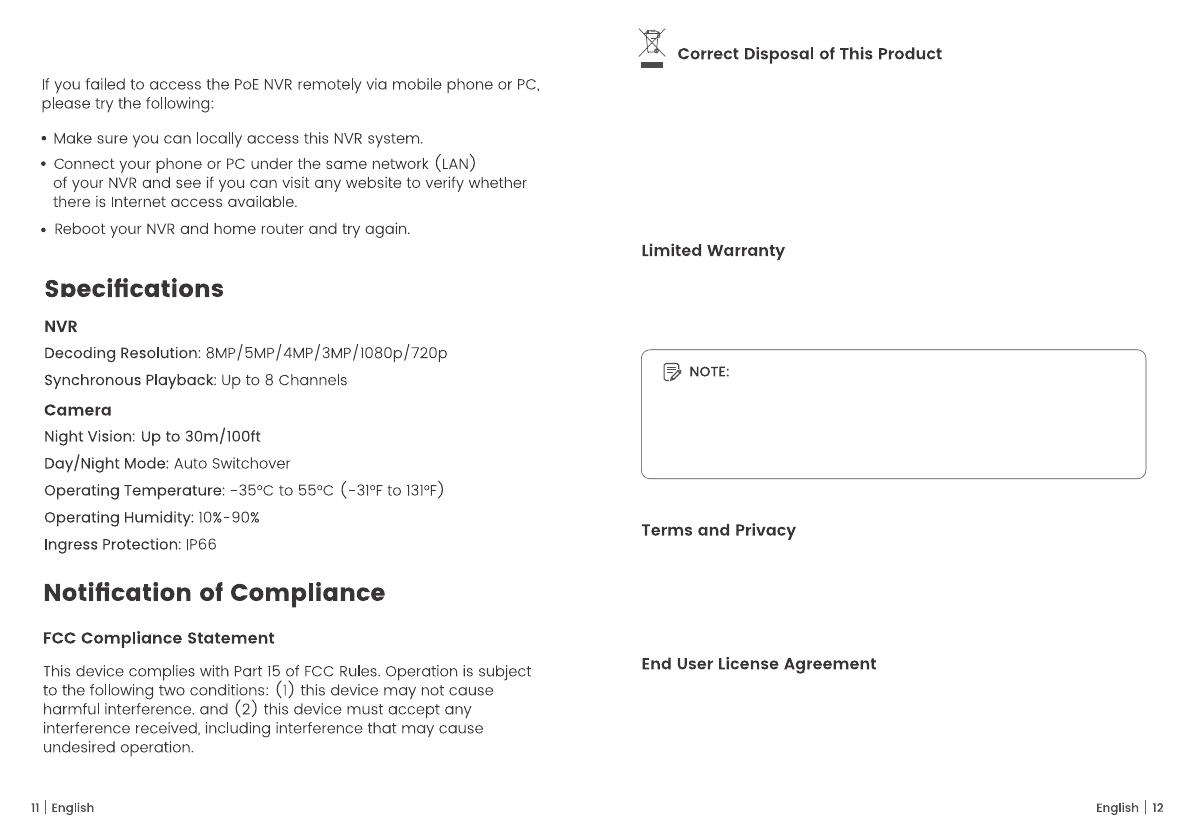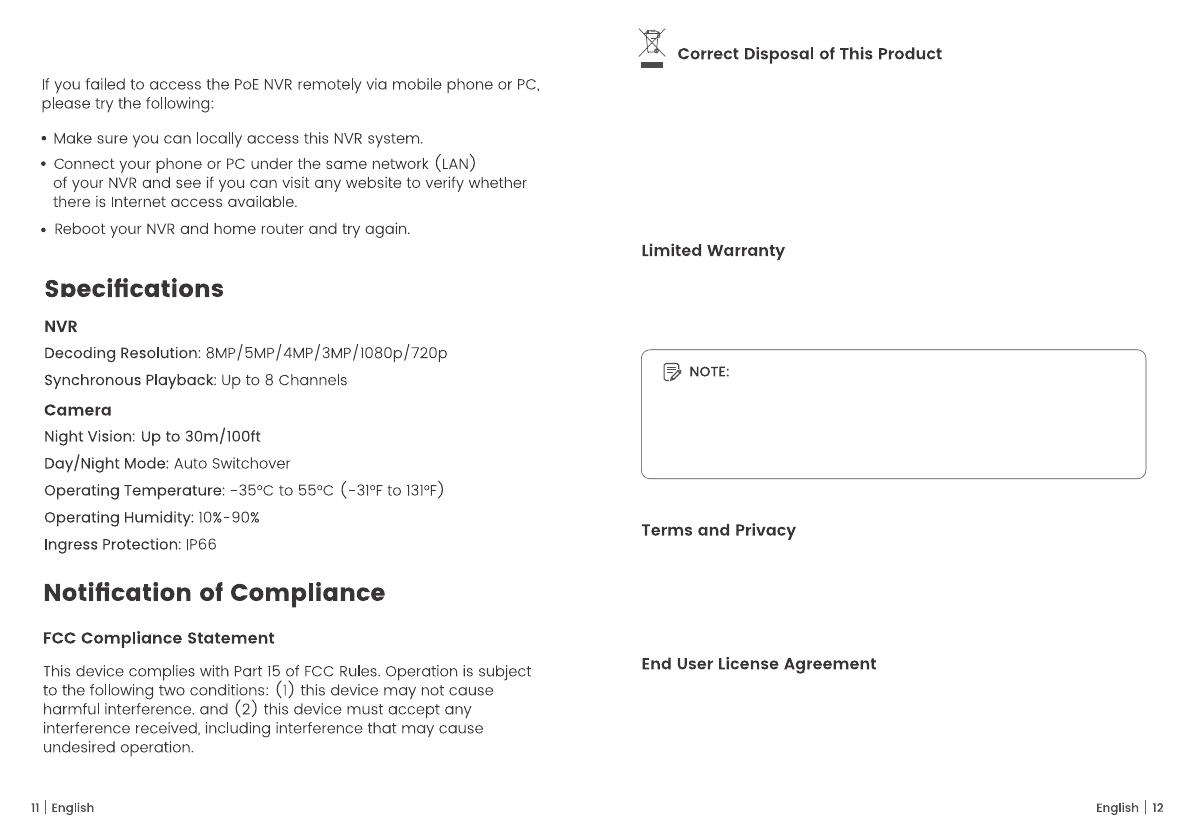
5. Fail to Access the NVR
We hope that you enjoy your new purchase. But if you are not
satisfied with the product and plan to return it, to protect your
privacy, we strongly suggest that you can format the HDD in
NVR and remove the device from APP.
Your Nature's Generator Security Camera System may contains
the materials that can be recycled and reused. To help protect
the environment, contact your local authorities for information
about disposal or recycling and about finding a recyclers in
your area before you dispose of your Nature's Generator Security
Camera Systems.
This product comes with 1 year limited warranty that is valid only
if purchased from Natures Generator Inc or other authorized
resellers.
Use of the product is subject to your agreement to the Terms of
Service and Privacy Policy at naturesgenerator.com. Keep it out
of reach of children.
By using the Product Software that is embedded on the naturesgen
-erator, you agree to the terms of this End User License Agreement
("EULA") between you and Natures Generator Inc.