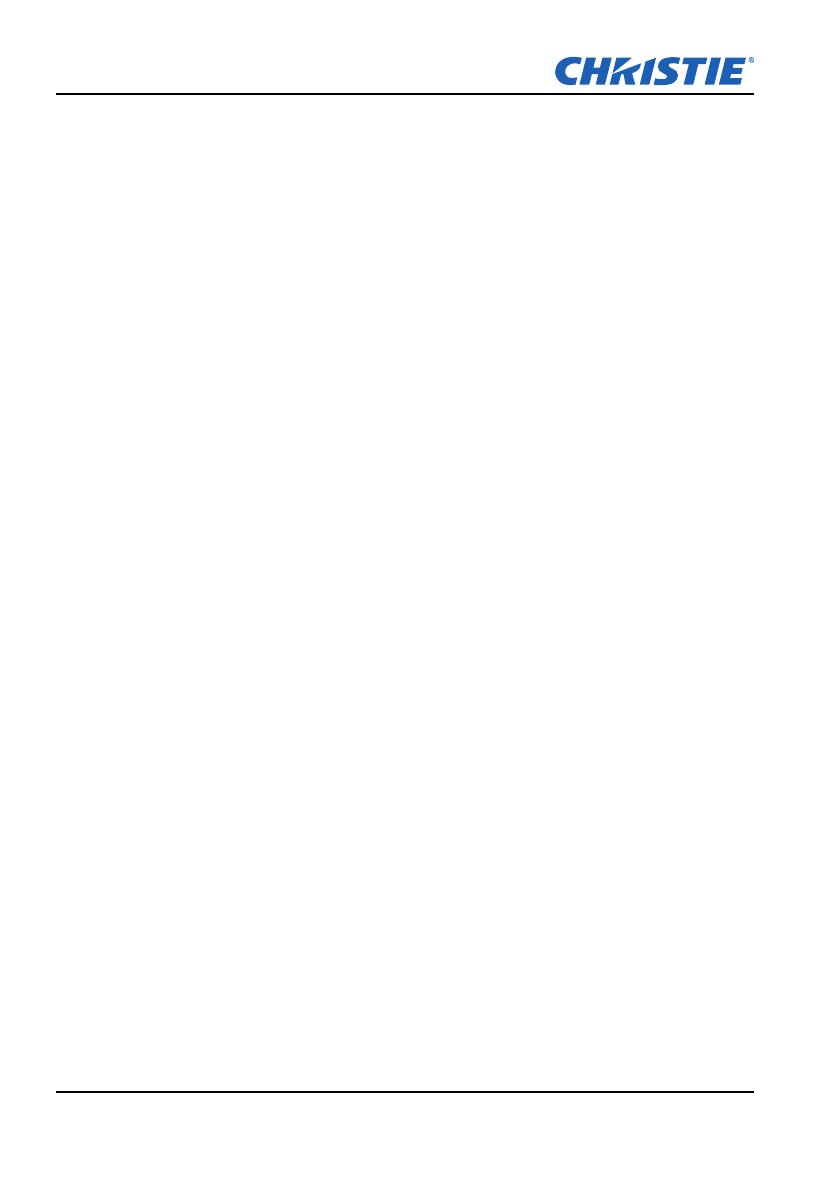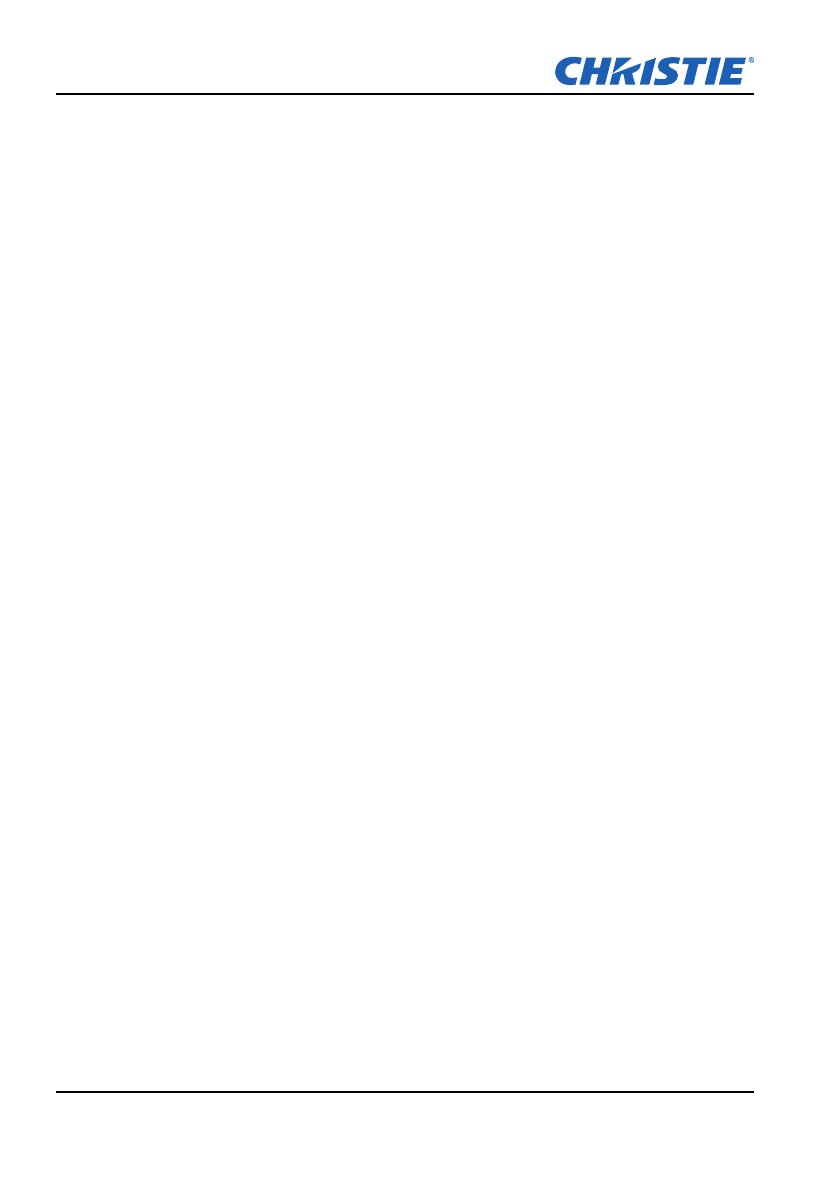
Table of Contents
H Series User Manual
020-000772-02 Rev.1 (08-2015)
i
1. SAFETY
2. INTRODUCTION
2.1 Projector Components ..................................................................................................2-1
2.2 Built-in Keypad..............................................................................................................2-4
2.3 Input/Output (I/O) Panel................................................................................................2-5
2.4 Remote Control.............................................................................................................2-6
2.5 LED Status Indicators ...................................................................................................2-8
3. INSTALLATION
3.1 Connect to Computer....................................................................................................3-1
3.2 Connect to Video Equipment ........................................................................................3-2
3.3 Turn the Projector On....................................................................................................3-3
3.4 Turn the Projector Off....................................................................................................3-3
3.5 Adjust the Projector Position.........................................................................................3-4
3.6 Calculate Lens Offset....................................................................................................3-6
3.7 Removing and Installing the Lens...............................................................................3-10
3.8 Fuse Installation..........................................................................................................3-11
3.9 Filter Replacement......................................................................................................3-12
3.10 Ceiling Mount Installation............................................................................................3-12
4. OPERATION
4.1 Size and Position Menu ................................................................................................4-2
4.2 Image Settings Menu....................................................................................................4-6
4.3 Configuration Menu.......................................................................................................4-9
4.4 Lamp...........................................................................................................................4-14
4.5 Status Menu................................................................................................................4-16
4.6 Input Switching & PIP Menu........................................................................................4-18
4.7 Language Menu..........................................................................................................4-20
4.8 Test Pattern Menu.......................................................................................................4-20
4.9 Web User Interface.....................................................................................................4-21
4.9.1 Logging On.....................................................................................................4-21
4.9.2 Main Tabbed Page - General.........................................................................4-21
4.9.3 Main Tabbed Page - Status............................................................................4-22
4.9.4 Main Tabbed Page - Lens..............................................................................4-22
4.9.5 Network..........................................................................................................4-23
4.9.6 Tools...............................................................................................................4-26
4.9.7 Administrator Page.........................................................................................4-26
4.9.8 About Page.....................................................................................................4-27
4.10 Christie Presenter .......................................................................................................4-28
4.10.1 Connect to the Projector.................................................................................4-28
4.10.2 Install Christie Presenter software..................................................................4-29
4.10.3 Use Christie Presenter...................................................................................4-30
4.11 Card Reader Operation...............................................................................................4-36
5. TROUBLESHOOTING
6. SPECIFICATIONS
6.1 Inputs ............................................................................................................................6-1
6.2 PIP/POP Compatibility..................................................................................................6-7