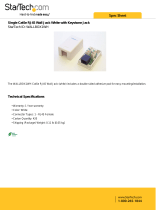Page is loading ...

Premium Extender Kit for K-12 Educational Applications
All Rights Reserved
MPN: WP-EDUKIT4K

2
Premium Extender Kit for K-12 Educational Applications
Thank you for purchasing this product
For optimum performance and safety, please read these instructions carefully
before connecting, operating or adjusting this product. Please keep this
manual for future reference.
Surge protection device recommended
This product contains sensitive electrical components that may be damaged
by electrical spikes, surges, electric shock, lighting strikes, etc. Use of surge
protection systems is highly recommended in order to protect and extend
the life of your equipment.

3
Premium Extender Kit for K-12 Educational Applications
Table of Contents
1. Introduction ...................................................................................................................... 4
2. Features .............................................................................................................................. 5
3. Package Contents ........................................................................................................... 5
4. Specifications ................................................................................................................... 6
5. Operation Controls and Functions ........................................................................... 7
5.1 Transmitter Panel .............................................................................................. 7
5.2 Receiver Panel .................................................................................................. 9
5.3 Control Panel .................................................................................................... 9
6. Web GUI User Guide .................................................................................................... 10
7. System ON/OFF Subroutine .................................................................................... 23
8. Display ON/OFF Subroutine ............................................................................................ 24
9. System Reset .................................................................................................................. 25
10. Application Example ...................................................................................................... 26

4
1. Introduction
The product is a multi-function AV intelligent education system. It offers
2HDMI and VGA video extension, video switching, system control and analog
audio amplification. Uncompressed video and audio can be transmitted up
to 230ft/70m. This design of HDBaseT™ technology allows for full usage of
HDMI and controls over CAT5e/6/6A cable. The product supports Web GUI
and panel button control.
Transmitter support HDCP 1.4, HDCP2.2 and can be switched manually,
auto, hybrid or priority. And the maximum distance can be up to 70m at
1920x1200@60Hz or up to 40m at 4K @ 30 Hz.
Receiver support a microphone input, analog audio output, 2x30 at 4 ohms
speaker output, and Relay control to the projector screen rise and fall or RS-
232 control to the display power on and off. A USB port on the receiver will
transmit interactive display connections to the transmitter.
The extender control panel supports volume control and system control. At
the same time, it can support 2 HDMI and one VGA input selection.
The main control panel supports volume control, video switching and system
control. At the same time, it supports 2 HDMI and one VGA input selection.
The RS-232 port on the transmitter connects and provides power supply to
the RS-232 port on the control panel via CAT5e/6/7 cable.
2. Features
☆ HDMI 1.4b, HDCP 2.2 and HDCP 1.4 compliant.
☆ Video resolutions up to 4K2K@30Hz, 1080p@120Hz and 1080P 3D@60Hz.
☆ Audio up to 7.1 channels of High Definition audio pass through (LPCM, Dolby
TrueHD, and DTS-HD Master Audio).
☆ HDBaseT™ over a single CAT5e/6/7 cable up to 230ft/70m distance.
☆ Support multi-VESA Standard VGA formats input.
☆ Supports MIC input.
☆ 2x30watts@4 ohms amplifier output.
☆ Supports interactive display USB pass-through.
☆ Supports Web GUI control.
☆ Supports control panel volume control and system control.
☆ Supports relay control.
☆ Supports RS-232 control.
☆ Supports volume control, video switching and system control
Premium Extender Kit for K-12 Educational Applications

5
☆ RS-232 port connects between control panel and transmitter via
CAT5e/6/7 cable
☆ Supports transmitter power supply to control panel
3. Package Contents
1. 1x HDMI Extender Transmitter
2. 1x HDMI Extender Receiver
3. 1x Control Panel
4. 1x 24V/3.75A DC Power Supply
5. 2x Mounting ears
6. 1x User Manual
4.Specifications
Technical
HDMI Compliance HDMI 1.4
HDCP Compliance HDCP 2.2/HDCP 1.4
Video Bandwidth 10.2 Gbps
Video Resolution up to 4K2K@30Hz,1080P@120Hz and 1080P 3D@60Hz
Color Space RGB, YCbCr 4:4:4, YCbCr 4:2:2
Color Depth 8/10/12-bit
HDMI AudioFormats LPCM 2/5.1/7.1CH, Dolby Digital, DTS 5.1, Dolby Digital+, Dolby
TrueHD, DTS-HD Master Audio, Dolby Atmos, DTS:X
ESD Protection Human body model — ±8kV (Air-gap discharge) & ±4kV (Contact
discharge)
Connections
Connections Inputs: 2x HDMI IN Type A [19-pin female]
1x VGA [DB15 VGA female]
1x AUDIO IN [3.5mm Stereo Mini-jack]
1x RS-232/POWER [RJ45]
Outputs: 1x HDBaseT Out [RJ45]
Premium Extender Kit for K-12 Educational Applications

6
Receiver Inputs: 1x HDBaseT In [RJ45]
1x MIC IN [Screw Terminal]
1x USB [USB A TYPE]
1x TCP/IP [RJ45]
Outputs: 1x HDMI OUT Type A [19-pin female]
1x RS-232 [Screw Terminal]
1x RELAY [Screw Terminal]
1x AUDIO OUT [Screw Terminal]
1x 2x30watts@4 ohms amplifier output [Screw Terminal]
Mechanical
Housing Metal Enclosure
Color Transmitter: White, Reciever: Black
Dimensions 114.3mm [W] x 69.9mm [D] x 22.2mm [H]
Weight Transmitter: 305g, Receiver: 758g
Power Supply Input: AC100 - 240V 50/60Hz, Output: DC 24V/3.75A
(US/EU standards, CE/FCC/UL certified)
Power Consumption 75W (max)
Operating Temperature 32 - 104°F / 0 - 40°C
Storage Temperature -4 - 140°F / -20 - 60°C
Relative Humidity 20 - 90% RH (no condensation)
Control Panel Mechanical
Housing Metal Enclosre
Color White — Front Panel, Black — Rear Panel
Dimensions 114.3mm [W] x 69.9mm [D] x 22.2mm [H]
Weight 180g
Operating Temperature 32 - 104°F / 0 - 40°C
Storage Temperature -4 - 140°F / -20 - 60°C
Relative Humidity 20 - 90% RH (no condensation)
Premium Extender Kit for K-12 Educational Applications

7
5. Operation Controls and Functions
5.1 Transmitter Panel
Number Name Function Description
1 HDCP LED HDCP compliance indicator.
▪ OFF: HDMI input is not carrying HDCP content.
▪ ON: HDMI input is carrying HDCP content.
2 LINK LED HDBaseT Link status indicator.
▪ OFF: No Link.
▪ GREEN: Link successful.
▪ Blink GREEN: Link abnormal.
Premium Extender Kit for K-12 Educational Applications

8
Number Name Function Description
3 VGA LED VGA signal indicator.
▪ OFF: There is no +5V HPD or VGA signal detected on input.
▪ FLASHING: +5V HPD or VGA signal is detected.
▪ GREEN: VGA is active input and VGA signal is detected.
4 POWER LED System power indicator.
5 VGA IN Connect to VGA source.
6 AUDIO IN Connect to external audio source for VGA signal.
7
HDMI 1 LED HDMI 1 signal indicator.
▪ OFF: There is no +5V HPD or HDMI signal detected on input.
▪ FLASHING: +5V HPD or HDMI signal is detected.
▪ GREEN: HDMI is active input and HDMI signal is detected.
8 HDMI 1 IN Connect to HDMI source.
9 SOURCE Press it to select one source.
10
TO PC Connect PC to transmit USB control signal from the
Receiver USB device in.
11 HDMI 2 LED HDMI 2 signal indicator.
▪ OFF: There is no +5V HPD or HDMI signal detected on input
▪ FLASHING: +5V HPD or HDMI signal is detected.
▪ GREEN: HDMI is active input and HDMI signal is detected
12 HDMI 2 IN Connect to HDMI source device.
13 HDBaseT OUT Connect to HDBaseT Receiver with a Cat5e/6/7 cable.
14 RS-232/POWER Connect to Control Panel via CAT5e/6/7 cable.
15 24VDC (OPTIONAL) Connects 24V/1A adaptor to AC wall outlet for power supply.
16 Micro-USB For firmware updated use.
17 DIP SWITCH Select upgrade type.
Premium Extender Kit for K-12 Educational Applications

9
5.2 Receiver Panel
Number Name Function Description
1 MIC GAIN Set the MIC input gain.
2 POWER LED System power indicator.
3 LINK LED HDBaseT Link status indicator.
▪ OFF: No Link.
▪ GREEN: Link successful.
▪ Blink GREEN: Link abnormal.
4 HDCP LED HDCP compliance indicator.
▪ OFF: HDMI input is not carrying HDCP content.
▪ ON: HDMI input is carrying HDCP content
5 ACT System work indicator.
▪ OFF: System standby or power off.
▪ Blink GREEN: System working.
6 SERVICE For firmware updated use.
7 TCP/IP Connect to a PC access to the Web GUI for system setting.
8 HDBaseT IN Connect to HDBaseT Transmitter with a Cat5e/6/7 cable.
9 HDMI OUT Connect to a HDMI display device.
10 USB DEVICE Connect to an interactive display.
11 RS-232 RS-232 control for the display.
12 RELAY To control the projector screen rise and fall.
13 AUDIO OUT Connect to a speaker.
14 MIC LINE SWITCH ▪ When the switch is set to “MIC”, the microphone input is used
to connect a dynamic microphone.
▪ When the switch is set to “LINE”, the microphone input is used
for connecting a line level audio source or wireless microphone
output.
Premium Extender Kit for K-12 Educational Applications

10
Number Name Function Description
15 MIC IN Using Phoenix terminal cable to connect microphone input.
16 2X30 watts @4Ω Connect to speaker out.
17 DC 24V Connect 24V/3.75A adaptor to AC wall outlet for power supply.
5.3 Operations Controls and Functions
Premium Extender Kit for K-12 Educational Applications
Number Name Function Description
1 VOLUME Knob and Volume
level indicator
Adjust amplifier volume output .
▪ Clockwise adjustment to increase the volume.
▪ Counter-clockwise adjustment to decrease the
volume.
2 DISPLAY ON Run Display ON Subroutine, see section 7.
Press and hold button to close relay 1.
3 HDMI 1 Select HDMI 1 signal as input source.
4 VGA Select VGA signal as input source.
5 DISPLAY OFF Run Display OFF Subroutine, see section 7.
Press and hold button to close relay 2.
6 HDMI 2 Select HDMI 2 signal as input source.
7 SYSTEM Long-press the button for 3 seconds to open
or close the system, see section 6.
8 RS-232/POWER Connect to Transmitter via CAT5e/6/7 cable.

11
Premium Extender Kit for K-12 Educational Applications
6. Web GUI User Guide
The product can be controlled via Web GUI through TCP/IP port. The default
IP address is 192.168.2.100. When the product has finished connection. You
can set the IP address to your PC/laptop Internet Explorer and click “Search”
to enter Web GUI login page. In the login page, you need set the ‘User’ and
‘Password’. The default ‘User Name’ and ‘Password’ for the admin are both
‘admin’. When you set it over and you need click ‘Login’ button to enter Web
GUI function page. The login page likes below:
Main page

12
Premium Extender Kit for K-12 Educational Applications
①
Shows the status of the input signal.
Green: The input port has connected an active signal.
Blue: The input port has connected success but it has not active signal.
Red: The input port has not connected.
②
Volume control outputs for the amplifier and the audio extractor. Adjusting
the slider to increase or decrease outputs for the amplifier and the audio
extractor. Toggle is the Mute setting to silence the amplifier and the audio
extractor outputs. Mute setting does not silence the audio on the HDMI
output line.
③
System – runs the system on/off subroutine when switches the toggle. (see
section 7)
Connection Status – indicates when the connection is well about the web
server.
Display – Runs the display on/off subroutine when switches the toggle, see
section 8.
Output Mute – when on, turns off the video output but it does not mute audio.

13
Premium Extender Kit for K-12 Educational Applications
Control Page
①
Display System Sync: When the toggle is in ‘enable’ position, the display
on/off subroutine will run the system subroutine on/off every time. (see
section 7)
②
Auto System: When the toggle is in ‘enable’ position, the system will turn
off when no signals are actively connected to the plate for a programmable
amount of time. See No Activity Timeout in the INPUT/CONTROL section.

14
Premium Extender Kit for K-12 Educational Applications
③
Relay Sync: Sets the relays to either be triggered with the display subroutine
on/off or the system subroutine on/off. (see section 7 and 8)
④
Relay (On) Time: Sets the amount of time that the relay contacts will stay close.
⑤
The RS-232 communication settings for the RS-232 port.
⑥
RS232 On Command: Sends out data when Display On subroutine is called.
RS232 Off Command: Sends out data when Display Off subroutine is called.
CR + LF: Appends a carriage return and line feed character to the end of the
input strings as they are sent out.
Hex: The commands can be input as hexadecimal numbers when the Hex
checkbox is marked.

15
Premium Extender Kit for K-12 Educational Applications
⑦
Save: After any setting has made, the settings must be saved by pressing
the ‘Save’ button.
Cancel: Wait for the popup window to close automatically before continuing
to make further setting, while it saves.
INPUT/OUTPUT Page
①
Switch Mode: Sets how the switcher plate will change between input signals.
it includes ‘Auto’ mode and ‘Manual’ mode.
②
Sets the priority to use when the switch mode is set to priority mode. 1 is the
highest priority and 3 is the lowest.

16
③
No Activity Timeout: Sets the amount of time it will take for the unit to turn
itself off when there is not detected input signal.
④
Audio Delay: Sets how many seconds the audio that the amp is delayed.
⑤
HDMI EDID: When set to Internal, the EDID communicated to the source is
the one stored in the device’s internal memory.
EDID: The name of the current EDID.
EDID Update: Upload a.bin file to change what EDID is stored in the device’s
internal memory that is used when EDID is set to internal.
Premium Extender Kit for K-12 Educational Applications

17
Premium Extender Kit for K-12 Educational Applications
SYSTEM page
①
The network settings of the device’s internal system.
②
Room Label: This is the user-assigned label that appears at the top of the web
interface.
③
The user and the admin password settings

18
Premium Extender Kit for K-12 Educational Applications
④
Upload new firmware versions and see current ones install. This can update
the firmware of the control panel and the receiver box, not the two-gang
transmitter. To update the firmware of the two-gang switcher, use the USB port
on the plate.
Note: The default ‘Username’ and ‘Password’ for the user are both ‘user’.
The user login limits the amount of functions accessible
When you set it over and you can click ‘Login’ button to enter Web GUI function
page.

19
Premium Extender Kit for K-12 Educational Applications
The page likes below:
7. System ON/OFF Subroutine

20
Premium Extender Kit for K-12 Educational Applications
7. Display ON/OFF Subroutine
9. System Reset
/