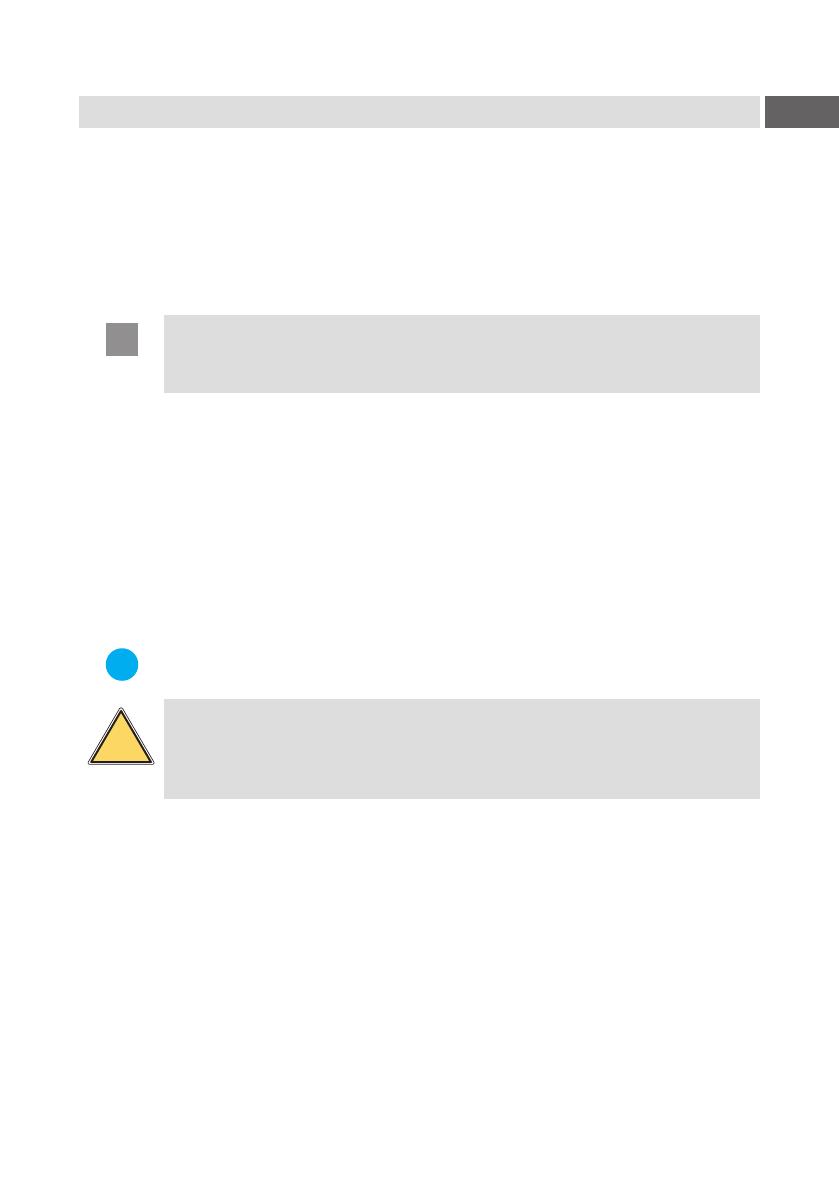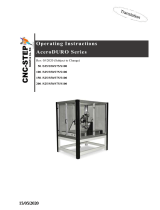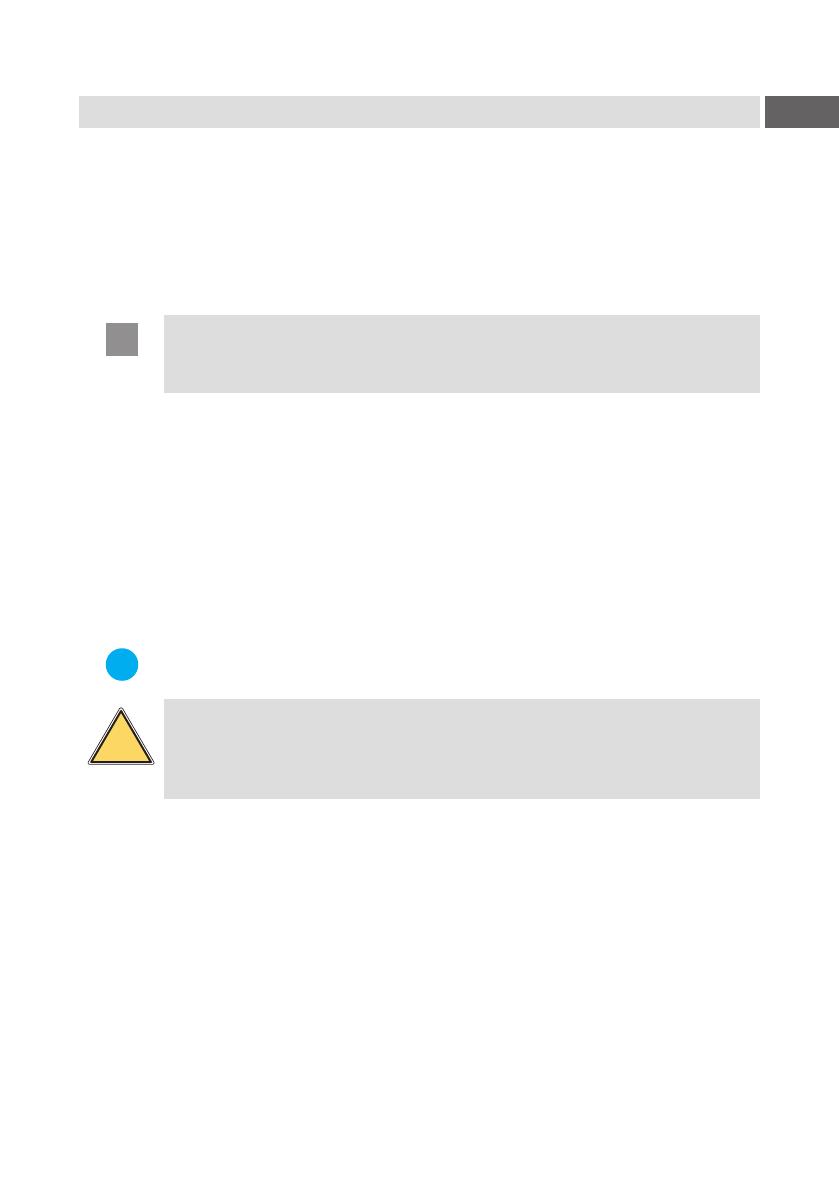
5
1 Introduction
1.2 Intended Use
• The device is intended exclusively as a peripheral device for the cab
printers of the SQUIX series for checking of printed linear barcodes and
2D codes. For that purpose, it is possible to check only one barcode
per label. Any other use or use going beyond this shall be regarded as
improper use. The manufacturer/supplier shall not be liable for damage
resulting from unauthorized use; the user shall bear the risk alone.
Attention!
Tooperatethescannerthermwareversion5.29orhigheris
needed!
• The device is manufactured in accordance with the current technological
status and the recognized safety rules.
However, danger to the life and limb of the user or third parties and/or
damage to the device and other tangible assets can arise during use.
• The device may only be used for its intended purpose and if it is in perfect
working order, and it must be used with regard to safety and dangers as
stated in the operating manual.
• Usage for the intended purpose also includes complying with the operating
manual, including the manufacturer's maintenance recommendations and
specications.
Note!
All documentation can also currently be found in the Internet.
Warning!
This is a class A product. In a domestic environment this product
may cause radio interference in which case the user may be
required to take adequate measures.