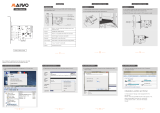Page is loading ...

FA-PC VPC Series
VPC-500P1
User’s Manual
CONTEC CO.,LTD.

VPC-500P1 Series User’s Manual
i
Check Your Package
Thank you for purchasing the CONTEC product.
The product consists of the items listed below.
Check, with the following list, that your package is complete. If you discover damaged or missing items,
contact your retailer.
■
Product Configuration List
VPC-500P1-
△△△△△
B
△△△△△
77000
77413
77129
77126
Name
Pcs
Pcs
Pcs
Pcs
PC
1
1
1
1
AC Power Cable(125VAC) *1
1
1
1
1
Product guide
1
1
1
1
Warranty Certificate
1
1
1
1
Rubber Foot
4
4
4
4
Recovery Media
None
1
1
1
Driver DVD
1
None
None
None
Screws
1set
None
None
None
SATA Cable
1
None
None
None
■
Product Configuration Image
PC AC Power Cable Product Guide Warranty Certificate Rubber Foot
Recovery Media / Driver DVD Screws SATA Cable
*1 Do not use the bundled AC power cable with other products.
* See the Product Configuration List to check if all the components are included for the specified number of units.
Product Guide
Warranty
Certificate

ii
VPC-500P1 Series User’s Manual
Copyright
(1) No part of this document may be copied or reproduced in any form by any means without prior
written consent of CONTEC CO., LTD.
(2) CONTEC CO., LTD. makes no commitment to update or keep current the information contained in
this document. The information in this document is subject to change without notice.
(3) All relevant issues have been considered in the preparation of this document. Should you notice an
omission or any questionable item in this document, please feel free to notify CONTEC CO., LTD.
(4) Regardless of the foregoing statement, CONTEC assumes no responsibility for any errors that may
appear in this document or for results obtained by the user as a result of using this product.
(5) Intel, Intel Atom, Intel Core and Celeron are registered trademarks of Intel Corporation. MS,
Microsoft and Windows are trademarks of Microsoft Corporation. Other brand and product names
are trademarks of their respective holder.

VPC-500P1 Series User’s Manual
iii
Table of Contents
Check your package ............................................................................................................................. i
Table of Contents ............................................................................................................................... iii
1. INTRODUCTION 1
About the Product ............................................................................................................................... 1
◆Features .................................................................................................................................... 1
◆Supported OS ........................................................................................................................... 1
Customer Support................................................................................................................................ 2
Web Site ....................................................................................................................................... 2
How to Obtain Service ........................................................................................................................ 2
Liability ............................................................................................................................................... 2
Safety Precautions ............................................................................................................................... 3
◆Safety Information.................................................................................................................... 3
◆Caution on the VPC-500P1 Series ........................................................................................... 3
2. SYSTEM REFERENCE 7
Specification ........................................................................................................................................ 7
Physical Dimensions ........................................................................................................................... 9
3. HARDWARE SETUP 11
Before Using the Product for the First Time ..................................................................................... 11
Hardware Setup ................................................................................................................................. 12
◆Drive Bay Desorption............................................................................................................. 12
◆Extension Board Installation .................................................................................................. 13
◆Installation Requirements ....................................................................................................... 13
4. EACH COMPONENT FUNCTION 15
Component Name .............................................................................................................................. 15
Component Function ......................................................................................................................... 17
◆LED : POWER LED, ACCESS LED ..................................................................................... 17
◆Power Switch : POWER SW .................................................................................................. 17
◆Reset Switch : RESET SW ..................................................................................................... 17
◆Serial Port Interface : SERIAL ............................................................................................... 18
◆Analog RGB Port Interface : ANALOG RGB ....................................................................... 19
◆HDMI Port Interface : HDMI ................................................................................................. 20
◆USB3.0 Port Interface : USB3.0 ............................................................................................ 21
◆USB2.0 Port Interface : USB2.0 ............................................................................................ 21
◆LAN Port Interface : LAN ..................................................................................................... 22
◆Line out Interface : LINE OUT .............................................................................................. 22

iv
VPC-500P1 Series User’s Manual
5. BIOS SETUP 23
Introduction ....................................................................................................................................... 23
◆Starting Setup ......................................................................................................................... 23
◆Using Setup ............................................................................................................................ 24
◆Getting Help ........................................................................................................................... 24
◆In Case of Problem ................................................................................................................. 24
◆A Final Note About Setup ...................................................................................................... 24
Main Menu ........................................................................................................................................ 25
◆Setup Item .............................................................................................................................. 25
Main .................................................................................................................................................. 26
Configuration .................................................................................................................................... 27
◆CPU Configuration ................................................................................................................. 29
◆Chipset Configuration ............................................................................................................ 30
◆LAN Configuration ................................................................................................................ 31
◆Graphics Configuration .......................................................................................................... 32
◆PCI/PCIE Configuration ......................................................................................................... 34
◆PCI Express Configuration ..................................................................................................... 35
◆SATA Configuration .............................................................................................................. 36
◆USB Configuration ................................................................................................................. 37
◆USB Configuration ................................................................................................................. 38
◆Power Control Configuration ................................................................................................. 39
◆TPM Configuration ................................................................................................................ 41
◆Super IO Configuration .......................................................................................................... 42
◆H/W Monitor .......................................................................................................................... 43
◆Serial Port Console Redirection ............................................................................................. 44
Security ............................................................................................................................................. 45
Boot ................................................................................................................................................... 46
Save & Exit ....................................................................................................................................... 48
6. SOFTWARE UTILITY 49
Driver DVD ....................................................................................................................................... 49
Various drivers .................................................................................................................................. 50
7. APPENDIX 51
Battery ............................................................................................................................................... 51

1. Introduction
VPC-500P1 Series User’s Manual
1
1.
Introduction
About the Product
This product is a FA personal computer equipped with the Intel ® Atom processor E3845. It has
sufficient performance with low power consumption, as well as set up at a small area.
It has extension interfaces such as Analog RGB, HDMI, 1000BASE-T, USB 3.0, and serial. These Units
are ideal for a wide range of embedded applications, such as control devices and information terminals
based on general-purpose PC OSes.
I adopt Embedded-type chipset and CPU. The use of parts that can be stable supply, can be used with
confidence.
◆
Features
■
Contributing to reduction of running cost and promotion of energy efficiency
It adopts the low-power platform with Intel
®
Atom
(TM)
Processor E3845 that realizes lower power
consumption while ensuring sufficient performance.
■
The compact size that can install at a small area
This product is a compact size PC of 112(W) x 263(D) x 264(H)mm that can install at a small area.
■
The silent design that held the noise in check
It minimizes the noize while ensuring sufficient performance by abolishing a CPU fan.
■
Major types of peripherals are supported with rich interfaces including
It has a variety of extended interface such as PCI Express ×4 x 1slot, Analog RGB x 1, HDMI x 1,
1000BASE-T x 1, USB3.0 x 1, USB2.0 x 2, serial (RS-232C) x 1.
■
Safety design required for embedded applications
For Windows Embedded Standard installed model, it is possible to use the EWF*2 function of OS. It is
designed for safety required for embedding purpose, for example, prohibiting unwanted writing to the
CF card with EWF function will relieve the concern about the writing limits to the CF card and prevent
an unintentional system alteration.
*1
EWF (Enhanced Write Filter) is a function specific to Windows Embedded Standard that protects the disk from being actually
written by
redirecting the writing to RAM
◆Supported OS
・
Windows Embedded Standard 7 SP1 32bit Japanese / English / Chinese / Korean
・
Windows 7 Professional SP1 32bit Japanese / English
・
Windows 7 Ultimate SP1 32bit Japanese / English / Chinese / Korean

1. Introduction
2
VPC-500P1 Series User’s manual
Customer Support
CONTEC provides the following support services for you to use CONTEC products more efficiently
and comfortably.
Web Site
Japanese http://www.contec.co.jp/
English http://www.contec.com/
Chinese http://www.contec.com.cn/
Latest product information
CONTEC provides up-to-date information on products.
CONTEC also provides product manuals and various technical documents in the PDF.
Free download
You can download updated driver software and differential files as well as sample programs available in
several languages.
Note! For product information
Contact your retailer if you have any technical question about a CONTEC product or need its price,
delivery time, or estimate information.
How to Obtain Service
For replacement or repair, return the device freight prepaid, with a copy of the original invoice. Please
obtain a Return Merchandise Authorization number (RMA) from the CONTEC group office where you
purchased before returning any product.
* No product will be accepted by CONTEC group without the RMA number.
Liability
The obligation of the warrantor is solely to repair or replace the product. In no event will the
warrantor be liable for any incidental or consequential damages due to such defect or consequences that
arise from inexperienced usage, misuse, or malfunction of this device.

1. Introduction
VPC-500P1 Series User’s Manual
3
Safety Precautions
Understand the following definitions and precautions to use the product safely
◆Safety Information
This document provides safety information using the following symbols to prevent accidents resulting
in injury or death and the destruction of equipment and resources. Understand the meanings of these
labels to operate the equipment safely.
DANGER indicates an imminently hazardous situation which, if not avoided, will
result in death or serious injury.
WARNING indicates a potentially hazardous situation which, if not avoided, could
result in death or serious injury.
CAUTION indicates a potentially hazardous situation which, if not avoided, may
result in minor or moderate injury or in property damage.
◆Caution on the VPC-500P1 Series
■
Handling Precautions
・
Always check that the power supply is turned off before connecting or disconnecting power cables.
・
Do not use this product in a location where flammable or corrosive gases are present. Doing so may
lead to explosions, fire, electric shock, or product failures.
・
Do not touch the gold-plated terminals (such as the edge connectors) of this product with your
hands. Doing so may lead to malfunctions or product failures. Be sure to turn the power off before
performing such an action.
・
When transporting or moving this product, be sure to use the original packaging in which it was
shipped from CONTEC or other equivalent packaging in order to prevent vibrations, impacts, and
static electricity.
・
Do not modify the product.
・
Always turn off the power before inserting or removing circuit boards or cables.
・
This product is not intended for use in aerospace, space, nuclear power, medical equipment, or other
applications that require a very high level of reliability. Do not use the product in such applications.
・
If using this product in applications where safety is critical such as in railways, automotive, or
disaster prevention or security systems, please contact your retailer.
・
Do not attempt to replace the battery as inappropriate battery replacement poses a risk of explosion.
・
For battery replacement, contact your retailer as it must be performed as a process of repair.
・
When disposing of a used battery, follow the disposal procedures stipulated under the relevant laws
and municipal ordinances. For details on replacing the battery, refer to the appendix.
DANGER
WARNING
CA
U
T
ION
W
ARNING

1. Introduction
4
VPC-500P1 Series User’s manual
・
Do not use or store this product in a location exposed to high or low temperature that exceeds range
of specification or susceptible to rapid temperature changes.
Example: - Exposure to direct sun
- In the vicinity of a heat source
・
Do not use this product in extremely humid or dusty locations. It is extremely dangerous to use this
product with its interior penetrated by water or any other fluid or conductive dust. If this product
must be used in such an environment, install it on a dust-proof control panel, for example.
・
Avoid using or storing this product in locations subject to shock or vibration that exceeds range of
specification.
・
Do not use this product in the vicinity of devices that generate strong magnetic force or noise. Such
products will cause this product to malfunction.
・
To clean this product, wipe it gently with a soft cloth dampened with either water or mild detergent.
Do not use chemicals or a volatile solvent, such as benzene or thinner, to prevent pealing or
discoloration of the paint.
・
This product’s case may become hot. To avoid being burned, do not touch that section while this
product is in operation or immediately after turning off the power. Avoid installation in a location
where people may come into contact with that section.
・
CONTEC does not provide any guarantee for the integrity of data on SSD.
・
Always remove the power cable from the power outlet before mounting or removing an expansion
board and before connecting or disconnecting a connector.
・
Always remove the power cable from the power outlet before connecting or disconnecting a
connector.
・
To prevent corruption of files, always shutdown the OS before turning off this product.
・
CONTEC reserves the right to refuse to service a product modified by the user.
・
In the event of failure or abnormality (foul smells or excessive heat generation), unplug the power
cord immediately and contact your retailer.
・
Use an AC cable that matches the power supply voltage and outlet plug that you are using. (The
included cable is designed for use with a 125 VAC power supply.)
・
To connect with peripherals, use a grounded, shielded cable.
・
The SSD card connector doesn't support hot plug. The pulling out opening of the SSD card cannot
be done in the state of power supply ON. Please neither pulling out opening of SSD in the state of
power supply ON of this product nor come in contact with SSD. This product may malfunction or
cause a failure.
・
If you use any other SSD than our SSD, we can not guarantee this product’s specification. When
you newly select SSD for this product, you should read “Chapter 7” at first. If you select
unpreferable SSD, the system may work out of order.
・
Component Life:
(1) Power ----- During continuous operation at 40
℃
, the assumed life is about 4 year (vertical
installation). However, it may be shortened due to operation temperature (high
temperature).
CAUTION

1. Introduction
VPC-500P1 Series User’s Manual
5
(2) Battery --- The internal calendar clock and CMOS RAM are backed by a Lithium primary
battery. The backup time at a temperature of 25°C with the power disconnected is
7 years or more.
* Replacement of expendables is handled as a repair (there will be a charge).
・
Do not use a UPS (Uninterruptible Power Supply) that generates square waves. Connecting the
product to this type of UPS may lead to product failure.
・
Replacing the battery with an inappropriate type of battery may lead to explosions. Dispose of used
batteries according to the instructions in the instruction manual.
・
When disposing of a used battery, follow the disposal procedures stipulated under the relevant laws
and municipal ordinances.
・
If using this product in an environment that is subject to noise, attach a ferrite core to each signal
cable (LAN, USB, serial, analog RGB, HDMI, and line output).
・
This product's specifications allow the device to be rebooted from the BIOS screen during startup.
This has no effect on operation after the OS boots.

1. Introduction
6
VPC-500P1 Series User’s manual
FCC PART 15 Class A Notice
EMC Class A Notice
The ferrite core must be installed in the following audio cable (earphone, speaker…) so that this product
may suit the above-mentioned standard. For the type of ferrite core, refer to the following table
(Equivalent types are also available.)
Port
Name
Maker
Pcs
Turn
Line out
GRFC-6
KGS
1
1
■Image diagram
The object of the standard of this product become only a main body.
CAUTION
Ferrite core
Cable
【TURN:1】

2. System Reference
VPC-500P1 Series User’s Manual
7
2.
System Reference
Specification
Table 2.1 Functional Specification < 1 / 2 >
Model VPC-500P1-
△△△△△
B
CPU Intel® Atom™ Processor E3845 1.91GHz
BIOS AMI BIOS
Memory
4GB、204pin SO-DIMM socket x1、PC3-10600 (DDR3L 1333) ECC
Graphic *1 Intel® HD Graphics controller (built-in CPU)
Analog RGB (15pin D-SUB connector) 1 port,
HDMI (19pin HDMI TYPE-A connector) 1 port
System
resolution
Analog RGB 640×480, 800×600, 1,024×768, 1,152×864, 1,280×600, 1,280×720, 1,280×768, 1,280×800, 1,280×960,
1,280×1,024, 1,360×768, 1,366×768, 1,400×1,050, 1,440×900, 1,600×900, 1,680×1,050, 1,920×1,080,
1,920×1,200 (1,677 colors, ReduceBlanking)
HDMI 640×480, 800×600, 1,024×768, 1,152×864, 1,280×600, 1,280×720, 1,280×768, 1,280×800, 1,280×960,
1,280×1,024, 1,360×768, 1,366×768, 1,400×1,050, 1,440×900, 1,600×900, 1,680×1,050, 1,920×1,080,
1,920×1,200 (1,677 colors, ReduceBlanking)
Storage
*2
VPC-500P1-77000B:None
VPC-500P1-77413B:SATAⅡ 2.5” SSD 32GB ×1
VPC-500P1-77129B / 77126B:SATAⅡ 2.5” HDD 500GB ×1
Audio Realtek ALC892 controller
HD Audio compliant, Line out (3.5φ stereo minijack) 1 port
LAN Intel I210-AT controller
1000BASE-T/100BASE-TX (RJ-45 connector) 1 port (Wake On LAN support)
USB USB 3.0 compliant (TYPE-A connector) 1 port (rear)
USB 2.0 compliant (TYPE-A connector) 2 port (front)
Serial I/F RS-232C/422/485 (9pin D-SUB connector(male)) 1 port
Baud rate : 50 - 115,200bps
Hardware Monitor CPU temperature, power voltage
RTC/CMOS Litium backup battery life : 7 years or more
The real-time clock is accurate within
3
minutes (at 25
C
) per month
Power Management Power management setup via BIOS, Power On by Ring / Wake On LAN,
Supports PC98/PC99 ACPI Power management
Extended slot PCI Express ×4 1slot(2 lanes) Low Profile
Support OS
*2
VPC-500P1-77000B:None
VPC-500P1-77413B:Windows Embedded Standard 7 SP1 32bit Japanese / English / Chinese / Korean
VPC-500P1-77129B:Windows 7 Professional SP1 32bit Japanese / English
VPC-500P1-77126B
:
Windows 7 Ultimate SP1 32bit Japanese / English / Chinese / Korean
*1 If the display cable is connected after the PC turns on, BIOS is not displayed.
*2 The Functional Specification has differ in each purchase models.

2. System Reference
8
VPC-500P1 Series User’s manual
Table 2.1 Functional Specification < 2 / 2 >
Model
VPC-500P1-△△△△△B
Power supply
Rated input voltage
100 - 240VAC 2A *3
Range of input
voltage
90 - 264VAC
Power consumption
(Max.)
160W
Current suppliable /
Current consumption
(Max)
DC+3.3V
:
5.0A /
-
,
DC+5V :6.0A / 3.69A,
DC+12V :10.0A / 0.59A,
DC+5Vsb
:
1.5A / 0.24A
External device power
supply capacity
USB3.0 I/F : +5V : 0.9A (900mA x1)
USB2.0 I/F : +5V : 1A (500mA x2)
Physical dimensions
(mm)
116(W)×263(D)×264(H) (No protrusions)
Weight
About 3.4kg
Standard
RoHS
VCCI class A
FCC class A
CE class A
*3 If a blackout happens at moments more than a rule, the PC may not return noemalcy.
The PC turn off. The PC turn on after having put the interval of around 30 seconds.
Table 2.2 Installation Environment Requirements
Model VPC-500P1-
△△△△△
B
Ambient
specifications
Operating temperature
0 - 40
℃
Storage temperature
-10 - 60℃
Humidity 10 - 90%RH (No condensation)
Floating dust particles
Not to be excessive
Corrosive gases
None
Line-noise
resistance
Line noise
AC line / ±2kV, Signal line / ±1kV
(IEC61000-4-4 Level 3, EN61000-4-4 Level 3)
Static
electricity
resistance
Contact discharge / ±4kV (IEC61000-4-2 Level 2, EN61000-4-2 Level 2)
Atmospheric discharge / ±8kV (IEC61000-4-2 Level 3, EN61000-4-2 Level 3)
Vibration
resistance
Sweep
resistance
■VPC-500P1-77129B/77126B
10 - 50Hz/4.9m/s2 (0.5G)
25 min. each in x, y, and z directions
(JIS C60068-2-6準拠、IEC60068-2-6準拠)
■VPC-500P1-77000B/77413B
10 - 57Hz / semi-amplitude : 0.075 mm, 57 - 150Hz / 9.8m/s2 (1G)
40 min. each in x, y, and z directions
(JIS C60068-2-6 compliant, IEC60068-2-6 compliant)
Impact resistance
98m/s2 (10G) / 11ms / half-sine shock for 3 times in x, y, and z directions
(JIS C60068-2-27 compliant, IEC60068-2-27 compliant)
Grounding Class D grounding, SG-FG / continuity

2. System Reference
VPC-500P1 Series User’s Manual
9
Physical Dimensions
■
VPC-500P1-
△△△△△
B
< Main unit dimensions >
Figure 2.1 VPC-500P1-△△△△△B Main unit dimensions

2. System Reference
10
VPC-500P1 Series User’s manual

3. Hardware Setup
VPC-500P1 Series User’s Manual
11
3.
Hardware Setup
Before Using the Product for the First Time
Follow the next steps to set up this product :
STEP1 By referring to the information in this chapter, install, connect and set this product.
STEP2 Connect cables.
Connect the cable of necessary external devices, such as keyboard and a display, to this
product using appropriate cables.
STEP3 Turn on the power.
After verifying that you have correctly followed steps 1 and 2, turn on the power.
If you find any abnormality after turning on the power, turn it off and check to see if the
setup has been performed properly.
STEP4 Set up BIOS.
By referring to Chapter 5, set up BIOS. This setup requires a keyboard and a display.
* Before using this product, be sure to execute " Restore Defaults " to initialize the BIOS
settings to their default values.
(See Chapter 5, " Save &a Exit.")
・
Be sure to connect the keyboard and mouse to it before turning the power on for the first time.
・
Be sure to connect the display before turning the power on. Connecting the display after turning the
power on may prevent it from being displayed properly.
CAUTION

3. Hardware Setup
12
VPC-500P1 Series User’s manual
Hardware Setup
・
Before you start, be sure that the power is turned off.
・
Remove only those screws that are explained. Do not move any other screw.
◆Drive Bay Desorption
Figure 3.1 Drive Bay Desorption
Screw holes may be damaged if screws are tightened with a torque greater than the specified
torque.The specified tightening torque is 5 - 6kgf
⋅
cm.
CA
UTION

3. Hardware Setup
VPC-500P1 Series User’s Manual
13
◆Extension Board Installation
Figure 3.2 Extension Board Installation
Screw holes may be damaged if screws are tightened with a torque greater than the specified
torque.The specified tightening torque is 5 - 6kgf
⋅
cm.
◆Installation Requirements
Be sure that the ambient temperature is within the range specified in the installation environment
requirement by making space between the product and device that generates heat or exhaust air.
Figure 3.3 Installation Image
Note that even though the ambient temperature is within the specified range, an operational
malfunction may occur if there is other device generating high heat; the radiation will influence the
product to increase its temperature.
CAUTION
CA
UTION
Remove the blank panel then install an extension board
Remove the screw
Pull up the extension board bracket

3. Hardware Setup
14
VPC-500P1 Series User’s manual
■
Horizontal orientation
Figure 3.4 Horizontal orientation
・
Attach the stand to the base of the product in order to prevent the blocking of the slit on the base of
the product.
・
Adjust the air flow so as not to allow waste heat from the product to accumulate around the product.
・
Do not install this product in completely sealed spaces, except when it is possible to adjust the
internal temperature using an air conditioner or similar equipment. Temperature increase caused by
long-term usage may result in operational malfunction or other problems.
■
Vertical orientation
Figure 3.5 Vertical orientation
・
Attach the stand to the base of the product in order to prevent the blocking of the slit on the base of
the product.
・
Adjust the air flow so as not to allow waste heat from the product to accumulate around the product.
・
Do not install this product in completely sealed spaces, except when it is possible to adjust the
internal temperature using an air conditioner or similar equipment. Temperature increase caused by
long-term usage may result in operational malfunction or other problems.
CAUTION
CAUTION

4. Each Component Function
VPC-500P1 Series User’s Manual
15
4.
Each Component Function
Component Name
■
VPC-500P1-
△△△△△
B
< Front View >
Figure 4.1 VPC-500P1-△△△△△B Component Name < 1 / 2 >
< Rear View >
Figure 4.1 VPC-500P1-△△△△△B Component Name < 2 / 2 >
/