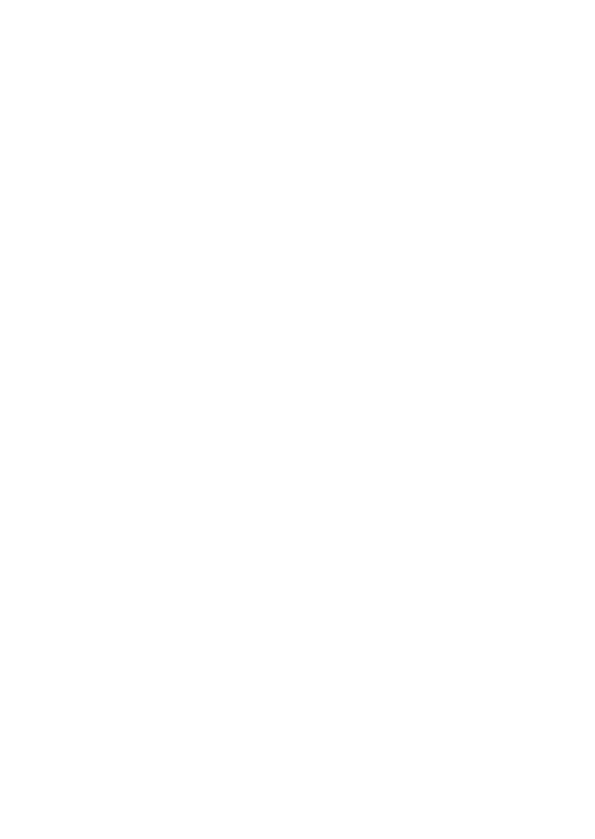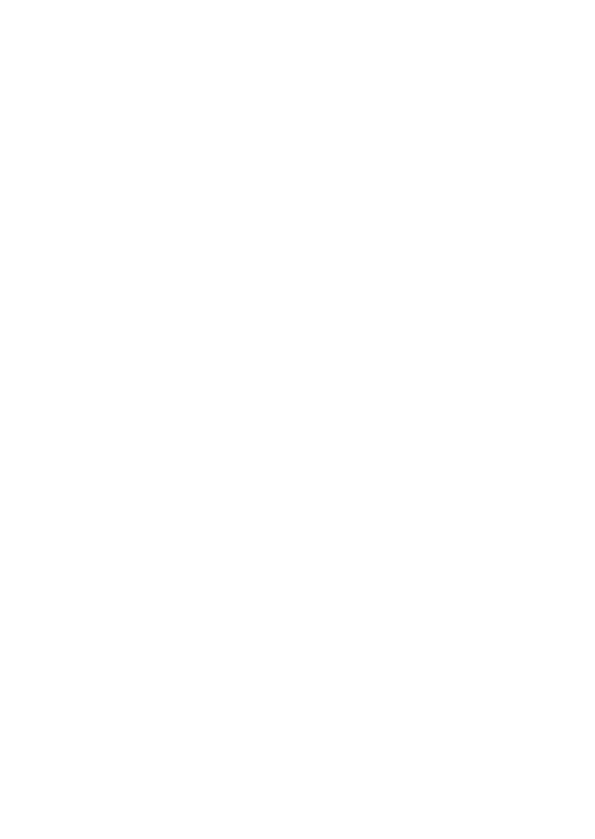
CONTENTS
CUSTOMER CARE .......................................................................................................... 2
R3 OVERVIEW .............................................................................................5
FEATURES ........................................................................................................................ 5
WHAT’S IN THE BOX ...................................................................................6
PARTS OF THE R3 ........................................................................................6
NON-KEY ELEMENTS .................................................................................................. 8
POWER CORD ................................................................................................................. 8
OLED DISPLAY .............................................................................................................10
INSTALL AND TURN ON R3 ..................................................................... 11
INSTALL/POWER ON ..................................................................................................11
Windshield ............................................................................................................11
Dashboard .............................................................................................................12
MENU SYSTEM ......................................................................................... 12
BASIC OPERATIONS ................................................................................ 19
FEATURE DETAILS ................................................................................... 20
AUTO DIM ...................................................................................................................... 20
Set DIM to Auto from the R3/Power Cord ..................................................20
Congure Auto from MENU ............................................................................ 21
USER MARKS (LASER AND RADAR SITES) ......................................................... 22
RED LIGHT CAMERA POINT DELETE ...................................................................22
HIGHWAY VS CITY MODE ........................................................................................22
POP MODE ....................................................................................................................23
SCAN DISPLAY .............................................................................................................23
MODE DISPLAY ............................................................................................................ 24
TIME DISPLAY ............................................................................................................... 24
ALARM PRIORITIES.....................................................................................................24
THREATS ......................................................................................................................... 25
MUTE MEMORY ...........................................................................................................25
AUTO MUTE/AUTO MUTE VOLUME.....................................................................25
USER SPEED LIMIT ...................................................................................................... 26
QUIET RIDE ....................................................................................................................26